💡The " Notion Life Community " is now open!
By subscribing, you can read all paid articles , and you also get benefits such as Notion support for questions and study sessions . Click here to join the community where you can connect with many Notion users!
Hello! I'm Rei, an official Notion ambassador.
When taking notes in Notion, have you ever found yourself wondering, "Where should I take my notes?" or had trouble finding the notes you made?
This time, we'll introduce a note list template to help you create an environment for taking notes using Notion !
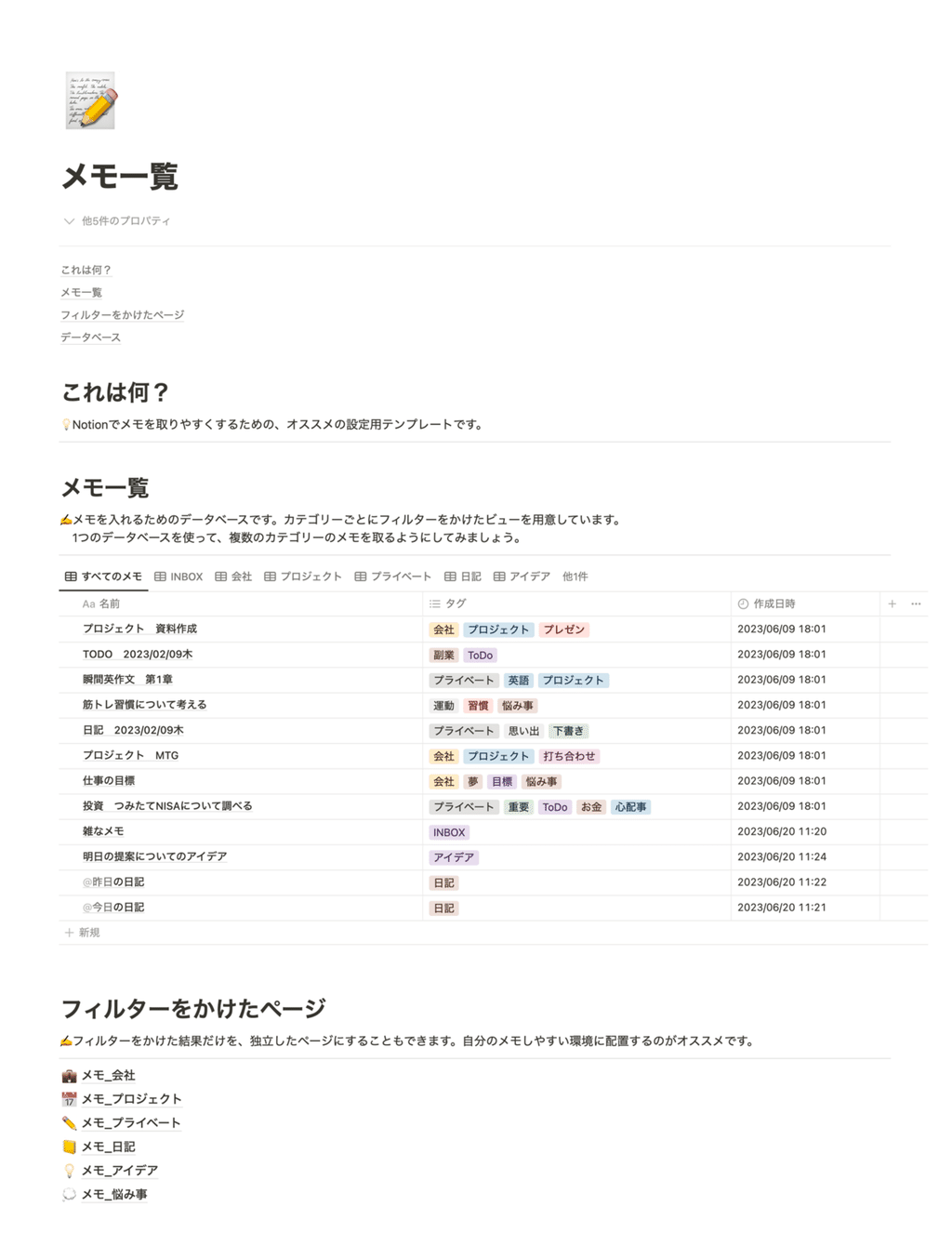
This template is a recommended example of how to use Notion, not only for those who are finding it difficult to use as the number of pages increases , but also for those who want to become more proficient in using Notion .
The contents of this article are also explained on YouTube. If you would like to watch the video, please check it out!
🎬 Director: Rei
✍🏻 Writer: Mino Kurumi
What's the correct way to manage notes?
How do you manage your notes in Notion?
I think the most common method is to create a page for each category, such as "cooking" or "work," and take notes there.
Of course, this is one of the basic ways to use Notion, and it's easy to understand how to create things like this when you first start, so I recommend it!
However, have you ever found yourself wondering "Where should I write this down?" before taking a note, or had trouble finding the note you made ?
In fact, the way I recommend taking notes in Notion is to limit the place where you take notes to one place and organize your notes with tags , as in this template.
This time, we will introduce a note list template to help you create an environment for taking notes!
Let's take this opportunity to improve Notion together!
Recommended ways to manage your notes with Notion.
Now, let's take a look at the details of the template we're distributing this time and how to use it.
1. Keep hierarchies and databases as simple as possible
Notion allows you to create deep hierarchies, so you tend to end up creating notes deep inside various pages.
However , by collecting your notes in one place and simplifying the hierarchy and database , you can eliminate the need to think "Where should I write this?" every time before taking a note, and it also makes it easier to find notes you have created.
If you've been storing your notes on various pages up until now, this may be a bit of a hassle, but why not take this opportunity to organize your notes in one place?
2. Make a note
Let's duplicate the template and try it out!
First, create a new page by clicking the "+ New" button in the "Memo List" database.
The contents of the memo can be the same as usual. Just enter a title and write what you want to note on the page.
Next, select the genre of the note in the "Tag" property .
The categories include "INBOX" for miscellaneous notes, "INSPIRATION" for saving things you find interesting, and "IDEAS" for work and personal activities.
Of course, the template genres are just examples, so please feel free to adjust them to make them easier to use!
3. Use filters to find your notes
If you want to find a note you created later, it's convenient to narrow it down by the tag you set earlier. For example, you can display only notes related to "work" or "diary".
Additionally , you can freely create views narrowed down by your favorite tags in the tabs at the top of the "Memo List" database. Creating tabs for frequently used genres in advance will make them easier to access.
Setting up the view is very easy, so please give it a try!
First, select "Add View" from the "+" button to the right of the tabs at the top of the database.
Next, select the "tag" you want to filter by from the "filter" in the upper right corner.
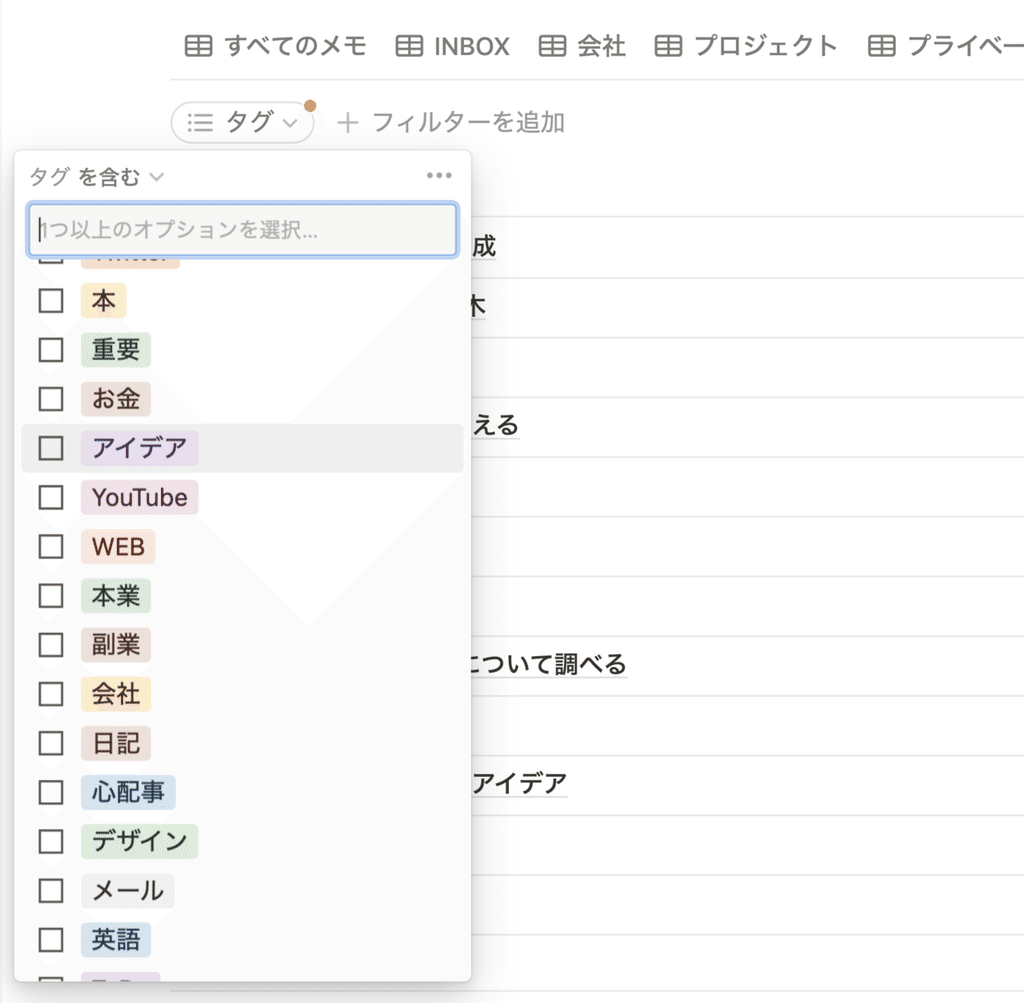
Now you have a view that displays only the notes with the tag you want to add. Try creating various views and using them in your own way!
💡As your tags grow, it's convenient to convert them into a database!
In this example, we are dividing category tags using the "Select" property, but if you turn these category tags into a database and use the "Relation" function, it will be easier to organize tags even if the number of tags increases.
For example, you can easily sort tags and organize them into larger groups such as "Work" and "Personal."
I have explained in detail how to make these notes in a previous article, so please check it out.
🔗Click here for explanatory articles and templates!
👇We also provide explanations in the video!
4. Convert your favorite views into pages
To make using your notes even more convenient, let's put all the favorite views we created earlier together on one page!
In fact, Notion allows you to filter and narrow down your view to a separate page .
Converting your notes into pages makes them easier to access , as they can be displayed in the "sidebar" on the left side of the screen and you can place links to them on other pages .
To create a page, move the cursor to a blank area, click the "+" button, and select "Page" to create a new page. When the new page opens, select the "Table View" format.
For the data source, select "DB_Memo List" (the database containing the notes).
All you have to do is filter by the tag you want to create a page for, such as "Ideas," and you'll have a page with just a specific category!
Please try using page conversion for frequently used notes!
summary
That's it for our recommended methods for managing notes with Notion ! What do you think?
[Template distribution]
Finally, we're giving away the free Notion template for the memo list we introduced this time. Please give it a try!
💡 "Memo List" templatehttps://kurashi.notion.site/56911ffa7c4e49b2b46662da82cf99e7?pvs=4
*Please handle with care as this is a public URL. Copying and modification are permitted, but selling or redistributing is prohibited.
Click here for a list of Notion templates available on "Life and Notion" !
The book "Notion Life Hacks" is now on sale! It includes 36 templates and provides plenty of practical tips on how to use Notion.
We also introduce how to use Notion and specific examples of its use on YouTube, so please take a look if you're interested.
We will continue to provide information about daily life and Notion to help you get the most out of your busy days.
Thank you for reading to the end!
See you in the next article.

![[Free template distribution] The first thing I would like to recommend is Notion's note organization method.](http://kurashi-notion.com/cdn/shop/articles/notionblog_memo_ab06cd44-afdd-46dc-b942-5f8f91dac9fd.jpg?v=1759842186&width=1920)
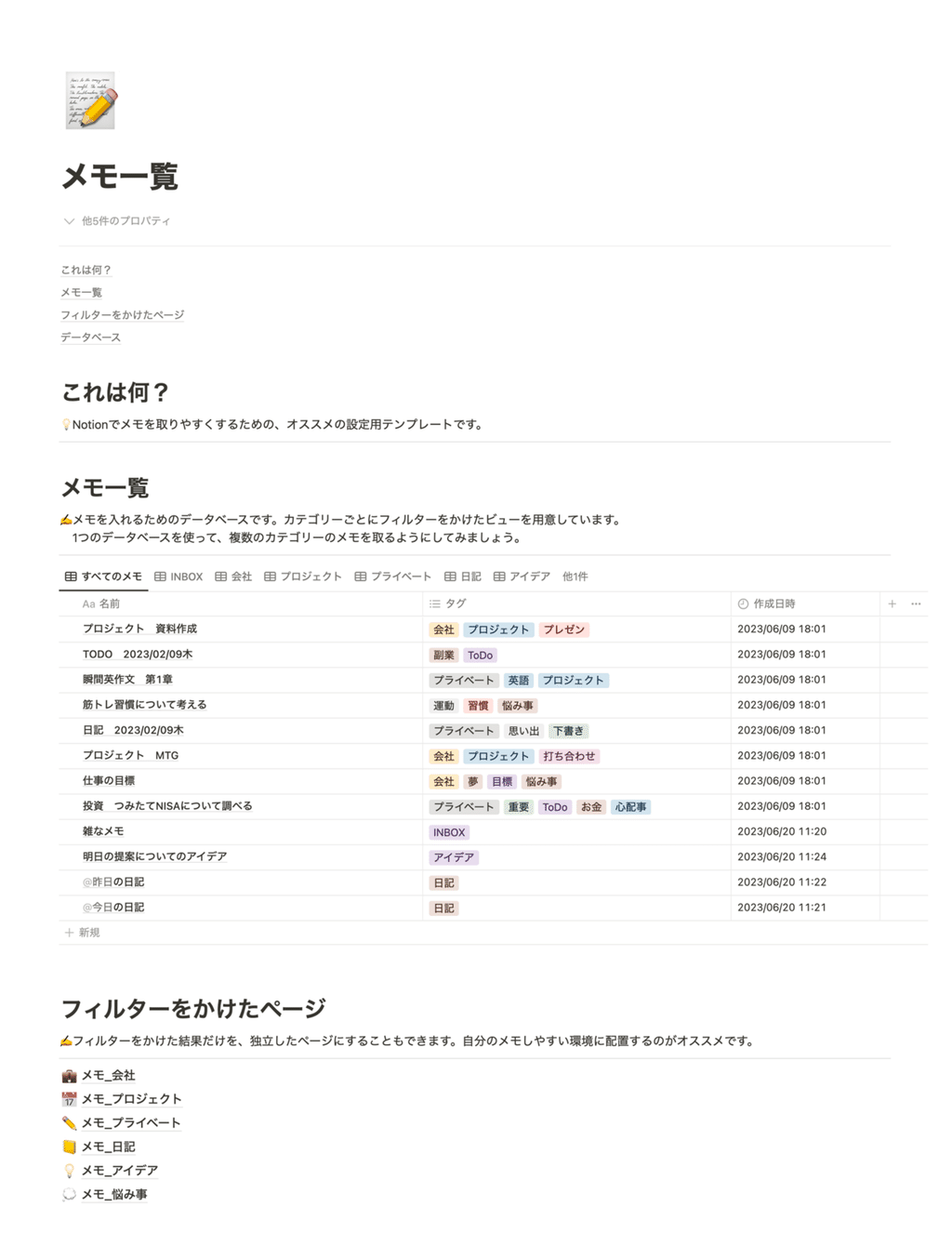
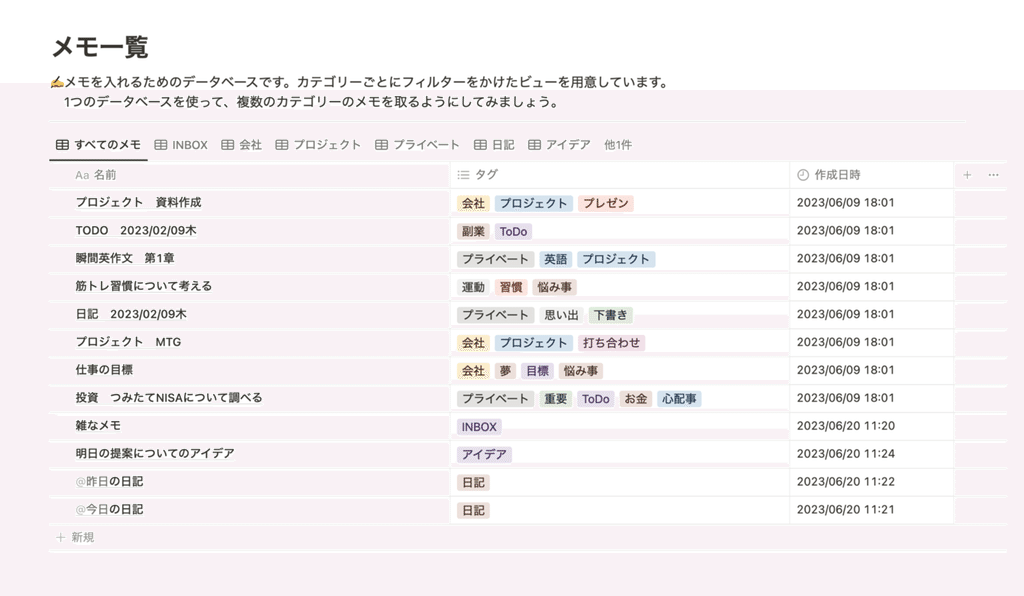
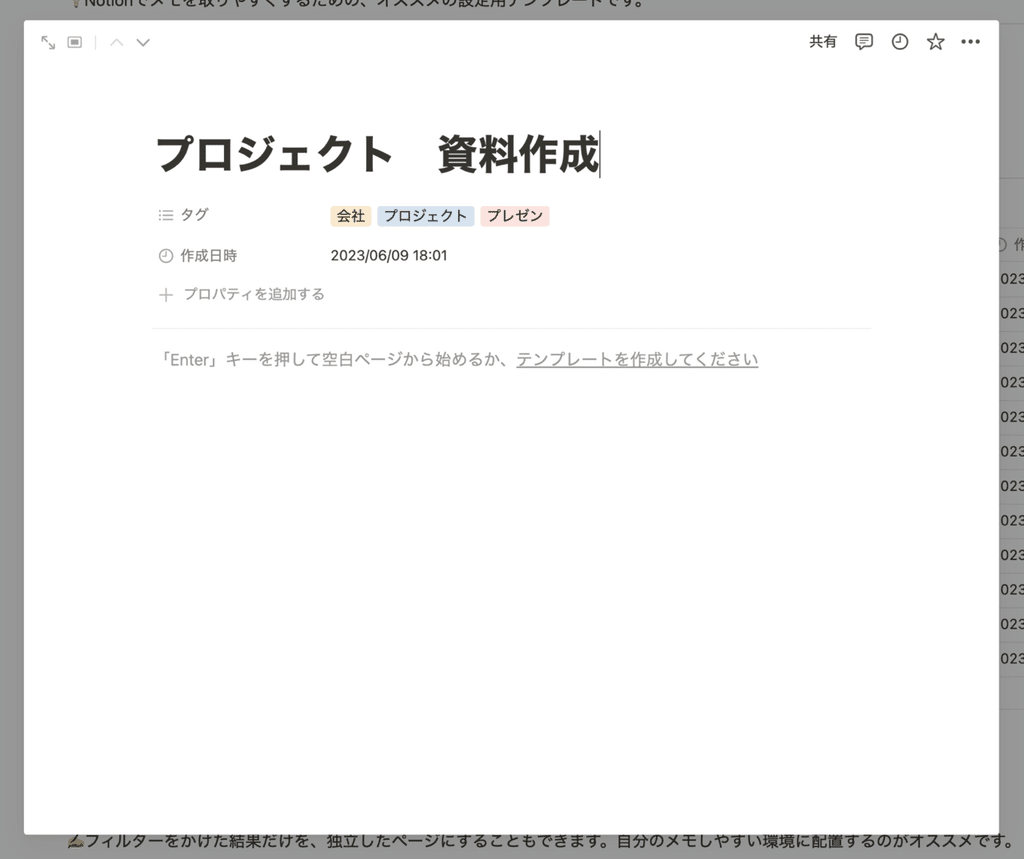
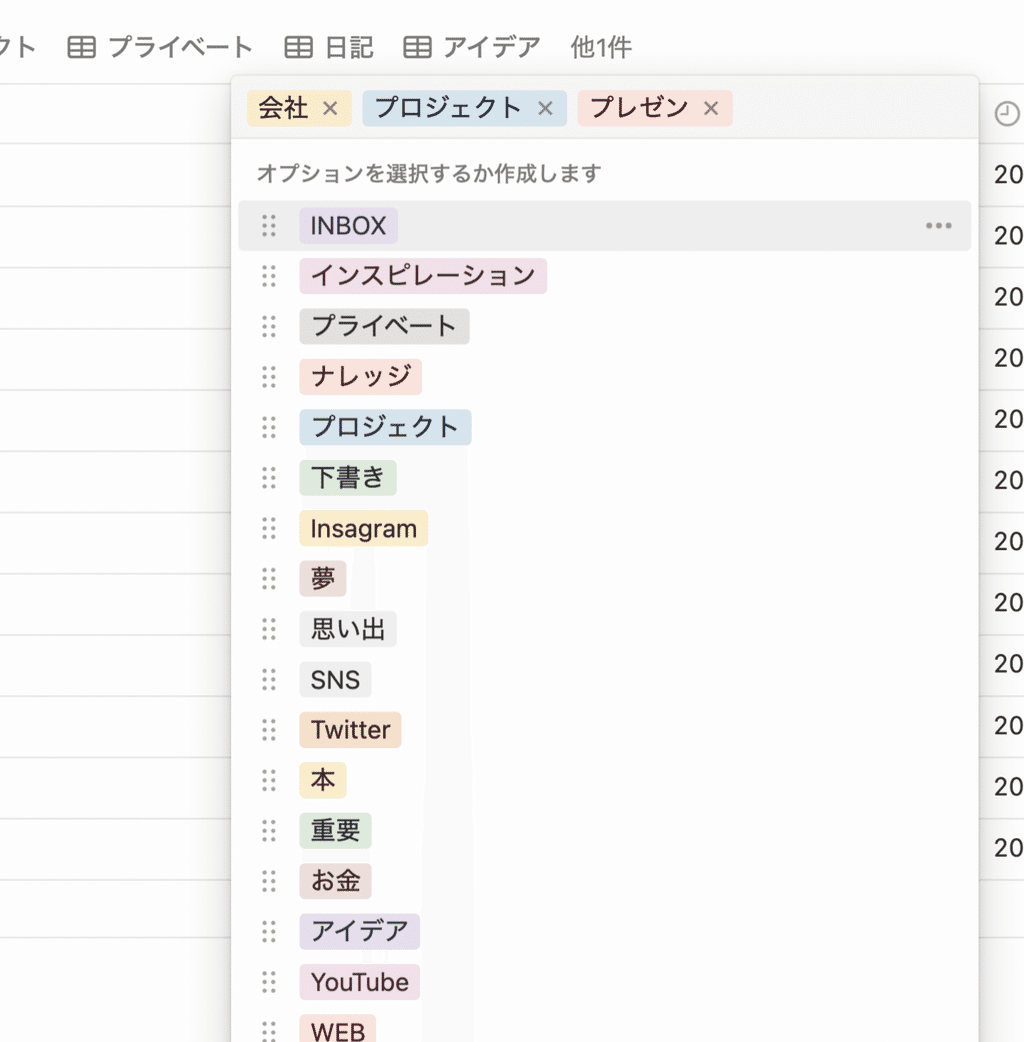
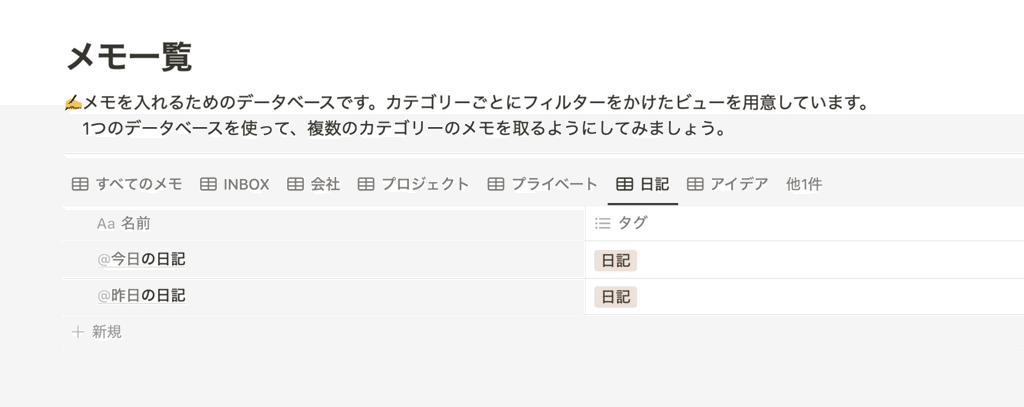
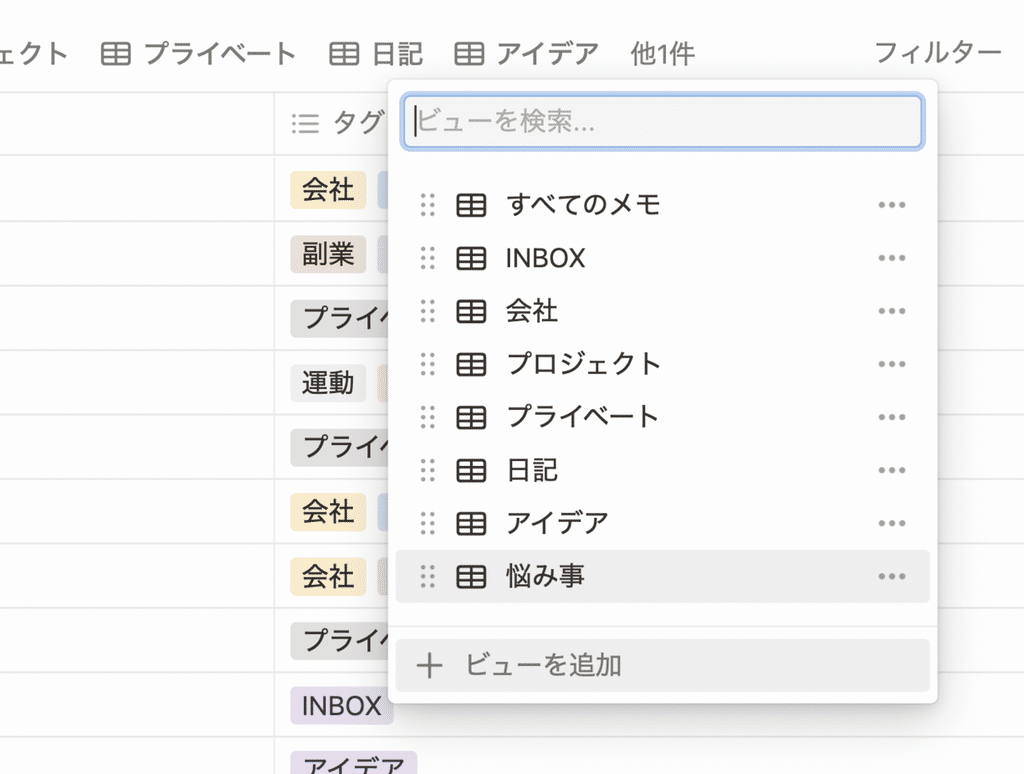
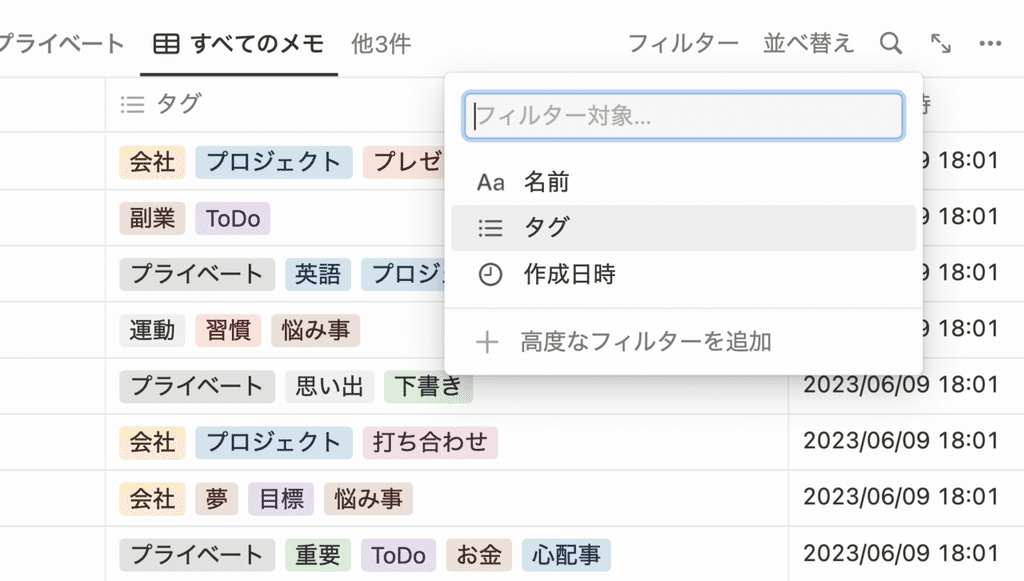
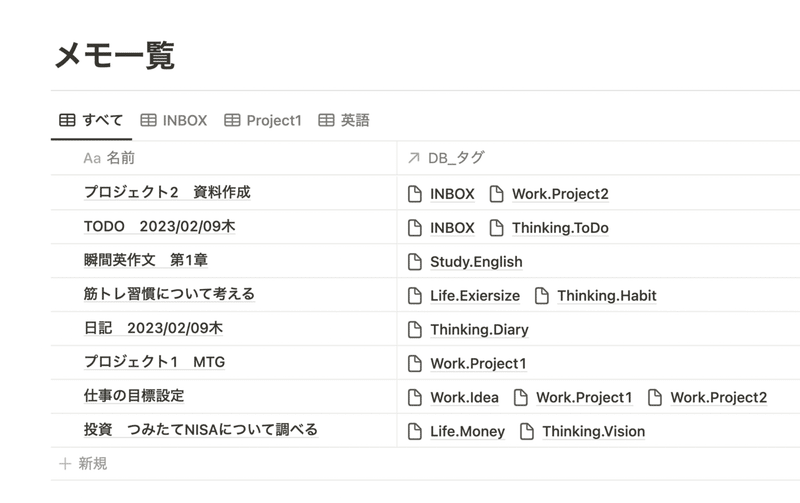
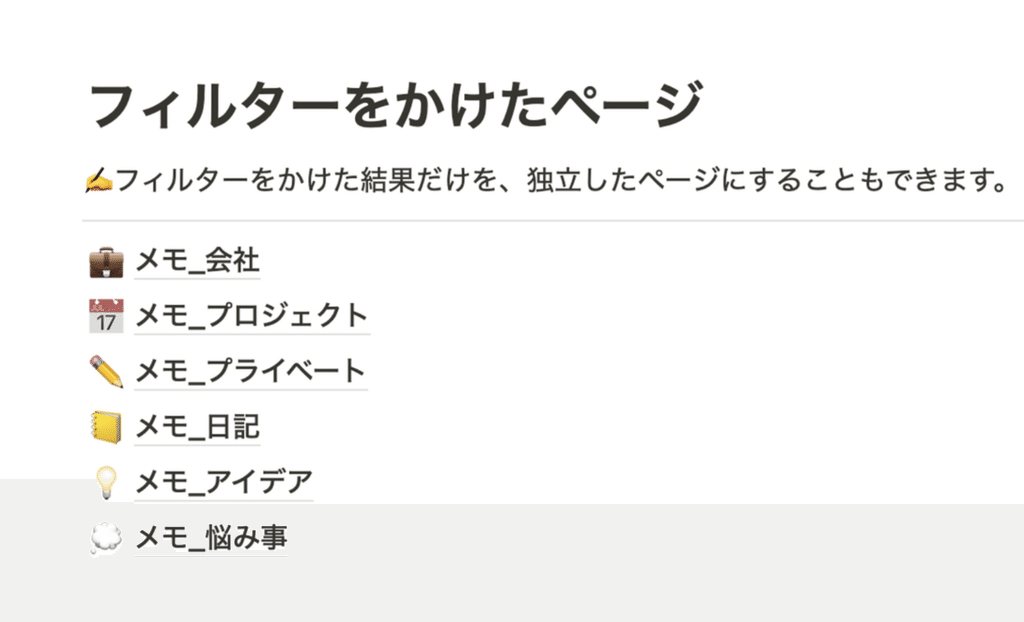

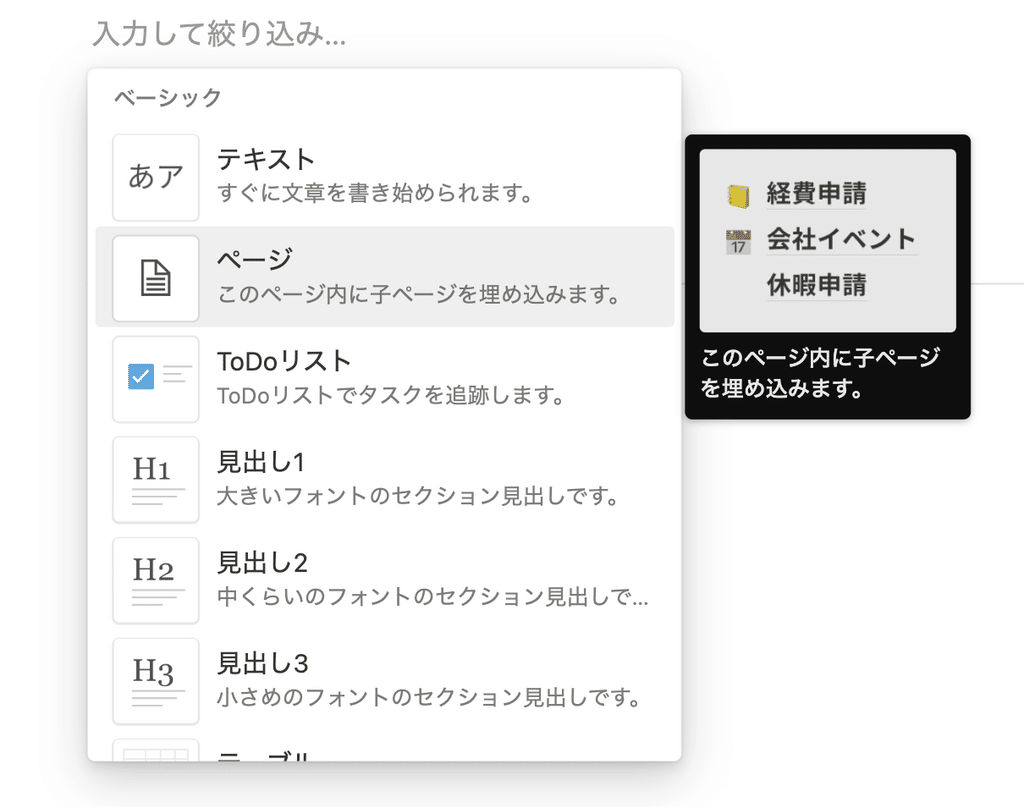
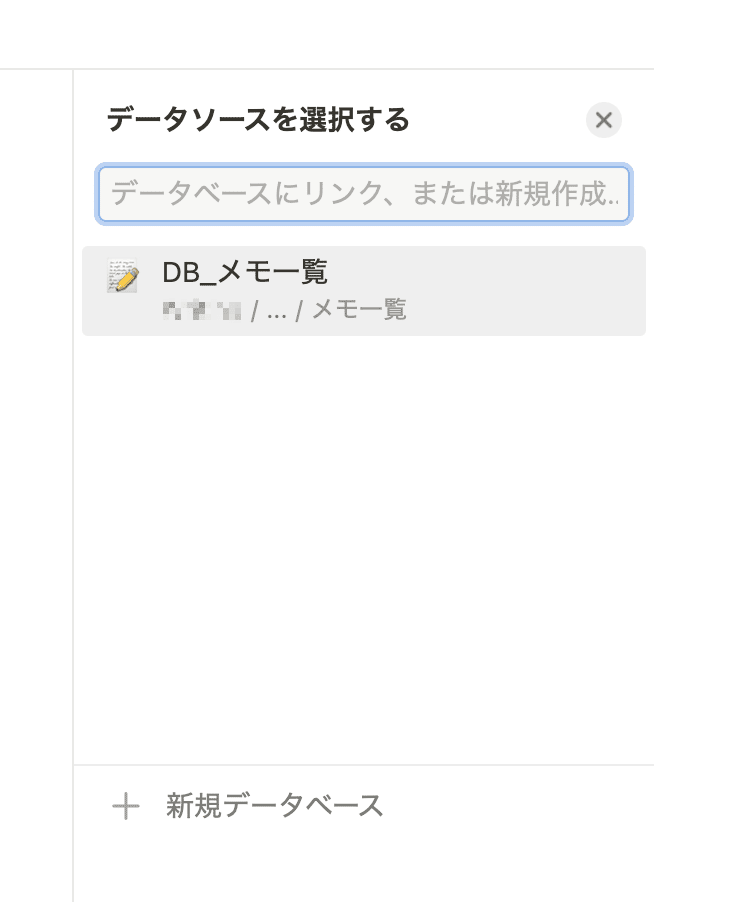
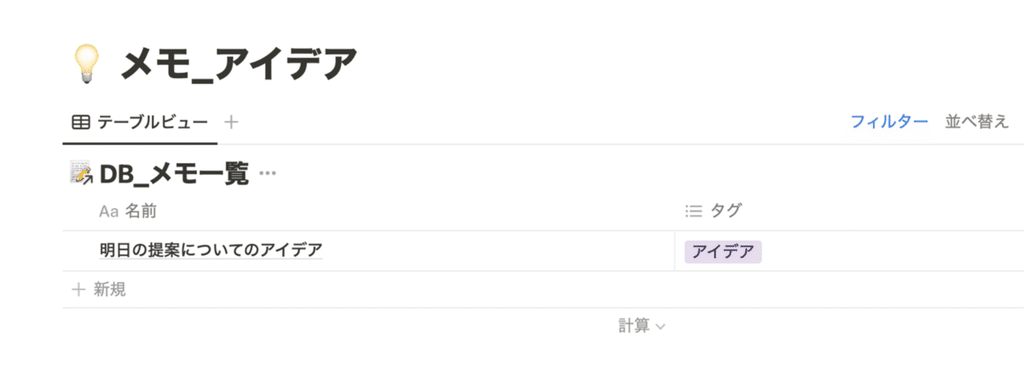















![[Announcement] We're holding our first offline event for Life and Notion! 🎉](http://kurashi-notion.com/cdn/shop/articles/OfflineEvent_Campusflat_26cbedc1-8828-4a65-bf7d-b91d1691b22e.jpg?v=1745149822&width=1920)
