💡The " Notion Community for Daily Life " is now open!
By subscribing, you can read all paid articles , and you also get benefits such as Notion support for questions and study sessions . Click here to join the community where you can connect with many Notion users!
Hello! I'm Rei, an official Notion ambassador.
This time, I would like to introduce this Notion home screen template, which has received a lot of attention on Twitter!
Home screens are often seen in Notion use cases. The designs and contents vary, and it's interesting to think, "This person's home screen is stylish, I want to copy it," or even to see the person's colors by looking at their home screen.
However, when you actually try to create your own home screen, it turns out to be surprisingly difficult.
It's fun to think about what to place and how to place it, but since there is no right answer, I often find myself lost.
This time, I've created a home screen template, so I'd like to use it as an example to explain some tips for designing pages and some useful pages that can be put together !
This time we will explain this template in detail, so please read to the end!
🎬 Director: Rei
✍🏻 Writer: Mino Kurumi
Why do we need a home screen?
Why do we need a home screen in the first place?
As you continue to use Notion, various pages will accumulate: diary pages, habit tracker pages, project management pages for work...
You can use the sidebar to organize your pages, but it can be difficult to find them if you have a lot of pages . Also, it can be a little inconvenient if a page you use often is deep in the hierarchy and you can't open it right away .
In such cases, it would be convenient to have a place like a dashboard where you can manage everything in one place . Roughly speaking, the home screen is a page that allows you to organize and consolidate many pages to make using Notion more convenient .
Not only can you compile your favorite pages, but you can also link to databases you use every day, such as diaries, and enter them from the home screen.
If you've just started using Notion but don't have a home screen yet , or if you want to create a home screen but don't know how, be sure to use this template as a reference!
How to create a Notion home screen.
Now, let's take a look at how to create a home screen using the template we're distributing this time as an example.
The template is provided at the end of this note, so if you like it, please feel free to use it!
1. Notion allows you to split pages
This home screen design is created by dividing one large page into separate layouts . Each block can be moved by dragging and dropping.
At the top of the home screen, I've created an index of pages by category, dividing the pages into five sections.
To split a page, use a slash (/) in the blank space. For example, if you want to split it into 5 columns like the one above, try entering "/5" .
2. Use the "Embed" feature
When you look at the home screens of various people, you often see stylish clocks, calendars, weather forecasts, and more embedded in them.
Actually, this is called a "widget," and Notion has a feature that allows you to embed HTML from external sites, such as widgets.
By utilizing this "embedding" feature, you can embed widgets such as clocks, calendars, and weather, as well as services such as Twitter, into Notion, further expanding your home screen.
We've embedded a clock widget in the template, but we encourage you to find and embed your favorite services and widgets!
👇🏻 Here are some widgets I use often:
🔗 Indify
3. Manage your habits with a page you see every day
Below the widget, I've provided a space to write down my daily habits and routines .
The routine utilizes a function called "Simple Table." If you write down your daily rhythm and habits you want to do on this routine, you will naturally become more aware of them!
Additionally, we've placed a habit tracker on the right side. A calendar for the month is displayed, and you can check off tasks from here. We recommend placing the things you check off every day on your home screen, where you can see them every day, so you won't forget !
We've also introduced a habit tracker template in a previous article, so if you're interested, check it out!
💡POINT: Linking a database with a linked viewBy using a "linked view," you can display a database in the same way in places other than the original page . Also, since the database is linked to the original, checking either one will be reflected in both .
This is a very useful feature when creating a page that combines multiple pages, like this home screen!
4. Keep tasks visible at all times
Below the habit tracker, I placed a to-do list to manage my to-dos for the week. If you place the to-do list on the home screen, it's easy to see what you have to do for the week.
This ToDo list was created by combining checkboxes and buttons! All you have to do is write down your tasks for each day of the week and check the boxes, so it's easy to use and highly recommended.
💡 POINT: Use the "button function" for frequently performed actions <br>By using the button function, you can activate frequently performed actions with just one button !
For example, in the ToDo list above, pressing the button will add a new ToDo list to the top.
There are many other ways to create to-do lists in Notion, so I'll introduce them to you next time!
5. Place your difficult habits in your home
Finally, I've placed my daily diary entries here, filtering them so that they're displayed for the week starting from Monday of that week .
Click on the page and you can write your diary directly from here .
It's hard to keep up with a diary, isn't it? When I first started writing, I struggled to keep it up, but by displaying it on the home screen, it became easier to see, and I think I naturally developed the habit of writing.
It is highly recommended to display habits that are difficult to acquire, such as keeping a diary, on your home screen !
summary
That's it for how to create a home screen in Notion ! What do you think?
The content placed on the home screen here is just an example, so please try creating a home screen that is easy for you to use!
It might be interesting to incorporate your favorite pages, such as a book list for people who read a lot of books , or a movie list for people who watch a lot of movies .
There is a wide range of layouts available, so have fun experimenting with what to place and how to arrange it!
Click here for a list of Notion templates available on "Notion in Life" !
The book "Notion Life Hacks" is now on sale! It includes 36 templates and provides plenty of practical tips on how to use Notion.
We also introduce how to use Notion and specific examples of its use on YouTube, so please take a look if you're interested.
We will continue to provide information about daily life and Notion to help you get the most out of your busy days.
Thank you for reading to the end!
See you in the next article.

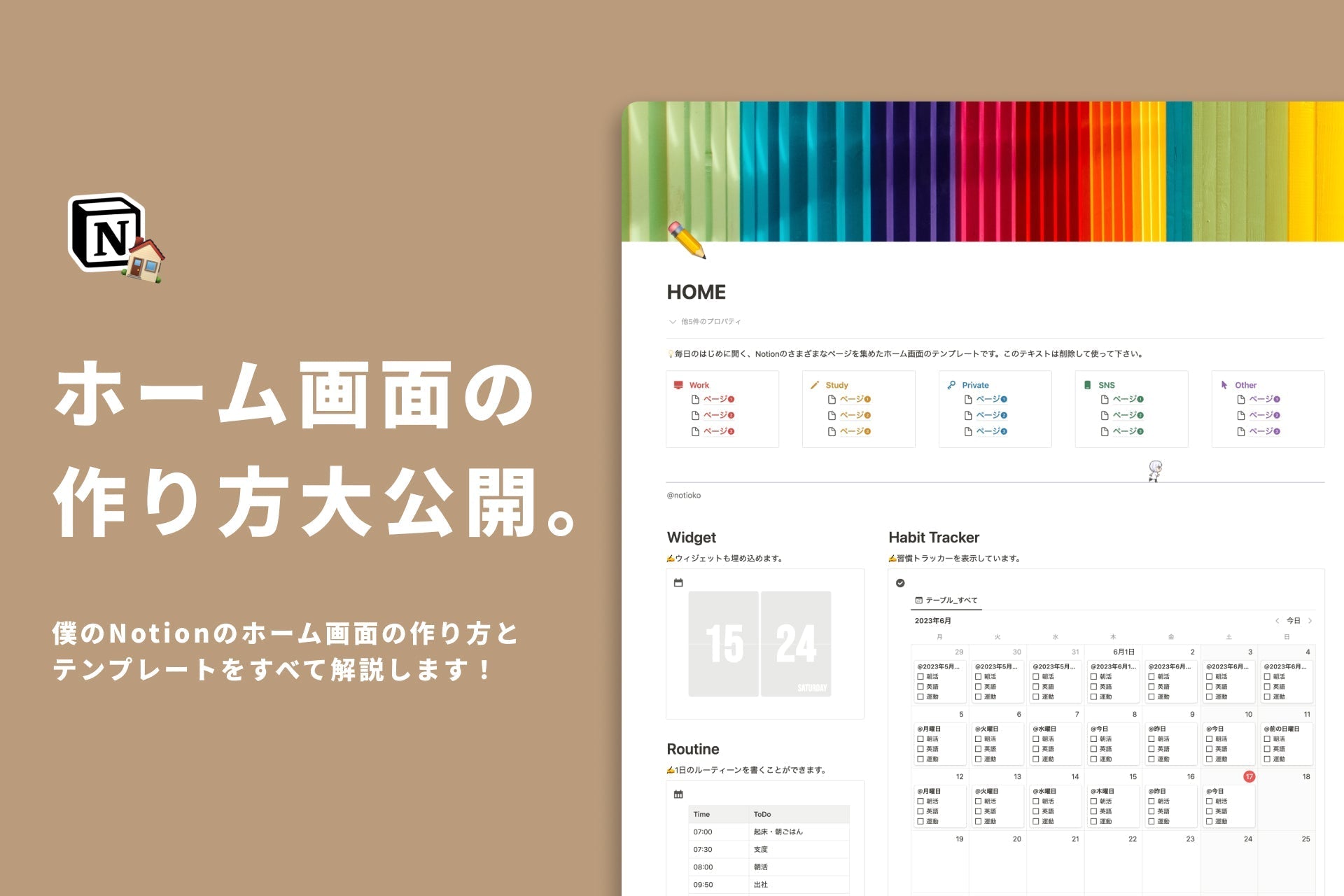
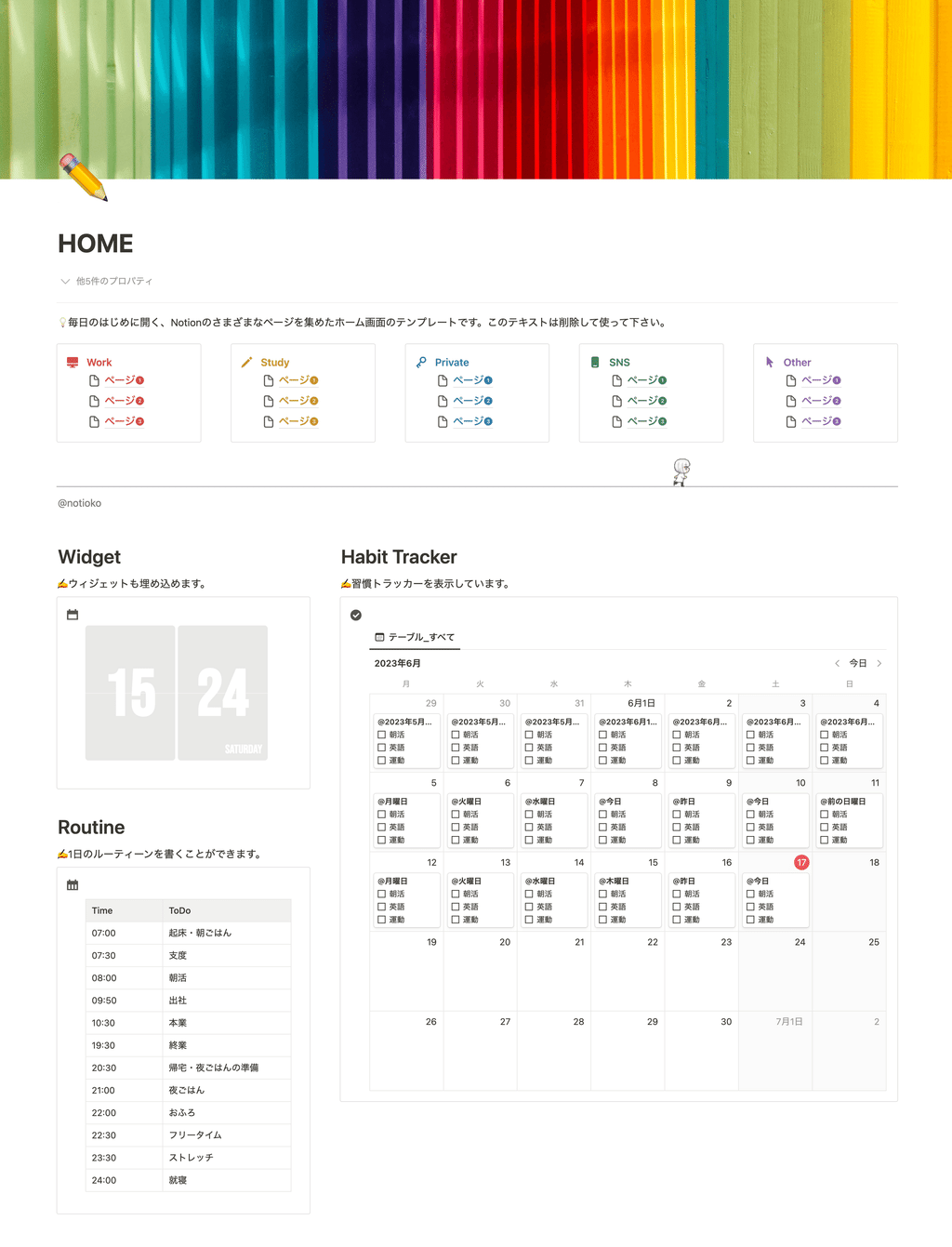
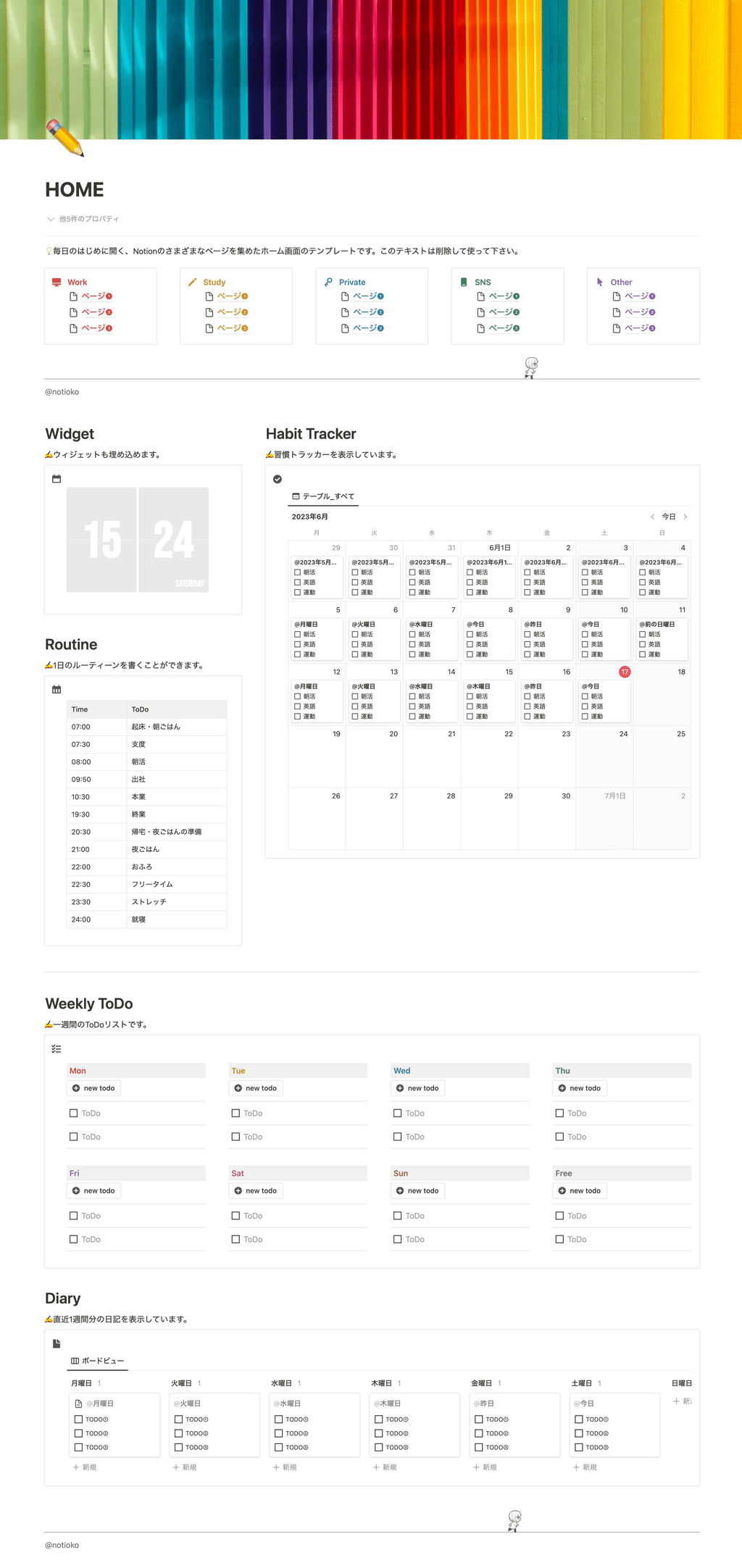
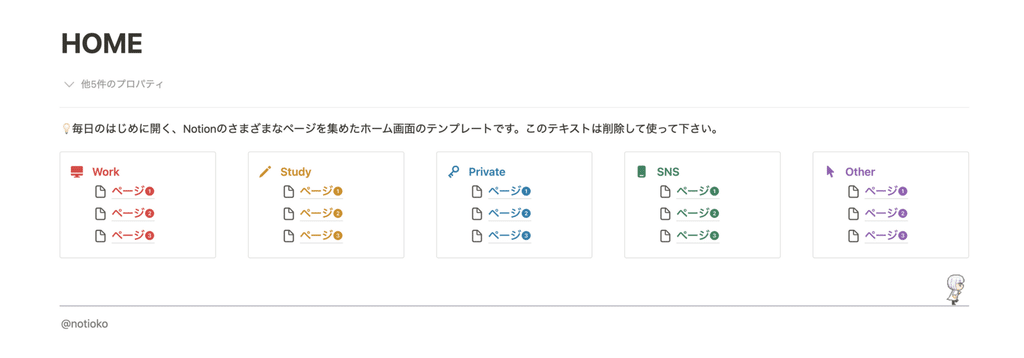
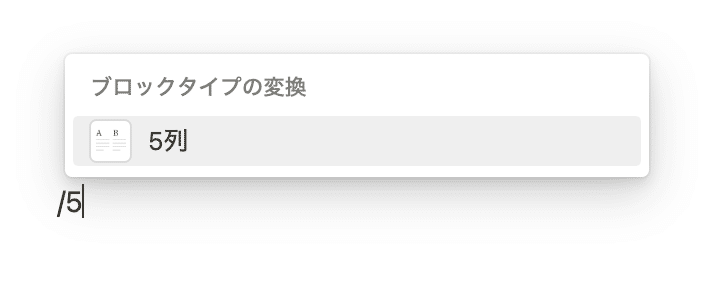
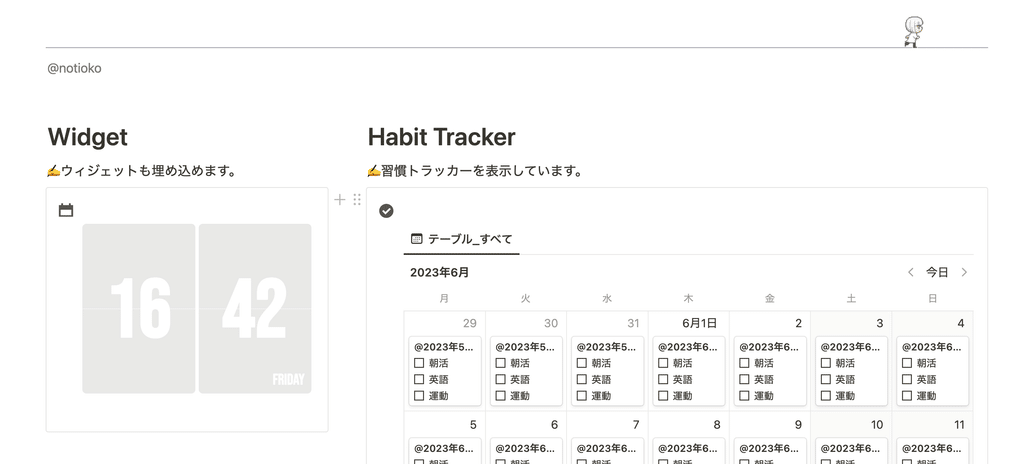
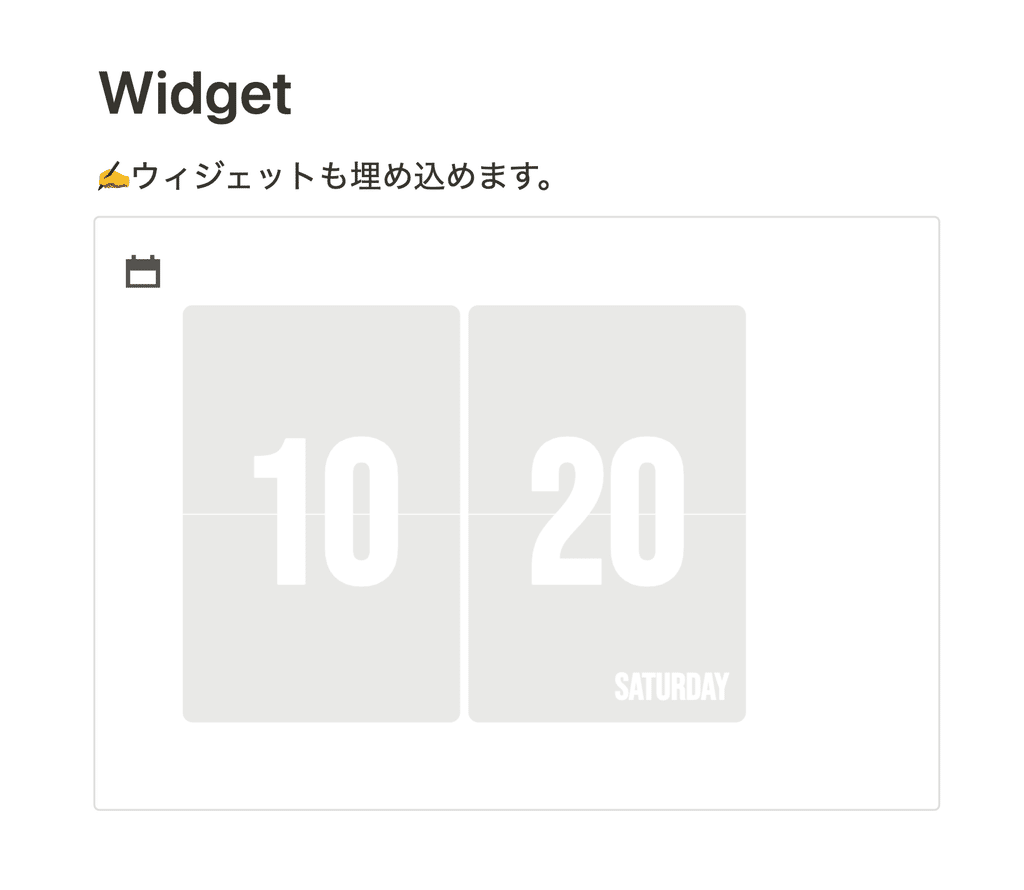
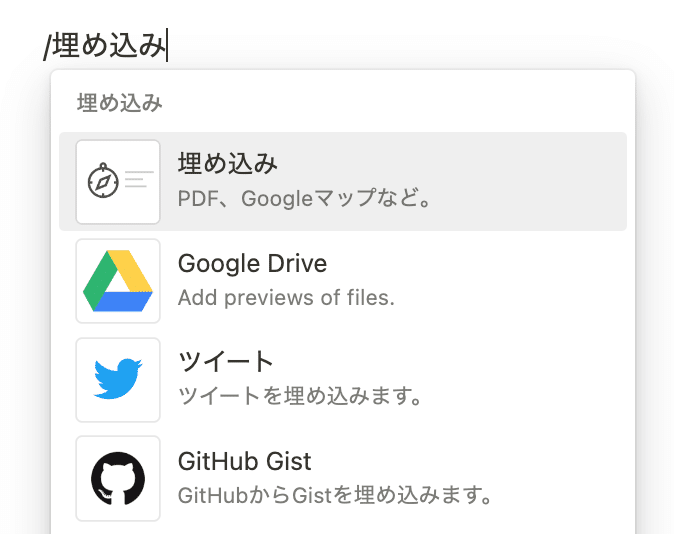
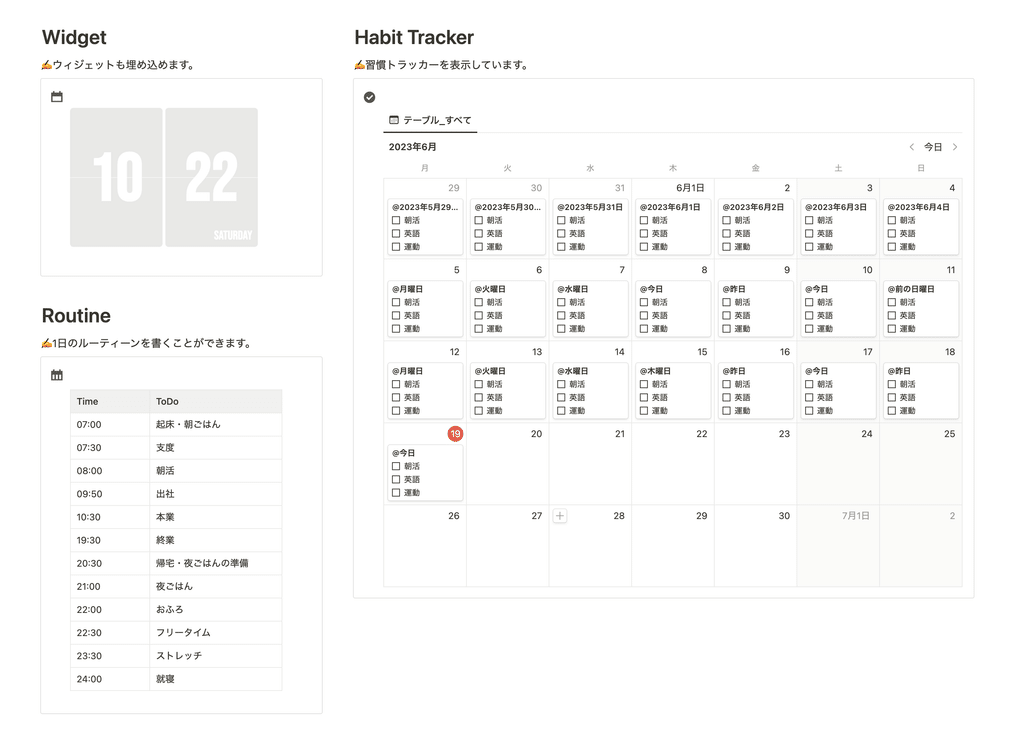
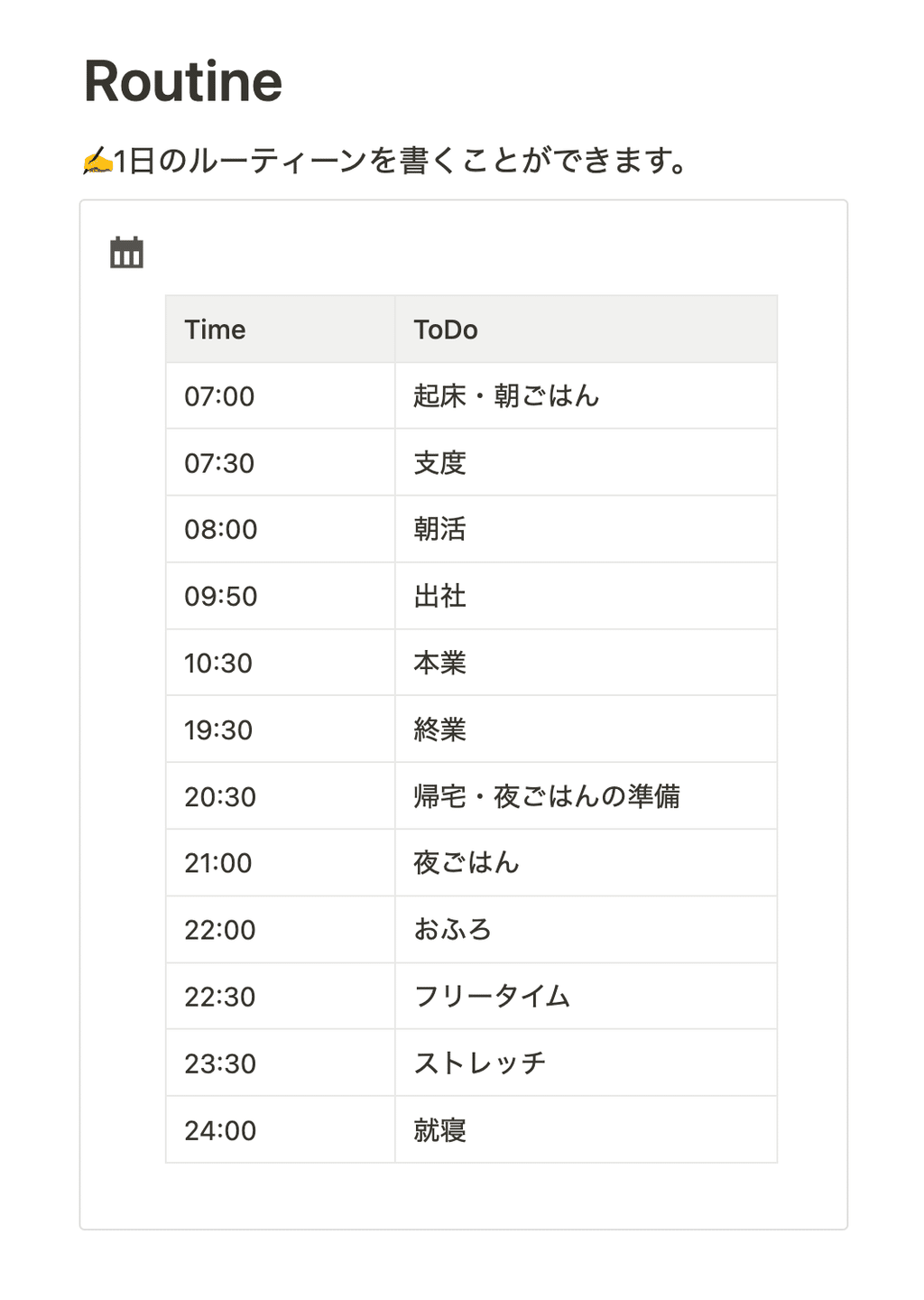
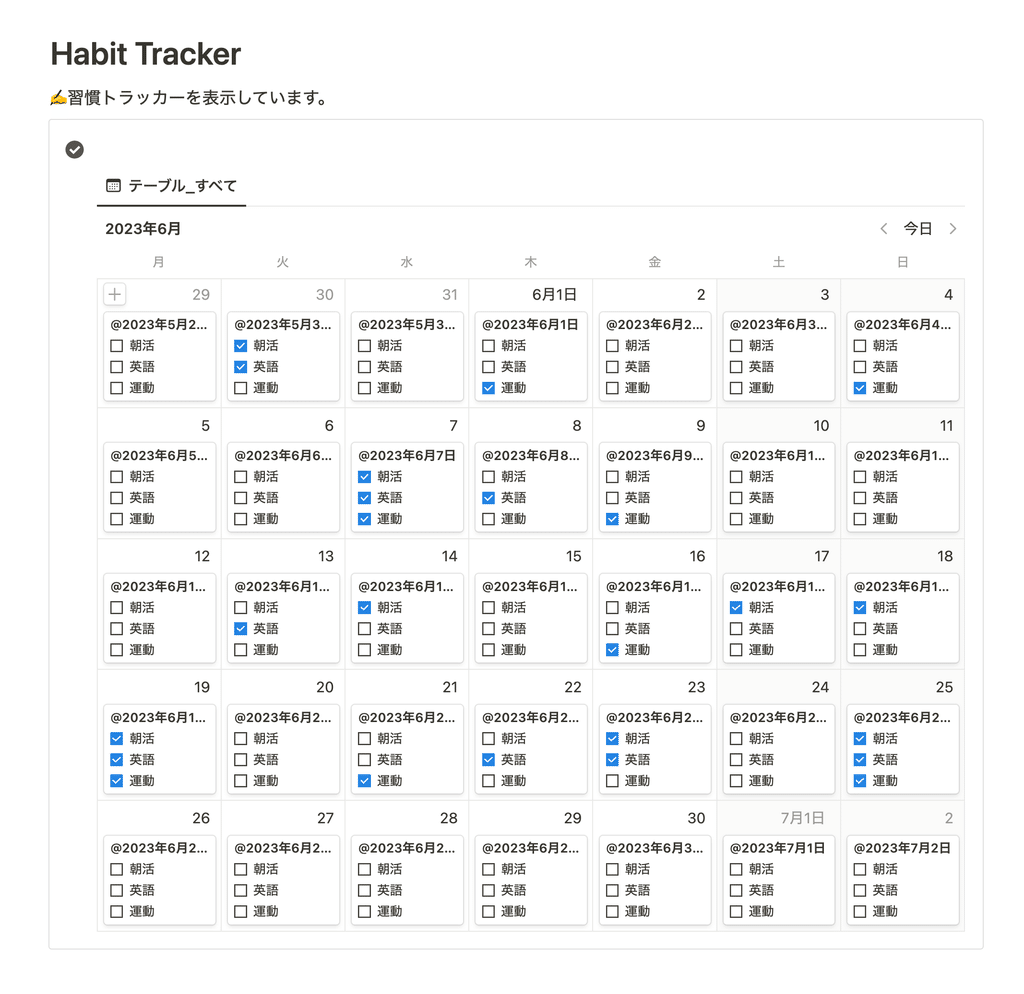
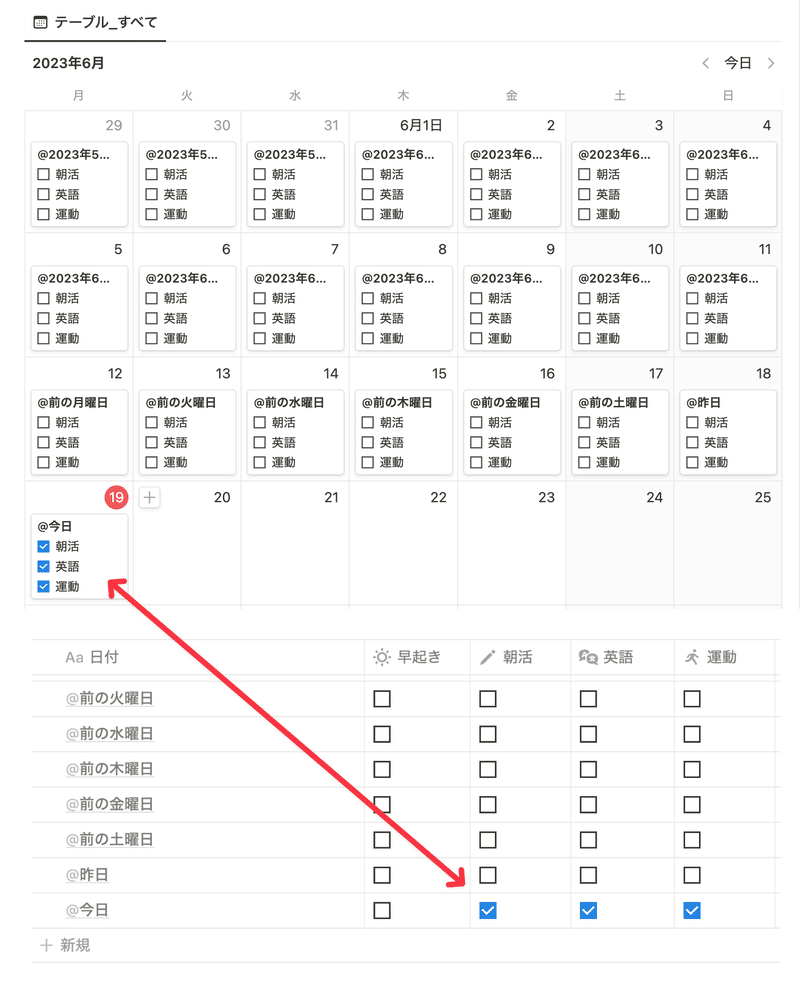
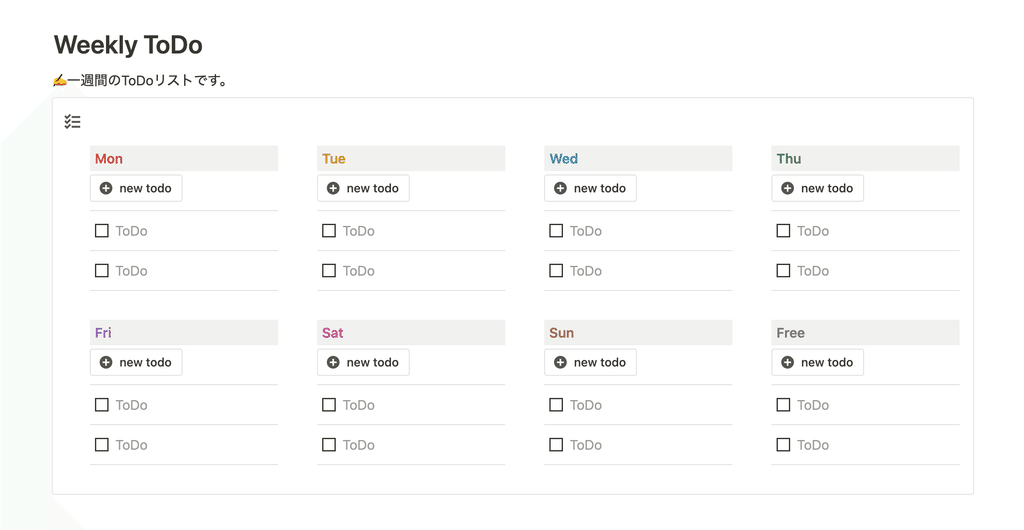
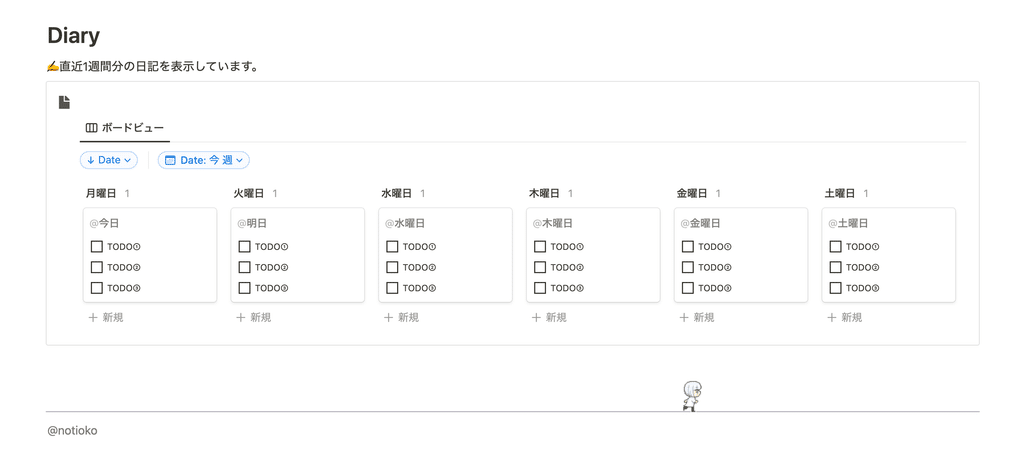
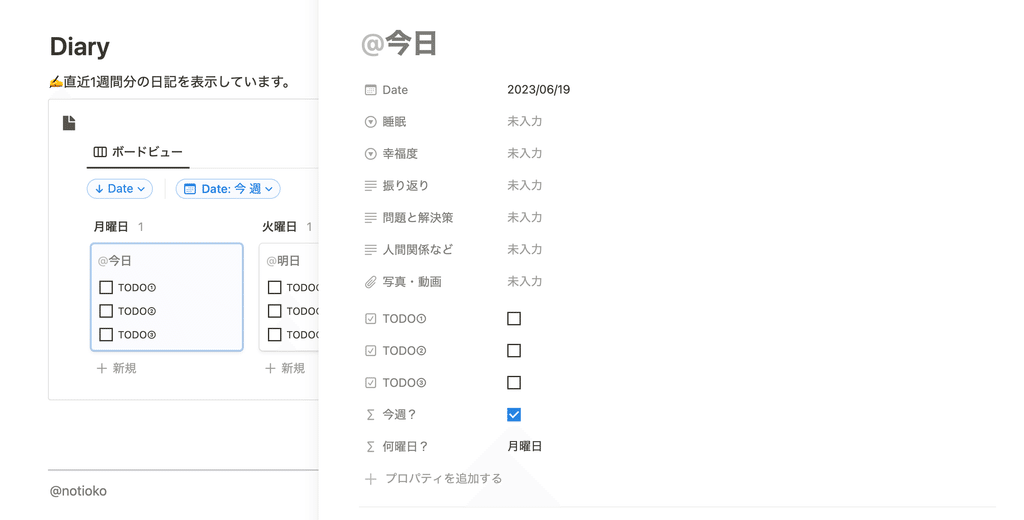















![[Announcement] We're holding our first offline event for Life and Notion! 🎉](http://kurashi-notion.com/cdn/shop/articles/OfflineEvent_Campusflat_26cbedc1-8828-4a65-bf7d-b91d1691b22e.jpg?v=1745149822&width=1920)
