💡The " Notion Life Community " is now open!
By subscribing, you can read all paid articles , and you also get benefits such as Notion support for questions and study sessions . Click here to join the community where you can connect with many Notion users!
Are you making good use of relations and rollups?
In a previous article, we introduced the basic properties that you just need to remember for those who are just starting to use Notion.
This time, as an intermediate level course, we will provide an easy-to-understand explanation of "relationships" and "rollups," which are common stumbling blocks when you first get used to Notion!
Both of these features are key to mastering Notion, so be sure to try to master them.
🎬 Director: Rei
✍🏻 Writer: Mino Kurumi
1.What is a relationship?
Notion's Relations feature connects separate databases.
By creating relations, pages from different databases can be linked together using properties.
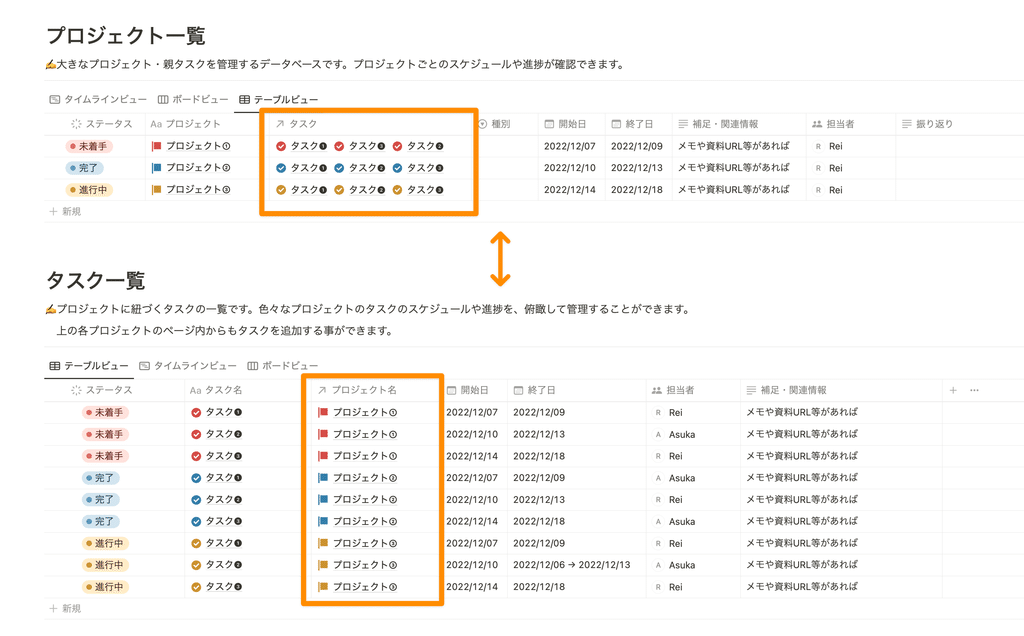
For more information on "databases" and "properties", please click here !
When you link databases together, you will be able to select pages from the linked database via properties, as shown here.
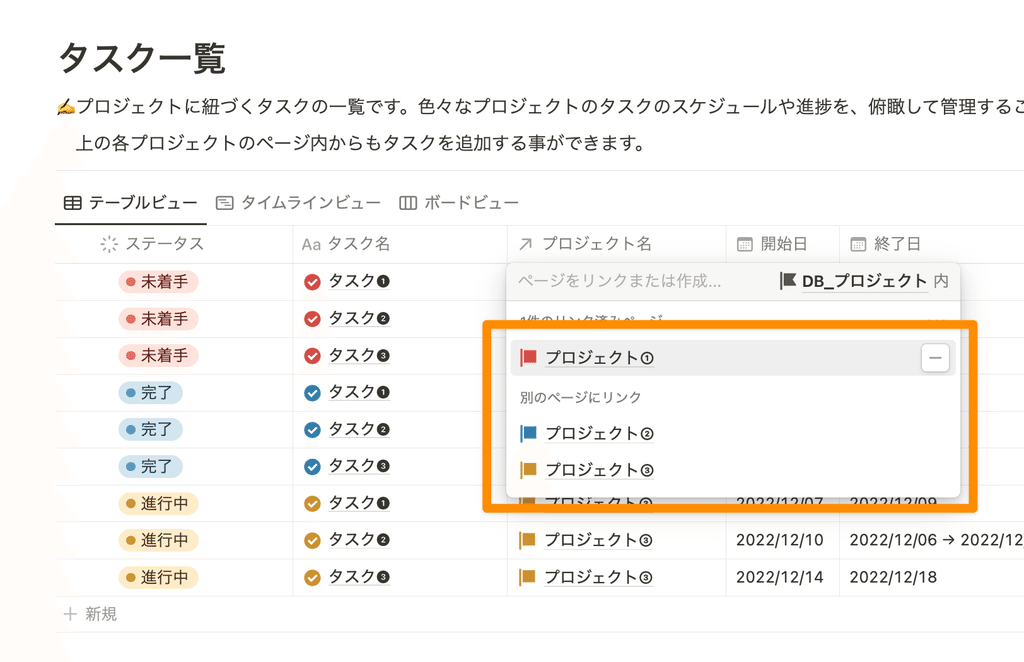
1-1. Examples of using relations
It will be easier to understand if you know the situations in which they are actually used, so I will introduce some examples of how relations are used.
✍🏻 Case 1: Project Management
I want to link two databases, "Project List" and "Task List," with a relation.
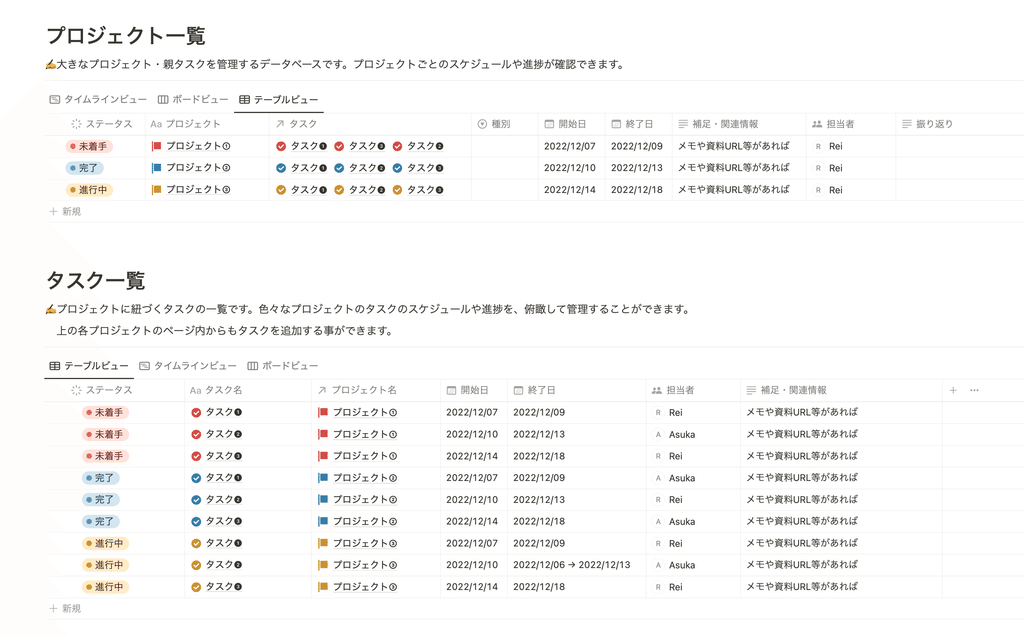
🔼On the "Project List" side...
By selecting a project task in the relation, you can see a list of tasks for that project.
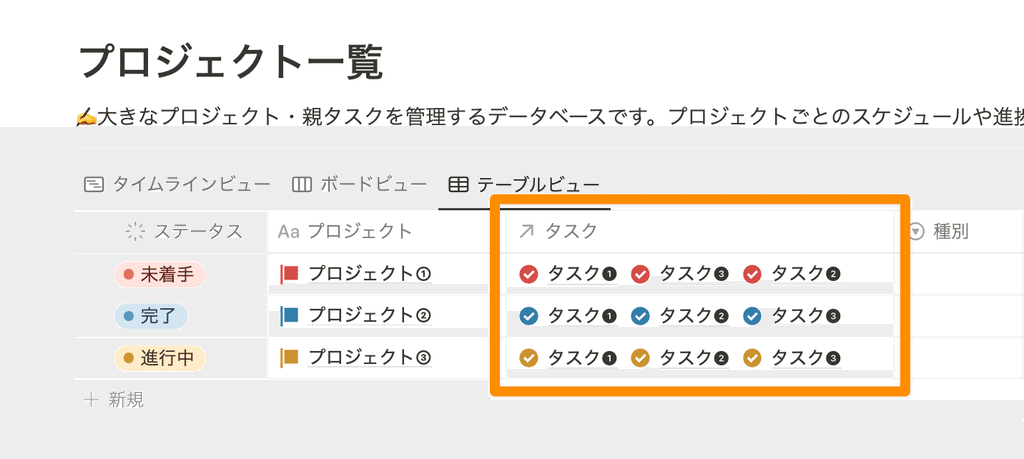
🔽On the "Task List" side...
You can see which project each task belongs to
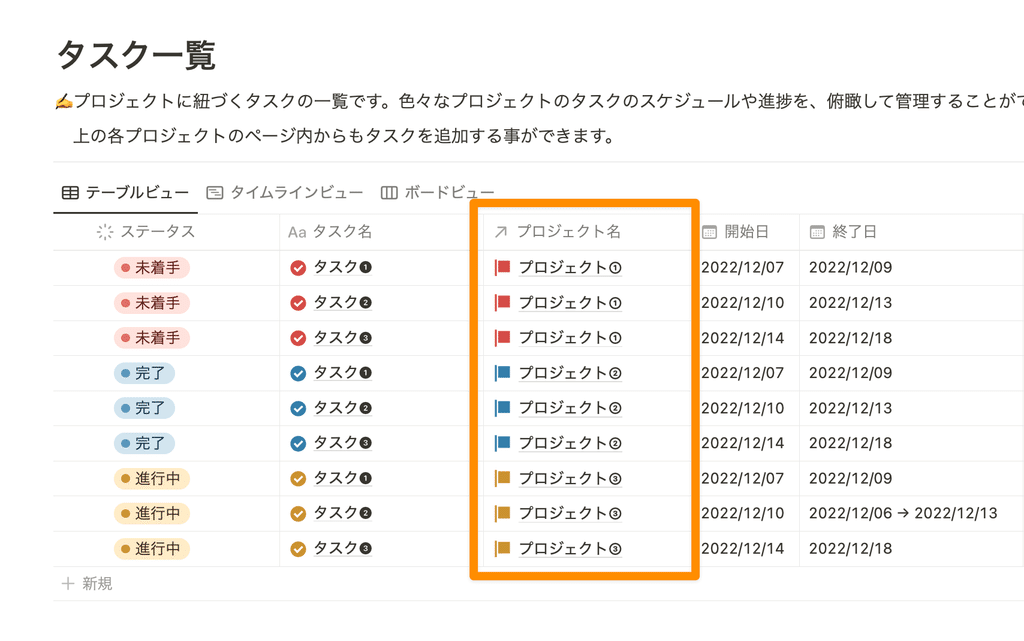
Furthermore, by creating relationships, you can filter tasks by project and display them.
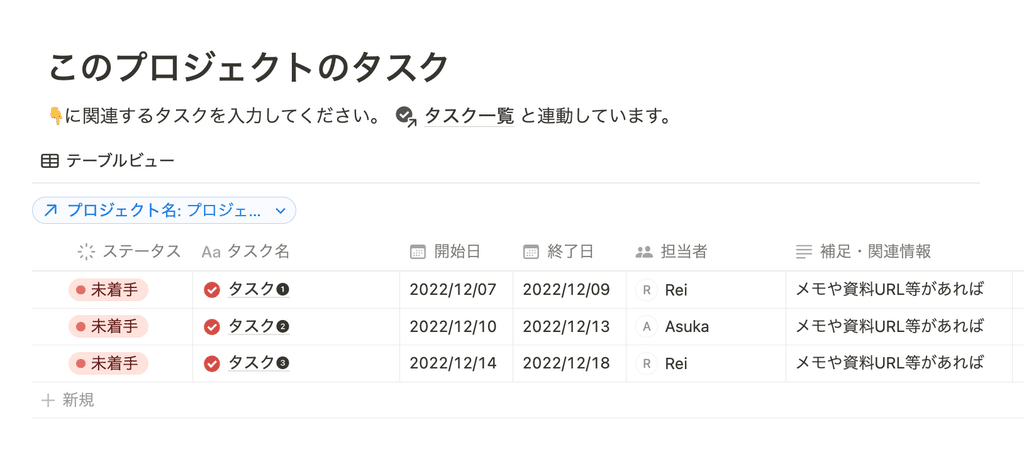
✍️ Case 2: Recipe management I want to create this week's shopping list by relating two databases, "Recipe" and "Shopping list."
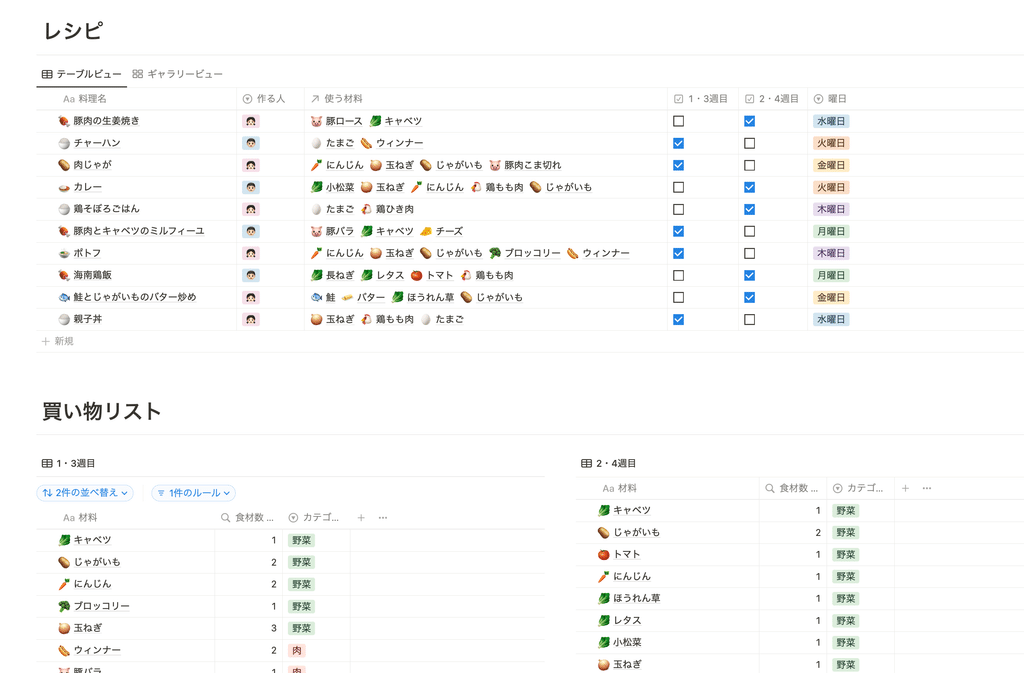
🔼On the "Recipe" side...
Relate the ingredients needed for the recipe
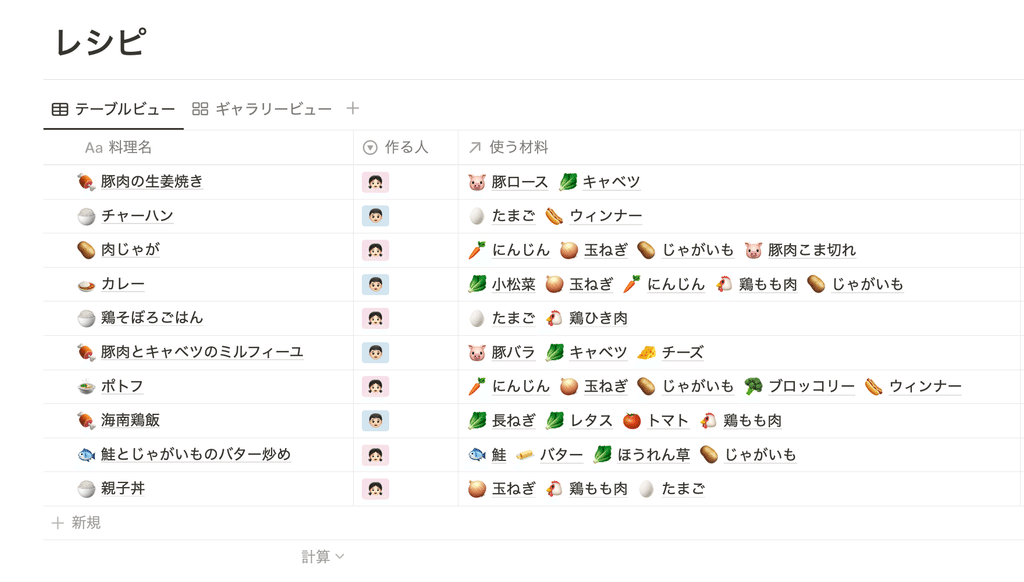
🔽On the "Shopping List" side...
See a list of ingredients needed for recipes registered in the menu
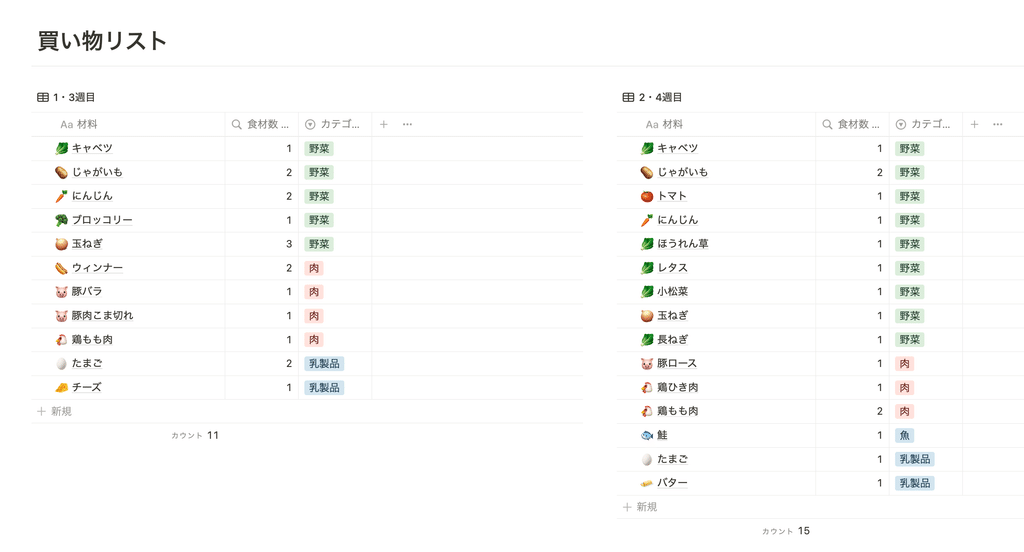
It can also be useful in situations where you want to separate databases but still manage them in an associated manner.
If you ever find yourself in a situation where you think, "Now's the time!", I recommend giving it a try and getting used to it.
1-2. How to use relations
The way to set up a relation is as follows:
1. Click the "+" button on the far right of the database
2. Select "Relationship"
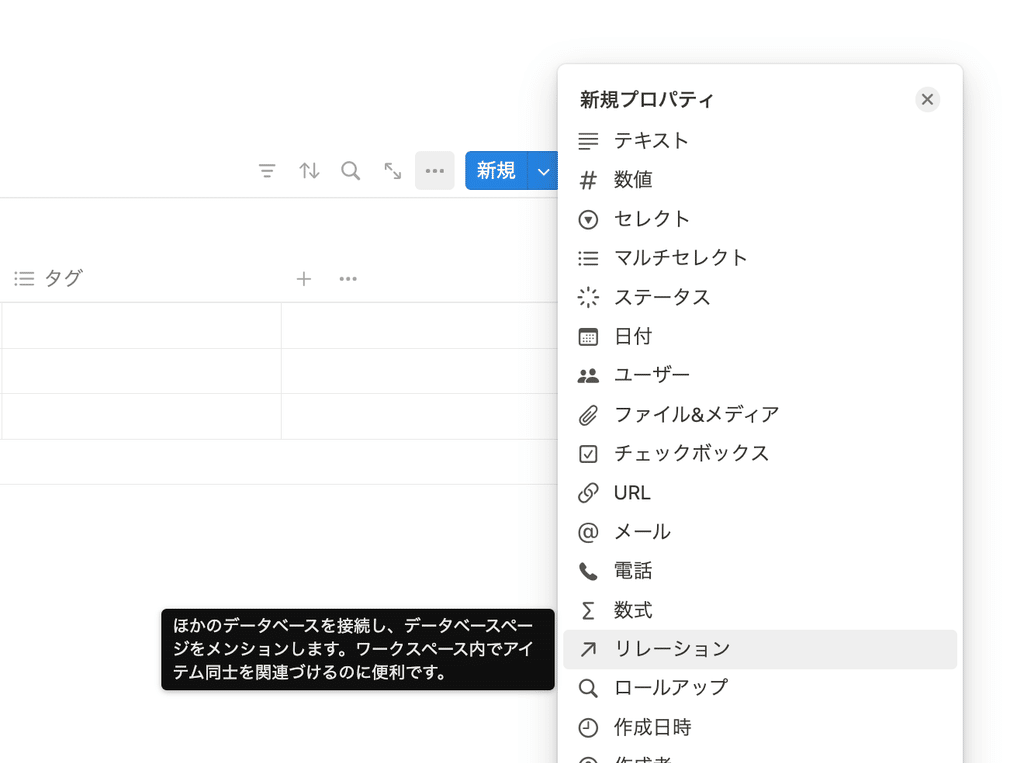
3. Select the database you want to link to the relation target
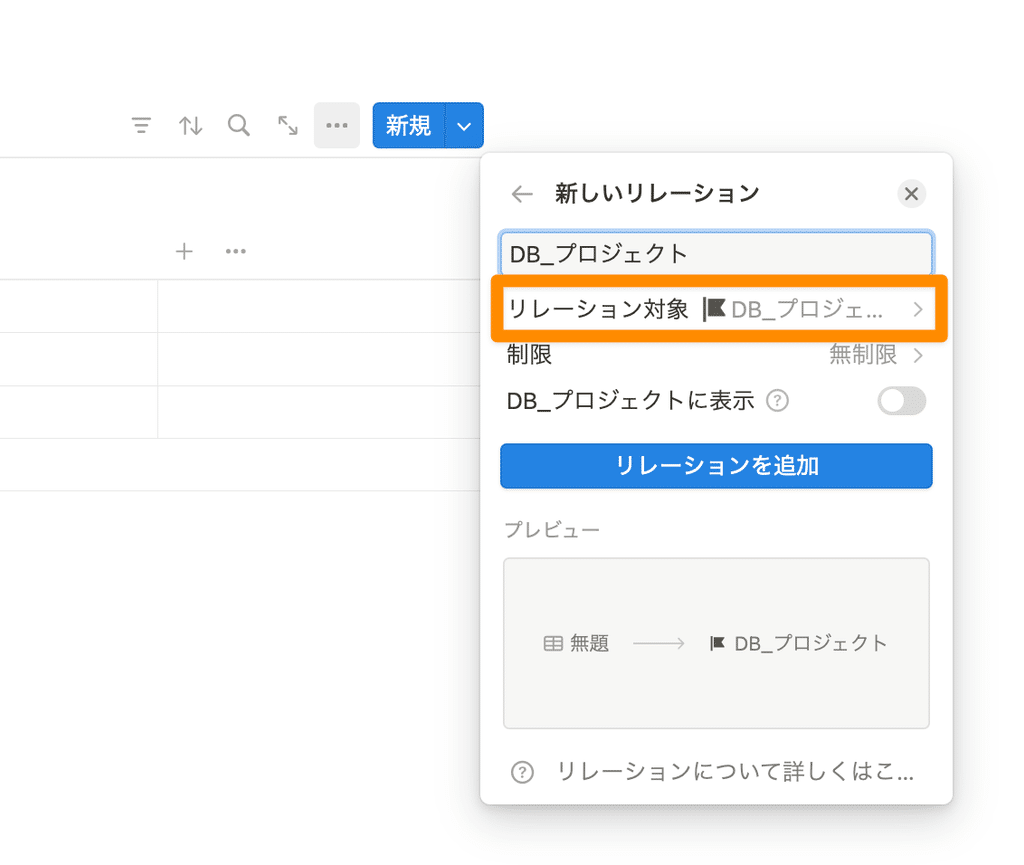
4. Turning on "Show in DB_⚫︎⚫︎" will create a two-way relationship (*), and the property will also be added to the related database.
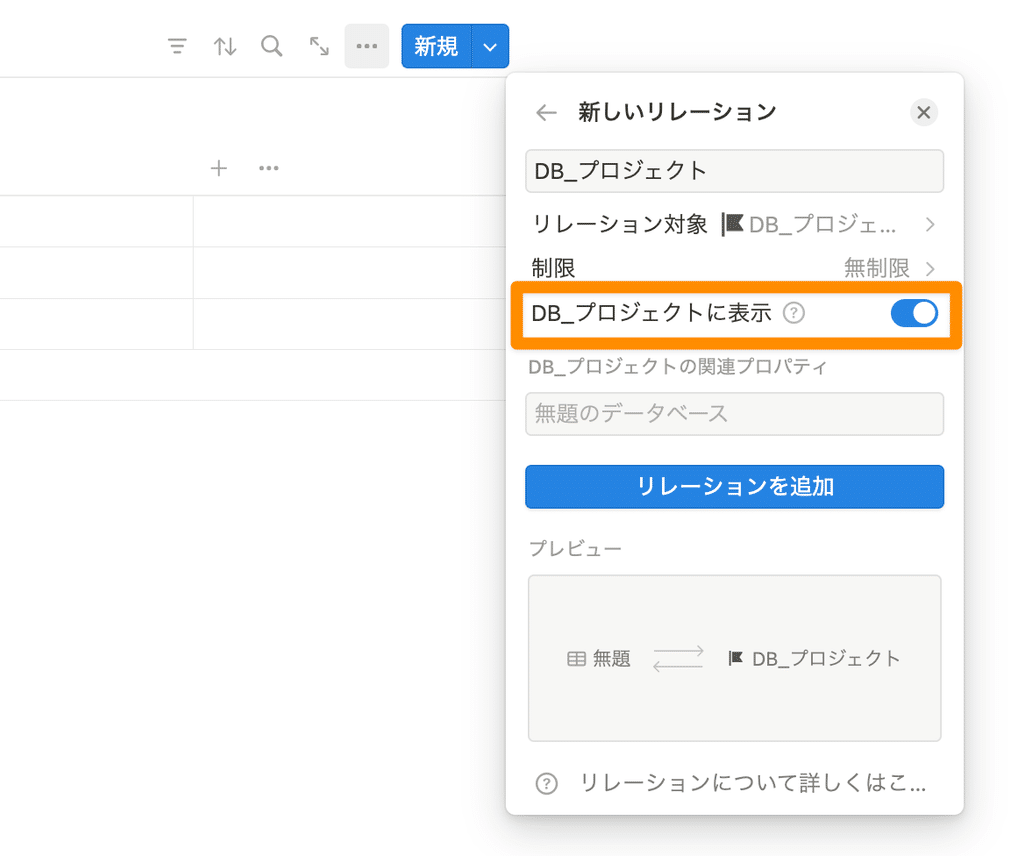
5. Click "Add Relationship"
*What is a two-way relationship?
If you turn on "Show in DB_⚫︎⚫︎", the relationship will be displayed in both linked databases. If you set it to one-way, it will not be displayed in the linked destination (in this case, the project list side).
2. What is a rollup?
Another feature I'd like to introduce is "rollup," which can be used in combination with relations.
Rollup is a function that allows you to retrieve and display properties from related databases, as well as display the results of calculations.
For example, if you create a household account book like this, you can roll up the expenditure amounts for each category entered in the table above and display them as a total amount in the "January" section of the table below.
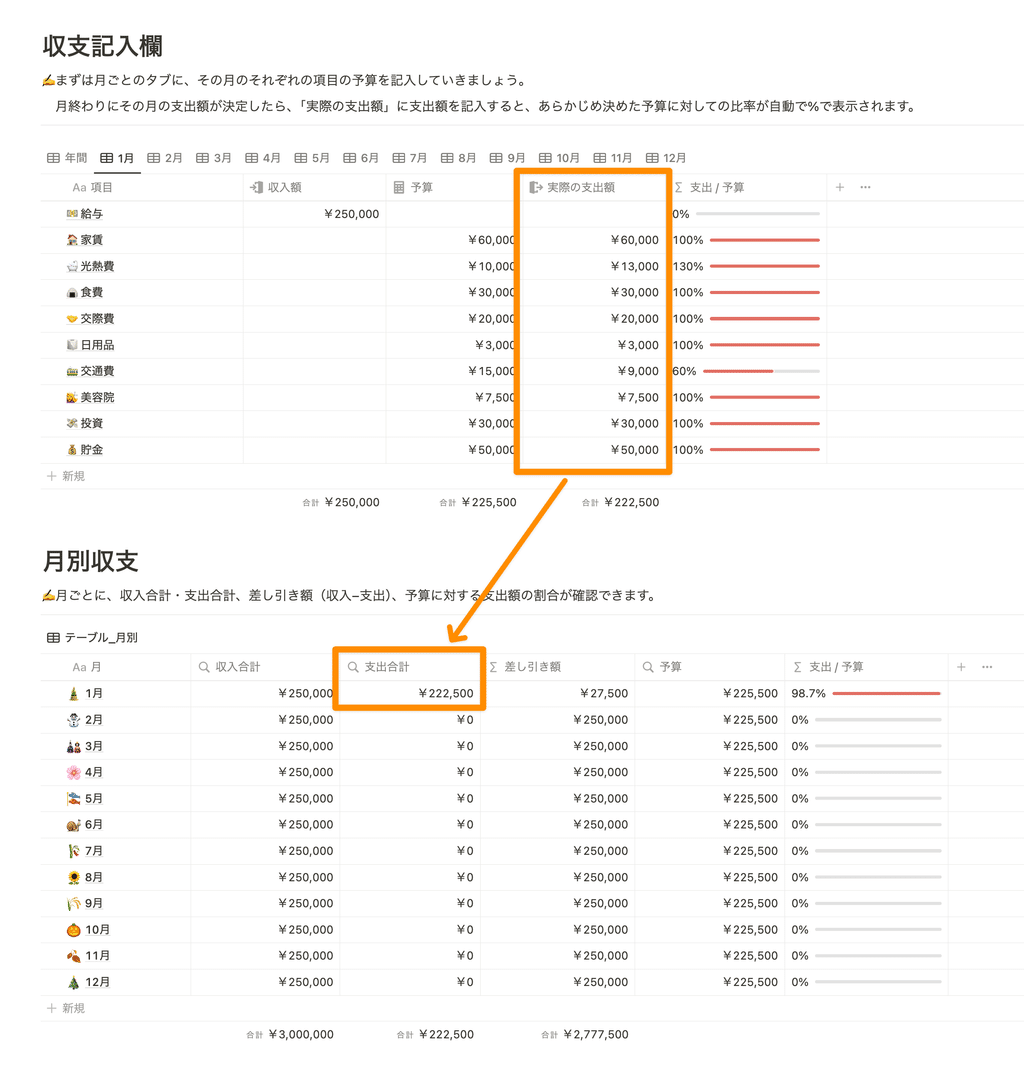
The only thing to note is that rollups cannot be used unless there is a relation.
2-1. Examples of rollup usage
✍️ Case 1: When you want to display the expenditure amounts for each category entered in the "Income and Expenses" column of your household account book as the total expenditure amount for one month in the "Monthly Income and Expenses" by rolling up the amount.
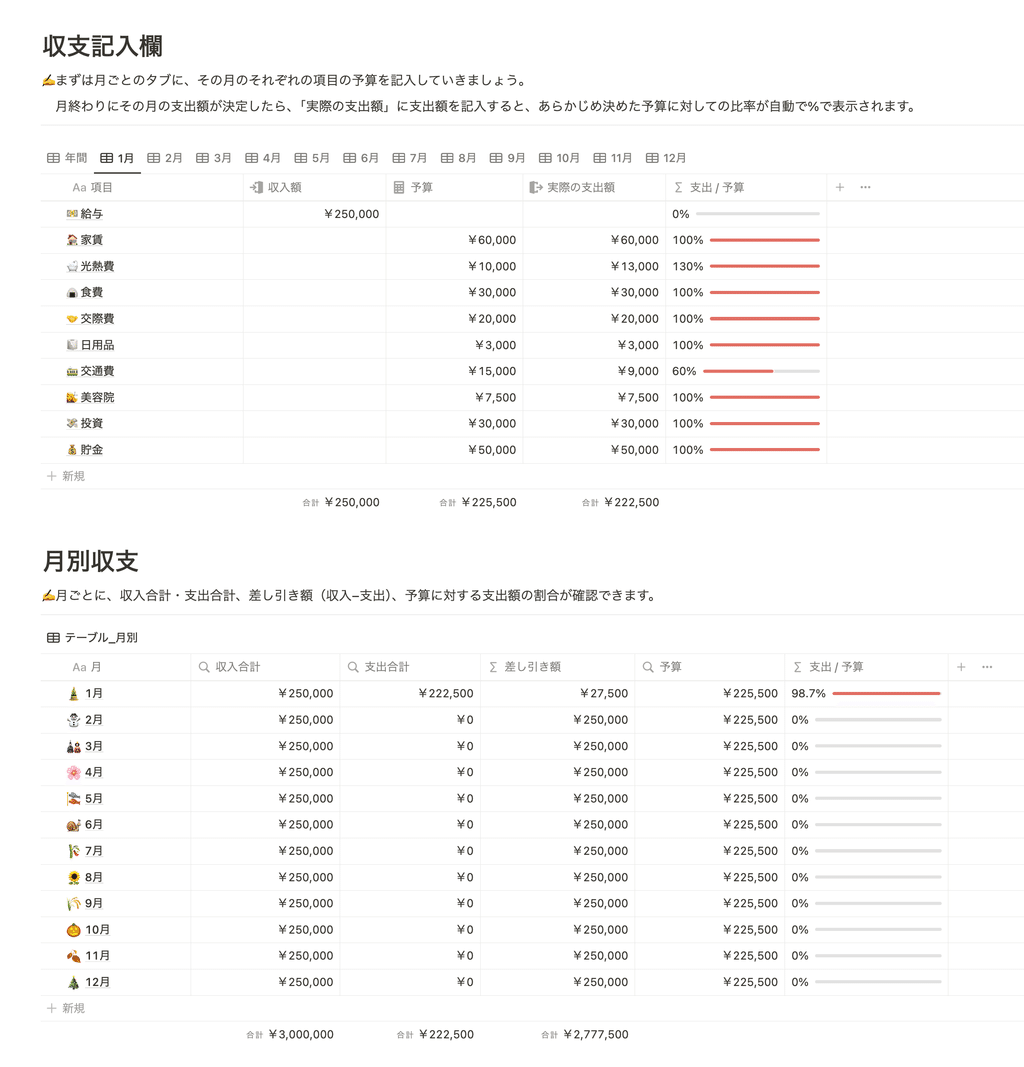
🔼On the "Income and Expenses" section...
Enter the amount for each category and link it to the page for the relevant month in "Monthly Income and Expenditure" (for example, "January").
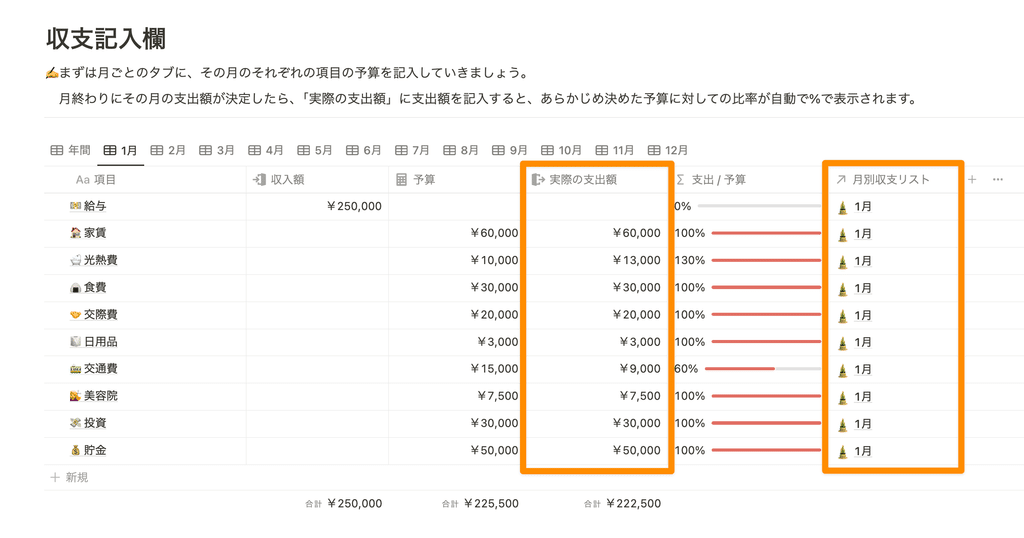
🔽On the "Monthly Income and Expenditure" side...
Relate all categories for the relevant month and roll up to get the total expenditure amount
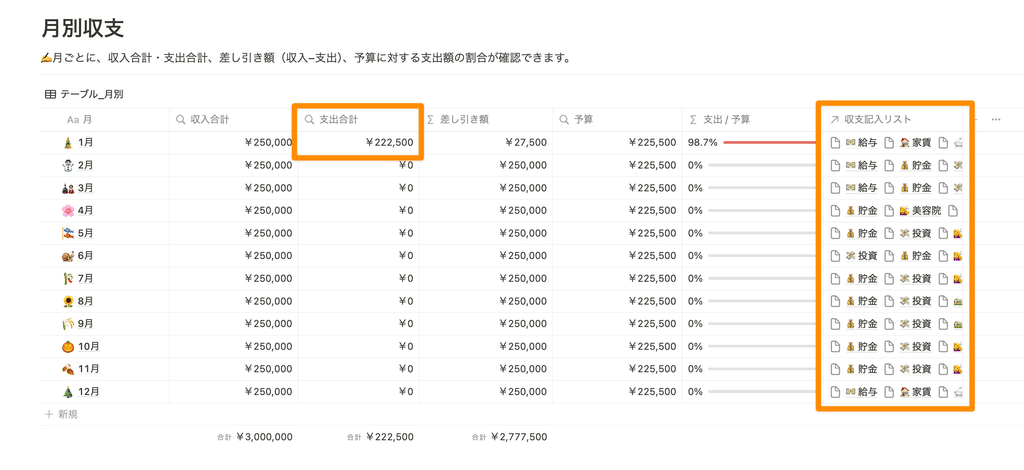
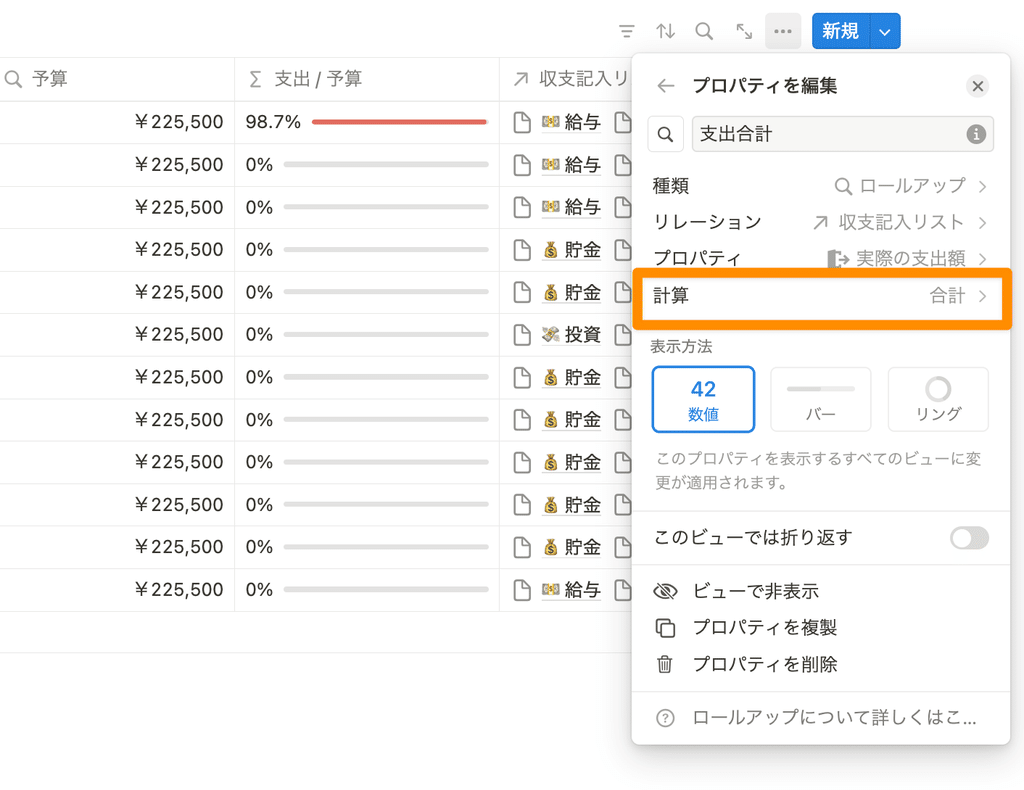
Here we are using numbers as an example, but you can of course pull and display other properties such as tags or assignees.
2-2. How to use Rollup
To set up a rollup:
1. Linking databases using relations
2. Select "Rollup" from the "+" button on the far right of the database
3. Select the database you just related in "Relationship"
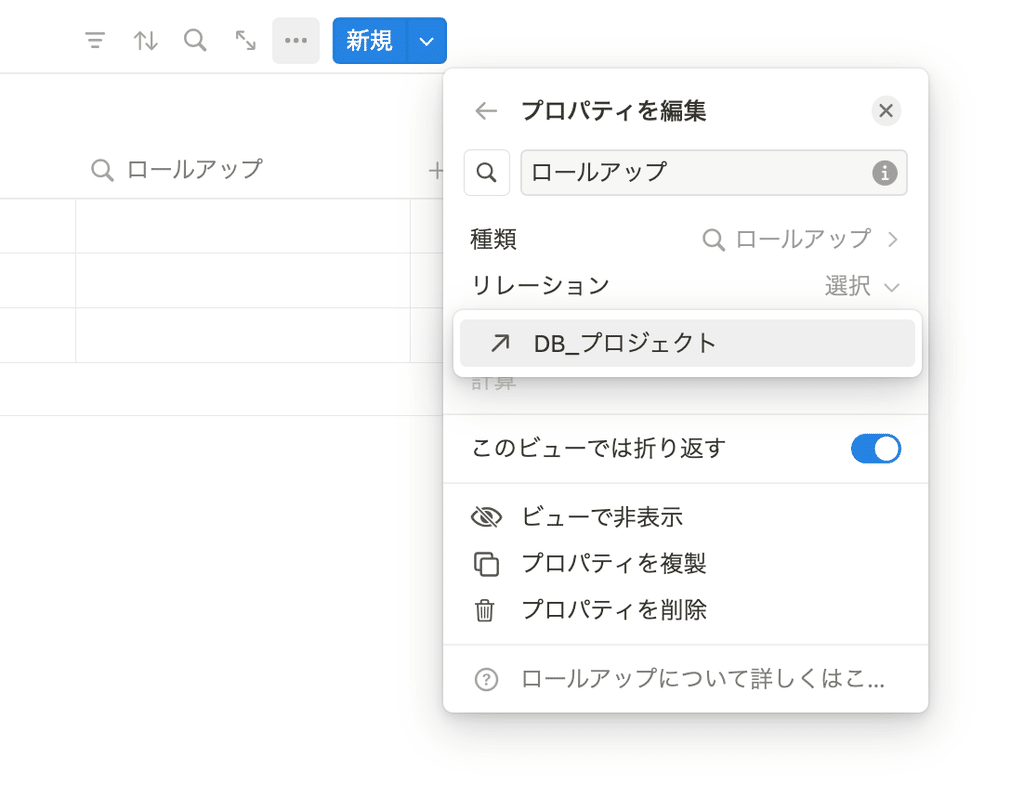
4. Under "Properties," select the properties you want to display for this database.
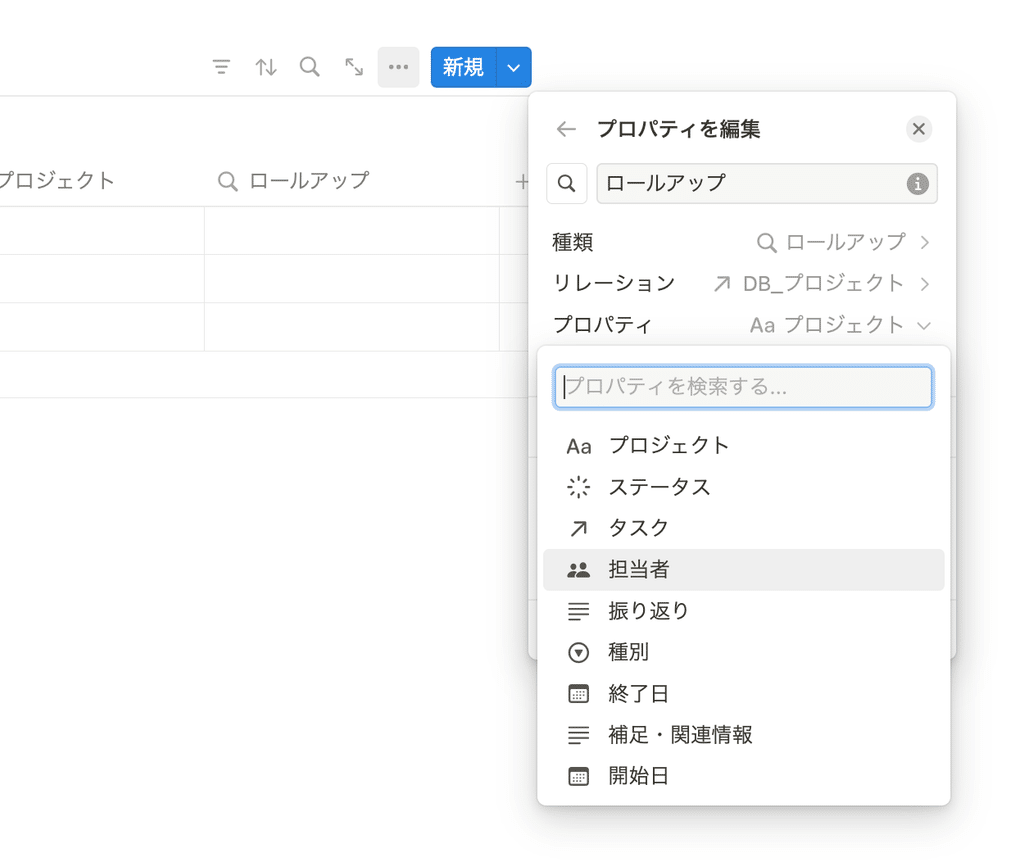
5. Select the display format in "Calculation"
In addition to the original format, you can also display totals and percentages.
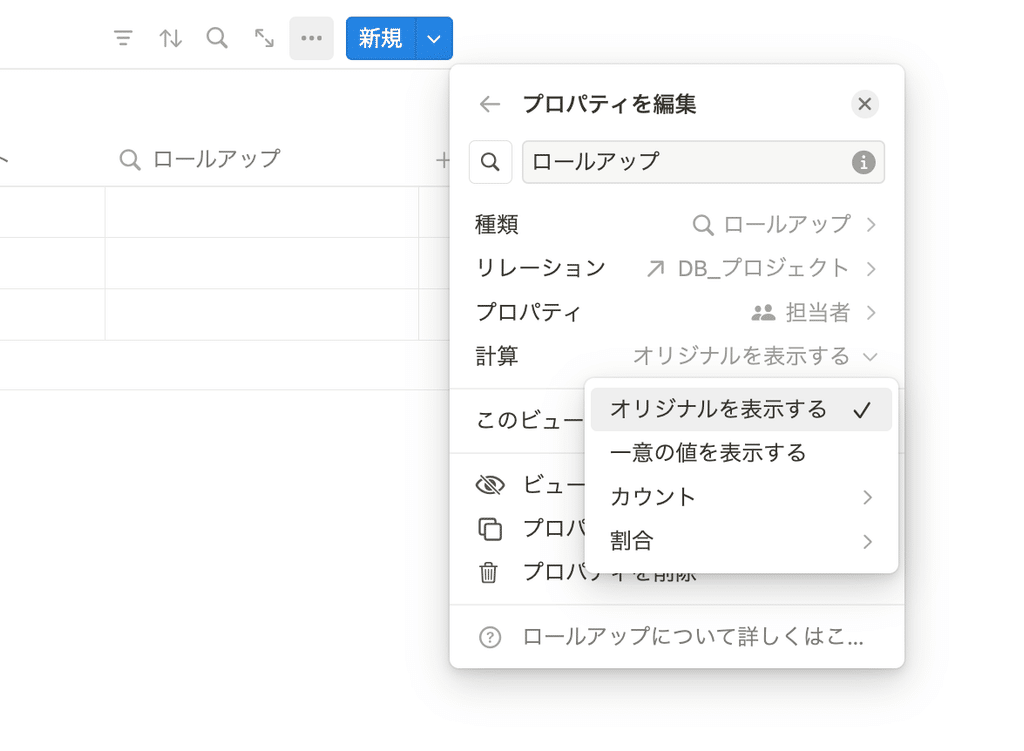
summary
That's all about relations and rollups!
These are obstacles you'll inevitably encounter when using Notion, but understanding these two points will make using Notion even more enjoyable. First, try it out on your own page and get a feel for it!
All of the use cases shown in this article are available for purchase as templates! Click here for templates.
The book "Notion Life Hacks" is now on sale! It includes 36 templates and provides plenty of practical tips on how to use Notion.
We also introduce how to use Notion and specific examples of its use on YouTube , so please take a look if you're interested.
We will continue to provide information about daily life and Notion to help you get the most out of your busy days.
Thank you for reading to the end!
See you in the next article.

















![[Announcement] We're holding our first offline event for Life and Notion! 🎉](http://kurashi-notion.com/cdn/shop/articles/OfflineEvent_Campusflat_26cbedc1-8828-4a65-bf7d-b91d1691b22e.jpg?v=1745149822&width=1920)
