💡The " Notion Community for Daily Life " is now open!
By subscribing, you can read all paid articles , and you also get benefits such as Notion support for questions and study sessions . Click here to join the community where you can connect with many Notion users!
Home is a new feature recently added to Notion. Are you using it?
Recently, the Home feature received another update, adding some new and useful features.
This time, we will introduce these new features and also explain how to use Home for those who have not used it yet!

🎬 Director: Rei
✍🏻 Writer: Mino Kurumi
1.What is Notion Home?
The Notion home page we will introduce this time looks like this.
It's the perfect page to see first when you open Notion, as it brings together your recently visited pages, upcoming events, tasks, and more.
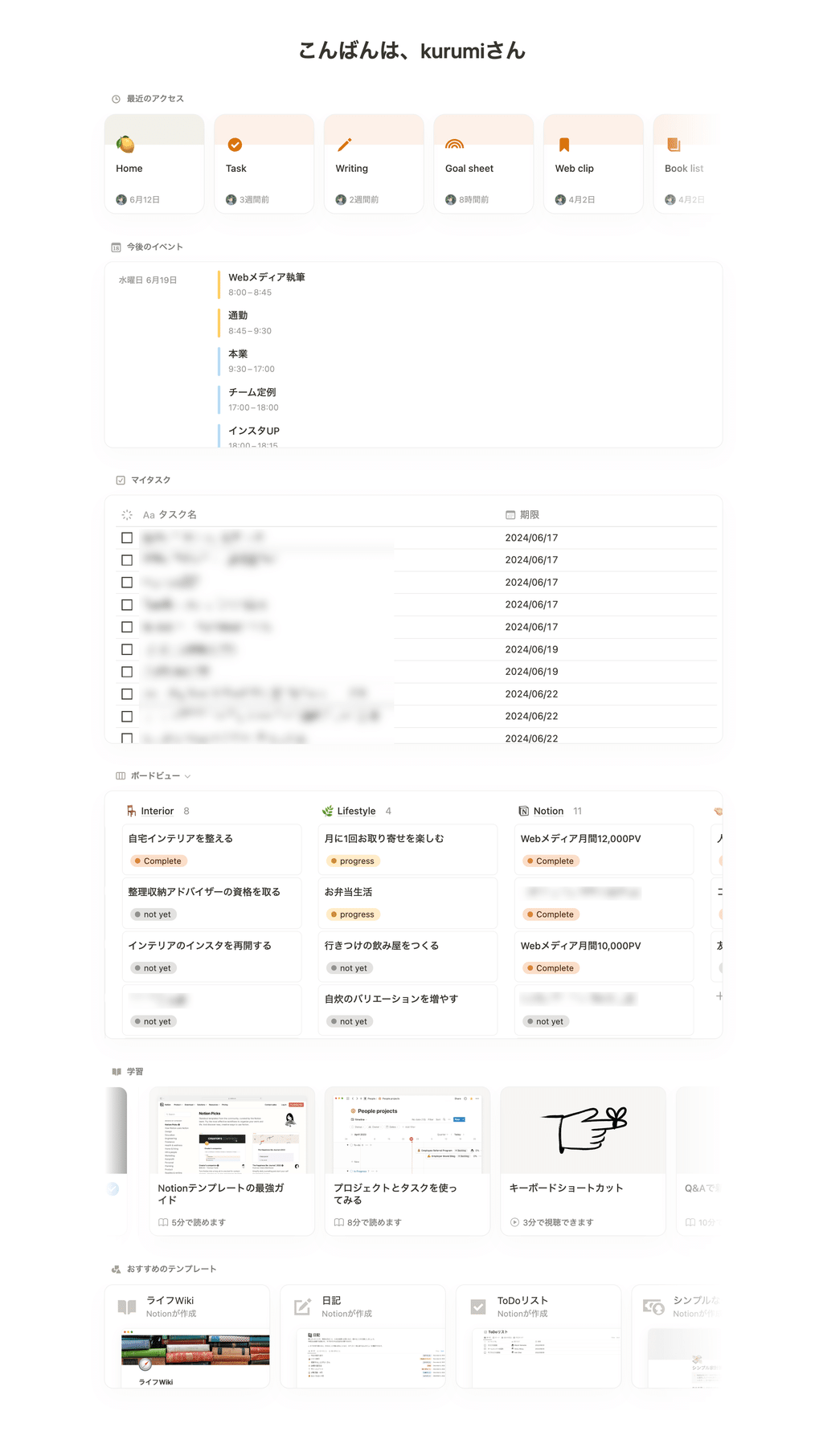
Home can be accessed from the "Home" button at the top of the sidebar, and can also be set as the default page that opens when you launch Notion.
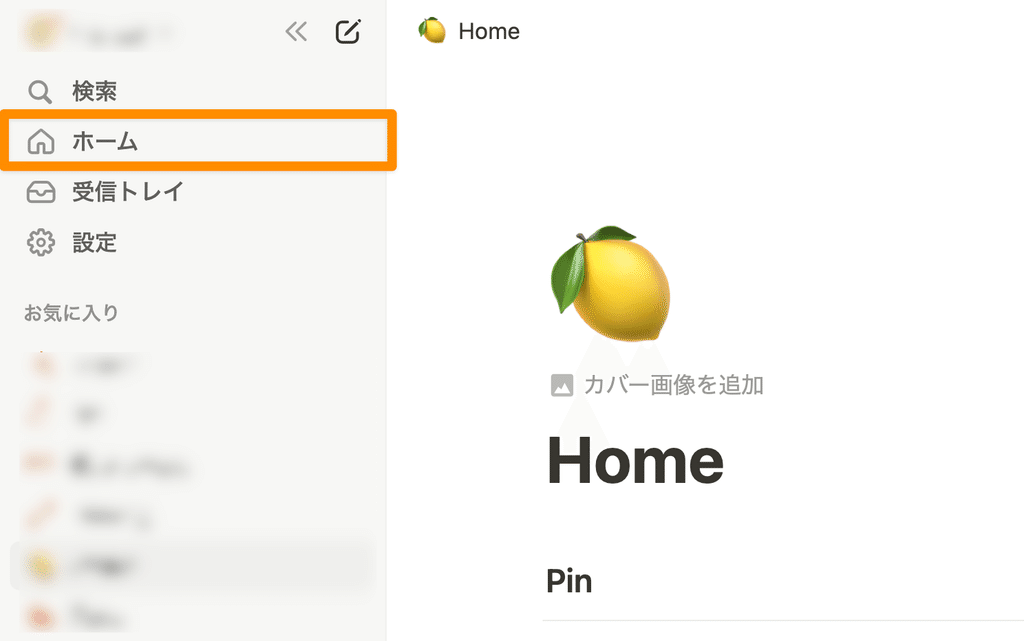
🔧How to set it to open at startup <br>From the "•••" menu in the top right corner of the home page, select "Change the page that opens at startup" and then select "Home".
2. What you can do at home
The home screen is made up of blocks called "widgets," and each widget can be displayed or hidden, with some exceptions.
🏷️Widget Types
-
Recent visits
Recently visited pages
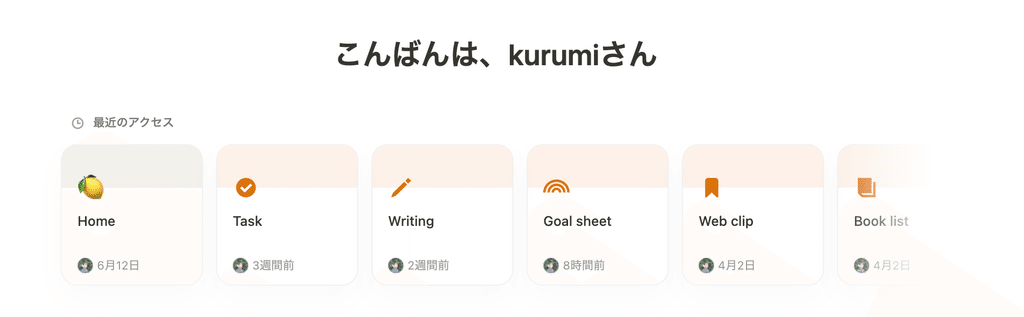
-
Upcoming Events (NEW)
→Upcoming events on the Notion calendar
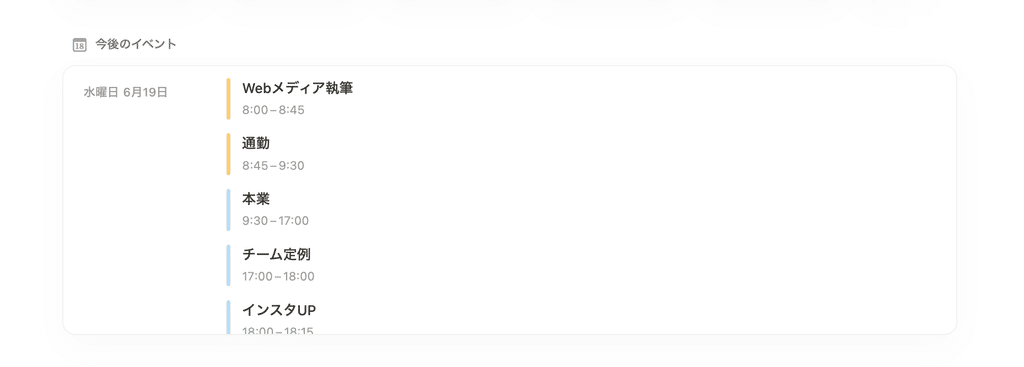
-
My Tasks
→You can view a list of tasks assigned to you from multiple databases.
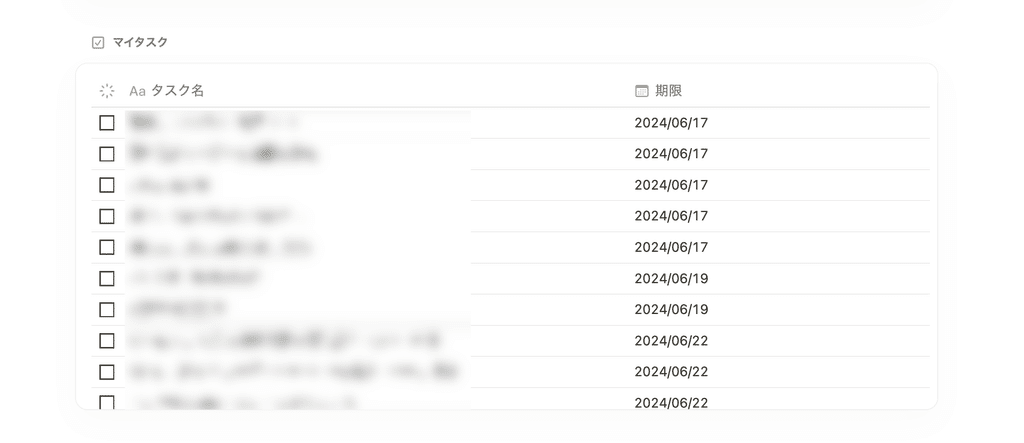
-
Database Views (NEW)
→Pick up and display a database. You can select and set a view or another database using the tabs.
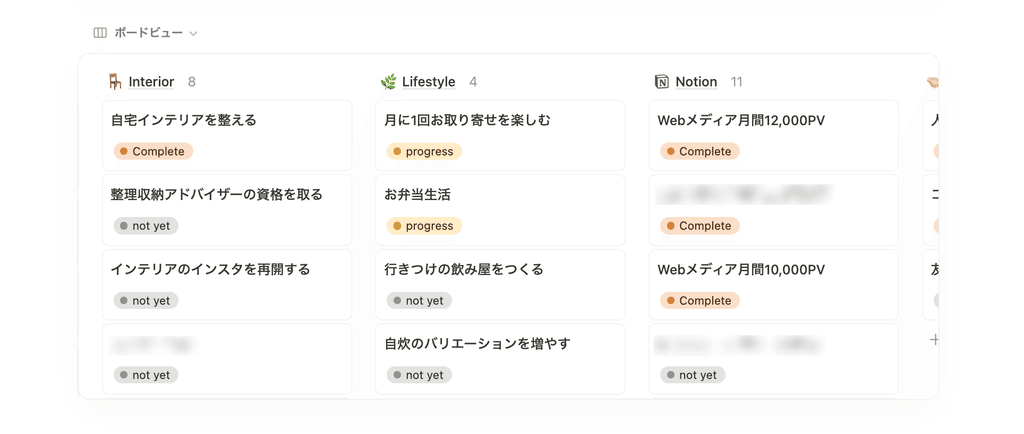
-
Usage tips
→Official article on how to use Notion -
Recommended Templates
→Notion's official recommended templates
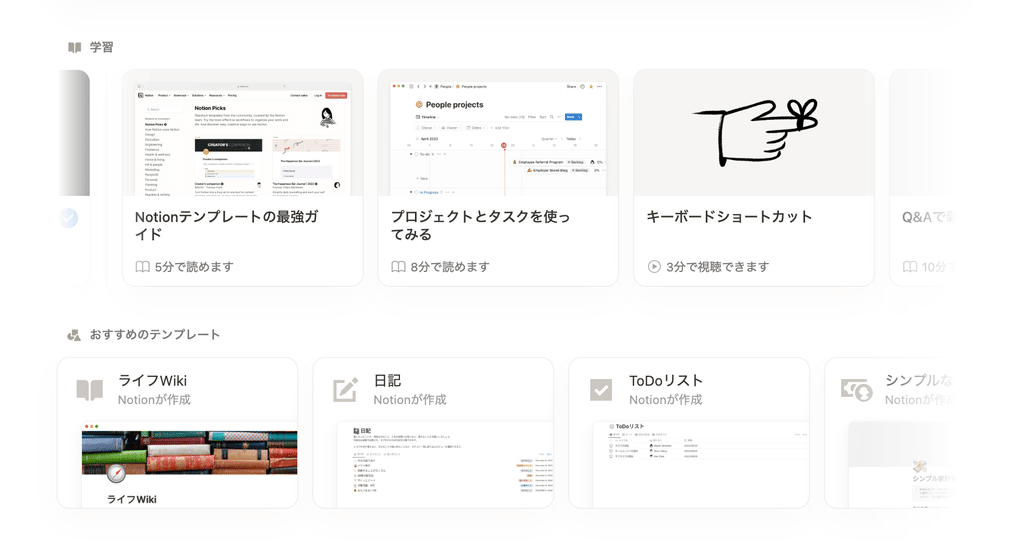
🔧How to set widget visibility: Select "•••" in the top right corner of the home screen, then "Widgets to display."
Of particular note are the " Upcoming Events " and " Database View " features added in this update .
" Upcoming Events " now works with the Notion calendar to display your upcoming schedule. It's very convenient to be able to see your schedule for the day along with your tasks in one place!
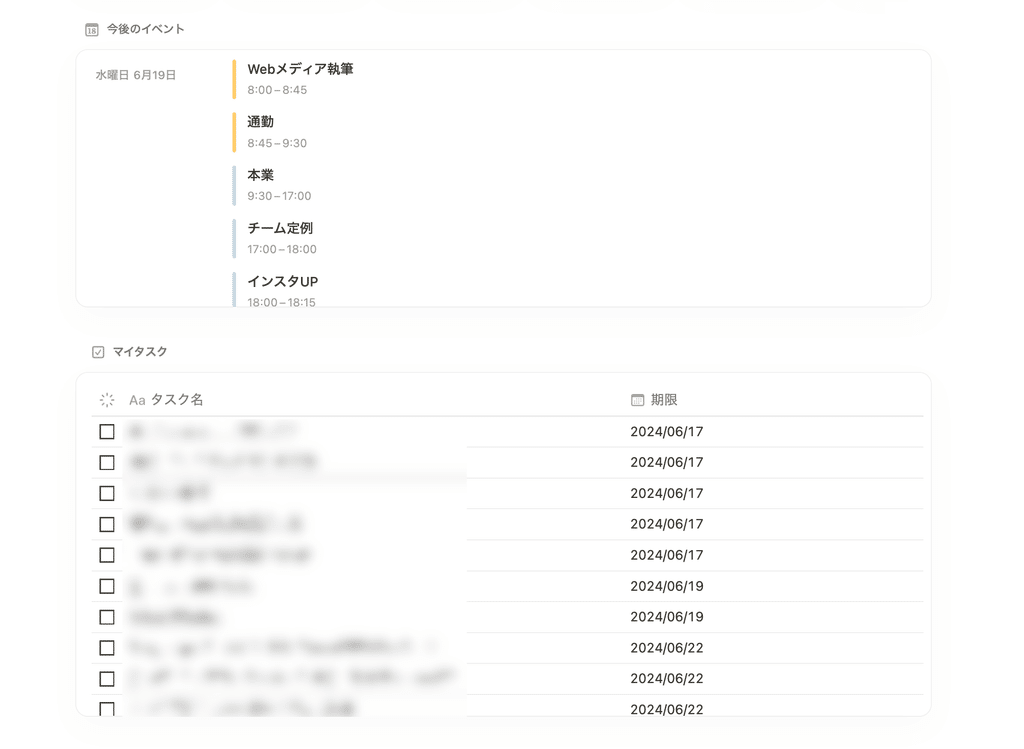
In the " Database View " you can select and display frequently used databases.
You can switch views using tabs and set up views for different databases, so you can set up several of your favorite databases.
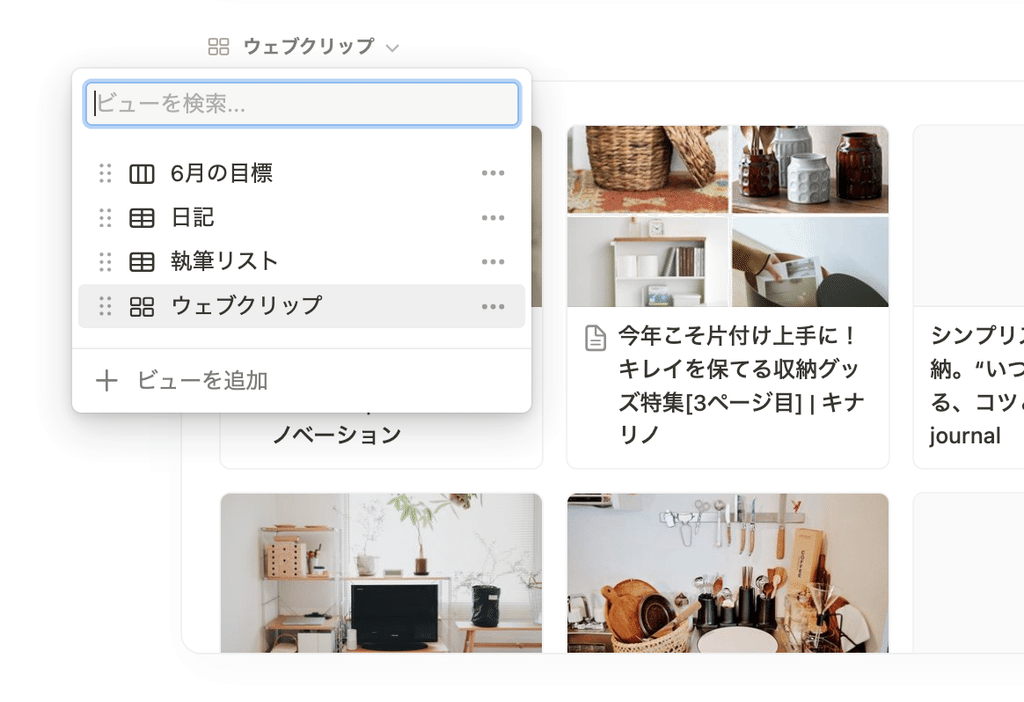
For example, it would be useful to set up this month's goals that you want to keep in a place where you can see them all the time, a daily diary entry, pages you use for work, and pages you visit often.
It's great to be able to easily view the pages without having to open them one by one!
3. How to set the home page
From here, for those who have not yet used the Home function, we will explain how to set up the necessary "My Tasks" and "Database View" settings.
3-1. How to display tasks in "My Tasks"
To display tasks in "My Tasks," you need to convert the database containing the tasks you want to display into a Notion "Task Database."
🔧How to convert to a task database
1. From the "•••" menu in the top right corner of the database, click "Customize Database" and select "Tasks."
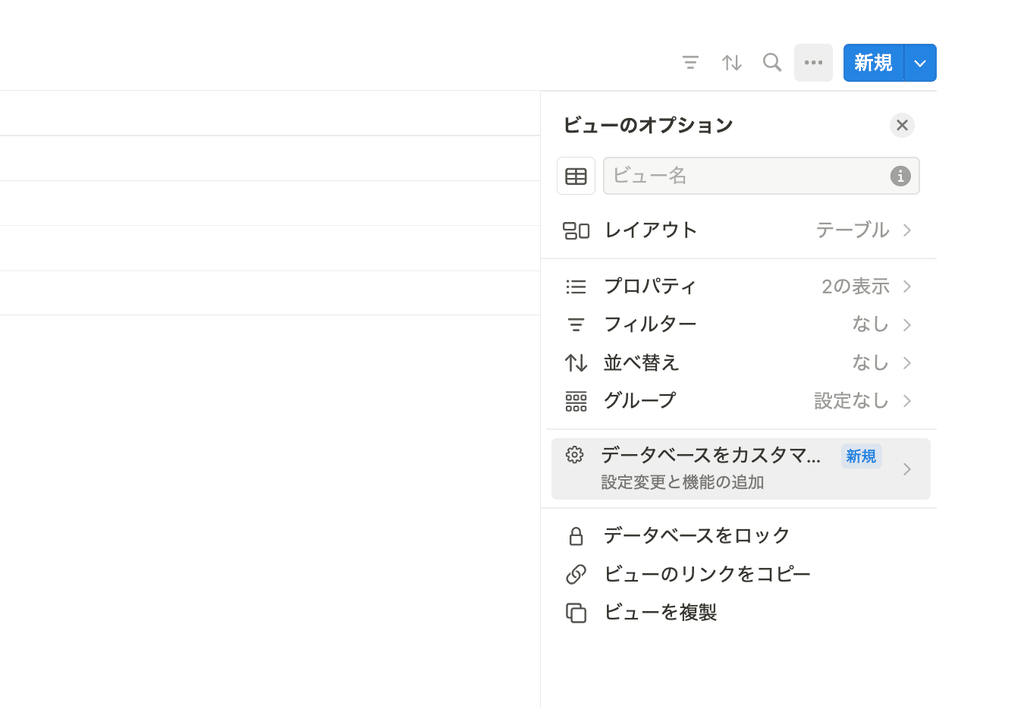
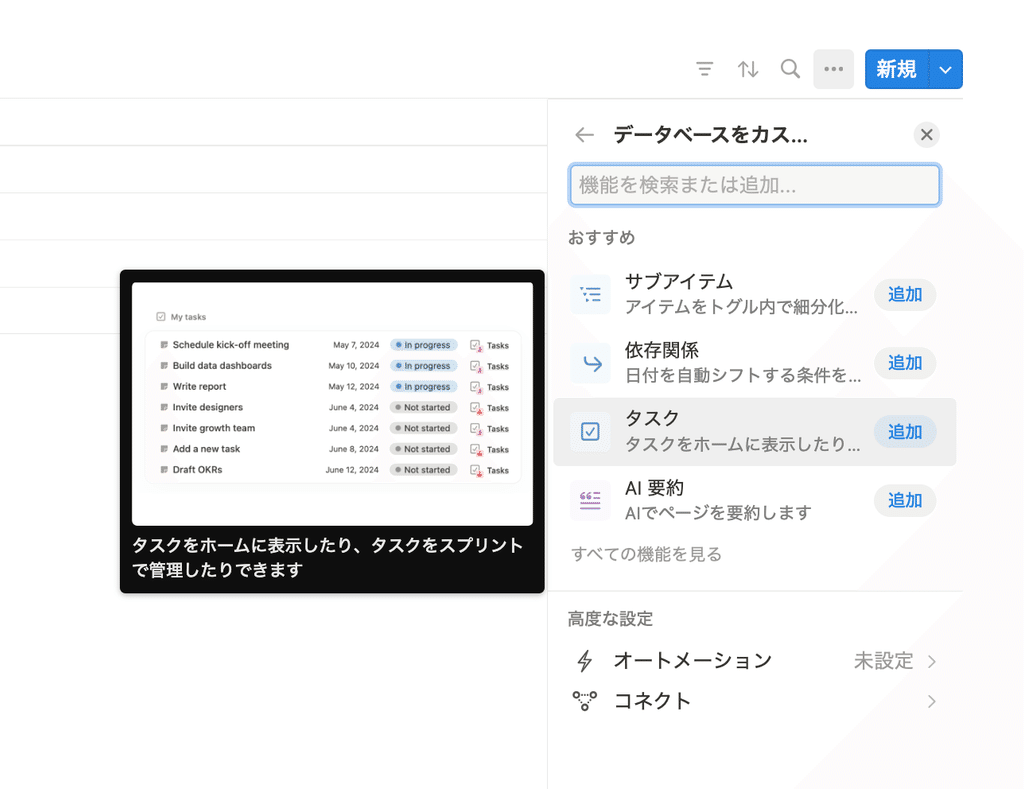
2. Select the properties that correspond to "Status," "Assigned to," and "Deadline." If the properties do not exist, select "Create New" and click "Convert to Task Database."
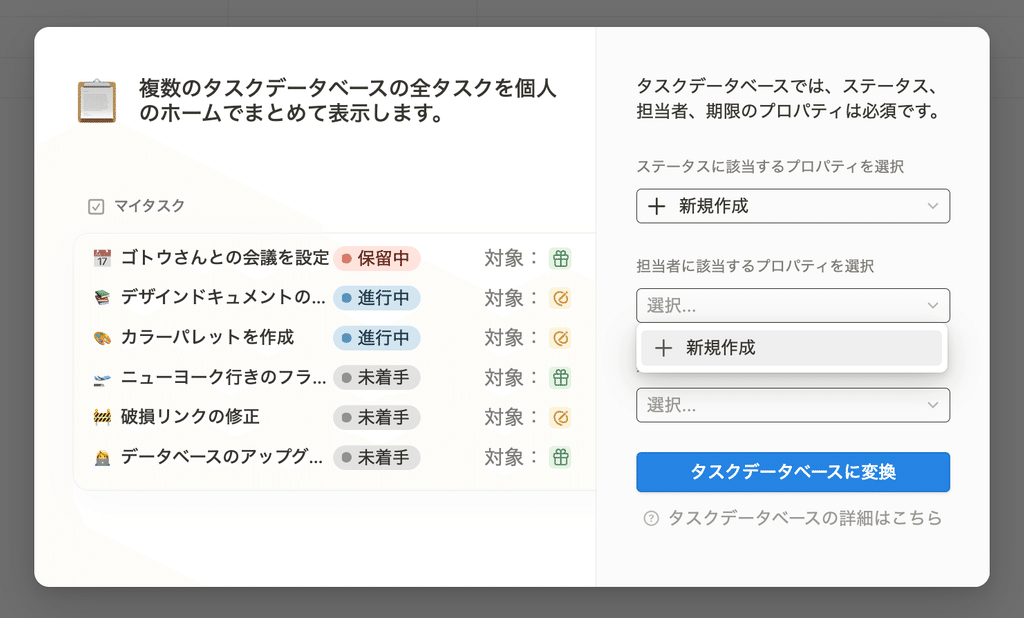
This completes the display settings for My Tasks. Items that you have selected as the "Assignee" for the database will be displayed in My Tasks.
From the home page, you can filter or sort the widget using the "•••" in the top right corner. You can also add tasks using the "+" symbol.
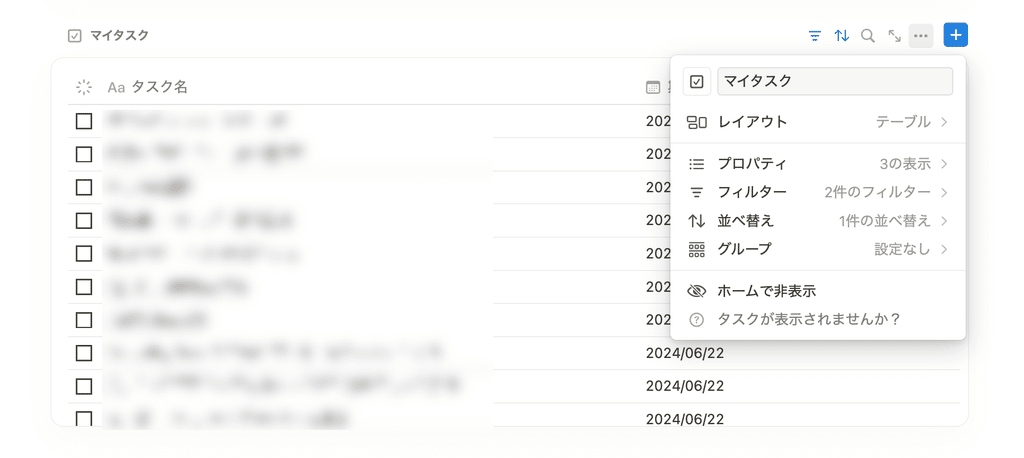
3-2. How to set up "Database View"
The Database view allows you to select and view existing databases.
1. Click "Source" from the "•••" menu in the upper right corner of the database view
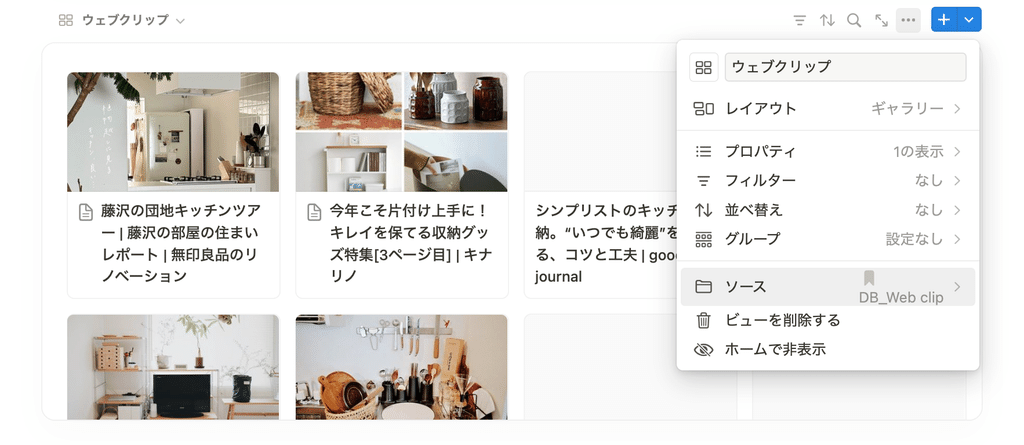
2. Select the database you want to display in the Database view.
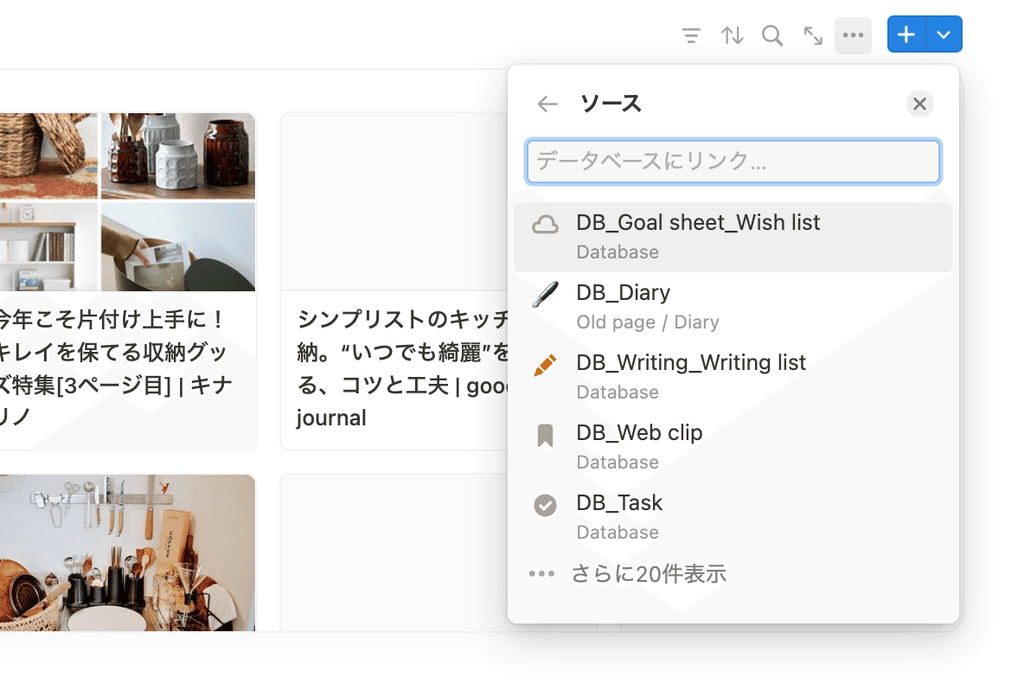
Here too, you can use the "•••" menu to show or hide properties to be displayed, as well as group, filter, and sort them.
If you want to display multiple views or databases, you can add them by clicking "Add View" from the view name tab in the upper left.
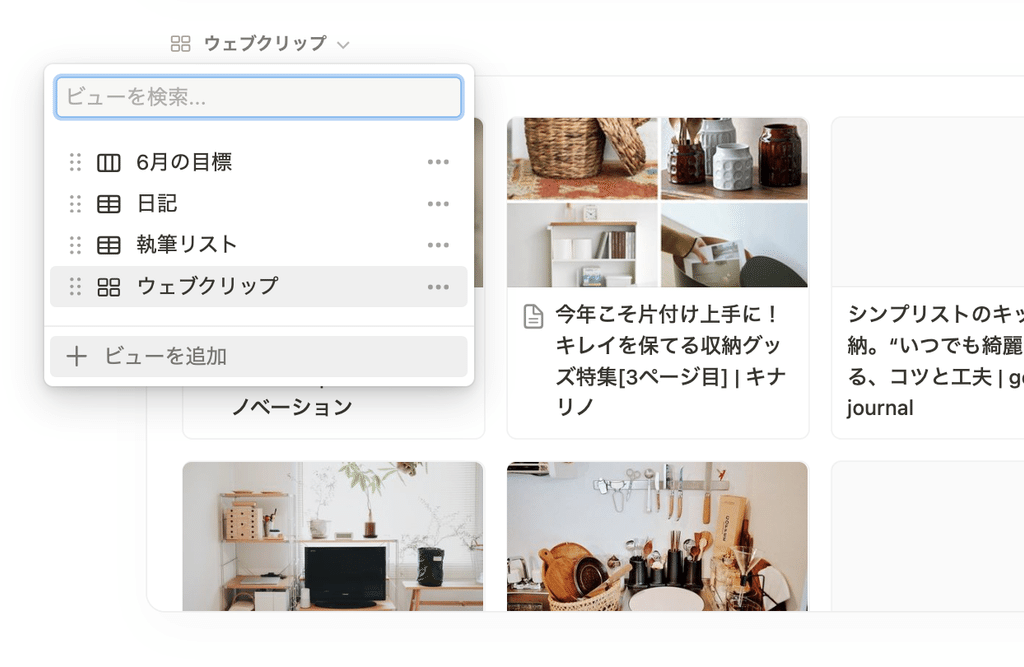
summary
That's it for the new features and how to use Notion's Home!
If you haven't used Home yet, please take this opportunity to try it out.
In a previous article, we also introduced how to create and customize your own "home screen" like the one introduced this time. If you want to customize it even more, be sure to read this as well!
🔗 I finally created a Notion home screen template, so I'd like to explain it to you!
Click here for a list of Notion templates available on "Notion in Life" !
The book "Notion Life Hacks" is now on sale! It includes 36 templates and provides plenty of practical tips on how to use Notion.
We also introduce how to use Notion and specific examples of its use on YouTube , so please take a look if you're interested.
We will continue to provide information about daily life and Notion to help you get the most out of your busy days.
Thank you for reading to the end!
See you in the next article.

![[New Feature] Notion Home is now even easier to use!](http://kurashi-notion.com/cdn/shop/articles/notionblog_home_682eb914-48d0-490d-9671-abd1656b6e92.jpg?v=1739847735&width=1920)















![[Announcement] We're holding our first offline event for Life and Notion! 🎉](http://kurashi-notion.com/cdn/shop/articles/OfflineEvent_Campusflat_26cbedc1-8828-4a65-bf7d-b91d1691b22e.jpg?v=1745149822&width=1920)
