💡The " Notion Life Community " is now open!
By subscribing, you can read all paid articles , and you also get benefits such as Notion support for questions and study sessions . Click here to join the community where you can connect with many Notion users!
When learning about databases in Notion, you often come across the term "linked database." Are you able to use this feature effectively?
Linked Databases are an essential feature for using Notion's databases effectively.
This time, we will explain in an easy-to-understand way what a linked database is and how to use it in practice!
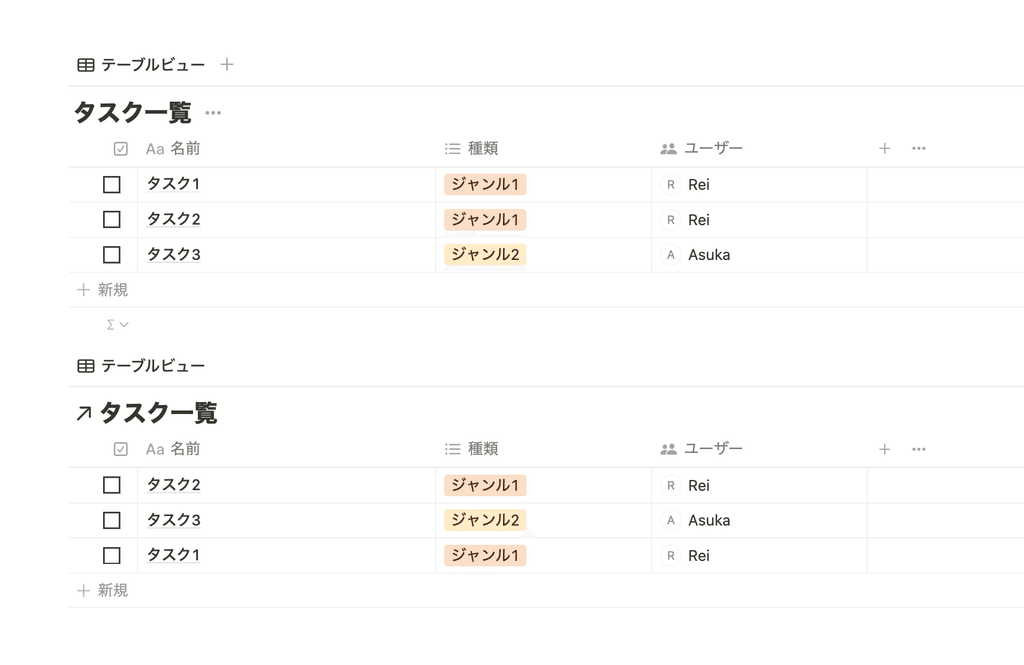
If you want to learn more about databases, check out this article!
🎬 Director: Rei
✍🏻 Writer: Mino Kurumi
1.What is a linked database?
As the name suggests, a linked database is a database that is linked. The fact that it is " linked " is the main feature of this function.
At first glance, it may look like a duplicate database, but if there is an arrow mark diagonally to the upper right next to the database title , it is called a "linked database."
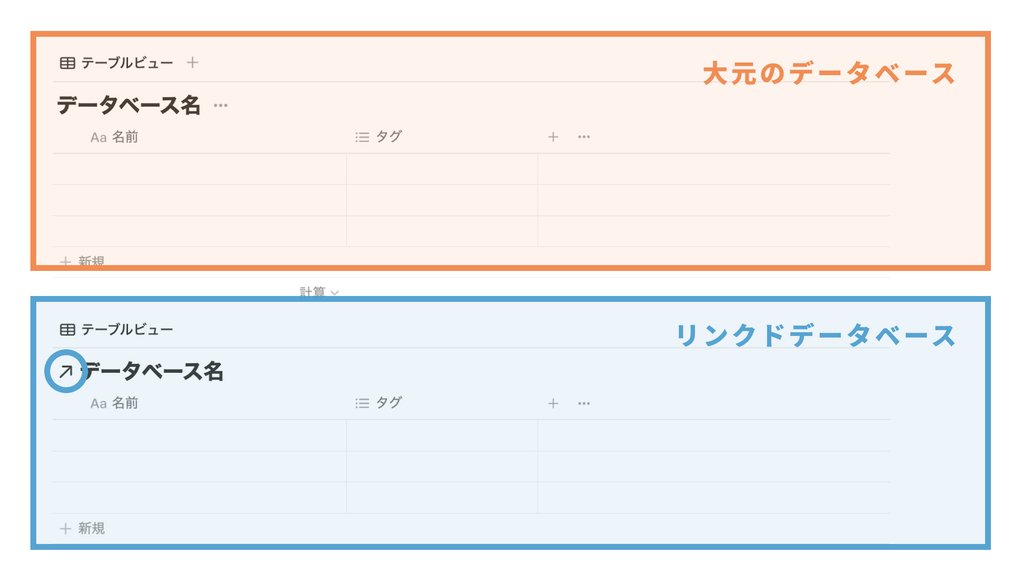
A linked database is characterized by the fact that the information contained in it is linked to the original database , so any changes made in the linked database are reflected in the original database as well .
Of course, conversely, changes made in the parent database are also reflected in all linked databases.
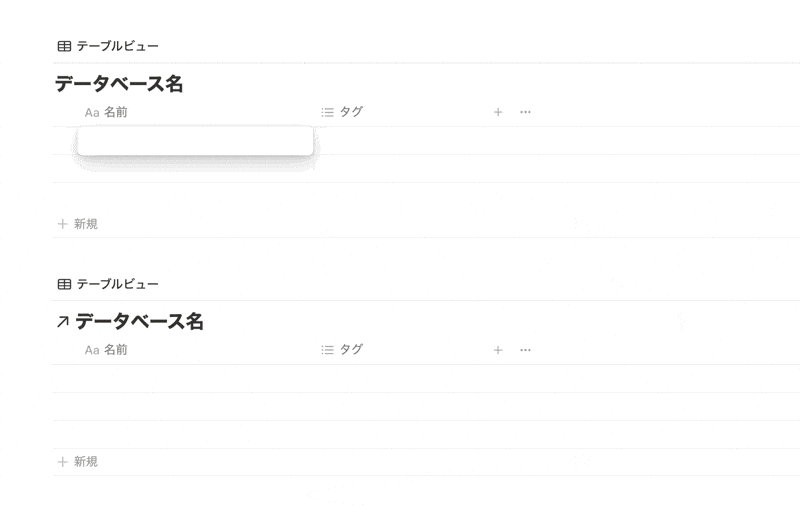
2. What you can do with a linked database
We will introduce what you can do with such linked databases and what makes them useful.
2-1. Database can be placed in a different location
Normally, a database can only be placed in the location where it was originally created. Although it is possible to create a copy, it will end up being a completely separate database, separated from the original database.
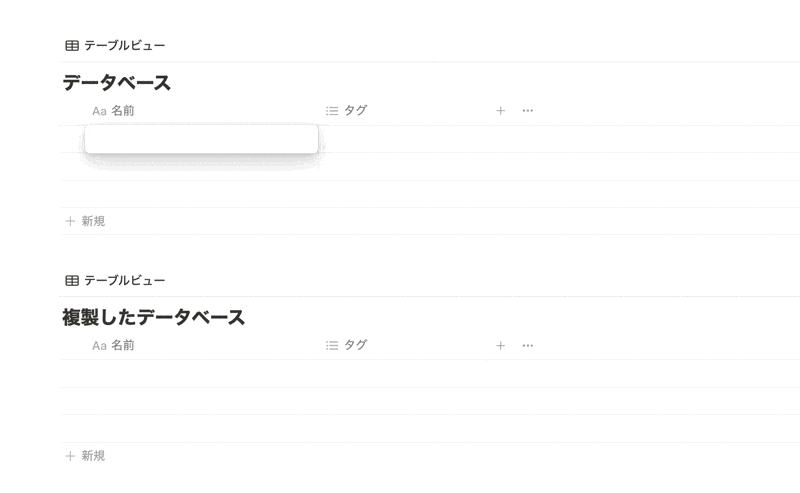
However, using a linked database makes it possible to paste a database with linked contents into multiple different pages .
Using this, you can, for example, create a home screen that you open first thing each day, and place linked databases such as your diary or habit tracker there.
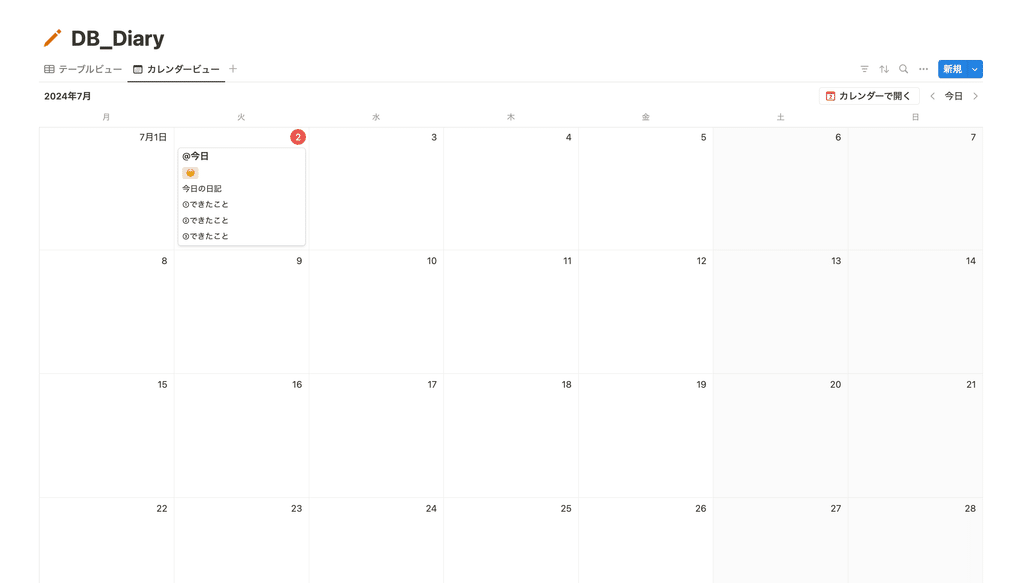
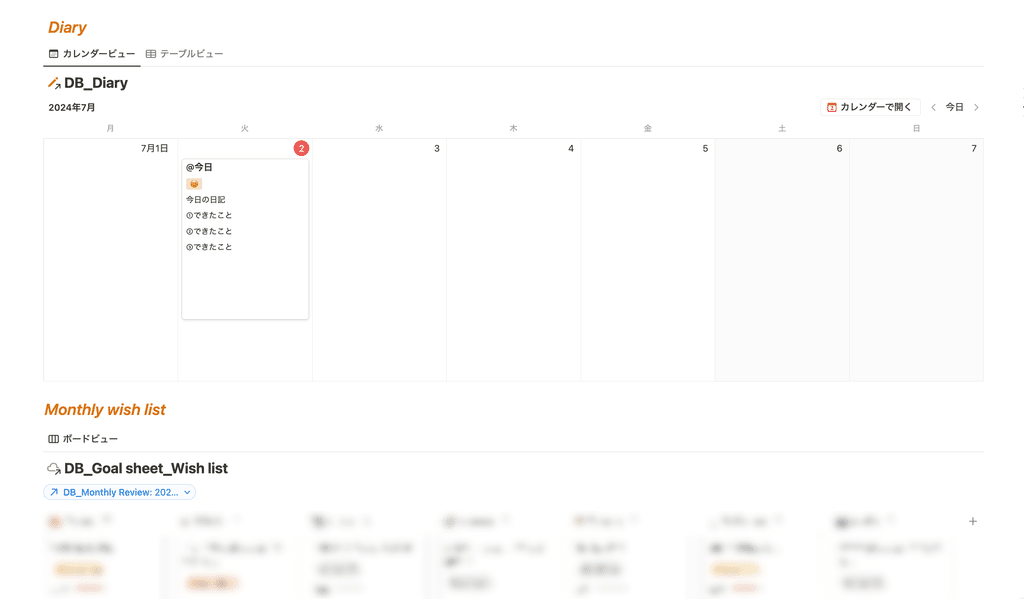
🔗Click here for more information about the Home Screen!
Being able to collect and organize multiple databases is very convenient as it saves you the trouble of having to go to each page.
2-2. The shape can be changed to fit the page it is placed on
Another feature of linked databases is that while the "contents" of the databases are linked, the "forms" are not .
This "shape" specifically refers to the following items related to the appearance of the database:
- View (type of table)
- Filter
- Sort
- Show/hide properties
💡Explanation of each function
Since such items are not linked to the original database, they can be set up individually on the linked database side according to how the page on which they are placed is used.
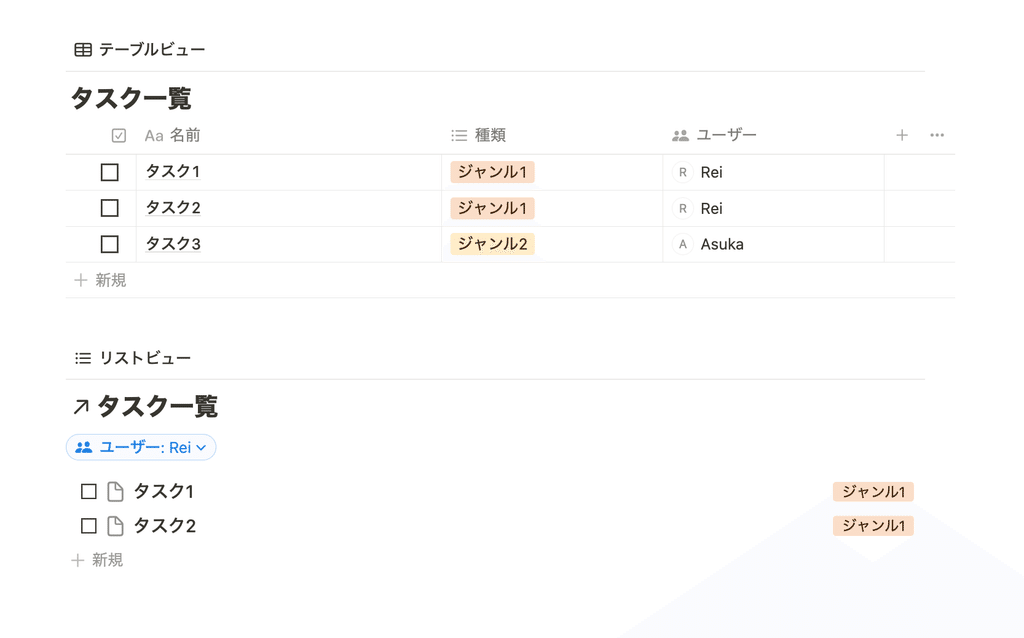
For example, linked databases can be used in specific situations such as the following.
🔧Examples of page settings- Display the diary database placed on the home screen for the current week in a calendar view. - Filter the meeting minutes database used by the entire company to only show your team. - Keep only the properties of the meeting minutes database that are relevant to your team and hide the rest.
3.How to create a linked database
Now that you understand the overview of linked databases, let's try creating one and playing around with it.
1. Display the database for which you want to create a linked database, and click "Copy view link" from the "..." in the upper right corner.
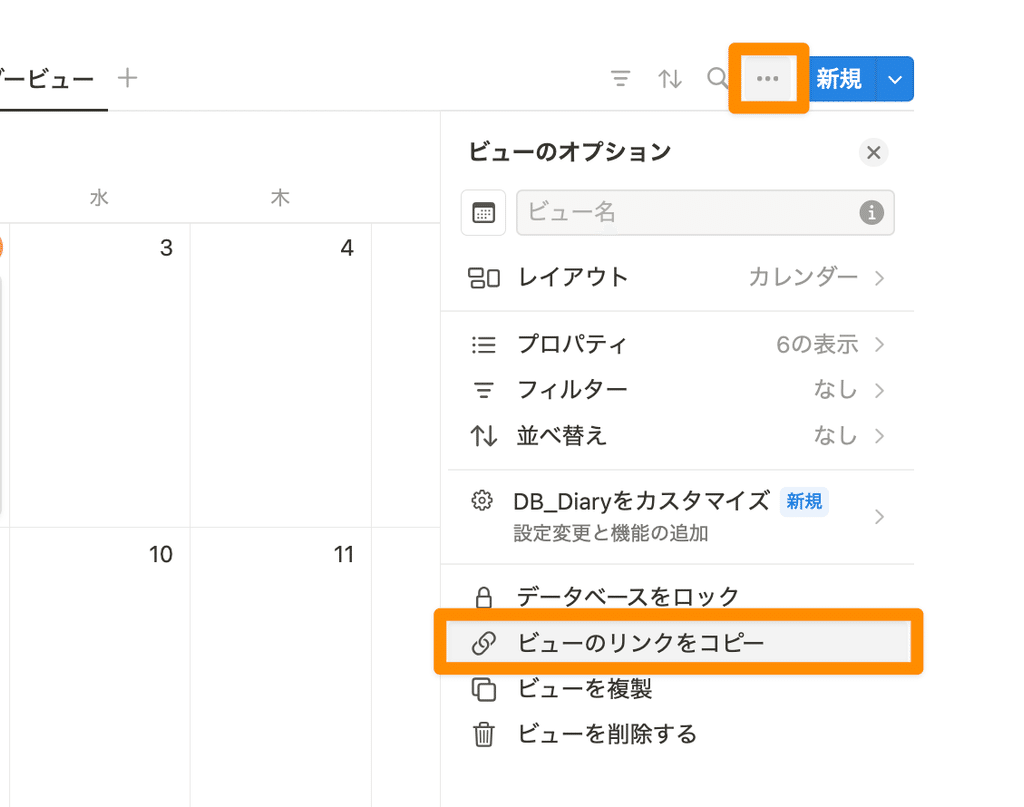
2. Paste the linked database where you want it to be located.
3. Click "Create a linked view of the database"
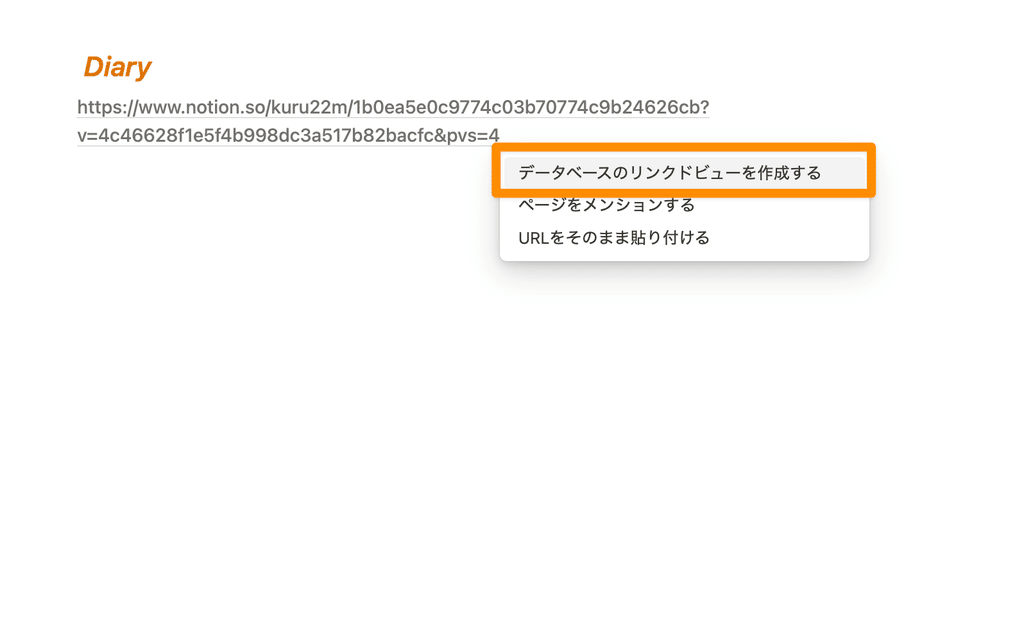
4. A linked database will be created (if an arrow mark appears next to the title, it's OK)
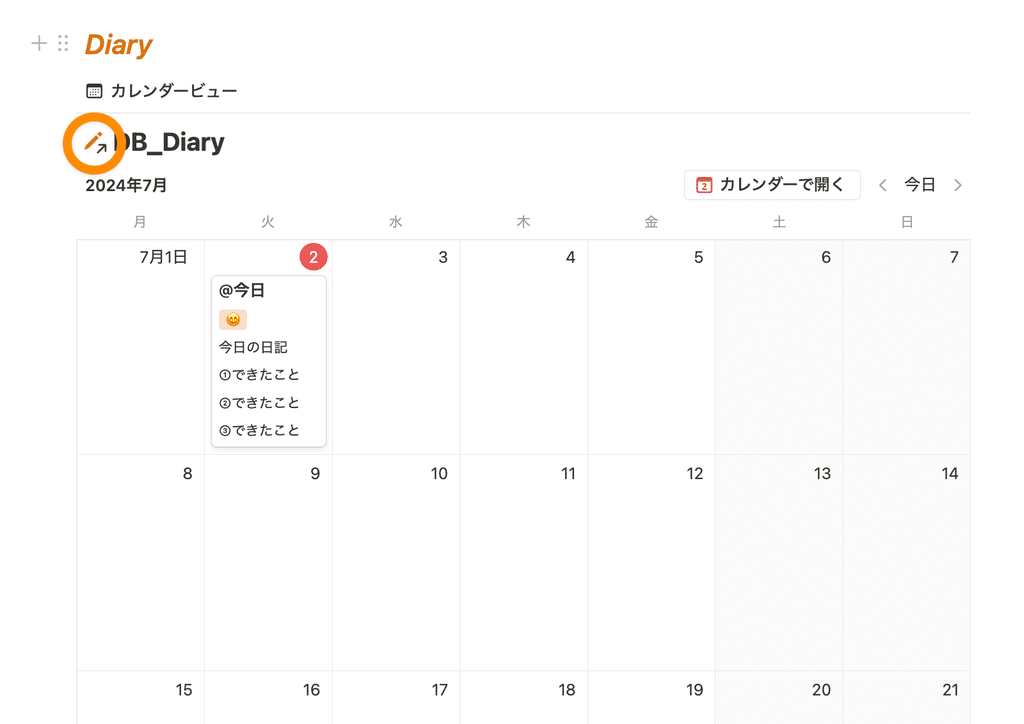
If you try creating a new page from the linked database, you will see that it is reflected in the original database.
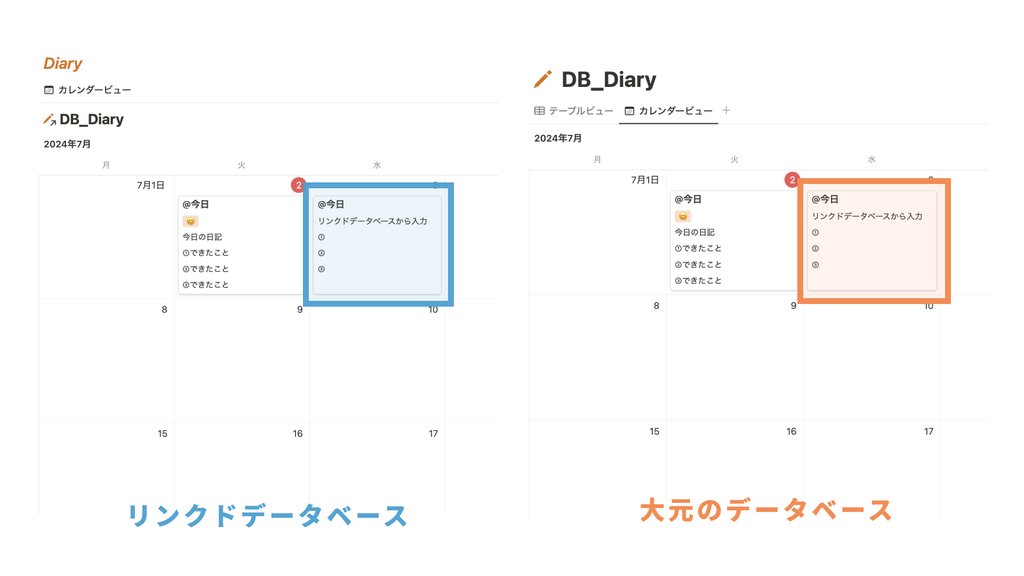
Once you've created a linked database, you can arrange it to be more user-friendly by changing the view, using filters, sorting, and showing/hiding properties.
4. Tips for getting the most out of it
Finally, here are some useful points to remember when using linked databases:
When you create a linked database, a title appears above the database by default, but you can hide this.
🔧How to hide titlesClick "Hide title" from the "..." next to the title
We recommend hiding the title and using a heading block instead, as this will give a cleaner look.

summary
That's all about linked databases!
If you haven't been using it very well, take this opportunity to master it.
Click here for a list of Notion templates available on "Notion in Life" !
The book "Notion Life Hacks" is now on sale! It includes 36 templates and provides plenty of practical tips on how to use Notion.
We also introduce how to use Notion and specific examples of its use on YouTube , so please take a look if you're interested.
We will continue to provide information about daily life and Notion to help you get the most out of your busy days.
Thank you for reading to the end!
See you in the next article.






![[Study Group Report] We held a Notion Formula Study Group!](http://kurashi-notion.com/cdn/shop/articles/2510_notionblog_formulaseminar_967275ed-a27f-4af8-ab02-34ca3ee3f96a.jpg?v=1762425140&width=1920)












