💡The " Notion Community for Daily Life " is now open!
By subscribing, you can read all paid articles , and you also get benefits such as Notion support for questions and study sessions . Click here to join the community where you can connect with many Notion users!
What tools do you use when coming up with ideas for things you want to do or create?
This time, we'll show you how to create ideas by linking Figma's online whiteboard, "FigJam," with Notion.
We'll show you how to easily import sticky notes exported from FigJam into Notion!
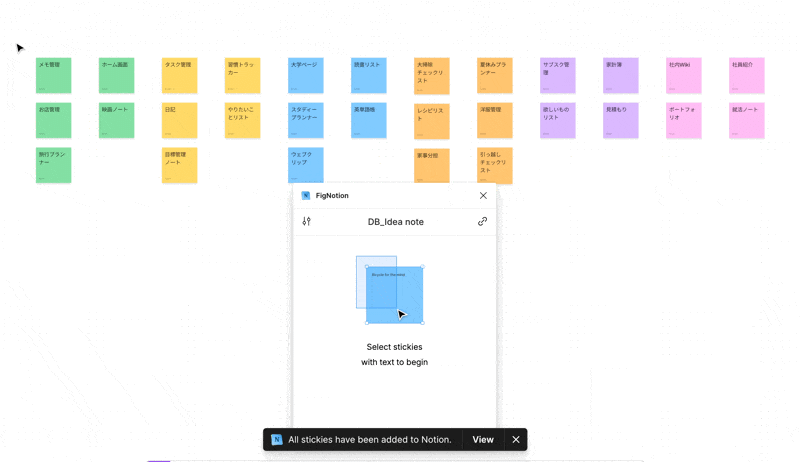
🎬 Director: Rei
✍🏻 Writer: Mino Kurumi
1. The trick we will introduce this time
What I'd like to introduce today is a method to automatically import the many ideas you create in FigJam into Notion and create a database.
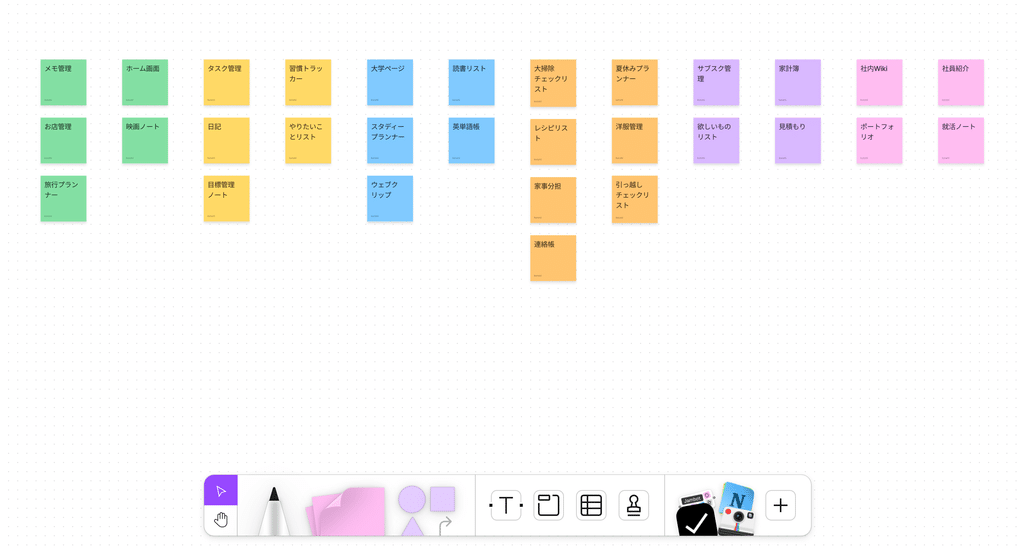
This will be written to the database on the Notion side, and information such as the color of the sticky note and the user who wrote it down will also be automatically entered.
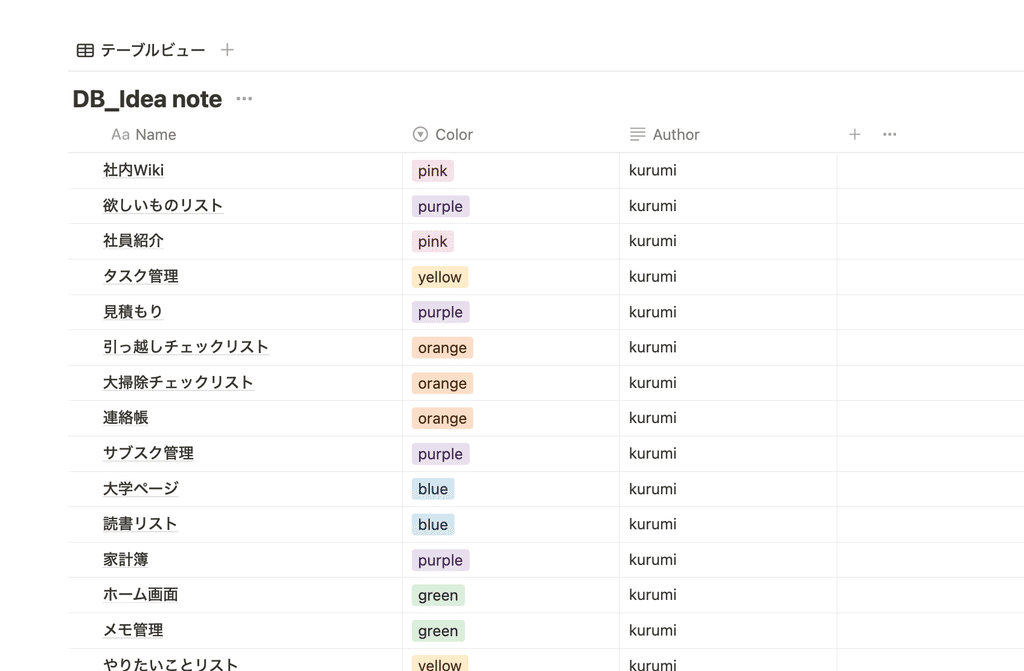
The color tags can be changed later, making it easy to organize your ideas.
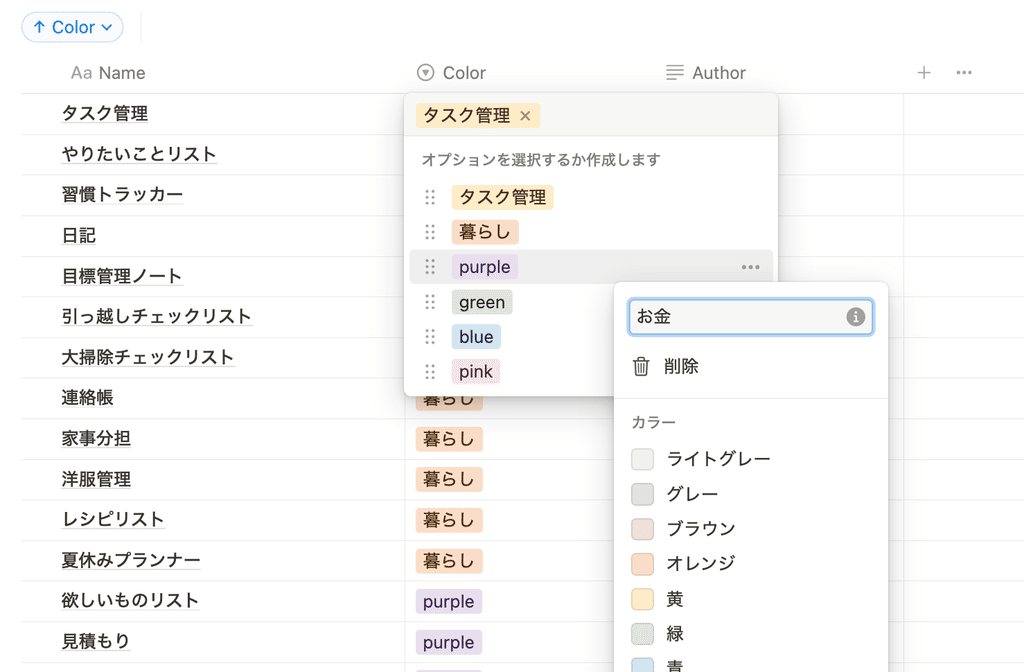
2. Tools to use
From here, I will introduce the tools we will use and how to export sticky notes to Notion.
The tool we will use this time is a Figma plugin called "FigNotion."
Using this plugin, you can connect the online whiteboard "FigJam" with Notion, and export sticky notes exported from FigJam to Notion.
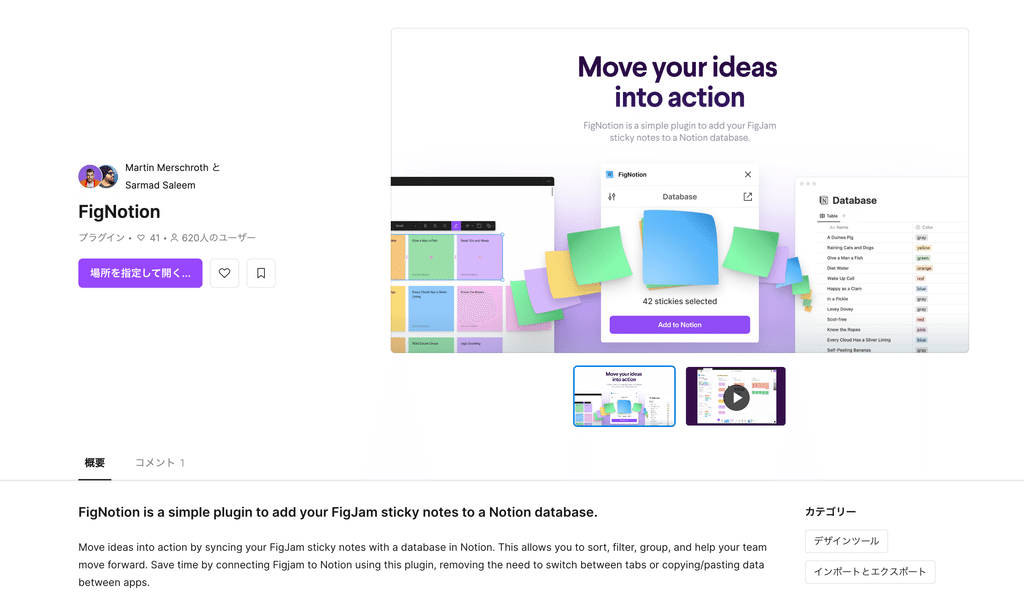
When brainstorming ideas, we often start by writing them out on a large whiteboard or lining up sticky notes, and then compile them into a table or notebook.
FigNotion makes this process smooth.
3. How to import FigJam sticky notes into Notion
Let's start by explaining how to import the ideas you generate in FigJam into Notion.
3-1. Connect FigJam and Notion
1. Create a new FigJam board here . (If you already have a board, you can use it.)
2. Open the board and click the "+" button on the far right of the toolbox. Search for "FigNotion" and click "Run."
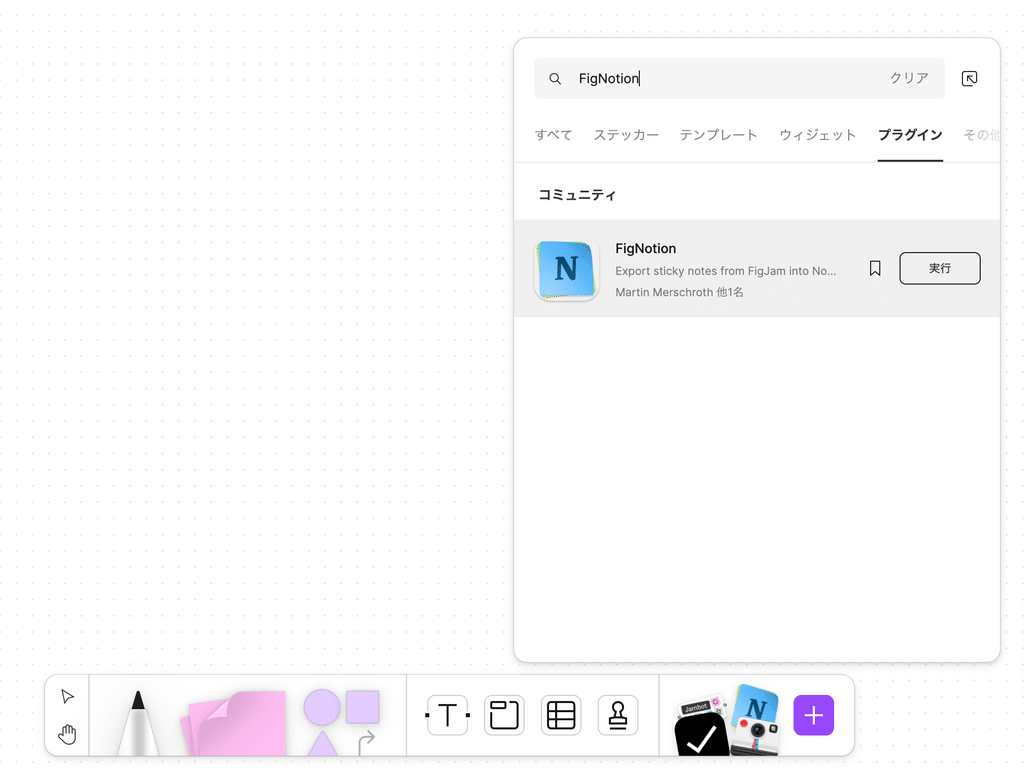
3. You will be asked to allow access to Notion, so click "Allow access."
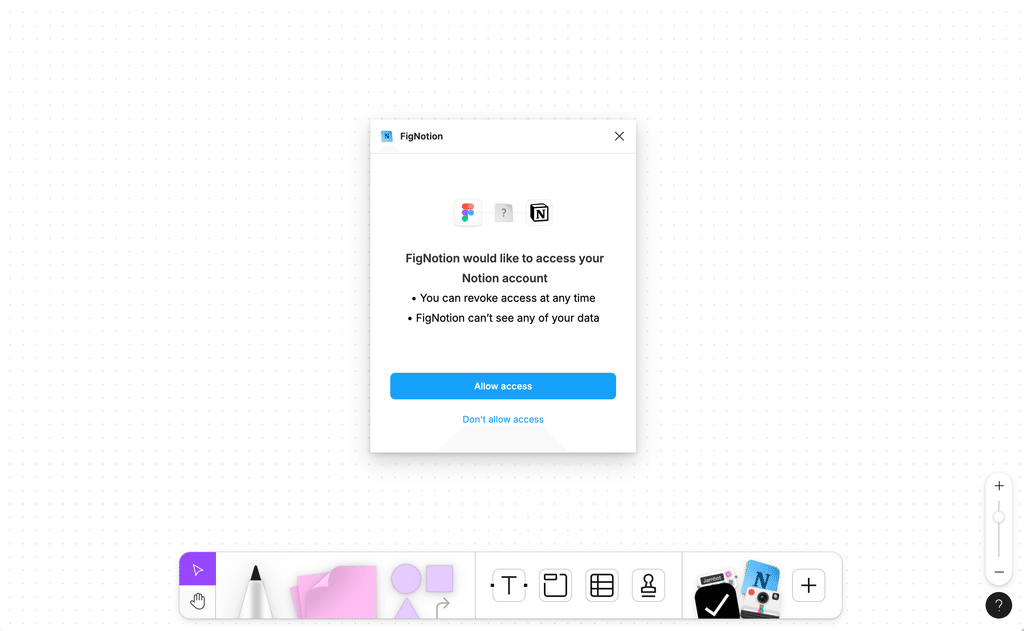
4. Your browser will open and the Notion request screen will appear. Click "Select pages," check the pages you want to link, and click "Allow access."
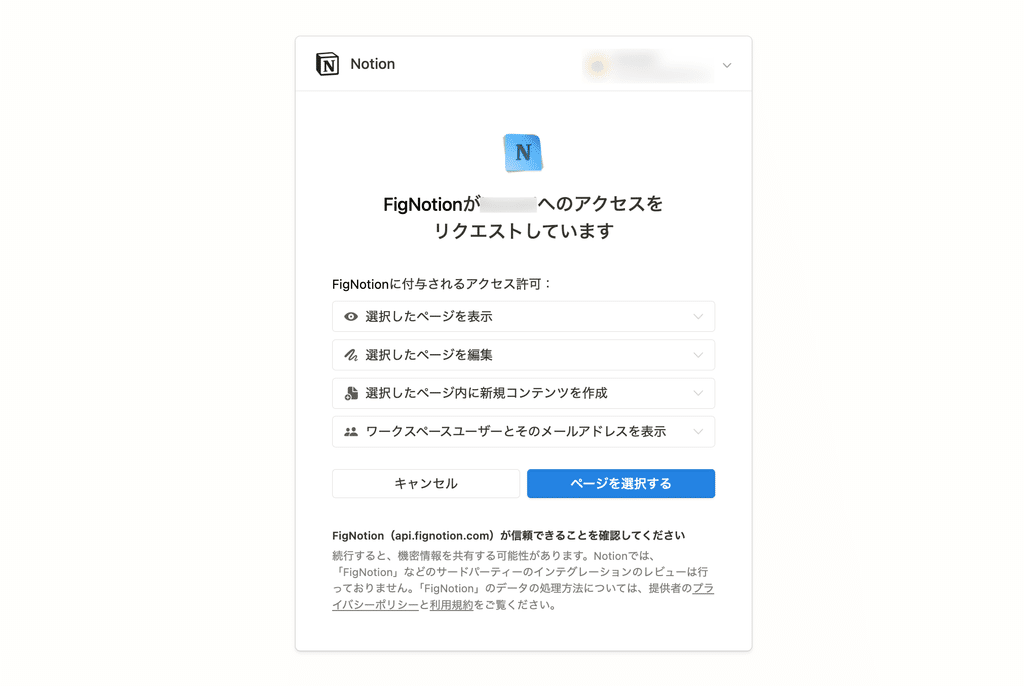
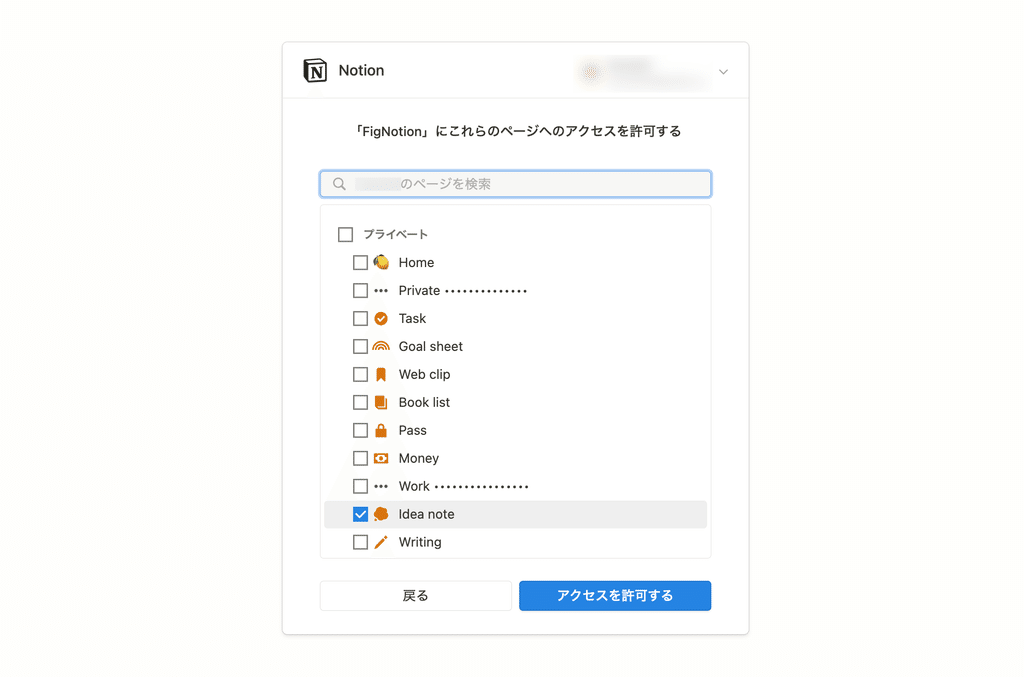
5. Return to FigJam and if this screen appears, the setup is complete.
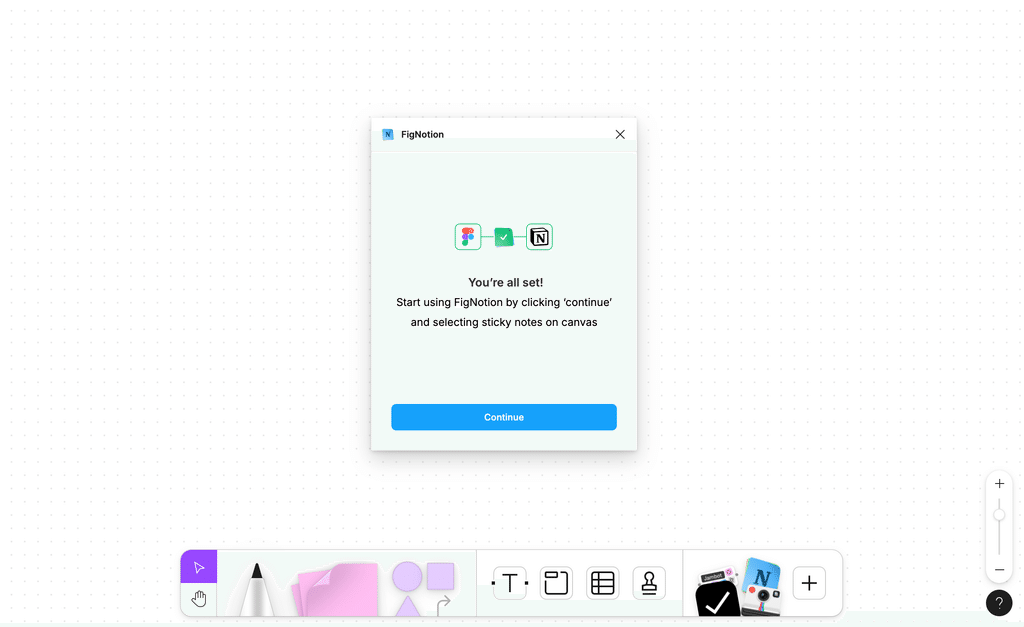
3-2.Settings on Notion
Next, prepare a database in Notion to import sticky notes.
Create a new database on your linked page and set its properties and title as follows:
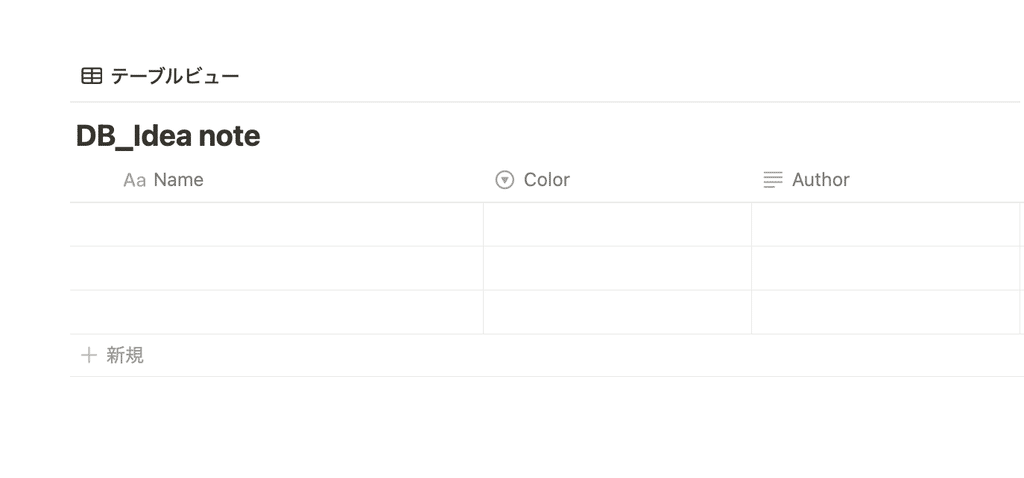
・Title: Name
→The text written on the sticky note will be entered
・Select property: Color
→The color of the sticky note will be entered.
・Text property: Author
→The name of the user who wrote the sticky note will be entered
*You do not have to create sticky note colors and user names if you do not need them.
Once you have created the same database as above, the Notion side is ready.
3-3. Importing Sticky Notes with FigJam
Now, let's finally import the FigJam sticky notes into Notion.
1. Open FigJam and write down your ideas on sticky notes. Color-code the sticky notes as needed.
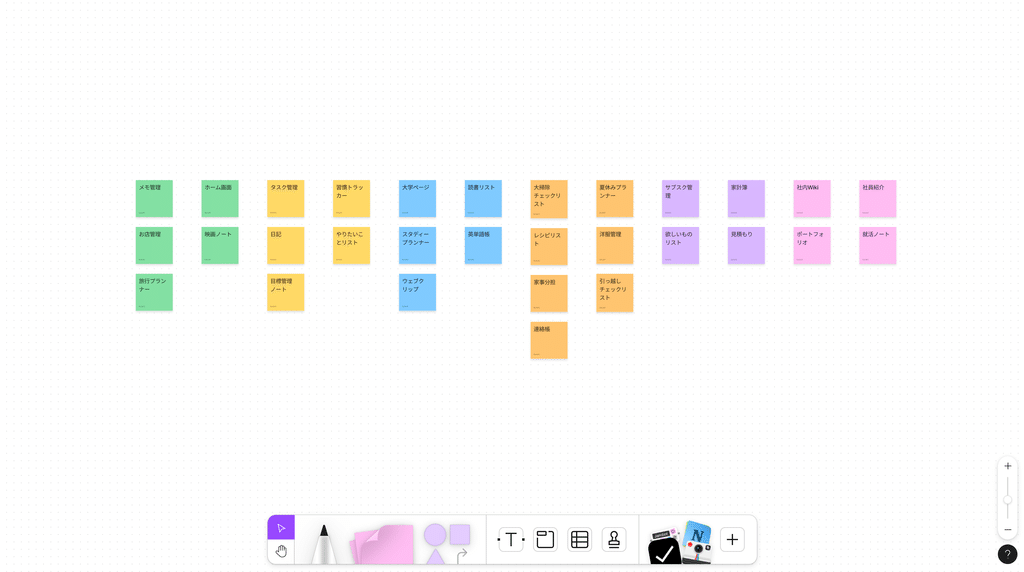
2. Select all of your sticky notes and click "Add to Notion" in the window.
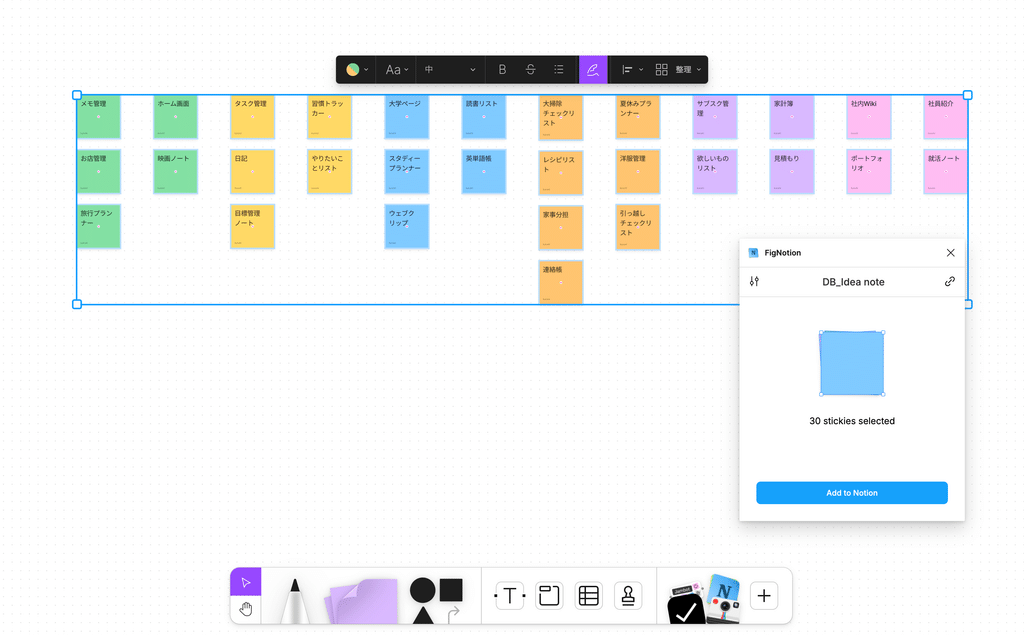
*If the window disappears, you can redisplay it by clicking the "+" in the bottom right, searching for "FigNotion", and then clicking "Run".
This completes the import of sticky notes.
If you look at the database you just prepared in Notion, you will see that "Name" displays the content written on the sticky note, "Color" displays the color of the sticky note, and "Author" displays the user name.
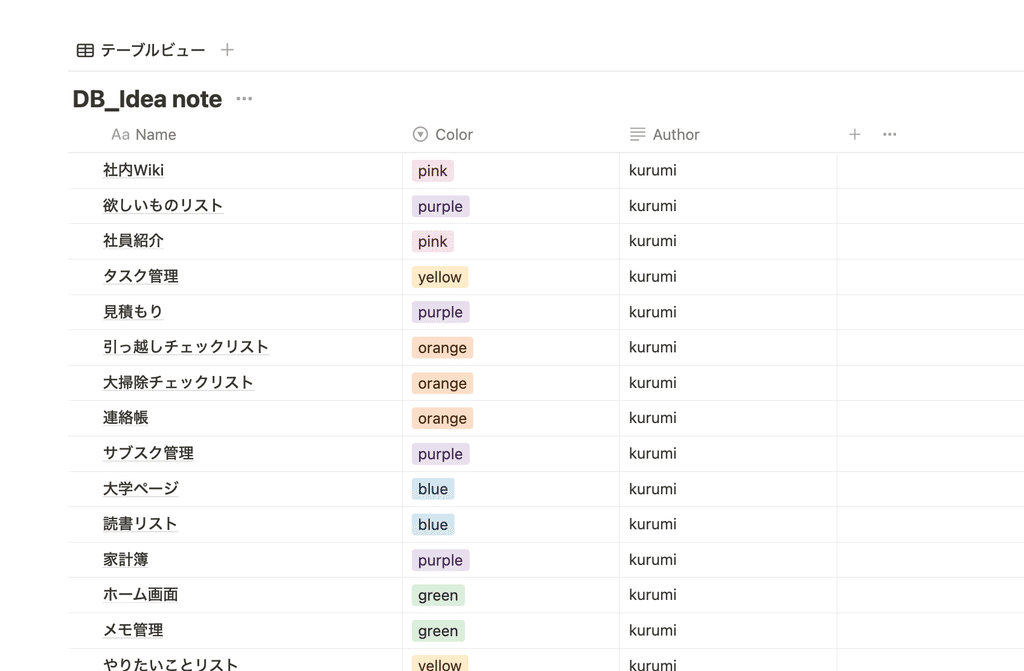
Since you can change the text on color tags later, it seems convenient to distinguish items you want to categorize later with tags by color of sticky note in advance.
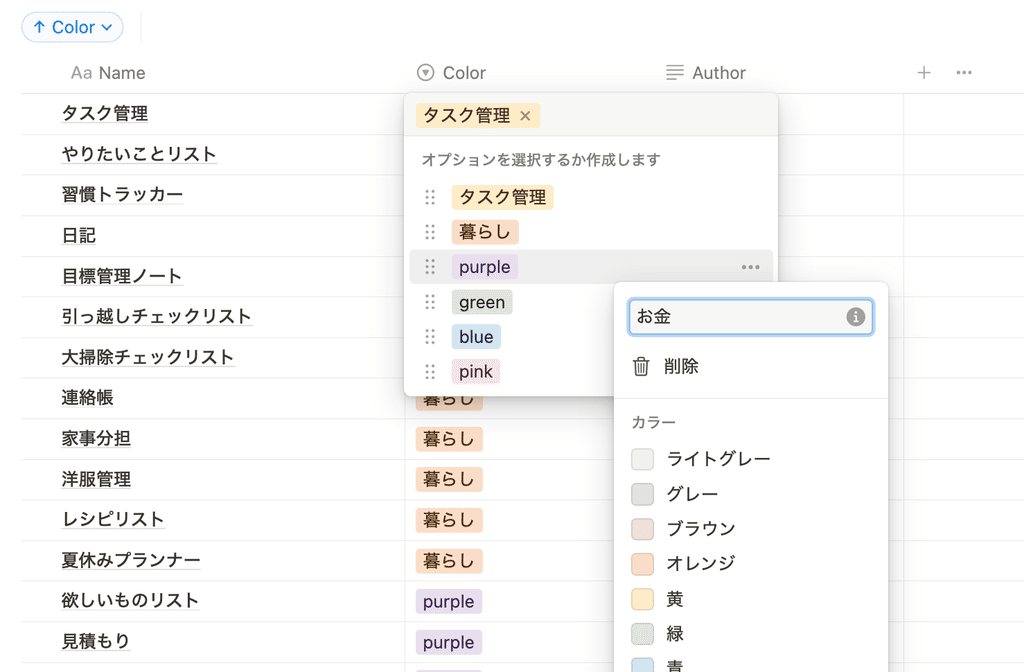
4. You can also embed FigJam itself in Notion!
In fact, if you use Notion's embedding function, you can embed FigJam boards directly into Notion.
1. In FigJam, click the "Share" button in the top right corner and then "Copy Link."
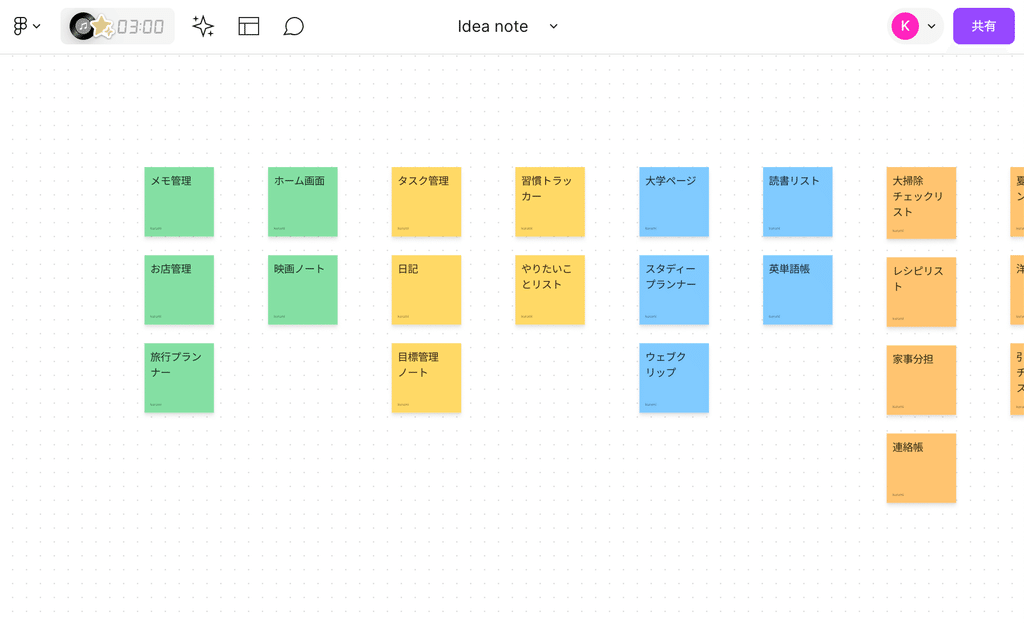
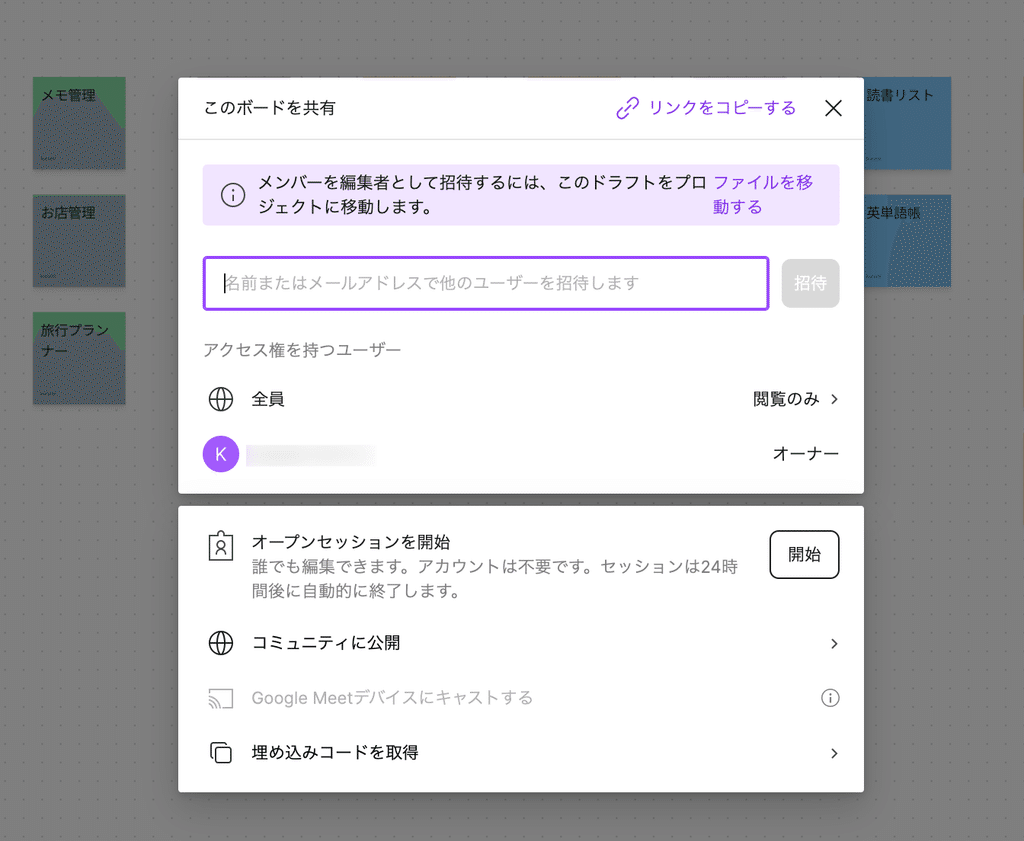
2. Paste the copied link into Notion and click "Paste as preview." (If this is the first time you've connected Figma and Notion, you can do so here.)
Then you can set up a FigJam whiteboard on Notion like this.
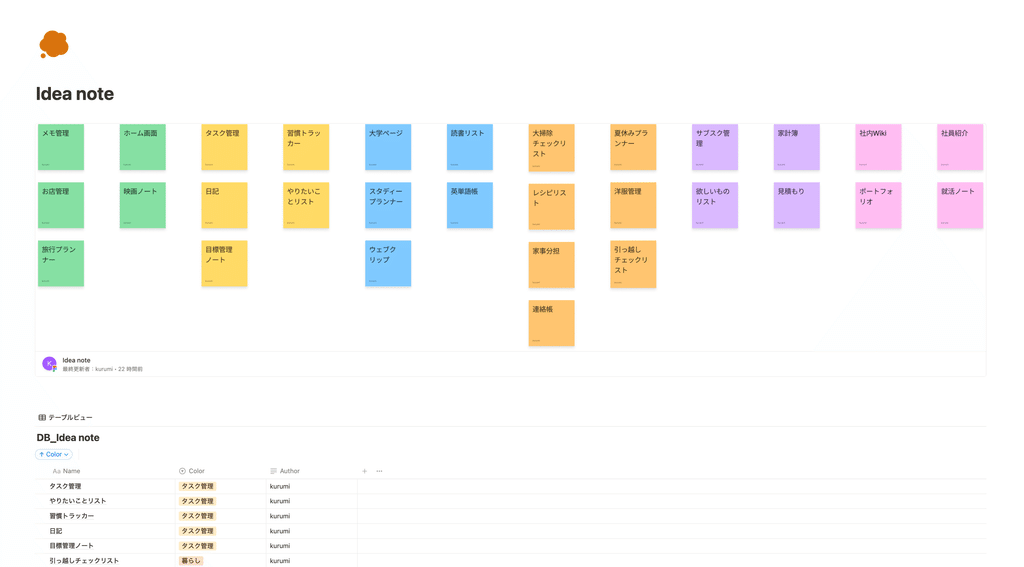
Please try using this convenient feature in conjunction with importing sticky notes!
summary
That's it for how to create ideas by linking Figma and Notion!
In a previous article, we also introduced a template for generating ideas on Notion, so please take a look if you're interested.
Click here for a list of Notion templates available on "Notion in Life" !
The book "Notion Life Hacks" is now on sale! It includes 36 templates and provides plenty of practical tips on how to use Notion.
We also introduce how to use Notion and specific examples of its use on YouTube , so please take a look if you're interested.
We will continue to provide information about daily life and Notion to help you get the most out of your busy days.
Thank you for reading to the end!
See you in the next article.

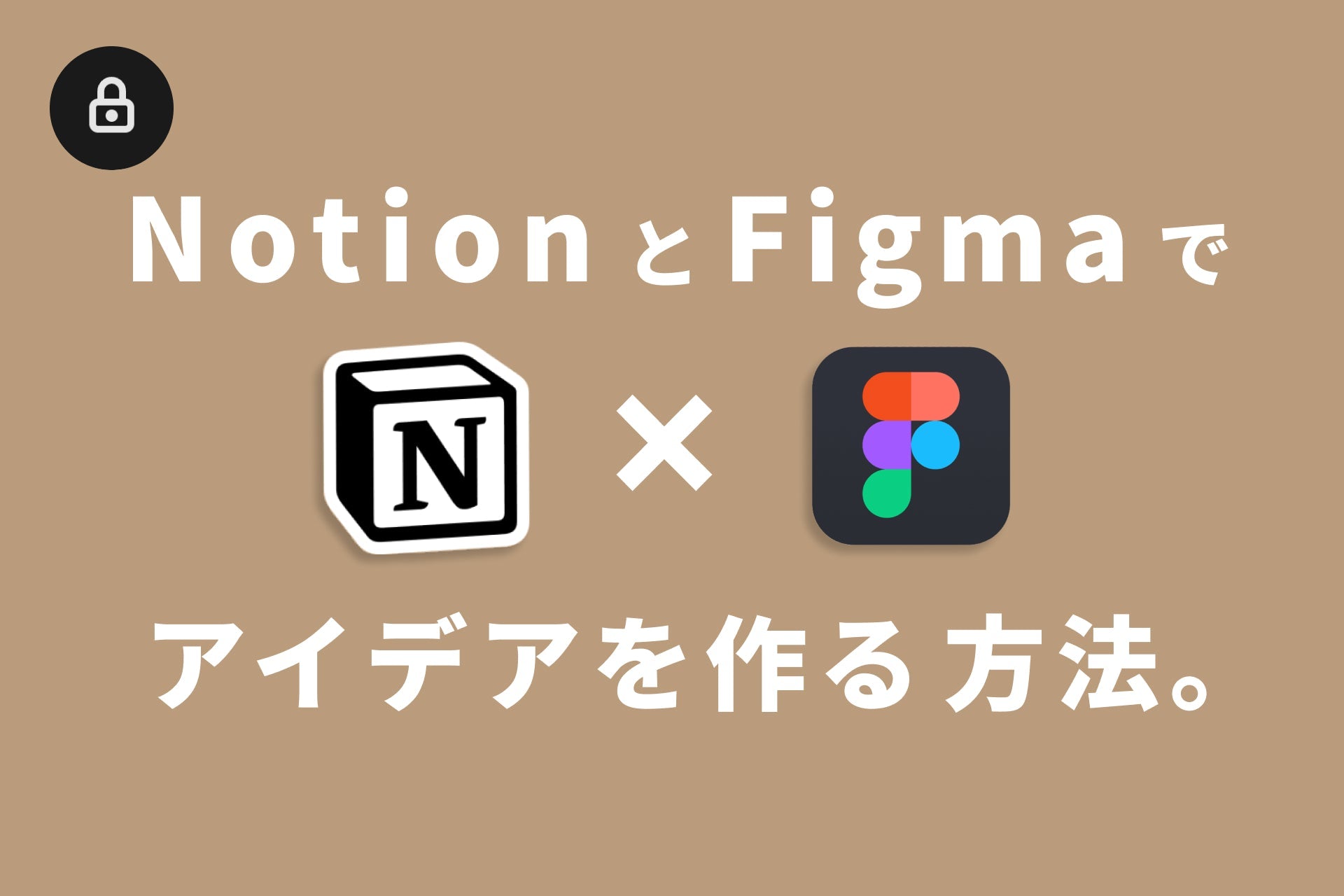




![[Study Group Report] We held a Notion Formula Study Group!](http://kurashi-notion.com/cdn/shop/articles/2510_notionblog_formulaseminar_967275ed-a27f-4af8-ab02-34ca3ee3f96a.jpg?v=1762425140&width=1920)












