💡The " Notion Life Community " is now open!
By subscribing, you can read all paid articles , and you also get benefits such as Notion support for questions and study sessions . Click here to join the community where you can connect with many Notion users!
We previously introduced Notion's button feature in this article. It's a very convenient feature that allows you to perform a set action with just one click!
This button functionality was added as a database property a while ago.
This time, we will explain about "button properties" and introduce some ideas for using them!
🎬 Director: Rei
✍🏻 Writer: Mino Kurumi
1.What are button properties?
The new button properties are very useful, as they allow you to set actions for buttons and perform them with a single click, just like the previous button functions.
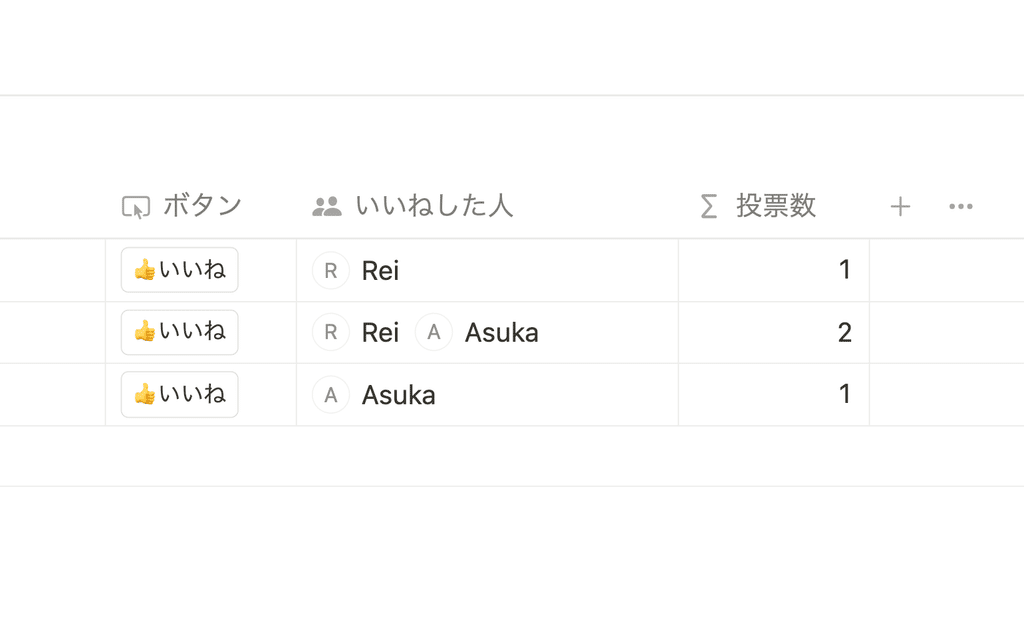
The following actions can be set for buttons. Of course, you can also combine multiple actions.
🔧 Configurable actions (as of May 2024)
- Add a page
- Editing Pages (Properties)
- Display a confirmation/warning screen
- Open the page (set how it opens)
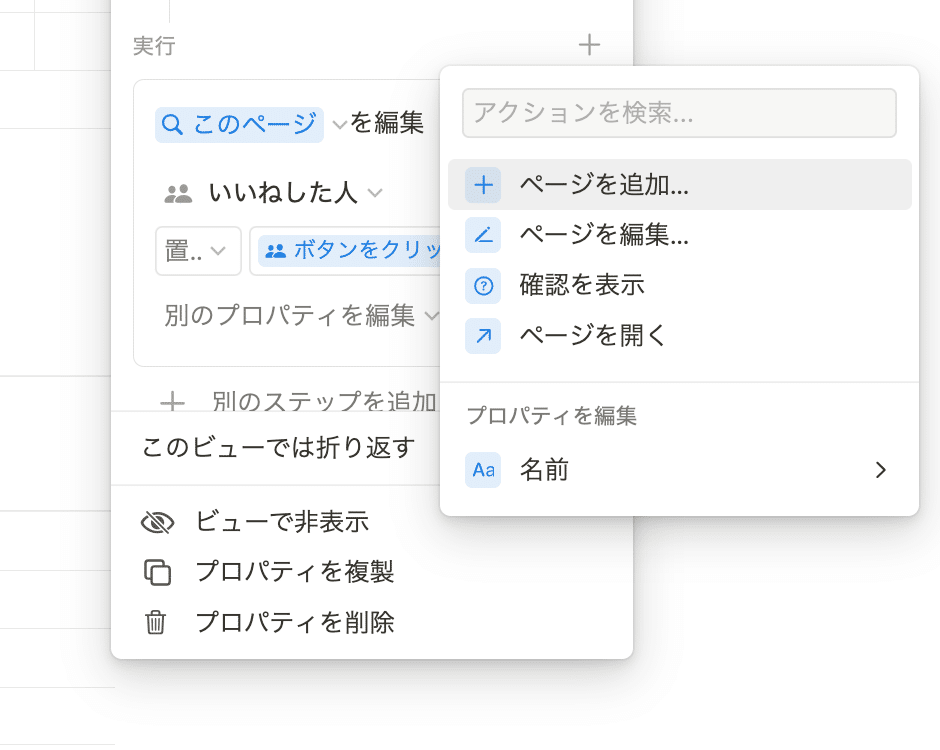
The difference from previous button functions is that this "Button Property" allows you to place buttons in the database.
The previous button function was a "block" that could be placed on a page. Therefore, it was good at performing operations on a large scale, such as adding a block or adding a page.
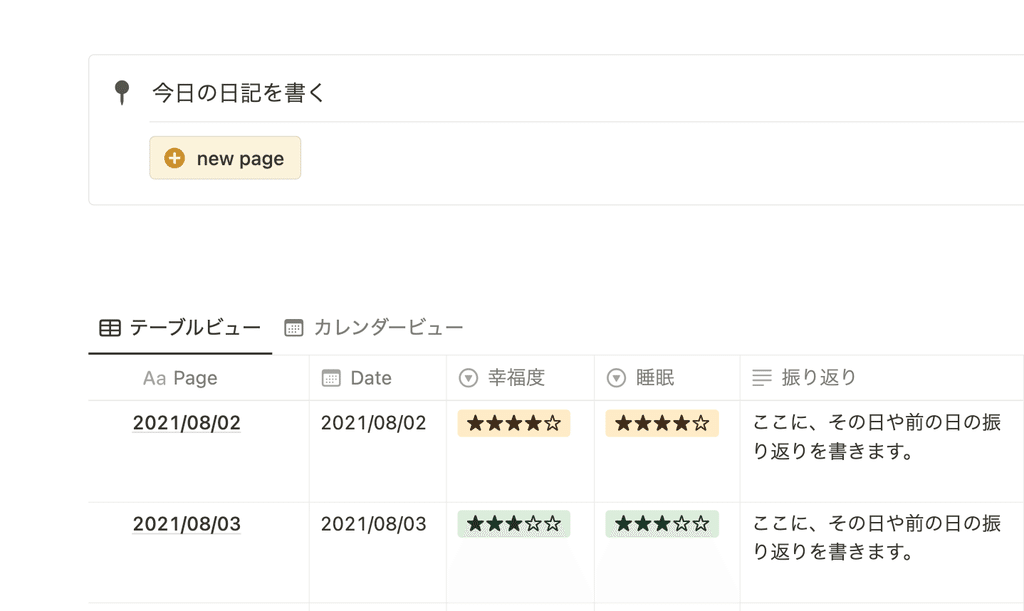
On the other hand, button properties allow you to set up a button as one of the database properties, making them better suited for detailed actions such as "edit this property on this page."
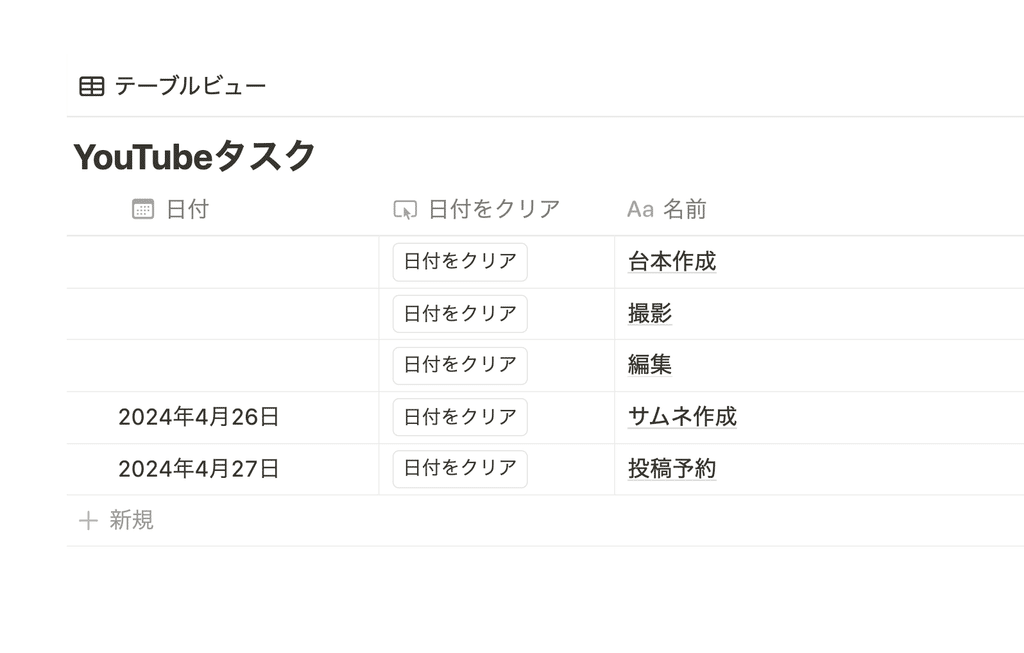
From here, we will introduce some ways to take advantage of this new button property!
If there's anything you'd like to try, please give it a try.
2. Ideas for use
2-1. As a project completion button
The first method is to create a Complete button and change the project status. This is recommended for tracking the progress of projects and tasks.
This time, I created a button that, when clicked, sets the status to "Complete" and records the date and time of completion.
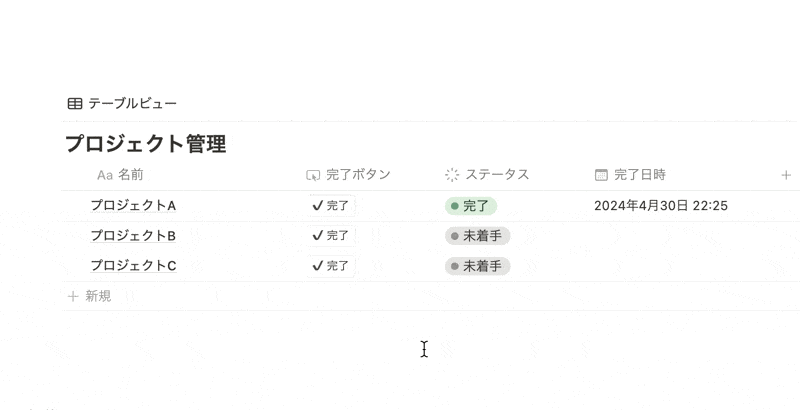
🔧 How to make it
1. Prepare "Button," "Status," and "Date" as properties
2. Edit the button properties : "Add an action" → "Edit page" → Select the database as "This page".
- Select the "Status" property from "Edit Properties" and select "Complete".
- From "Add another step", similarly select the "Edit page" action and select "Now" for the "Date" property.
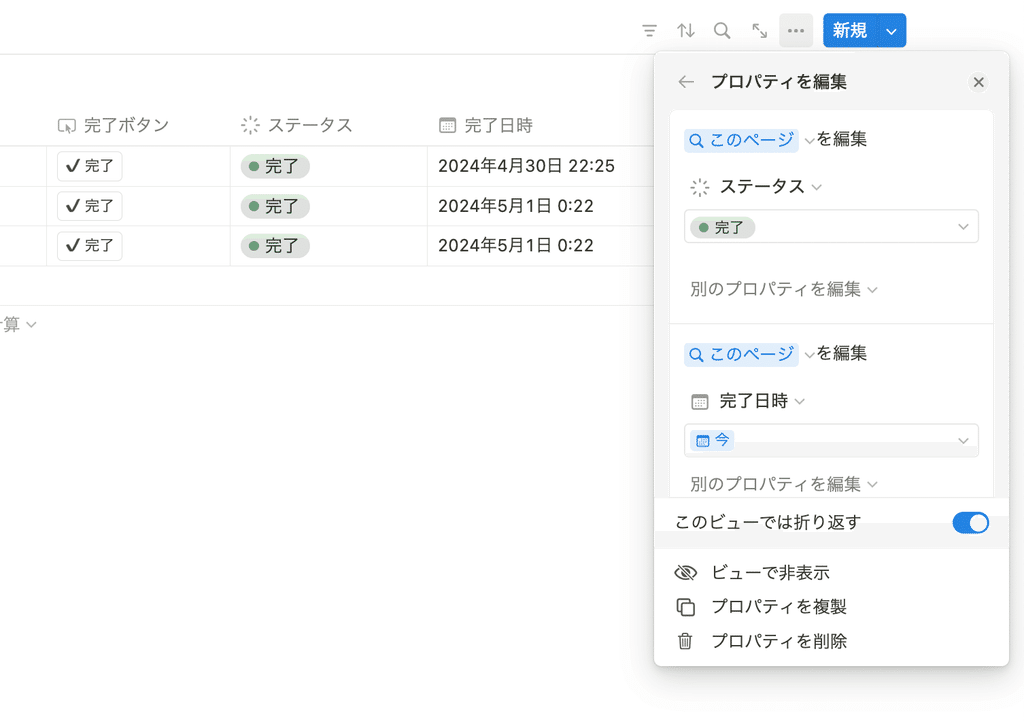
2-2. To count votes for shops and projects
The second method is to use button properties to tally the votes.
It can be used as a voting tool when deciding on a restaurant for a welcome or farewell party or year-end party, or when you want to hear everyone's opinions when making a decision at work.
This time, I added a function that adds users who pressed the "Like" button to the "Likers" list and tallys up the number of likes.
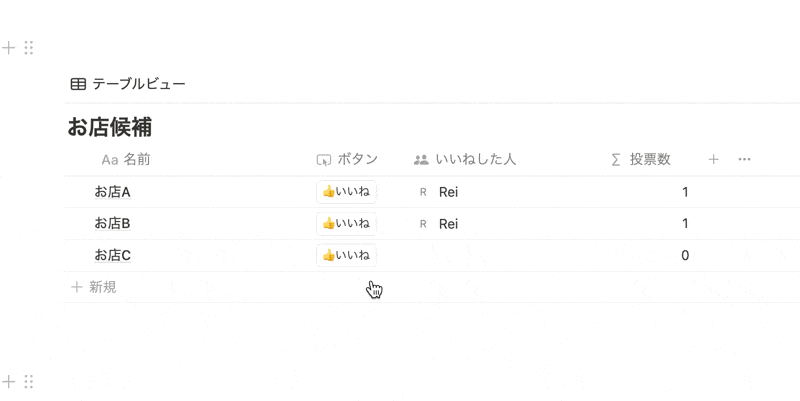
🔧 How to make it
1. Prepare "Button," "User," and "Formula" properties
2. Edit the button properties.
- "Add action" → "Edit page" → Select the database as "This page".
- Select the "User" property from "Edit Properties".
- Select "Add" and "User who clicked the button" as the condition.
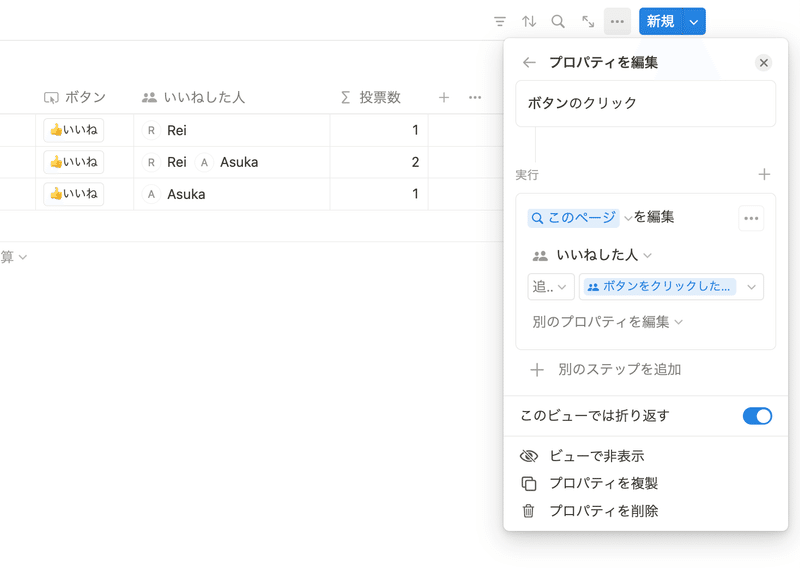
3. Enter the following function in the Formula property:
if(length(prop("Likers")) > 0, length(replaceAll(prop("Likers"), "[^,]", "")) + 1, 0)
*Please enter the name of the user property in the "Likers" section.
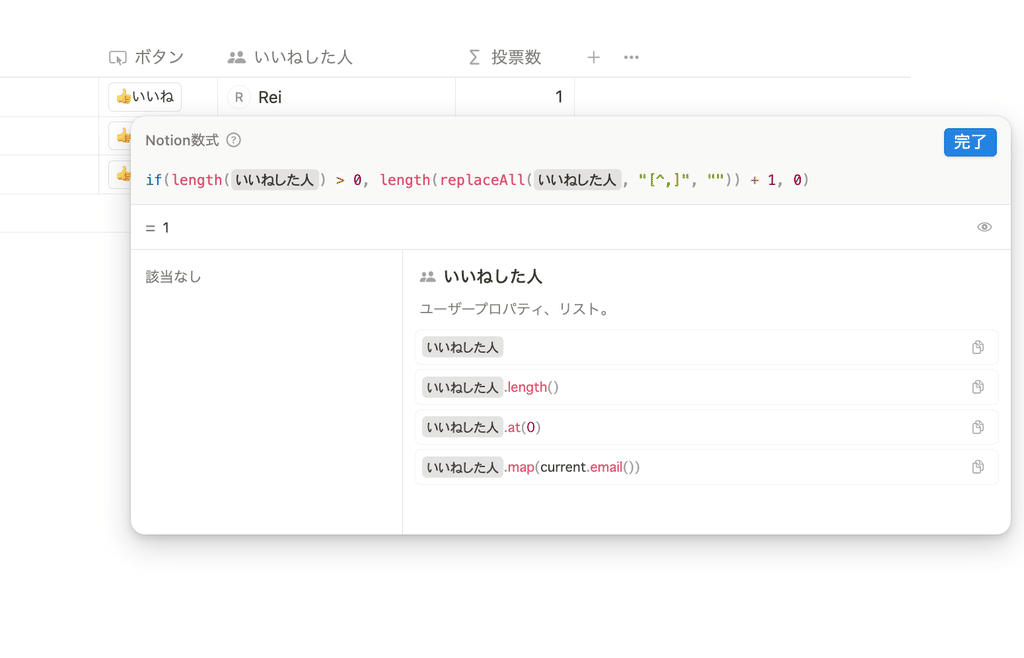
2-3. Clear the date of the task you want to repeat
The third button is a clear date button, which is useful when you want to reuse a task for a recurring project or routine.
This time, I created a button that clears the task date when filming a YouTube video.
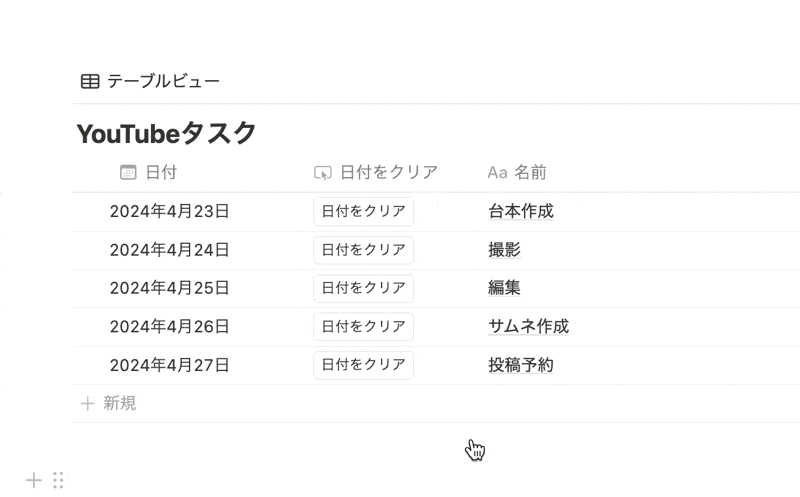
🔧 How to make it
1. Prepare "Date" and "Button" properties
2. Edit the button properties : "Add an action" → "Edit page" → Select the database as "This page".
- Select the "Date" property from "Edit Properties".
- Do not select a date such as "now" or "today" here, but leave the drop-down menu blank.
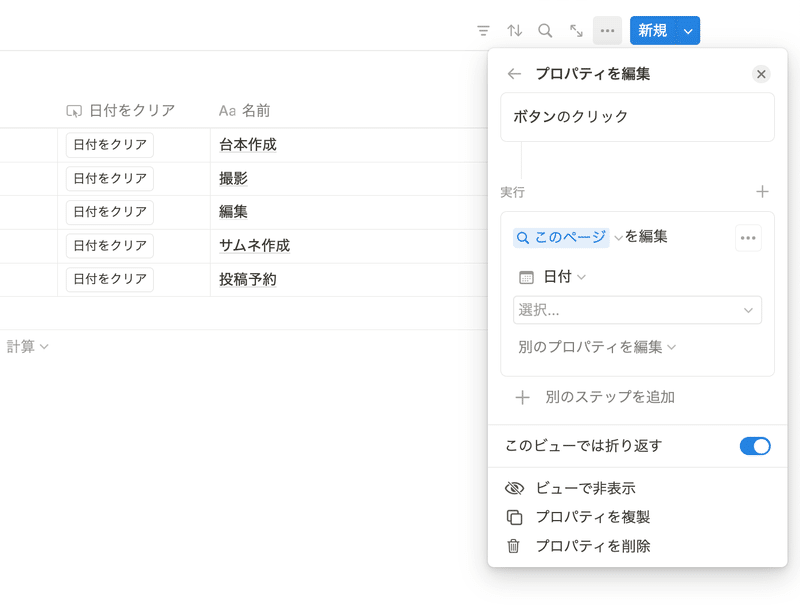
4-4. Keep a log of your study time
The last method is to record the time you spend studying or working. You can use this to record how much time you spent studying or working in a day and for how long.
This time, I created a study log that records the date and time when the start and end buttons are pressed and calculates the study time using a function.
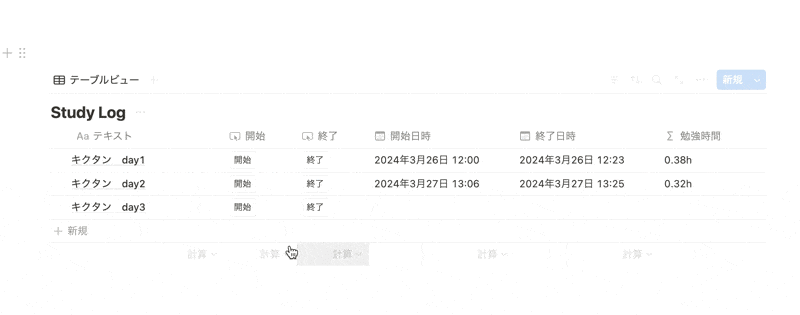
🔧 How to make it
1. Prepare two "Buttons", two "Dates", and a "Formula" in the properties
2. Change the names of the date properties to "Start Date and Time" and "End Date and Time" respectively.
3. Change the button names to "Start" and "End" respectively.
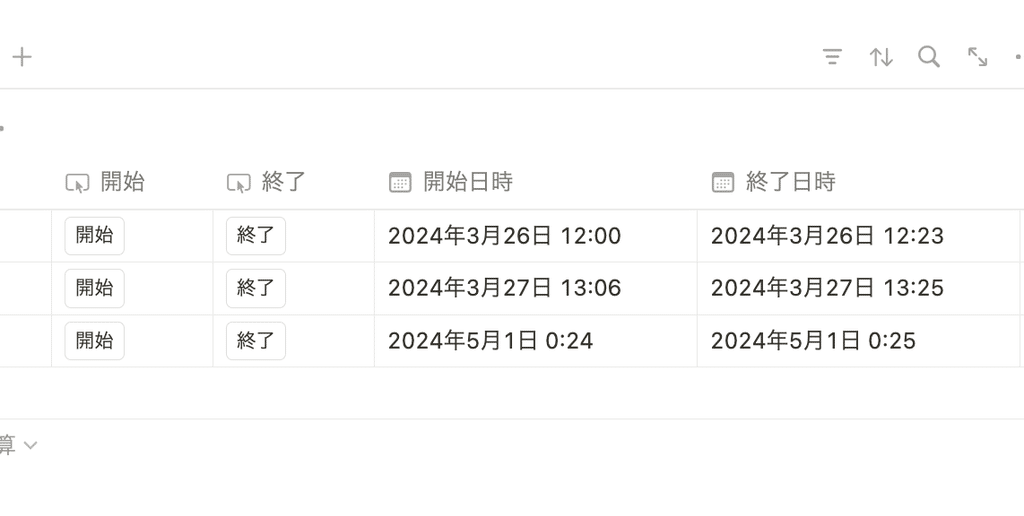
4. Edit the properties of the "Start" button
- "Add action" → "Edit page" → Select the database as "This page".
- Select "Start Date and Time" from "Edit Properties" and select "Now".

5. Similarly, for the "End" button properties, select "Now" for "End Date and Time".
6. Enter the following function in the Formula property:
round((dateBetween(prop("end date"), prop("start date"), "seconds") / 60 / 60) * 100) / 100 + "h"
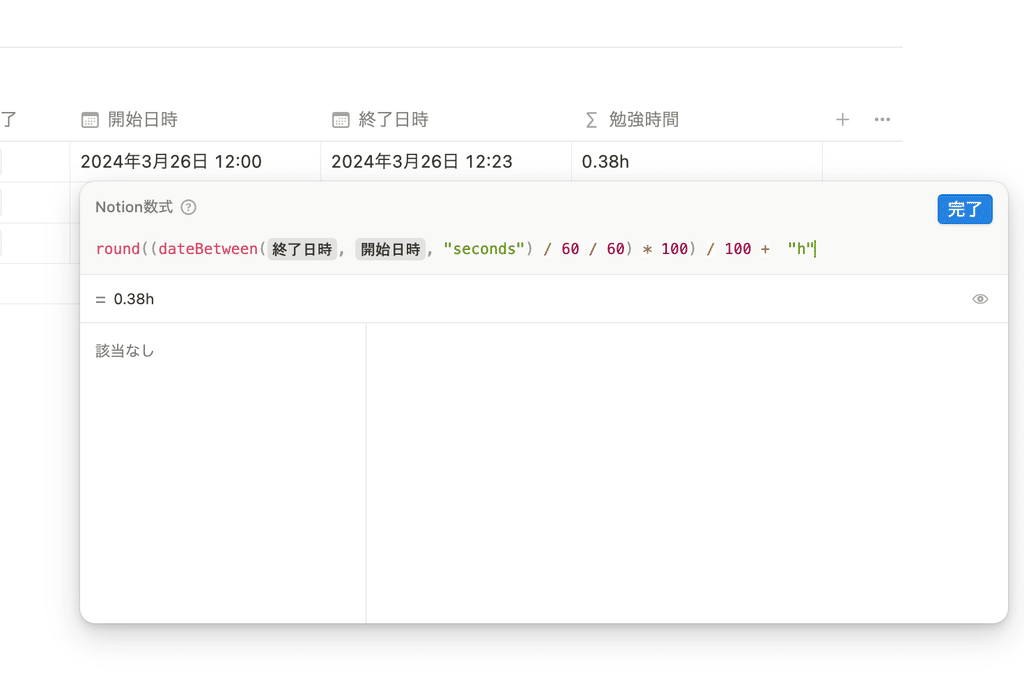
summary
This concludes our explanation of button properties and some ideas for using them!
If you have any ideas you'd like to try, please feel free to use them as a reference.
Click here for a list of Notion templates available on "Notion in Life" !
The book "Notion Life Hacks" is now on sale! It includes 36 templates and provides plenty of practical tips on how to use Notion.
We also introduce how to use Notion and specific examples of its use on YouTube , so please take a look if you're interested.
We will continue to provide information about daily life and Notion to help you get the most out of your busy days.
Thank you for reading to the end!
See you in the next article.

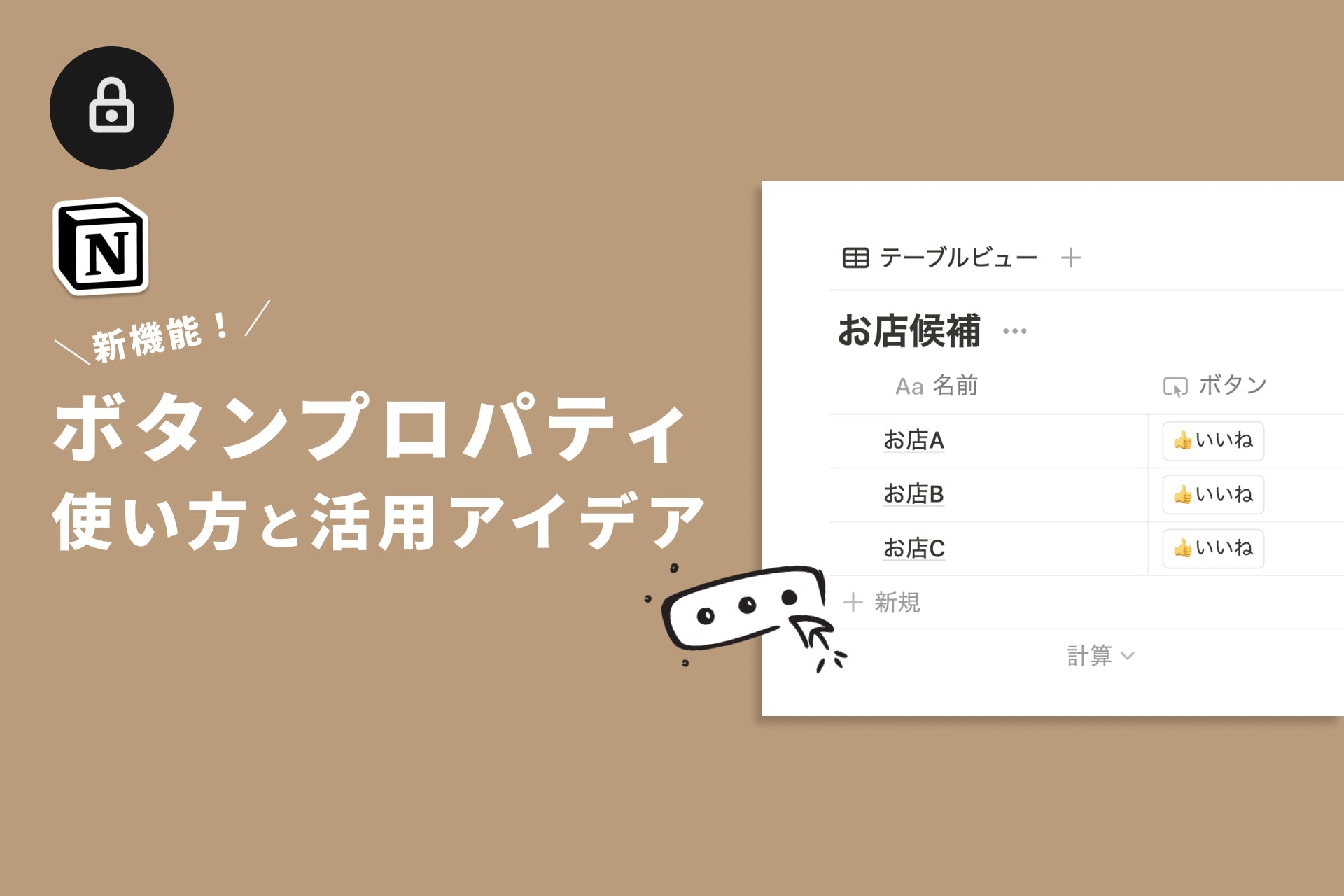
















![[Announcement] We're holding our first offline event for Life and Notion! 🎉](http://kurashi-notion.com/cdn/shop/articles/OfflineEvent_Campusflat_26cbedc1-8828-4a65-bf7d-b91d1691b22e.jpg?v=1745149822&width=1920)
