💡The " Notion Life Community " is now open!
By subscribing, you can read all paid articles , and you also get benefits such as Notion support for questions and study sessions . Click here to join the community where you can connect with many Notion users!
Hello! I'm Rei, an official Notion ambassador.
This may seem sudden, but making an estimate is quite a hassle, isn't it?
This time, we will introduce an easy way to create such an estimate, an estimate template made with Notion !
The page we are introducing this time is a template that is perfect for simple estimates, such as when you want to easily estimate the cost before creating a full-scale estimate , or for use within your company.
This is a recommended use case not only for use in companies, but also for those who have side jobs or work as freelancers .
This time we will explain this template in detail, so please read to the end!
🎬 Director: Rei
✍🏻 Writer: Mino Kurumi
Estimating is easier than Excel.
What image comes to mind when you hear the word "quote"?
Many people probably imagine it as a somewhat formal document, where you fill in the fields in an Excel format, stamp it, print it, etc.
However, there are times when you want to quickly calculate the amount beforehand , or when a simple estimate will suffice for internal use .
This time, we'll introduce you to a Notion template that allows you to calculate amounts more easily than with Excel in such casual situations!
I actually use this for work and personal activities, but I also highly recommend using this page as a memo when you need to create a full-fledged estimate .
In addition, since this template utilizes various functions, we will also explain how to use basic Notion functions !
How to create an estimate in Notion.
Now, let's take a look at the details of the template we're distributing this time and how to use it.
When creating estimates, try duplicating and using templates as often as needed.
1. Let's actually create a quote
This quote page utilizes Notion's subitem feature .
For example, when creating a website, it takes a lot of time and effort, such as design and coding.
In this estimate, the task of "website creation" is the " parent item ," and the associated design, coding, etc. can be displayed as " sub-items ."
First, let's add a parent item using the "+ New" button.
A toggle button will appear on the far left, so click on it. A button labeled " + New Subitem " will then appear. Use this button to add subitems.
Once you have written out the items, the next step is to enter amounts into the properties.
When you enter the unit price and quantity for each item, the "Total" and "Total (including tax)" for that item will be automatically displayed. The total price of the parent item will also be automatically added up and displayed (gray numbers).
If necessary, make a note of any special notes, such as the scope of work, in the "Details" section. Now your estimate is complete!
2. Mastering functions makes things even more convenient
Functions are used to calculate the total amount and the amount including tax mentioned above.
If you can use functions the way you want, you can probably arrange them to make more useful estimates as needed.
Many people may feel that they are not good at it, but in fact, Notion's functions are surprisingly easy. Here, we will introduce the basic structure of functions, broadly divided into two types: "vertical calculations" and "horizontal calculations" !
👇🏻Vertical Calculation
Vertical calculations are a way to calculate the sum or average of vertical columns in a database .
This calculation method is very simple. When you place the cursor outside the frame below the table, a "Calculate" button will appear, so click on it. A list of available functions will then appear, and all you have to do is select the function that best suits your needs.
For example, if you want to calculate the total, select "Sum," and if you want to count the number of items, select "Count Number of Values." When you select a function, the calculation result will be displayed at the bottom of the table.
👉🏻Horizontal calculation
The horizontal calculations can be a little difficult, but once you understand the basic structure, you can easily perform multiplication and division like in Excel.
To calculate the horizontal axis, use the "Function" property. First, create a new property and select "Function".
There is an "Edit" button for functions on the property editing screen, so clicking there will take you to the function input screen.
The basic structure of a function in Notion looks like this, for example when multiplying properties such as "unit price" x "quantity."
✍️prop("Unit Price") * prop("Quantity") property "Total" function
"Prop" here means property. In other words, you can select properties and connect them with "*" or similar symbols, just like in Excel .
Next, let's multiply the price calculated by the function above by the consumption tax of 1.1 . The function will look like this. In this case, you can just enter the numbers as they are.
✍️prop("unit price x quantity") * 1.1 Function of the "Total (tax included)" property
What do you think? The basic structure is surprisingly simple!
Many people have introduced formulas for Notion functions, so be sure to check out the "Notion Function List" and try out various things!
3. Try using the "Subitem" feature
When you want to set smaller items linked to a larger item, like in this estimate, try using the " Sub-item " function!
To set up sub-items, click "..." in the top right corner of the database, select "Sub-items," and click "Set up sub-items."
This will create "subitem" and "parent item" properties in the database.
Do you remember seeing this arrow symbol somewhere? Yes, it's actually an application of the "relation" function.
Normally, relationships require two separate databases, one for the parent and one for the child, but this "subitem" feature allows you to complete the process with just one database.
This feature is very compatible not only with estimates but also with task management, so be sure to try out this template to understand how it works!
summary
That's it for how to create estimates with Notion ! What do you think?
Please try using Notion in your work.
Click here for a list of Notion templates available on "Notion in Life" !
The book "Notion Life Hacks" is now on sale! It includes 36 templates and provides plenty of practical tips on how to use Notion.
We also introduce how to use Notion and specific examples of its use on YouTube, so please take a look if you're interested.
We will continue to provide information about daily life and Notion to help you get the most out of your busy days.
Thank you for reading to the end!
See you in the next article.

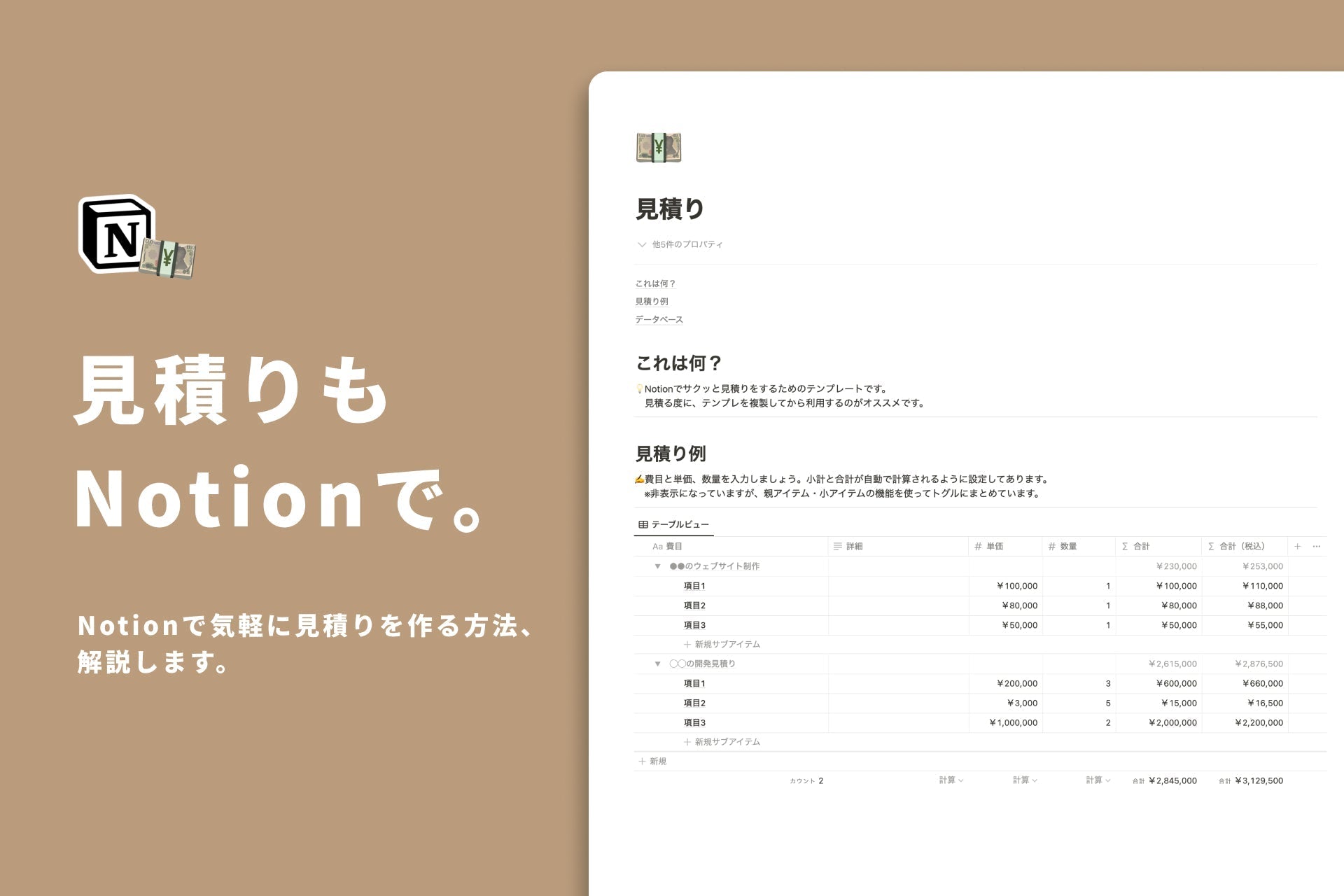
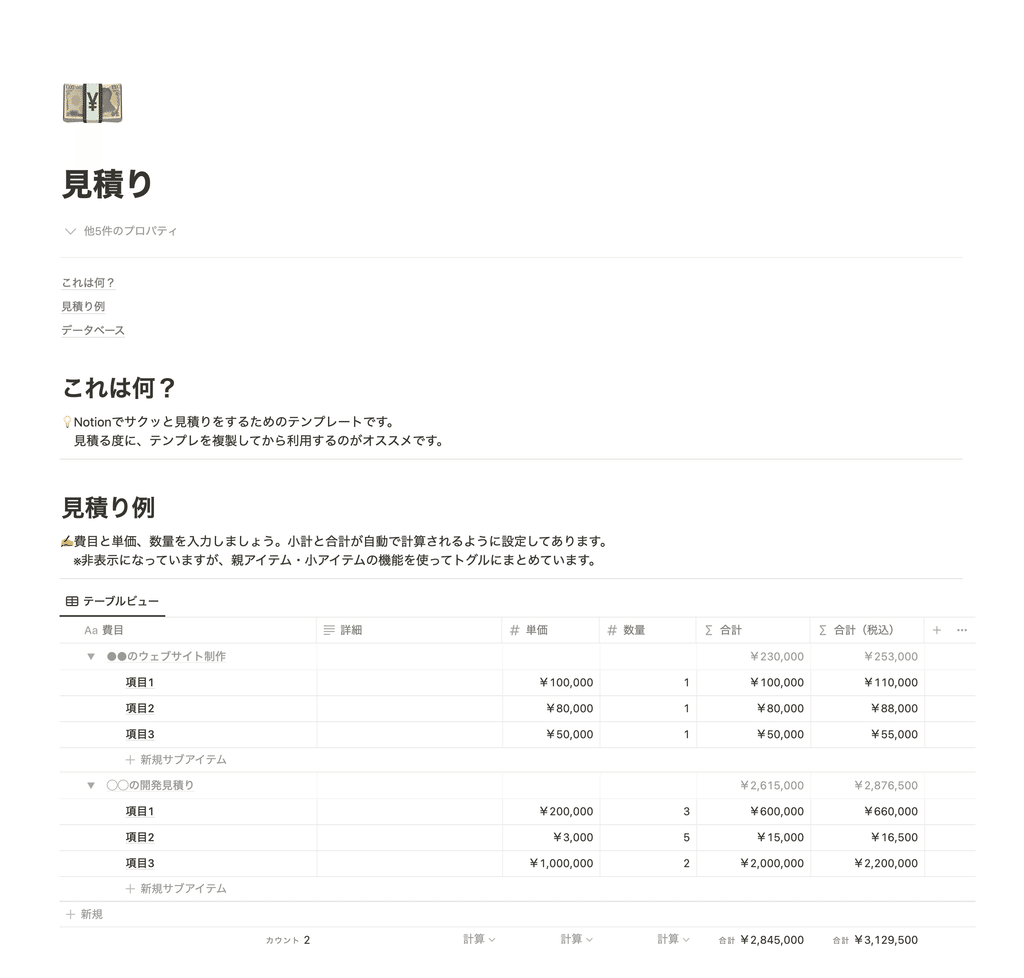
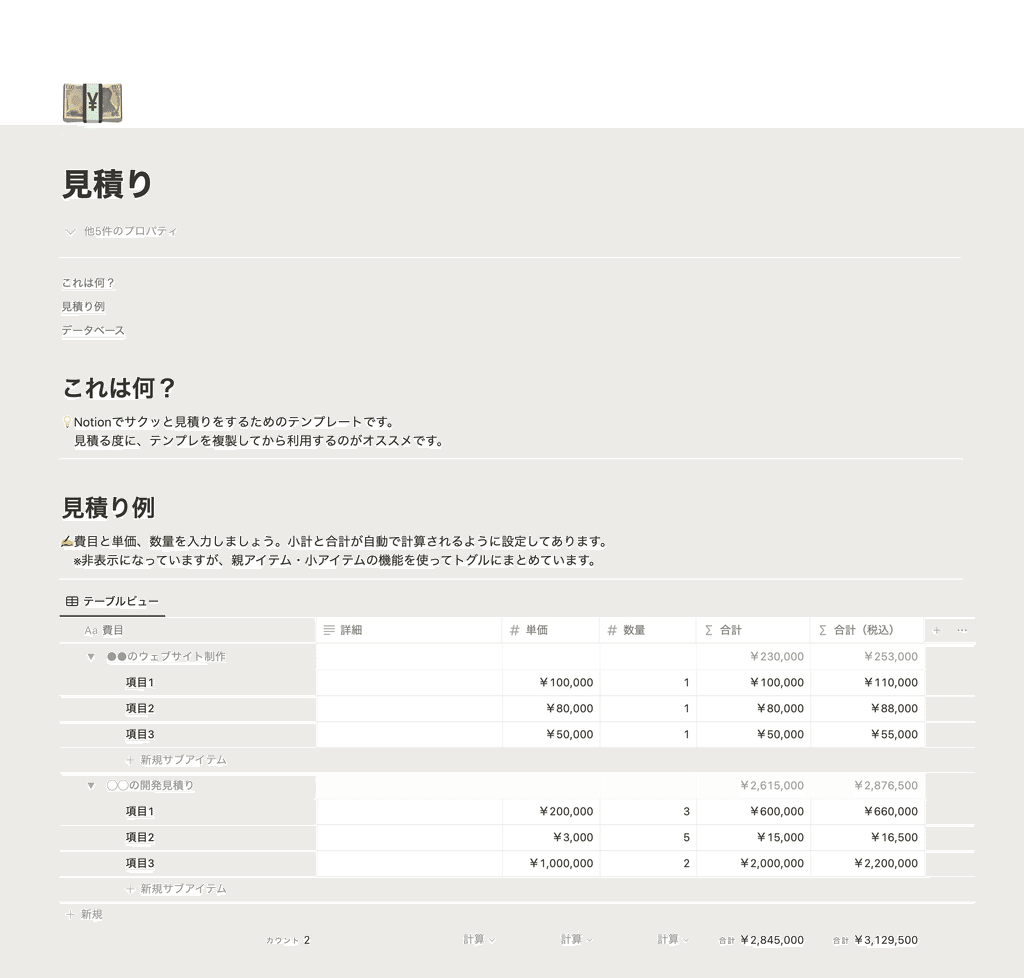
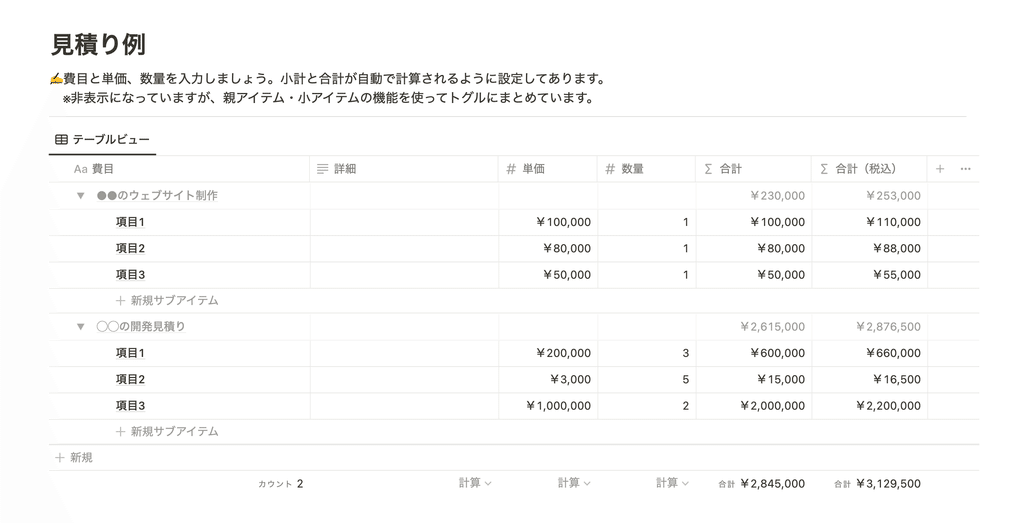
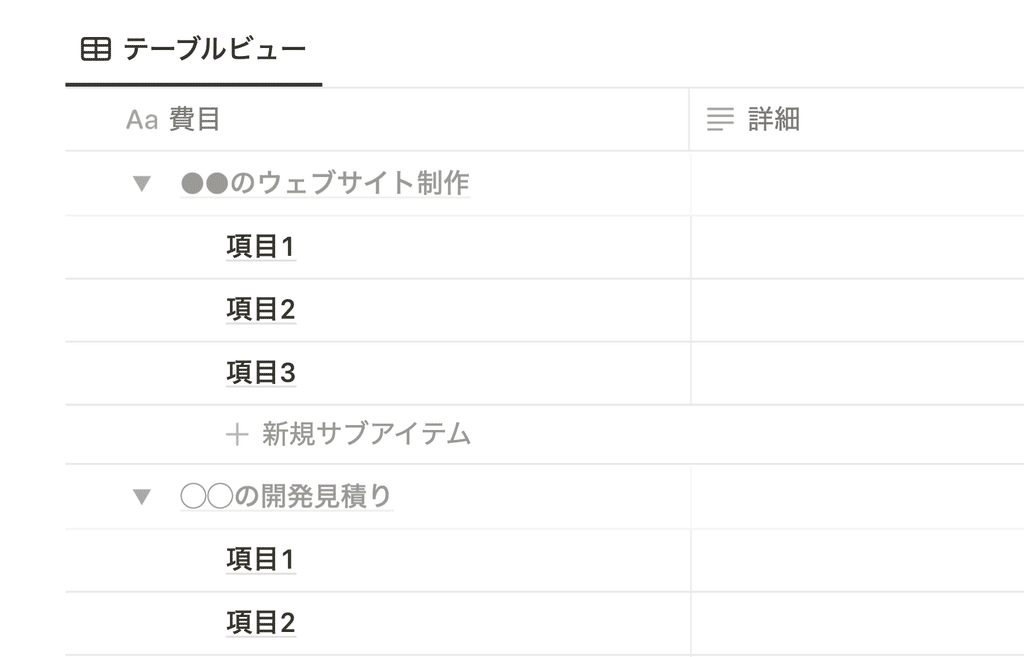
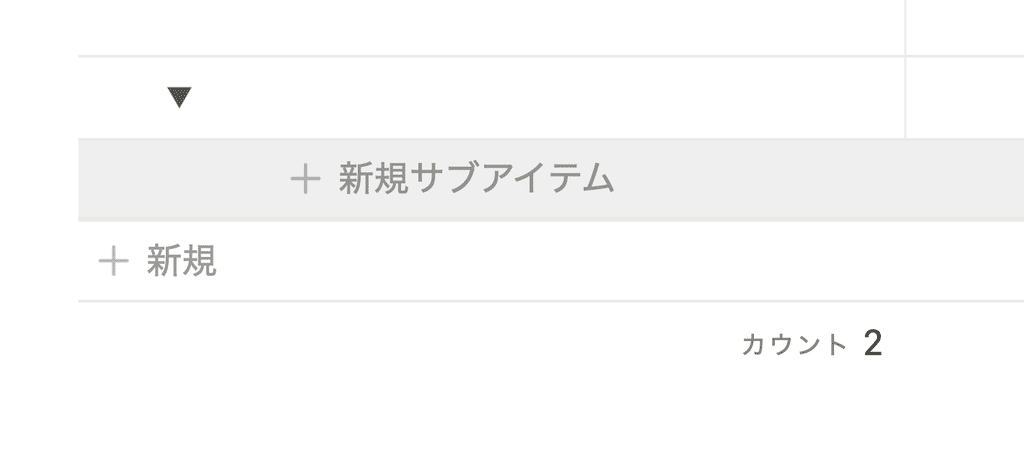
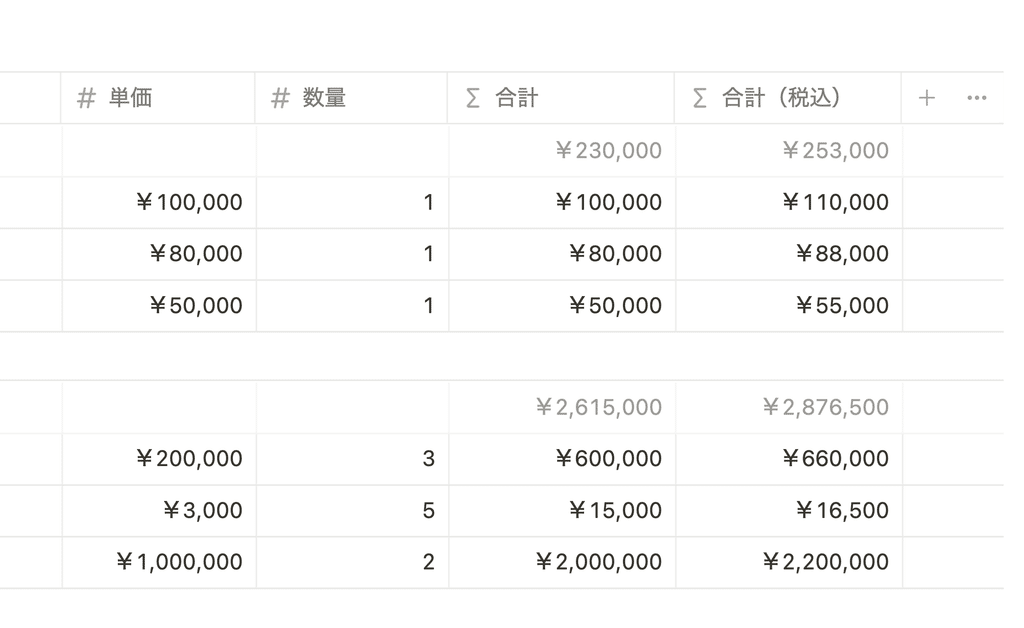

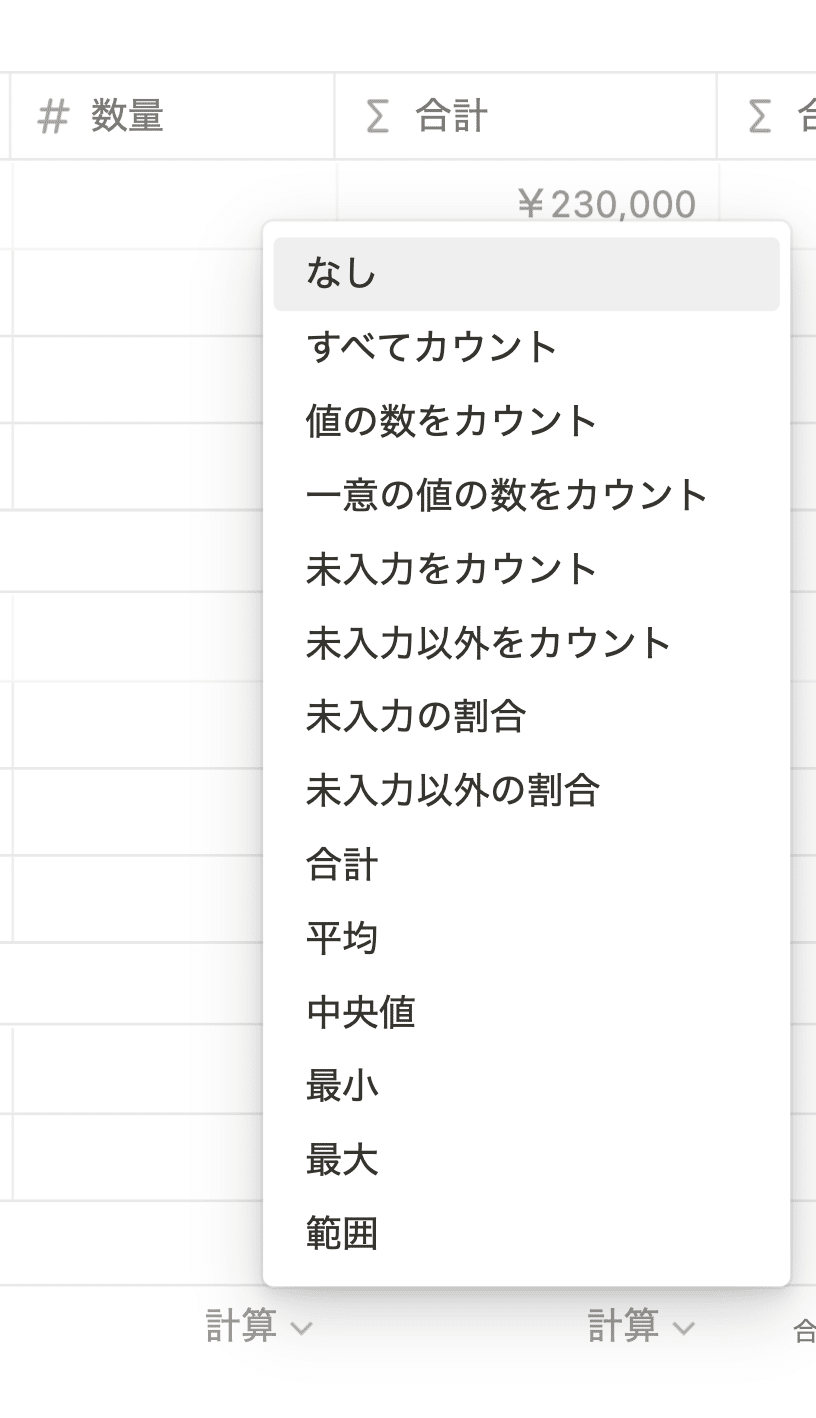
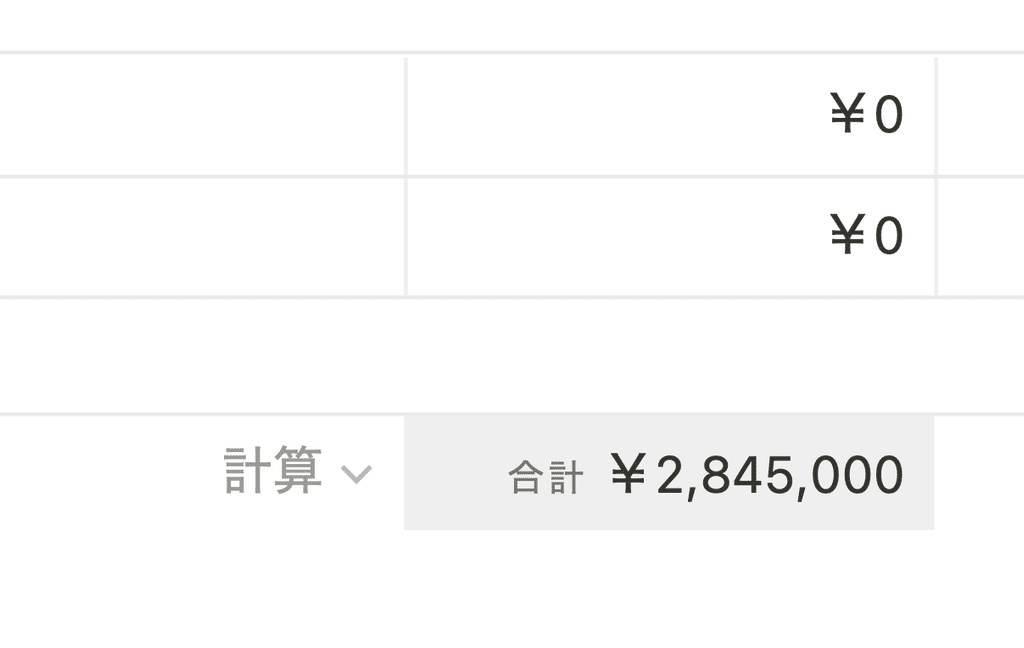
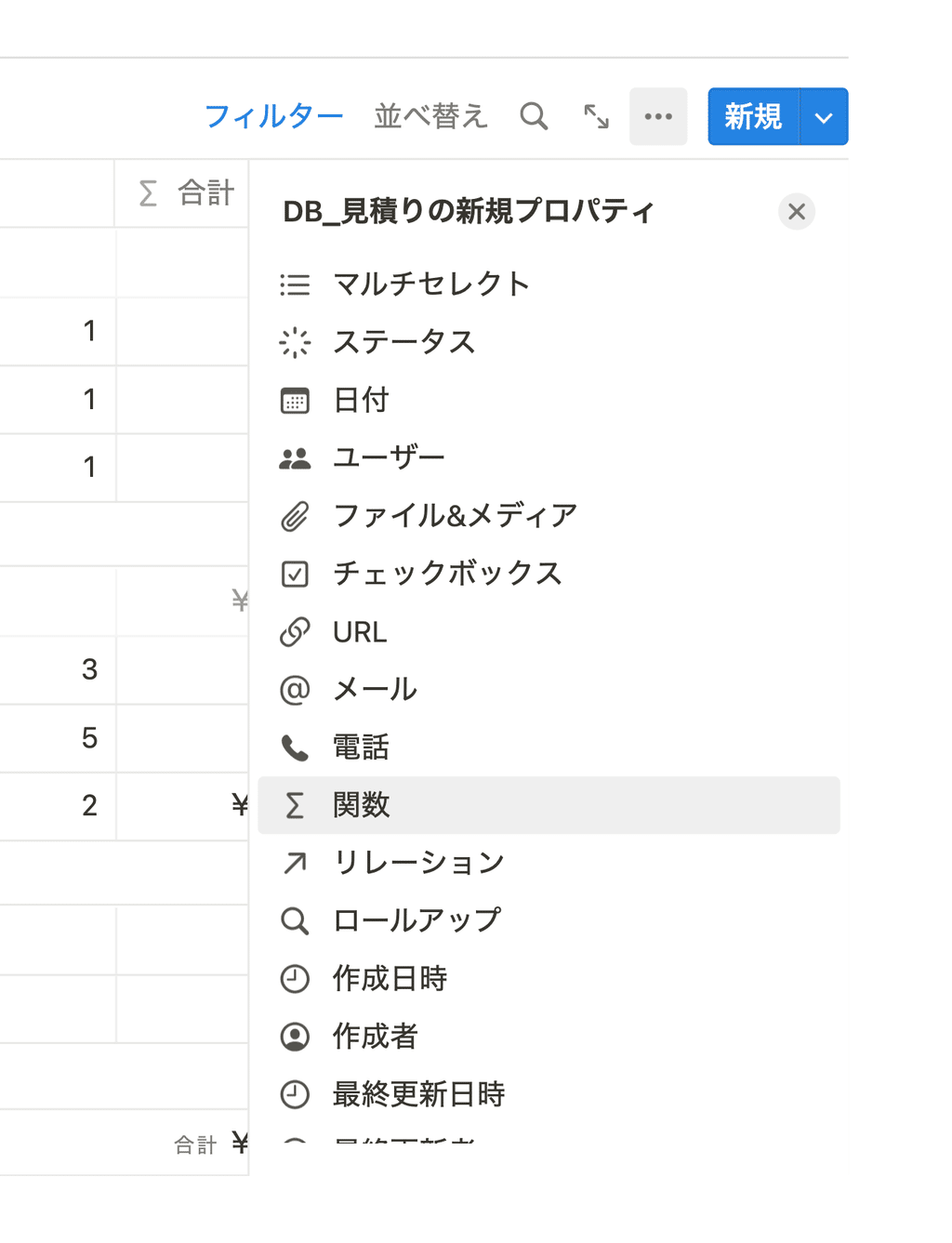
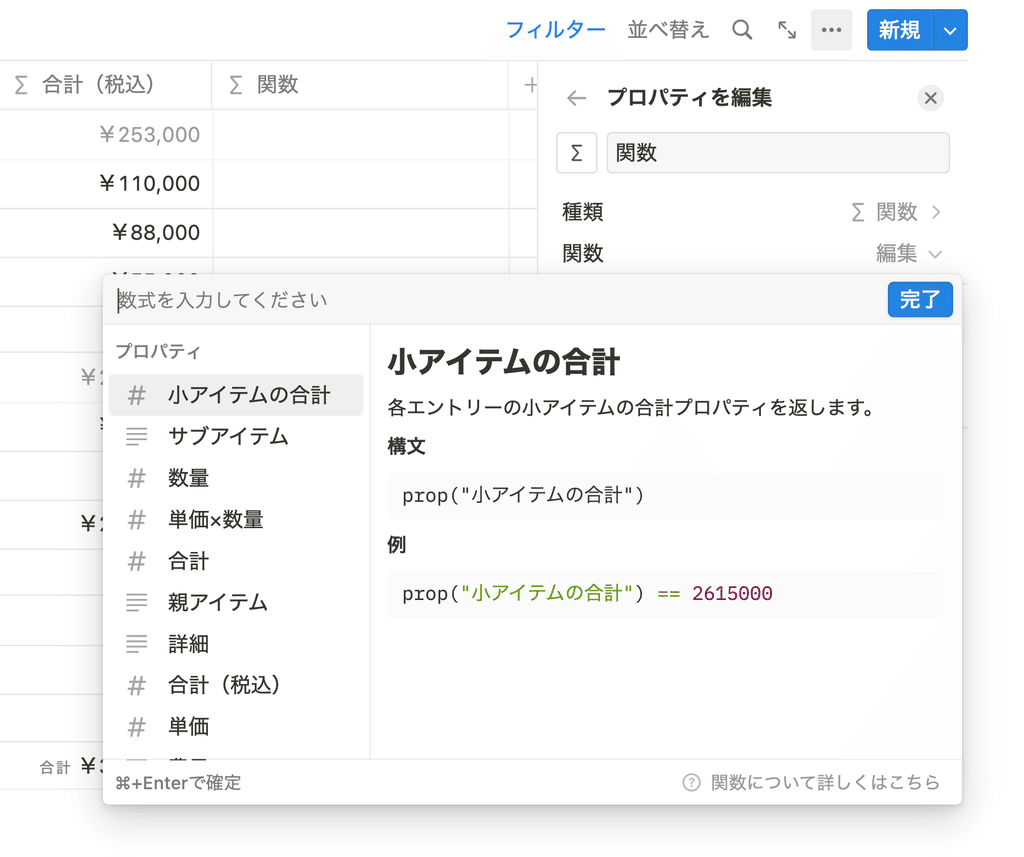
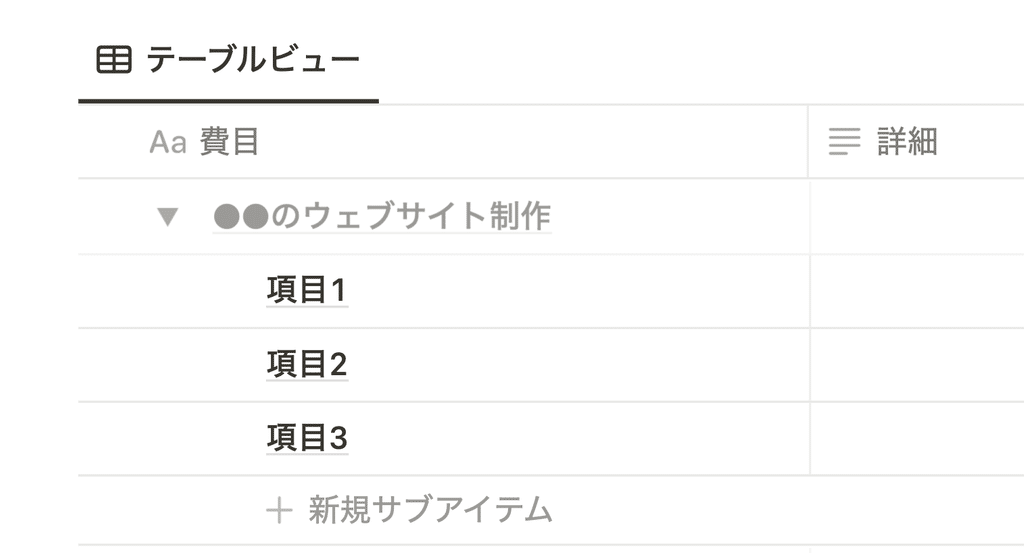
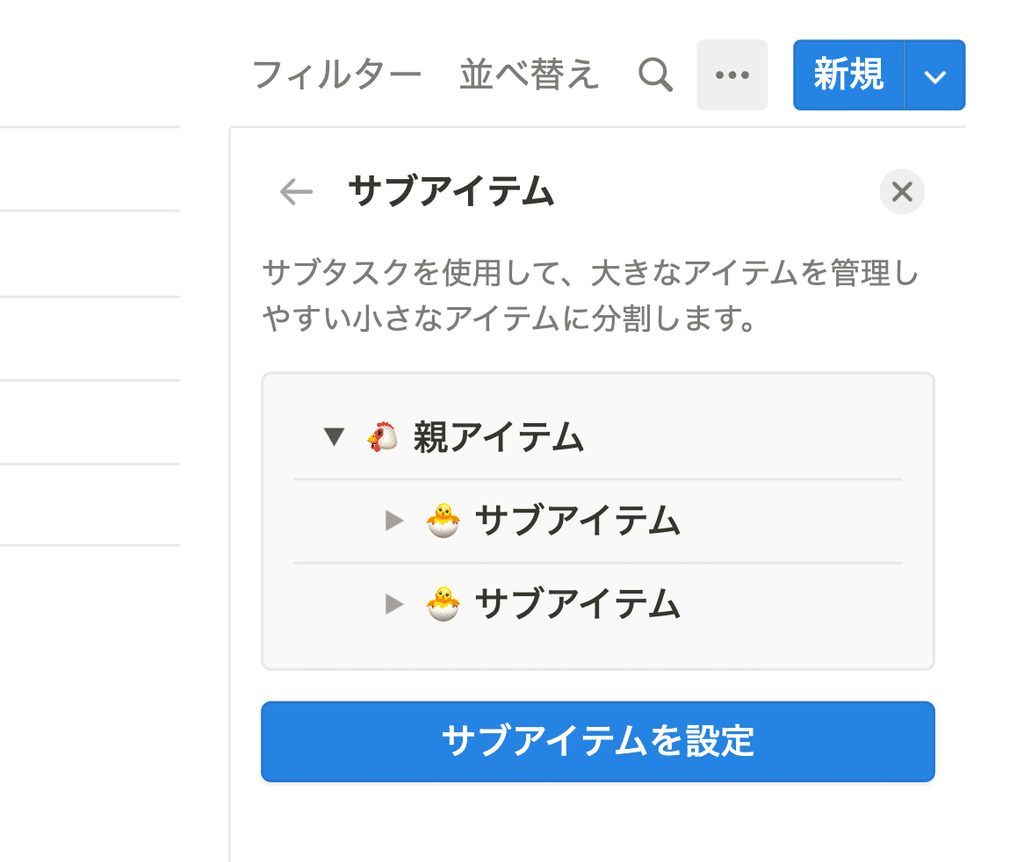
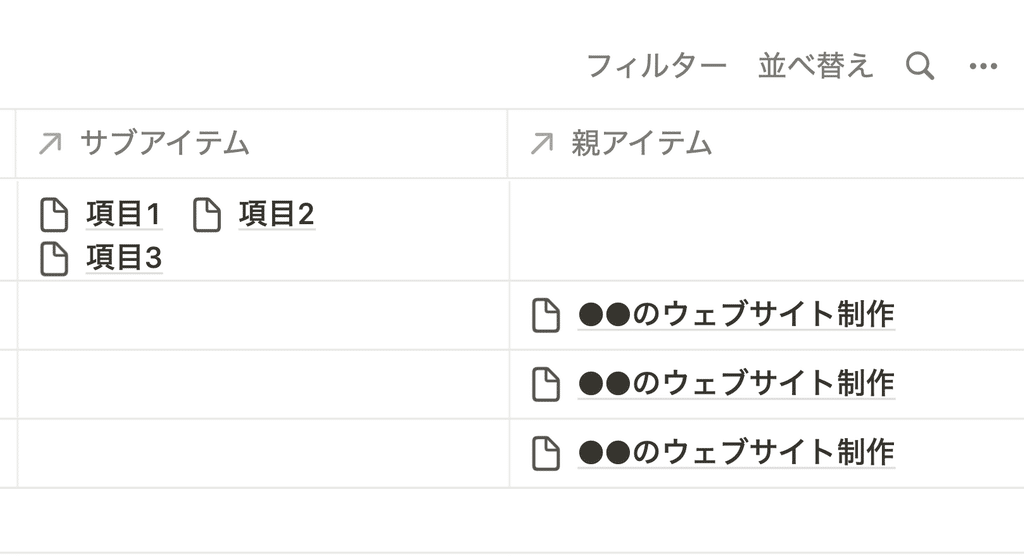















![[Announcement] We're holding our first offline event for Life and Notion! 🎉](http://kurashi-notion.com/cdn/shop/articles/OfflineEvent_Campusflat_26cbedc1-8828-4a65-bf7d-b91d1691b22e.jpg?v=1745149822&width=1920)
