💡The " Notion Life Community " is now open!
By subscribing, you can read all paid articles , and you also get benefits such as Notion support for questions and study sessions . Click here to join the community where you can connect with many Notion users!
We previously introduced on YouTube how creators use Notion.
This time, we'll be introducing digital creator Yuka's YouTube management techniques using Notion, including some unreleased footage that couldn't be fully shown in the video!
👩🏻🦰 Yuka Ohishi
A digital creator living in Brooklyn, he posts gadget reviews, tutorials, and vlogs on YouTube, sharing information on using technology to live a more creative life. He and his wife developed a template that extends Notion, and run a web service called Notomo, which can be used in conjunction with it.
🎥 YouTube: https://www.youtube.com/@yuka
🎬 Director: Rei
✍🏻 Writer: Mino Kurumi
1. A home page that brings all your content together
This time, Yuka introduced us to a page called "Launchpad," where the team manages content.
"At the top of the page, I have a widget that displays the time and weather in Brooklyn, where I currently live. The weather widget is from a service called Indify . You can change the background color to any color you like, so I made it the same color as the clock widget and placed it like a top bar."
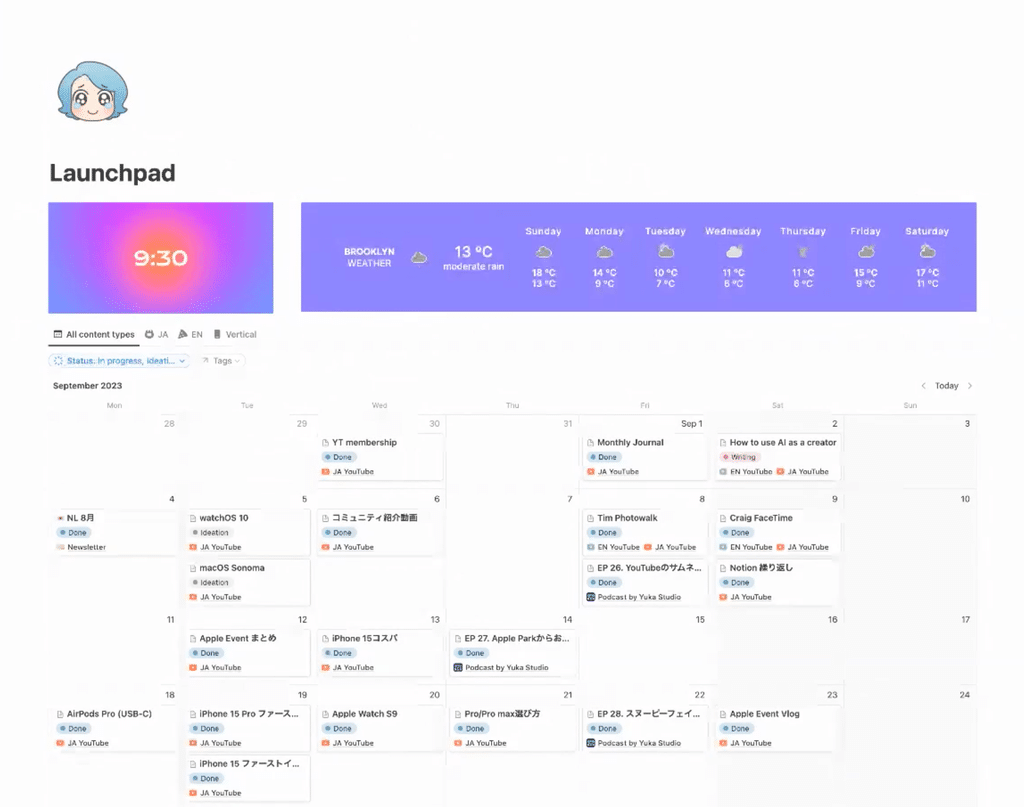
Below the widget is a calendar that shows upcoming content posts.
"This is my project list, and it's where I keep track of all the content I'm planning to post, whether it's YouTube videos, Shorts videos, podcasts, etc."
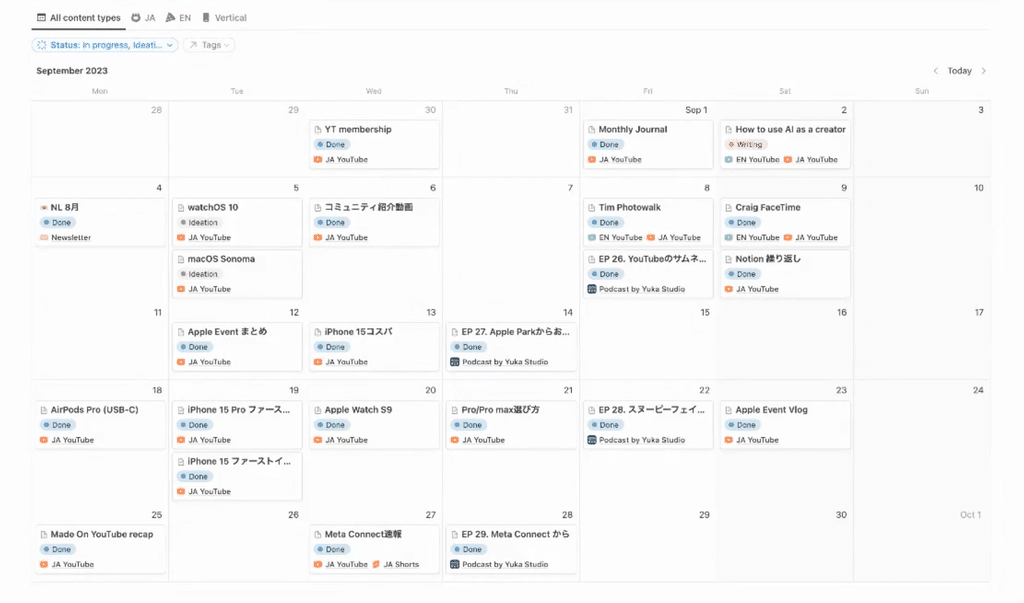
The calendar can be switched between tabs, and in addition to the list, it was divided into "Japanese content," "English content," and "vertical content."
"When the calendar list gets too cluttered and confusing, I use this tab to check by type."
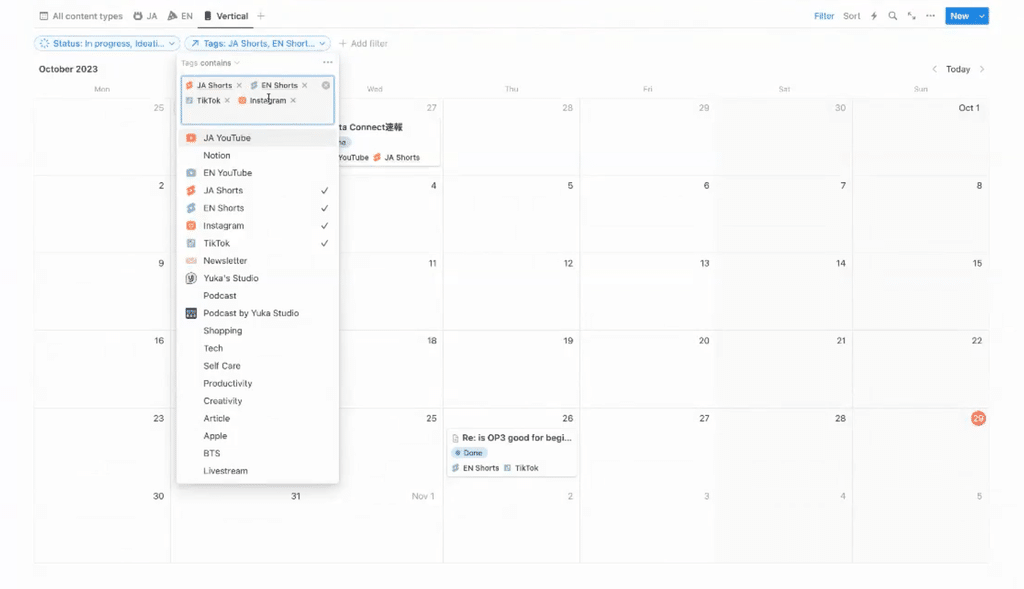
Furthermore, Yuka had her own unique preferences when it came to the tags used to classify the types of content.
"We created a database for tags and linked them to projects through relationships. This is similar to the way Rei's younger brother used to use them. We also came up with a clever idea for the tag icons, using the same colour for each genre - green for English and orange for Japanese - so that they're easy to understand at a glance on the calendar."
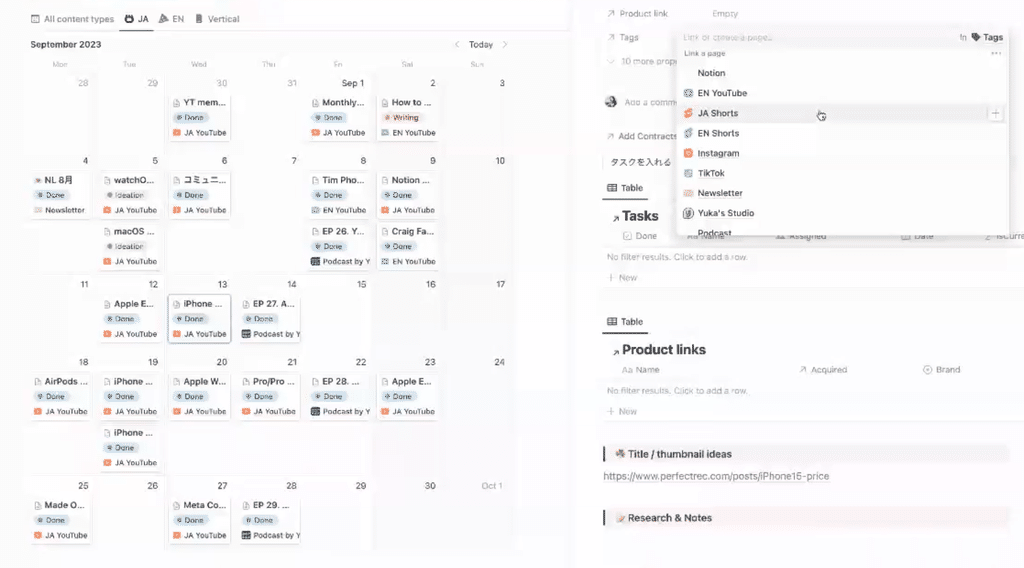
“Below the content calendar, I have a list of tasks associated with each project, broken down by week. This is where I can see what I need to do this week.”
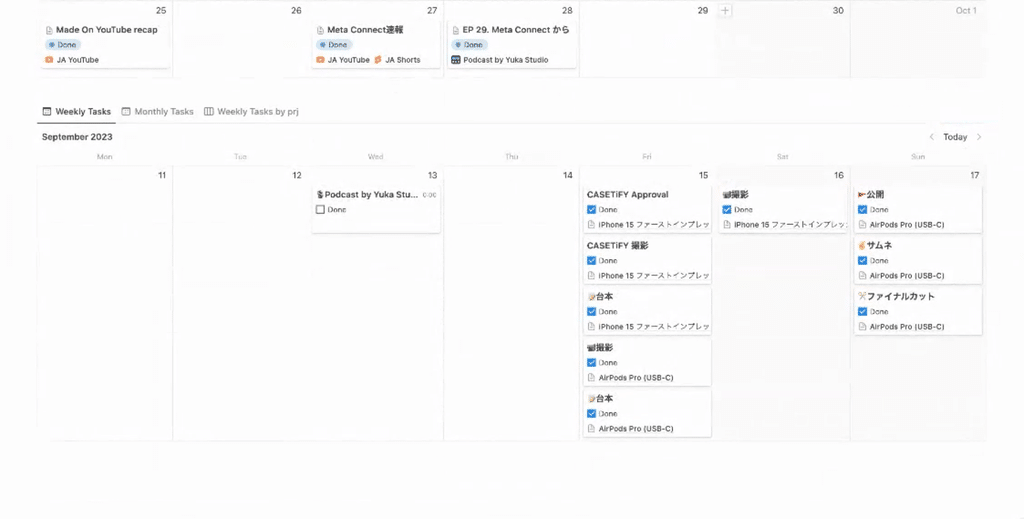
🔗Here 's how my younger brother uses Notion!
2. What's on the page and how can your team use it?
Yuka shares Launchpad with her creative team members and shows us the pages for YouTube, podcasts, meeting minutes, and more to see how she uses it.
2-1. YouTube page
When I opened each project in the calendar, I found a page where I could write my YouTube tasks and scripts. The template function automatically created the page format.
"When you press the 'Add Task' button, the tasks up to uploading to YouTube are entered instantly. This utilizes the button function, and these tasks are linked to a separate 'Task Database'. You can also choose who to assign them to, and of course, team members can also access them, so you can check the progress."
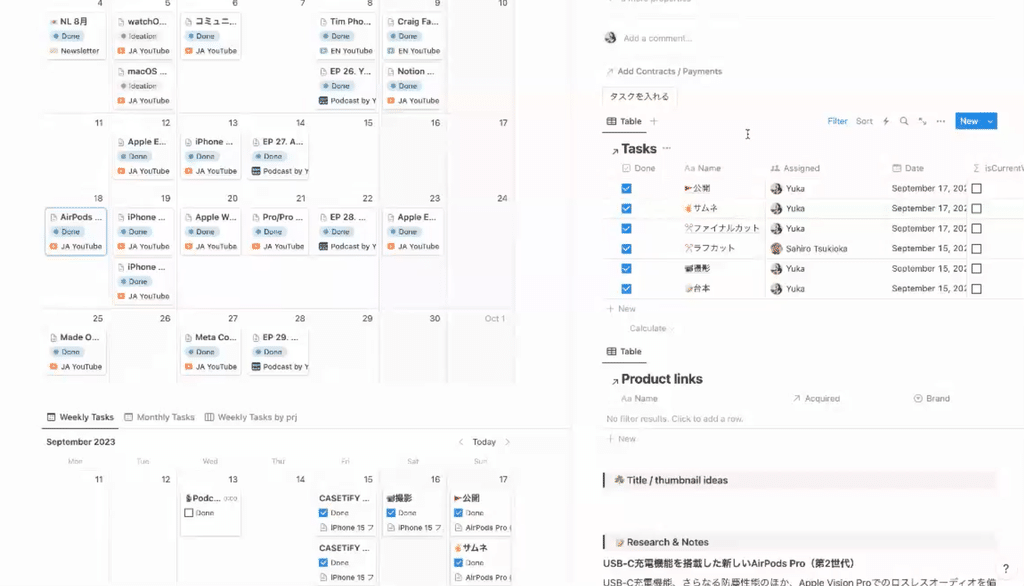
Below task management, there was also a section for research notes and scripts.
"My research notebook is where I collect and write down information when I review a product. I always write my script while reading those notes."
Yuka says that she usually writes her scripts carefully, and the project she showed us also had a detailed script written out.
"To ensure smooth communication with the editor, I often write down editing instructions, such as where to insert test clips."
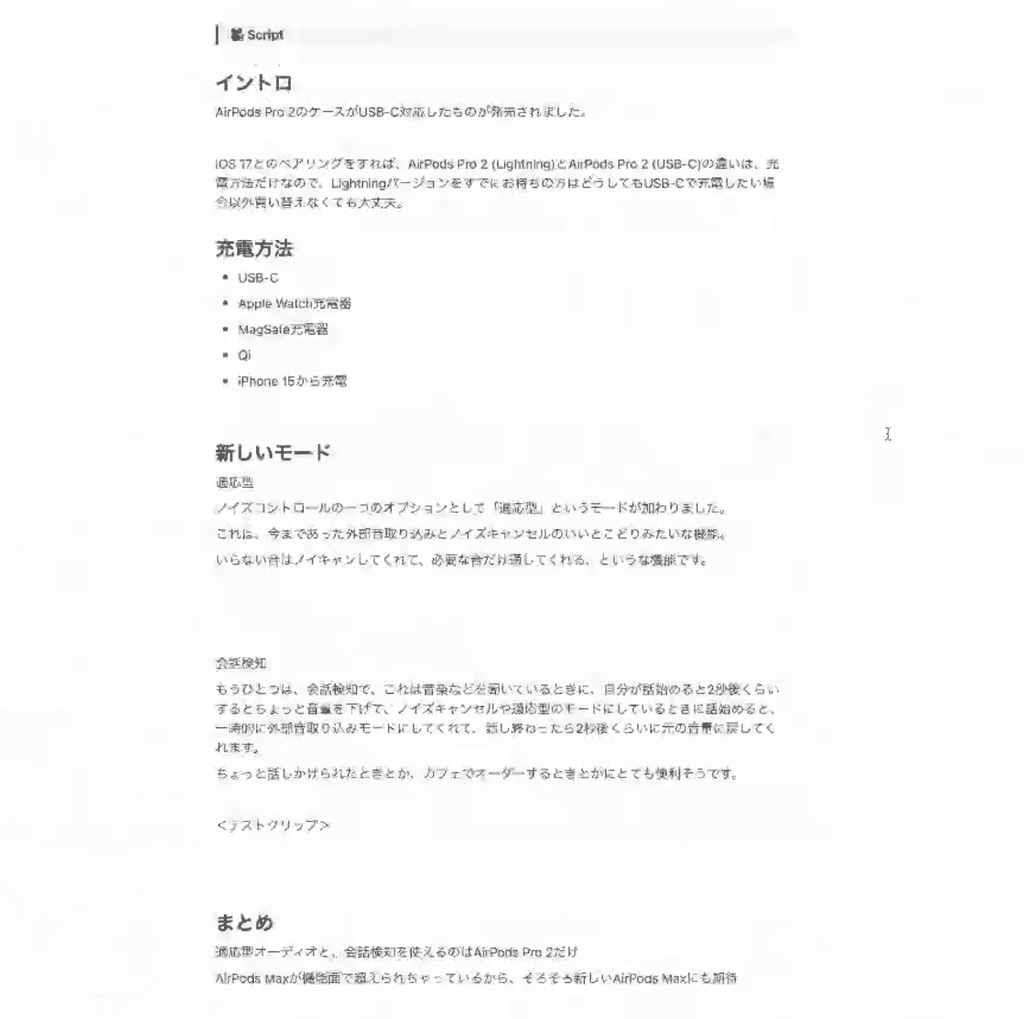
This seems like it would be very helpful for people who edit in teams!
2-2. Podcast page
"Here, only items tagged with 'Podcast' from the calendar above are displayed. Podcasts are only available on specific days of the week, so I've created a simple list view here."
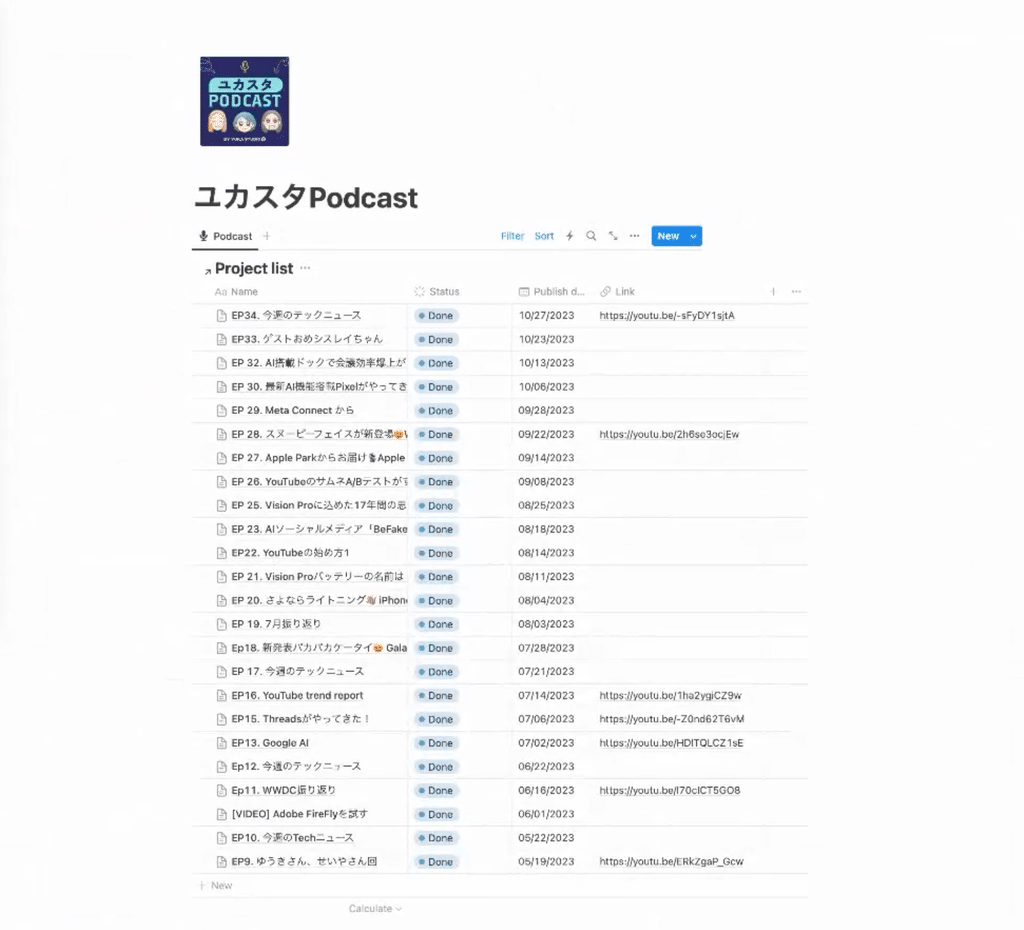
The page contained a section for taking notes on articles that interested me, a script, and text from the summary section.
"I cover tech news in my podcasts, so I always look at this while I'm talking. I basically write the description here and just copy and paste it."

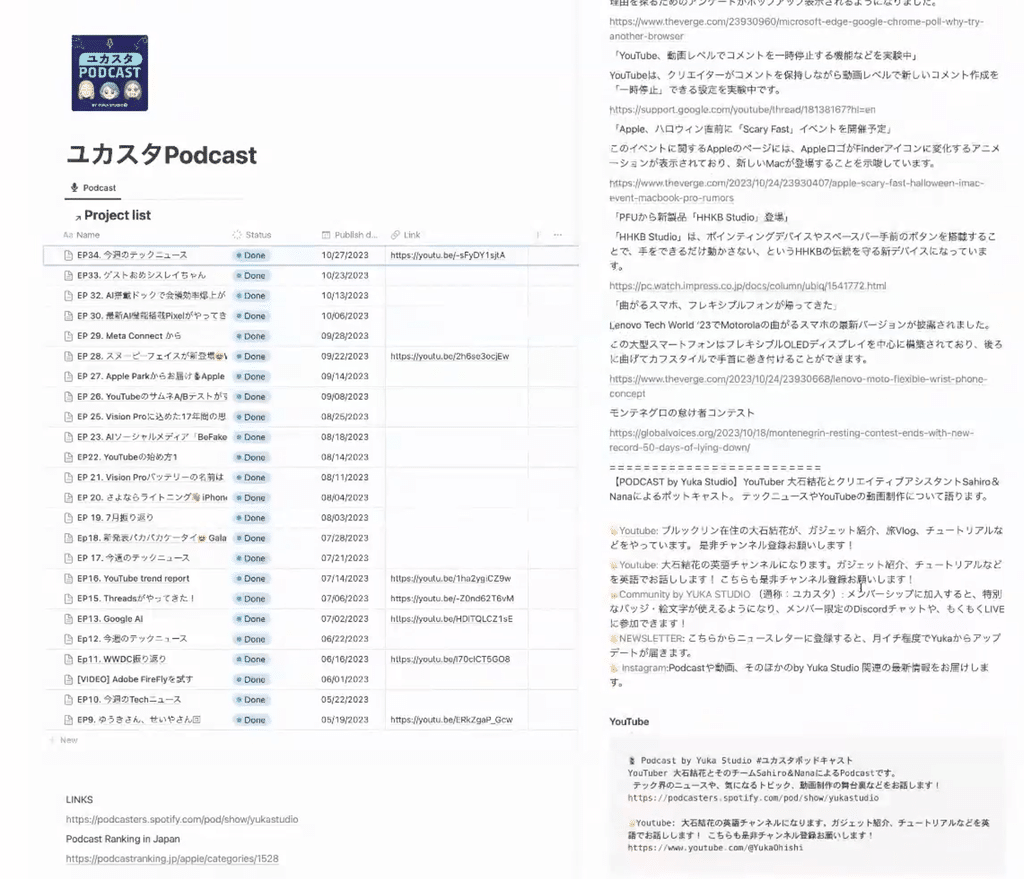
2-3. Meeting minutes
Yuka holds a team meeting at the beginning of the week, and the minutes she uses for those meetings are packed with many points that we would like to emulate.
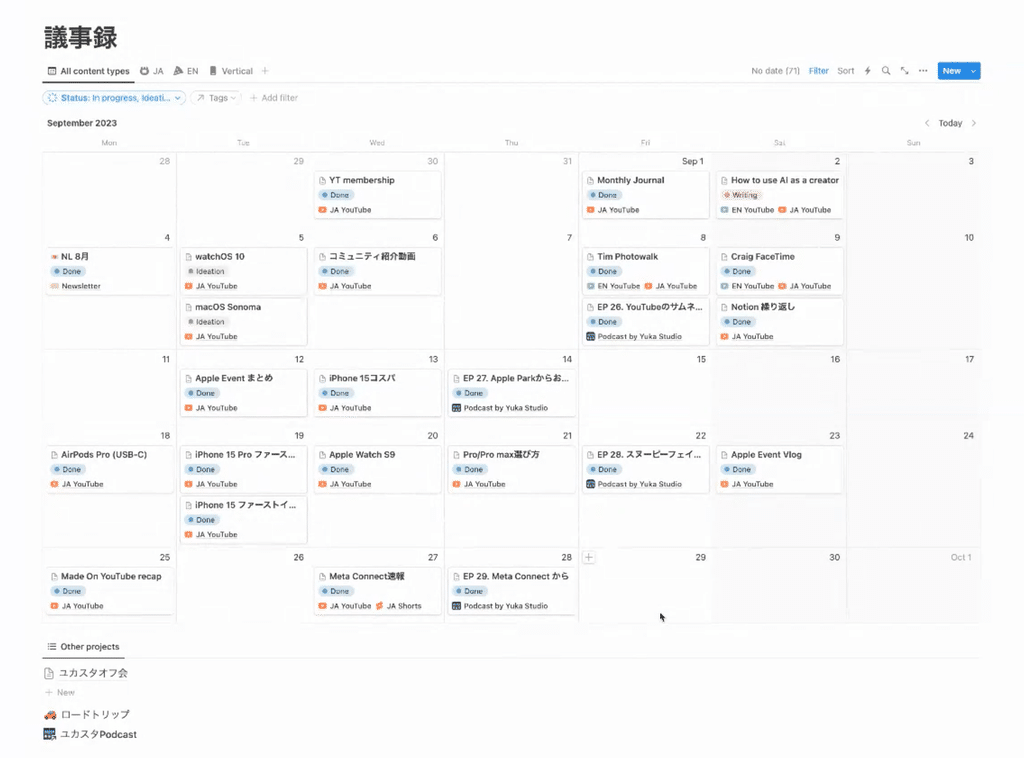
For the minutes I write every week, I can simply press the "Minutes Template" button to load a template.
"We could have made it into a database, but when you're in a meeting, you want to look at last week's minutes, right? With a database, you'd have to go back and forth, which is a pain, so we ended up with a simple system where the data is stacked from the bottom up in chronological order."
This method certainly makes it easy to look back at past minutes! It's one way of using it that I would definitely like to try.
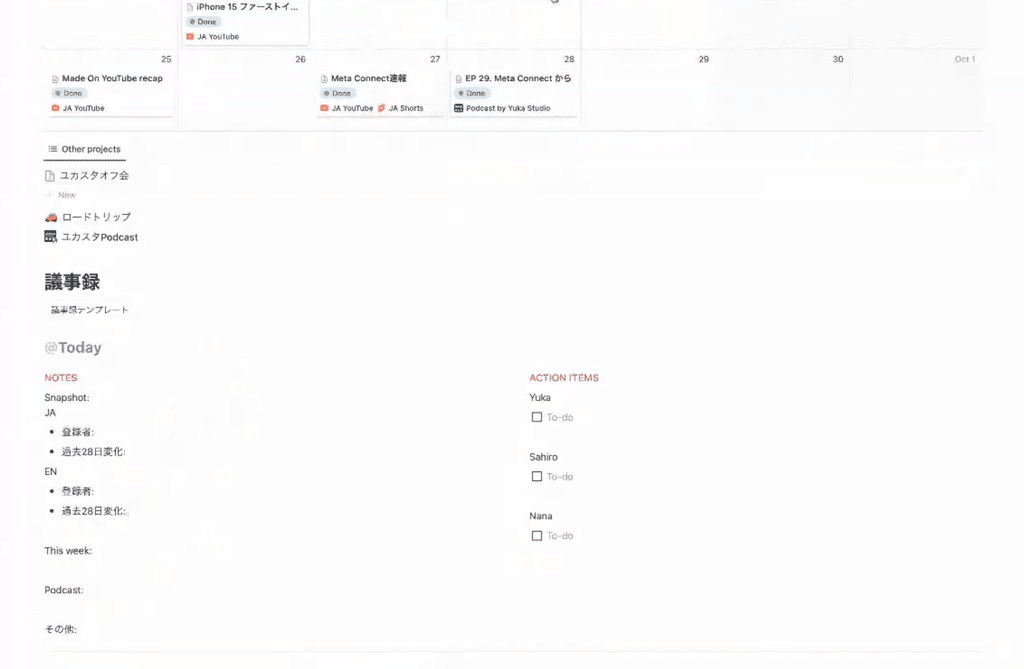
The template includes a section for recording analysis and a section for recording any to-do items that come up on the spot.
"During our meetings, we always confirm the content we'll be releasing this week, so I use the calendar above to check this week's schedule and, if anything comes up, I write it down in my ToDo list."
2-4. [Unreleased] How to use Discord
He says he usually communicates with his team members through chat (Discord).
"On Discord, we have a place for branding colors, a place to share inspirational thumbnails and ideas, and a place to discuss podcasts and video editing."
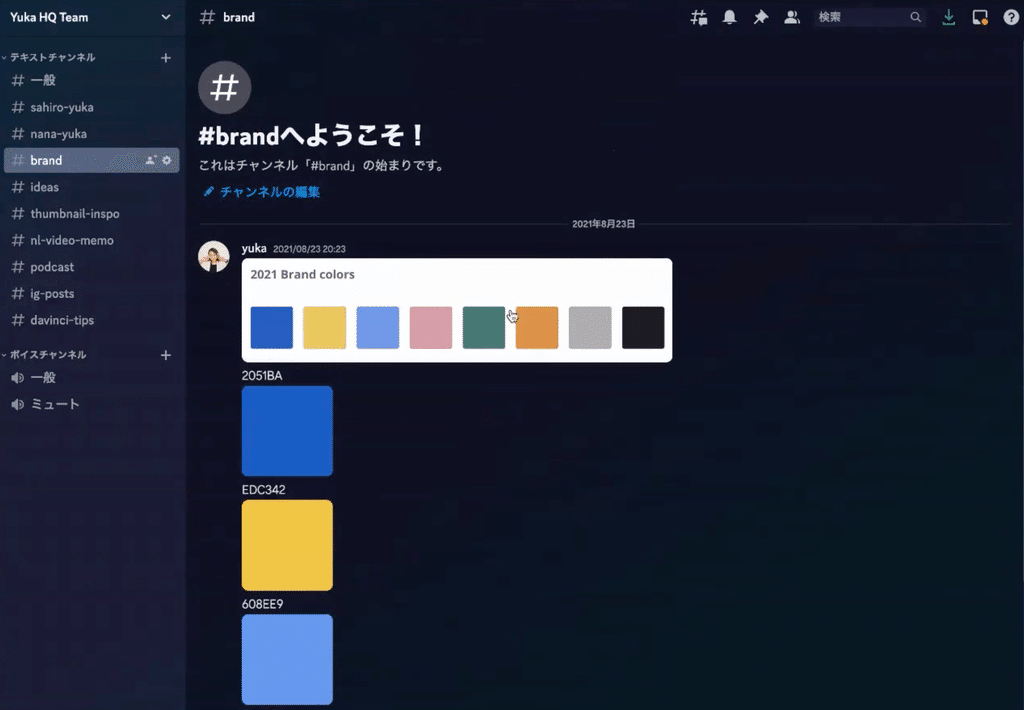
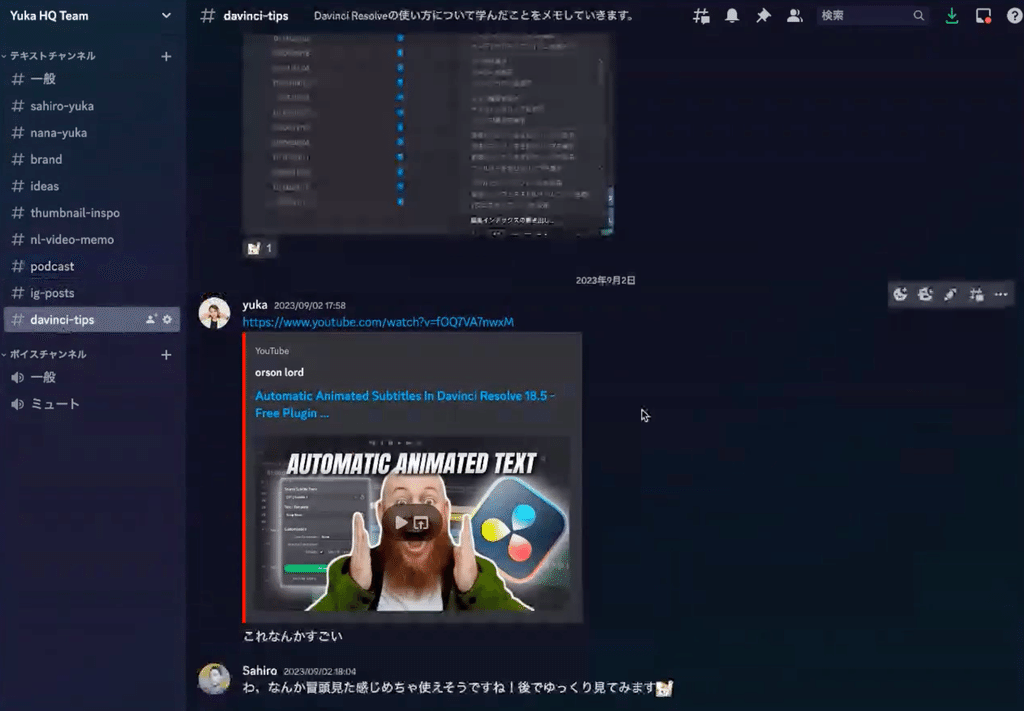
They use Discord to share conversations and reference cases, and Notion to manage projects.
It's also very helpful to see how Discord is used not only for conversations but also to share reference cases and compile information about branding.
3. What Yuka likes about Notion
At the end of the interview, we asked Yuka what she likes about Notion!
"What I like about Notion is that even a non-engineer, a humanities nerd like me, can create app-like screens. I think the appeal of Notion is that the page I want to create in my head can be realized instantly with just a click.
Another thing I like about Notion is that it allows me to dump all the clutter in my head into one place, a simple "database." I can easily organize my thoughts and information, and change my perspective depending on the situation.
When used in a team like Yuka, organizing information will facilitate communication and allow projects to proceed smoothly.
4. Conclusion
That's how Yuka and her team use it!
Our interview with Yuka is also featured in the book "Notion Life Hacks." In the book, she discusses how to use Notion for money, and the interview covers her use of Notomo, a service that connects Notion's household budgeting system.
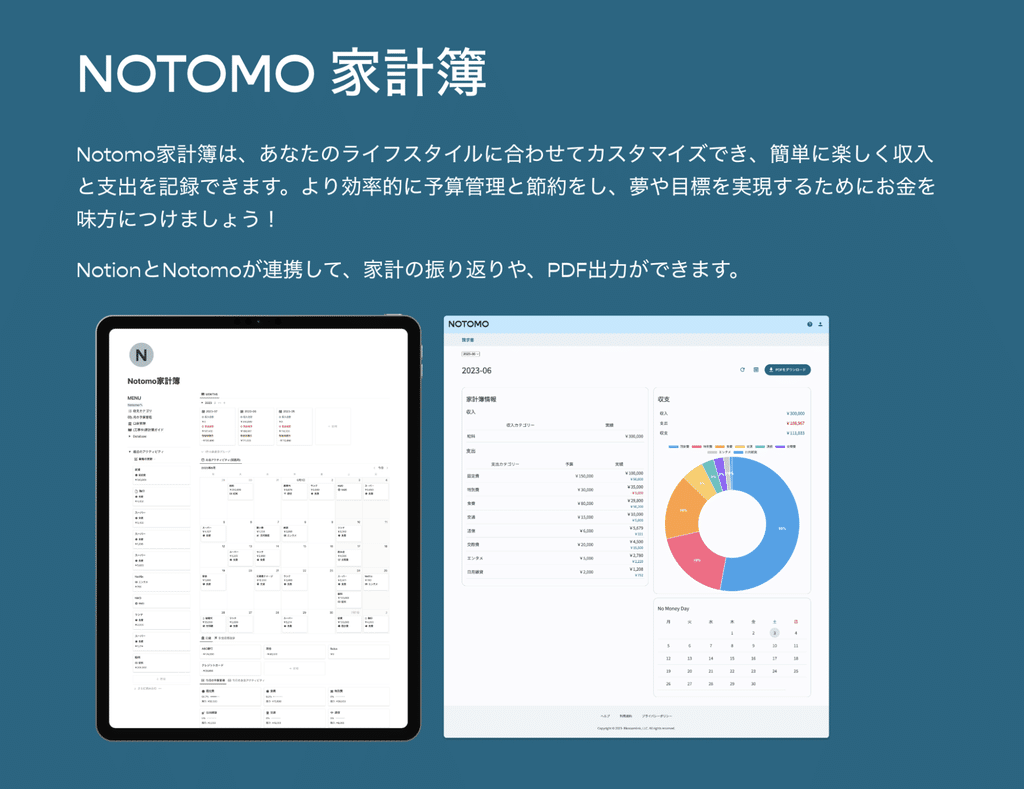
"Notion has an API, a mechanism that allows you to pull data from behind the scenes to another location. I used this to develop a service called Notomo together with my husband, who is an engineer.
Just by entering the money you spent into the database, Notomo lets you see how much you spent on what this month using graphs."
Get Notion life hacks here!
If you'd like to watch this interview on video, be sure to check it out on YouTube!
Click here for a list of Notion templates available on "Notion in Life" !
We also introduce how to use Notion and specific examples of its use on YouTube , so please take a look if you're interested.
We will continue to provide information about daily life and Notion to help you get the most out of your busy days.
Thank you for reading to the end!
See you in the next article.


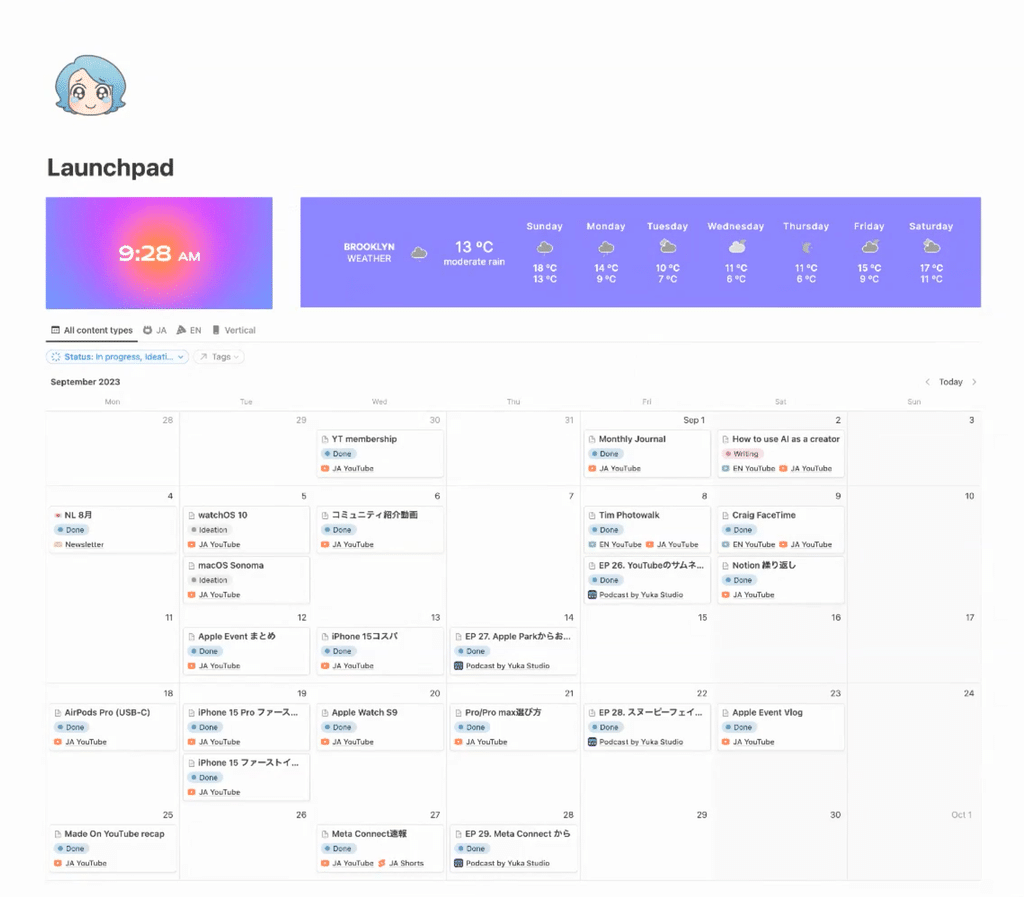















![[Announcement] We're holding our first offline event for Life and Notion! 🎉](http://kurashi-notion.com/cdn/shop/articles/OfflineEvent_Campusflat_26cbedc1-8828-4a65-bf7d-b91d1691b22e.jpg?v=1745149822&width=1920)
