💡The " Notion Life Community " is now open!
By subscribing, you can read all paid articles , and you also get benefits such as Notion support for questions and study sessions . Click here to join the community where you can connect with many Notion users!
Meeting minutes are essential during meetings. When asked to take minutes, have you ever wondered what tool to use?
This time, we'll introduce a template for easily creating meeting minutes using Notion!
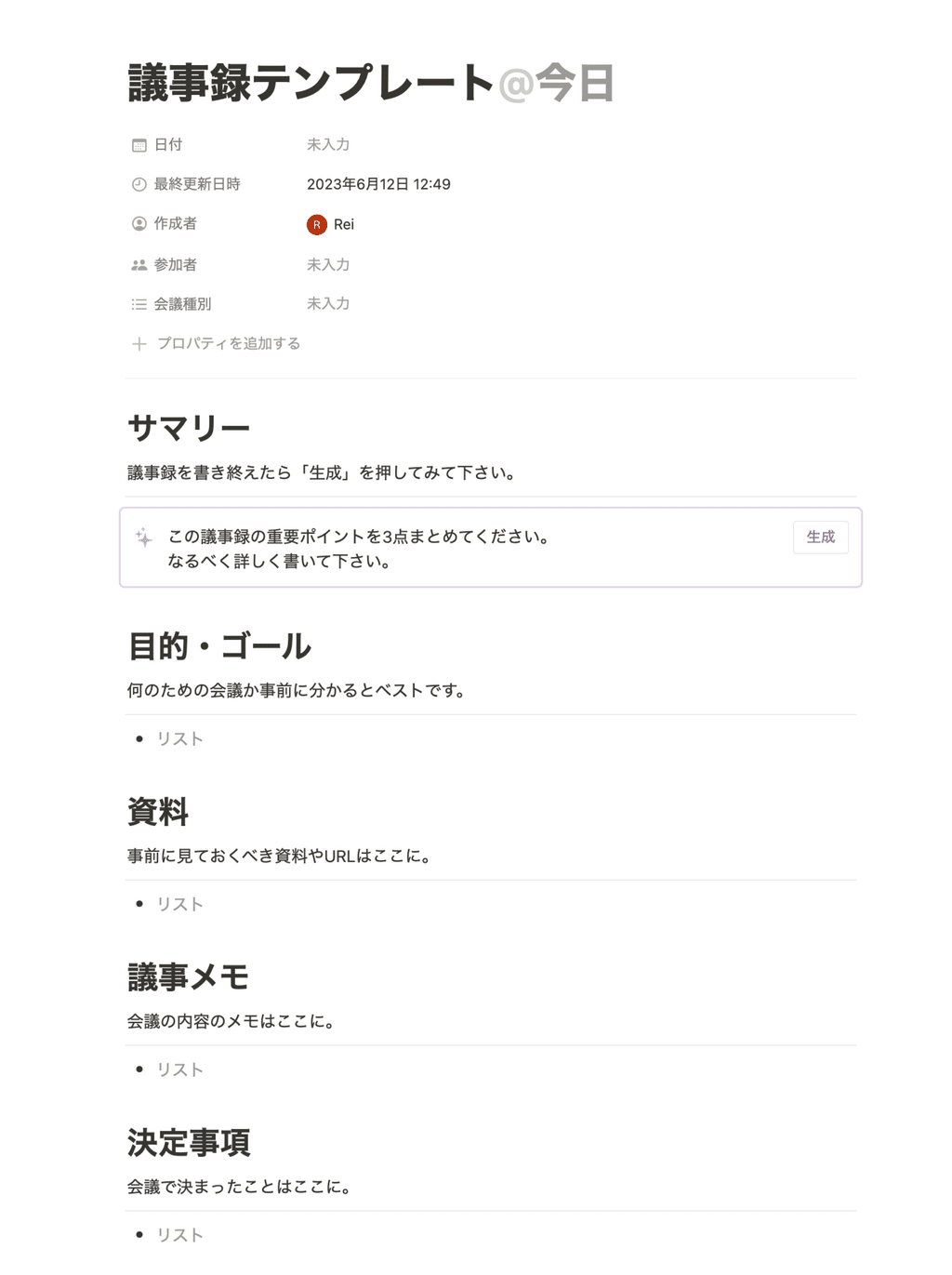
This template also makes use of the new Notion AI feature!
It's a reliable tool that automatically generates sentences and summarizes the main points, so be sure to give it a try.
🎬 Director: Rei
✍🏻 Writer: Mino Kurumi
1. How to use the template
The overall template looks like this:
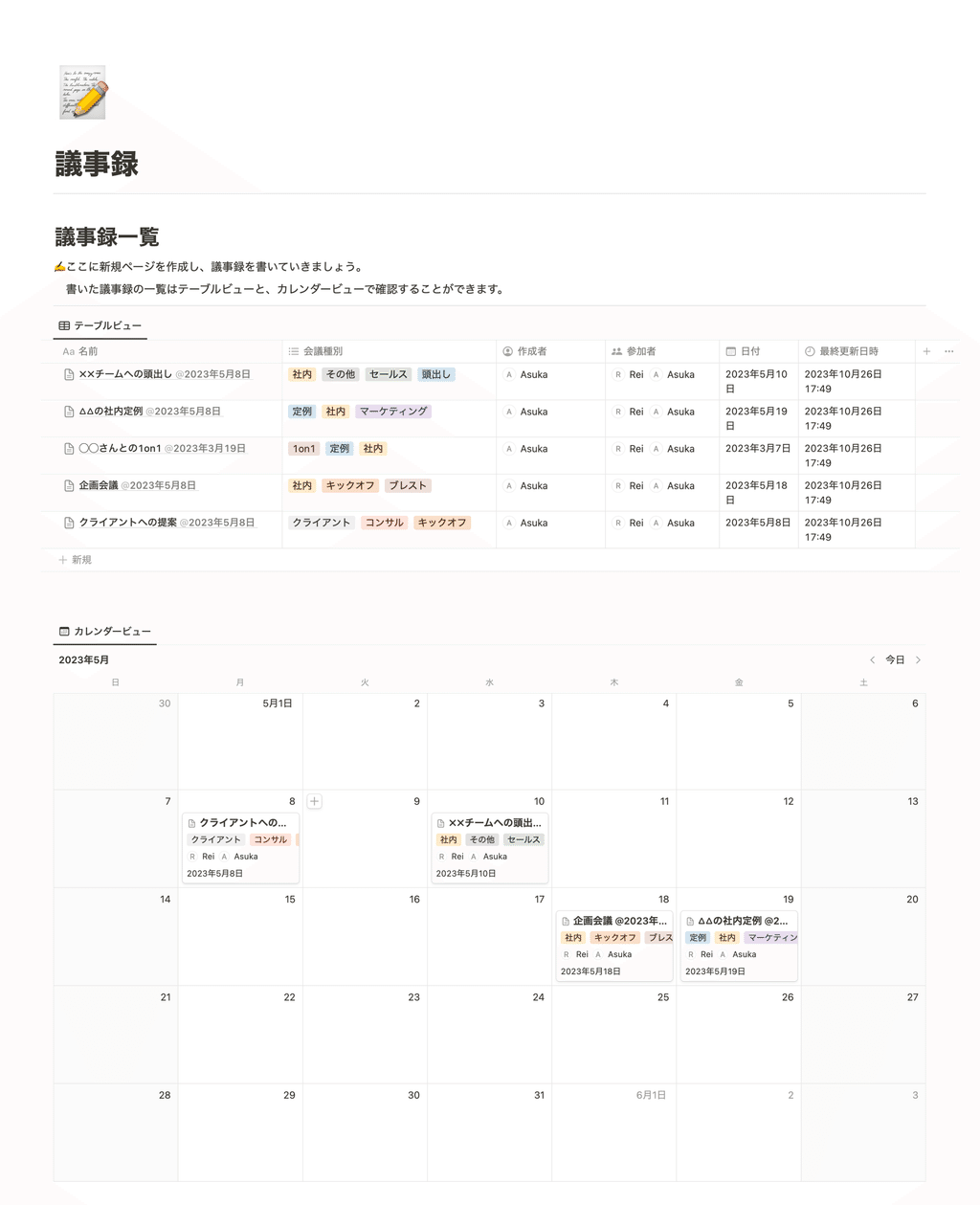
1. Before the meeting begins
Before starting the meeting, let's prepare the minutes. Create a new page in the "Minute of Meeting List" database template.
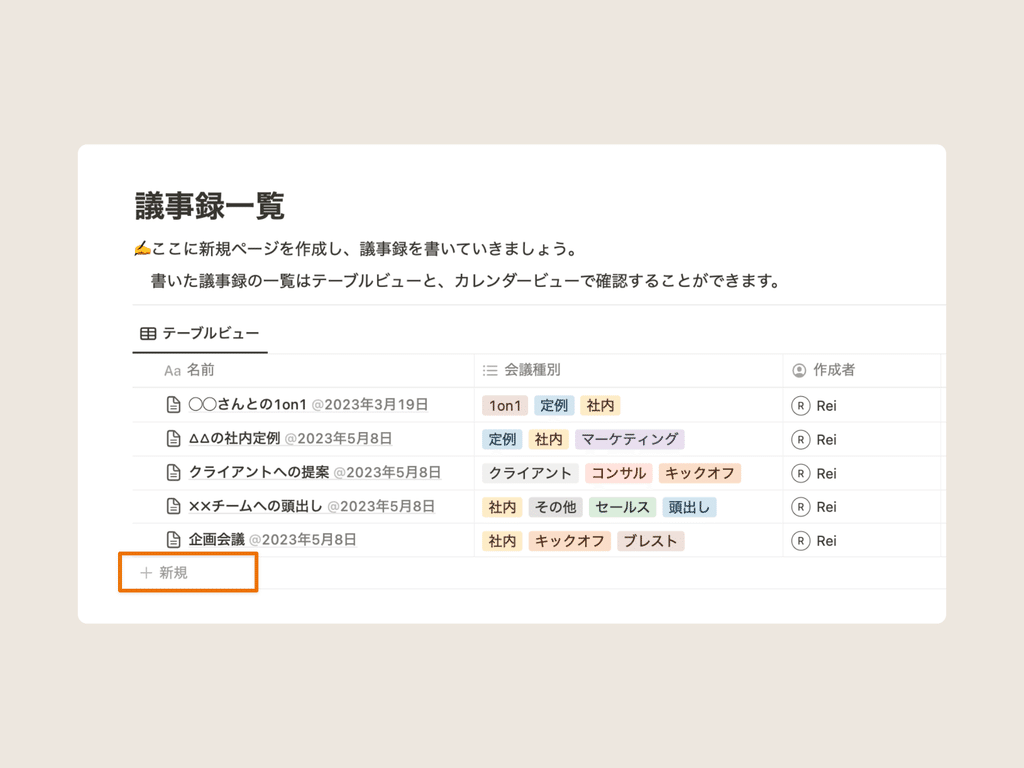
When you create a page, today's date will be automatically entered in the title, and the properties "Date", "Last updated date and time", and "Creator" will be automatically entered.
For the remaining properties, "Participants" and "Meeting Type," select the appropriate options.
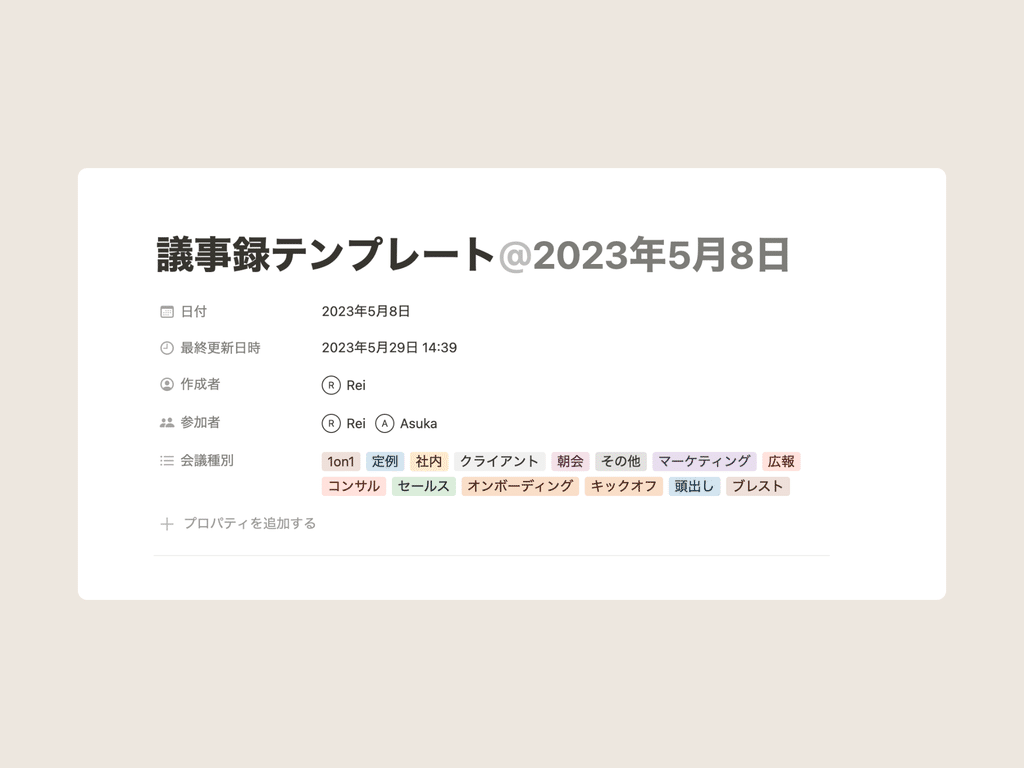
Once you've filled in the properties, the next step is to fill in the content of the page.
The page has a section for writing down the "purpose/goal" and a section for attaching materials that you would like the participant to review in advance.
If you fill this out before the meeting, you'll be able to get the meeting started smoothly.
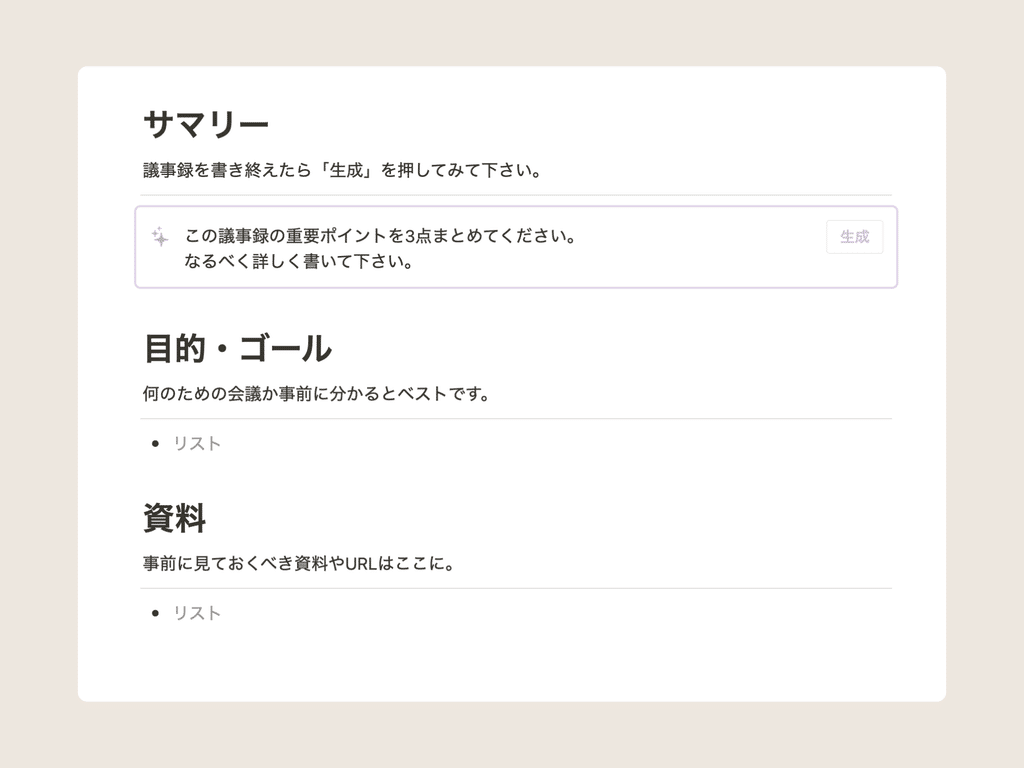
2. Once the meeting begins
Once the meeting has begun, write down the minutes in the "Agenda" section further down the page.
Please try writing while making use of the "heading" and "bullet point" functions.
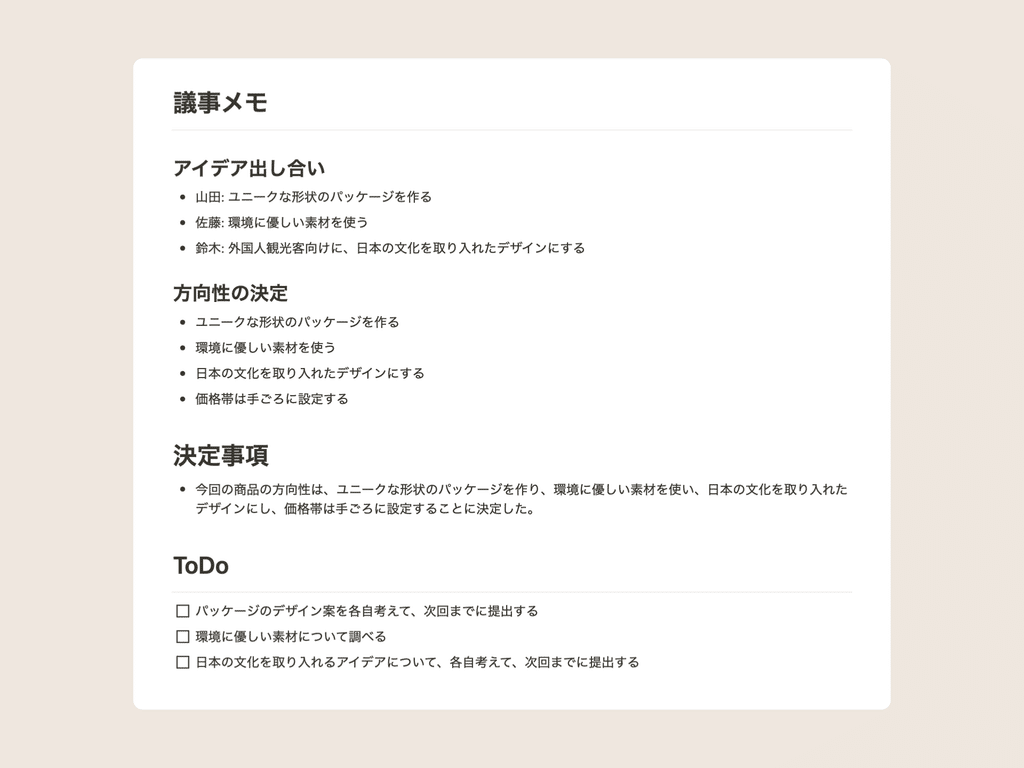
It is recommended to keep the final decisions in "Decisions" and the tasks that arise on the spot in "ToDo" so that they are easier to read when you look back on them later.
And once the meeting is over, it's time for Notion AI to come into play.
From here, we will introduce how to use AI to automatically summarize minutes!
2. Notion AI makes meeting minutes more convenient
Have AI summarize meeting minutes
Notion's new AI feature, "Notion AI." Are you able to use it effectively?
Notion AI is a very reliable tool that helps you come up with ideas and summarizes text.
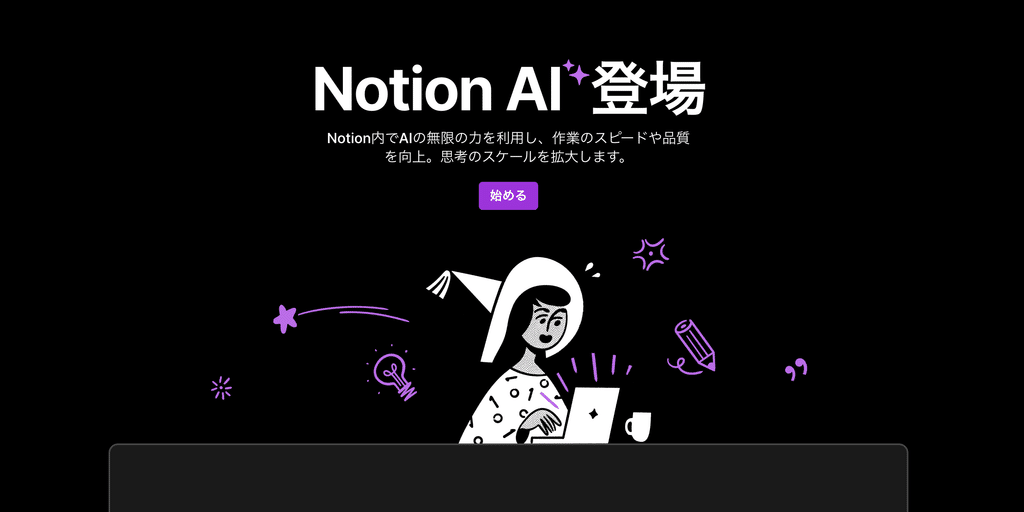
In this template, we've created a "Summary" section that allows Notion AI to summarize the key points of the minutes! Once the meeting is over, let's have the AI summarize the minutes right away.
It's very simple to use: just press the "Generate" button in the top right of the purple frame in Notion AI. Notion AI will then summarize the three key points of the meeting minutes, as shown below.
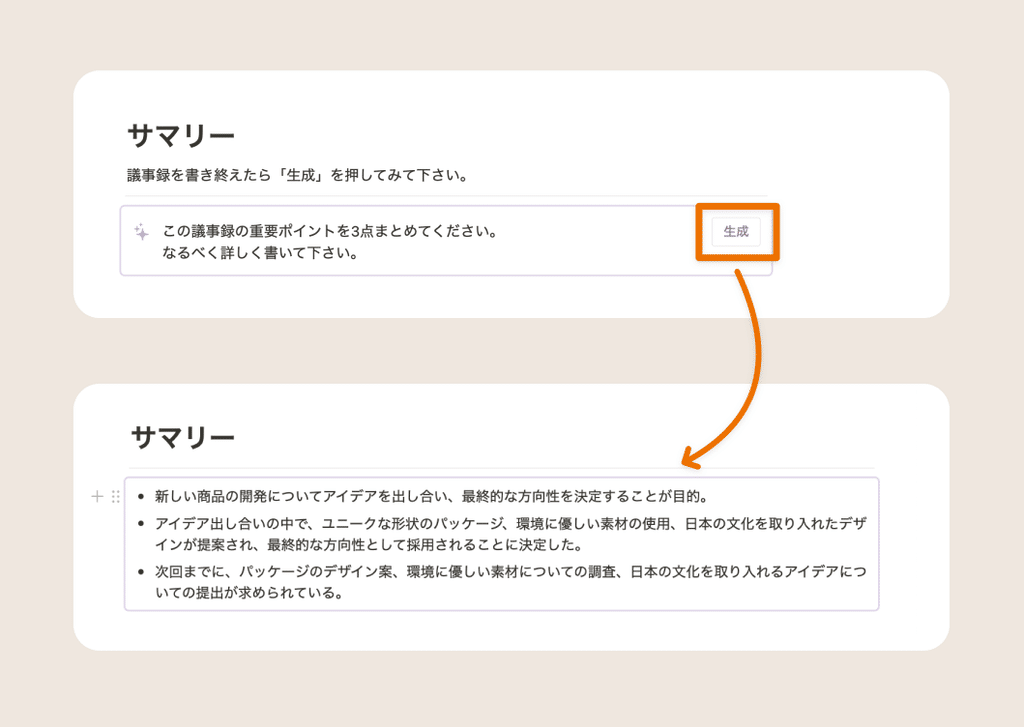
If you just read this, you will be able to understand the content of the meeting, so even those who were unable to attend the meeting will be able to easily understand the main points!
If you want to change the text that the AI writes, try rewriting the text in the purple box before generation.
3. How to make better use of meeting minutes
Here are three ways to make better use of meeting minutes:
1. Share pages and collaborate
Notion allows you to share pages with other users and collaborate on editing.
By sharing the page, all members participating in the meeting can jointly create meeting minutes. Be sure to share the page with your team members!
Here's how to share:
- Click the "Share" button in the top right corner of the page
- Enter the email addresses of the members you want to share with
- Set access permissions and click "Invite" (if you want to edit the page together, select full access)
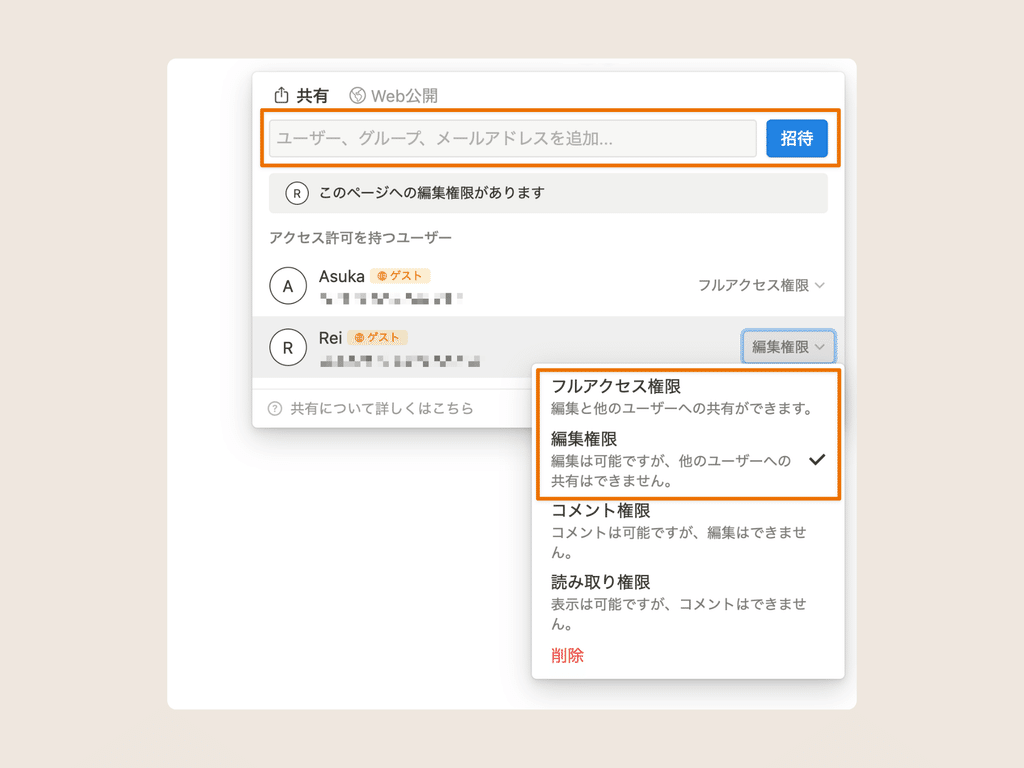
Now, the same page can be viewed and edited by the invited account. Meetings will be much more convenient if multiple people can write on the page.
2. Review the minutes
If you want to look back at the minutes of past meetings, we recommend checking them from the calendar on the top screen.
This calendar is linked to the "Table View" where the minutes were created, so you can view and edit the same content.
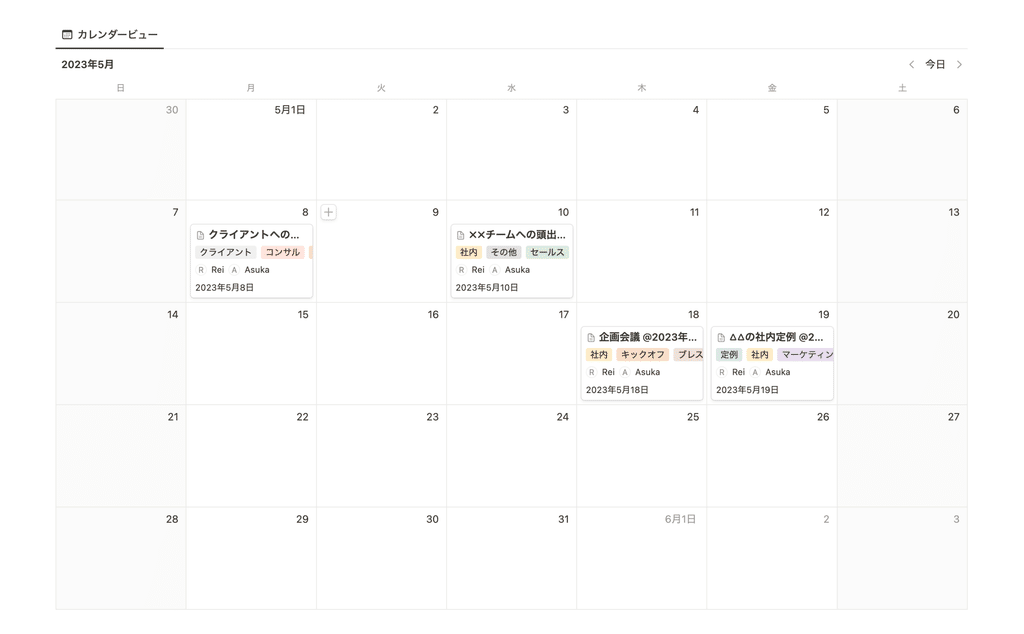
3. If you want to edit the template
If you want to edit the minutes template, you can do so by following the steps below.
- Click the drop-down menu next to the "New" button for the database.
- Click "..." on the right side of the default page and click "Edit this template"
- Update any changes you want to make and close
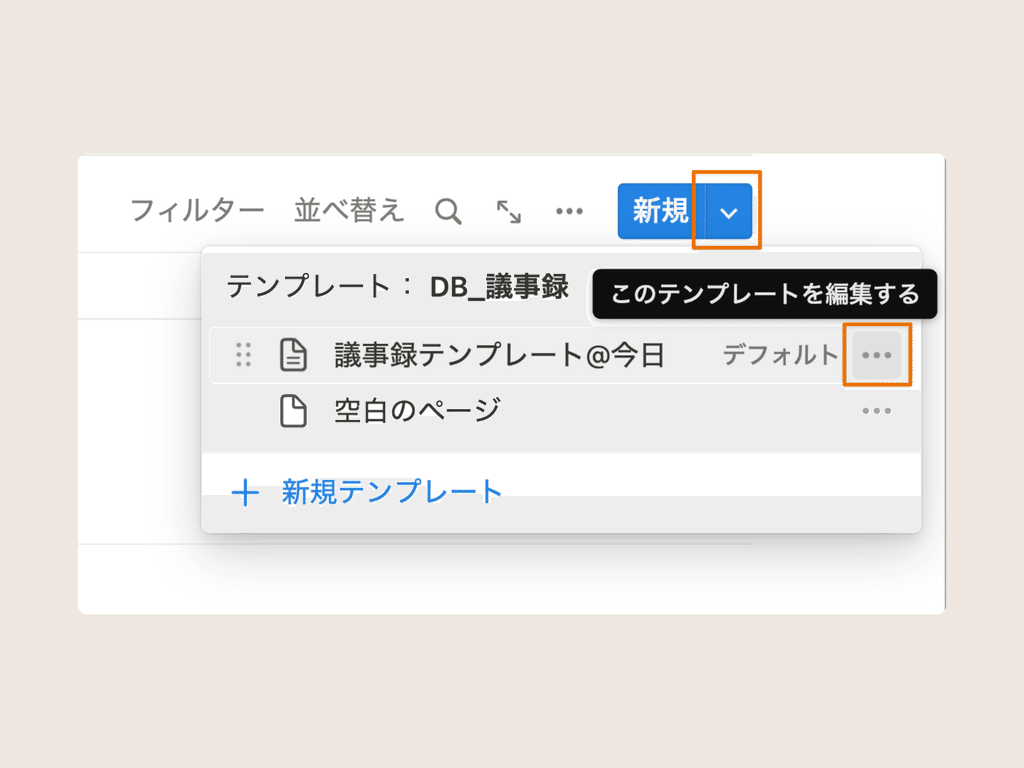
Please try arranging the minutes to make them easy to use.
summary
This concludes our introduction to the meeting minutes template that makes it easy to take minutes in Notion!
Please try using Notion in your work too.
Click here for a list of Notion templates available on "Notion in Life" !
The book "Notion Life Hacks" is now on sale! It includes 36 templates and provides plenty of practical tips on how to use Notion.
We also introduce how to use Notion and specific examples of its use on YouTube, so please take a look if you're interested.
We will continue to provide information about daily life and Notion to help you get the most out of your busy days.
Thank you for reading to the end!
See you in the next article.

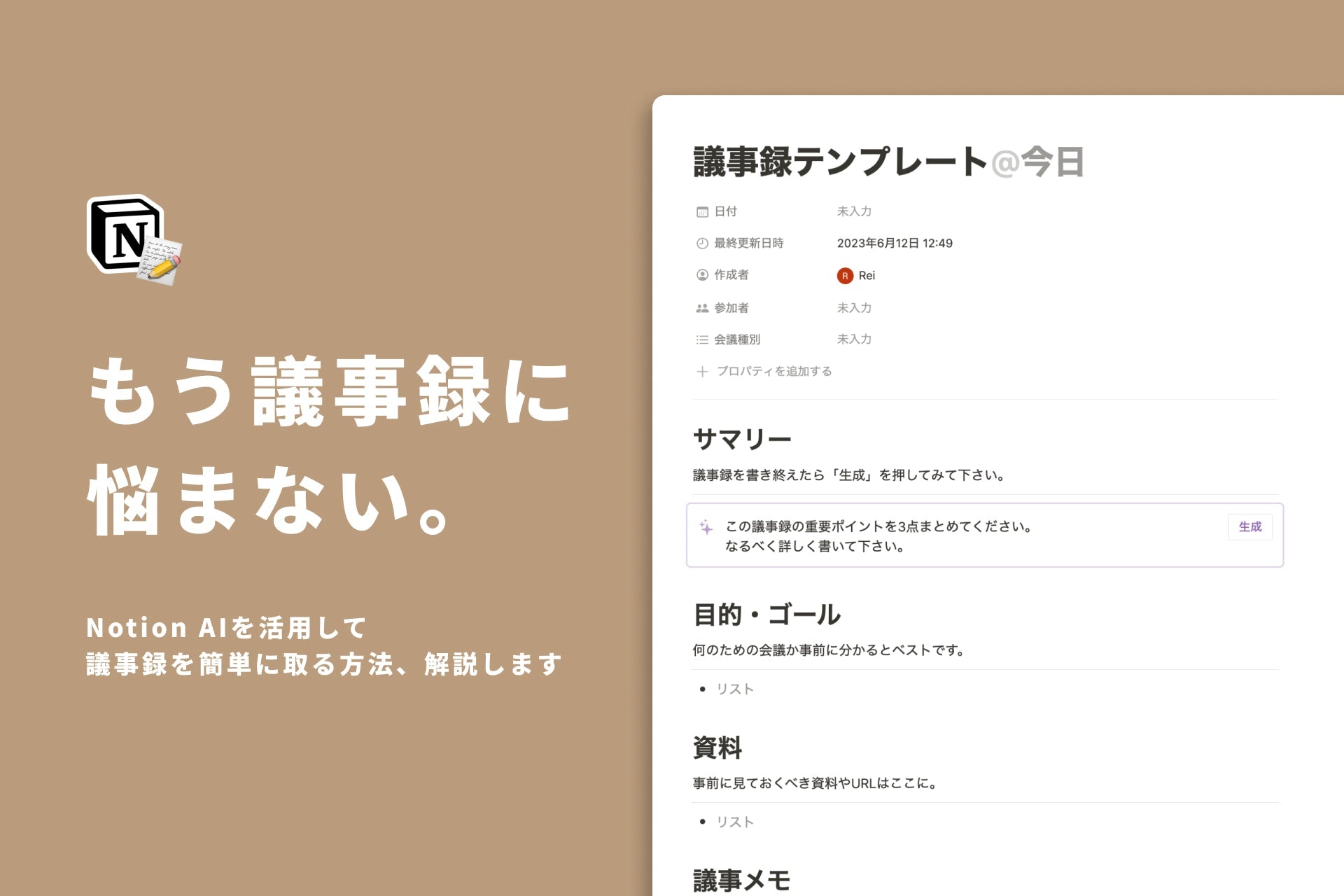















![[Announcement] We're holding our first offline event for Life and Notion! 🎉](http://kurashi-notion.com/cdn/shop/articles/OfflineEvent_Campusflat_26cbedc1-8828-4a65-bf7d-b91d1691b22e.jpg?v=1745149822&width=1920)
