💡The " Notion Life Community " is now open!
By subscribing, you can read all paid articles , and you also get benefits such as Notion support for questions and study sessions . Click here to join the community where you can connect with many Notion users!
When you're looking at a website such as a homepage or blog, there are times when you think, "I'd like to read it carefully later," or "This is a great page, I'd like to clip it."
This time, we'll introduce you to the Web Clip template, which allows you to easily save websites in Notion !
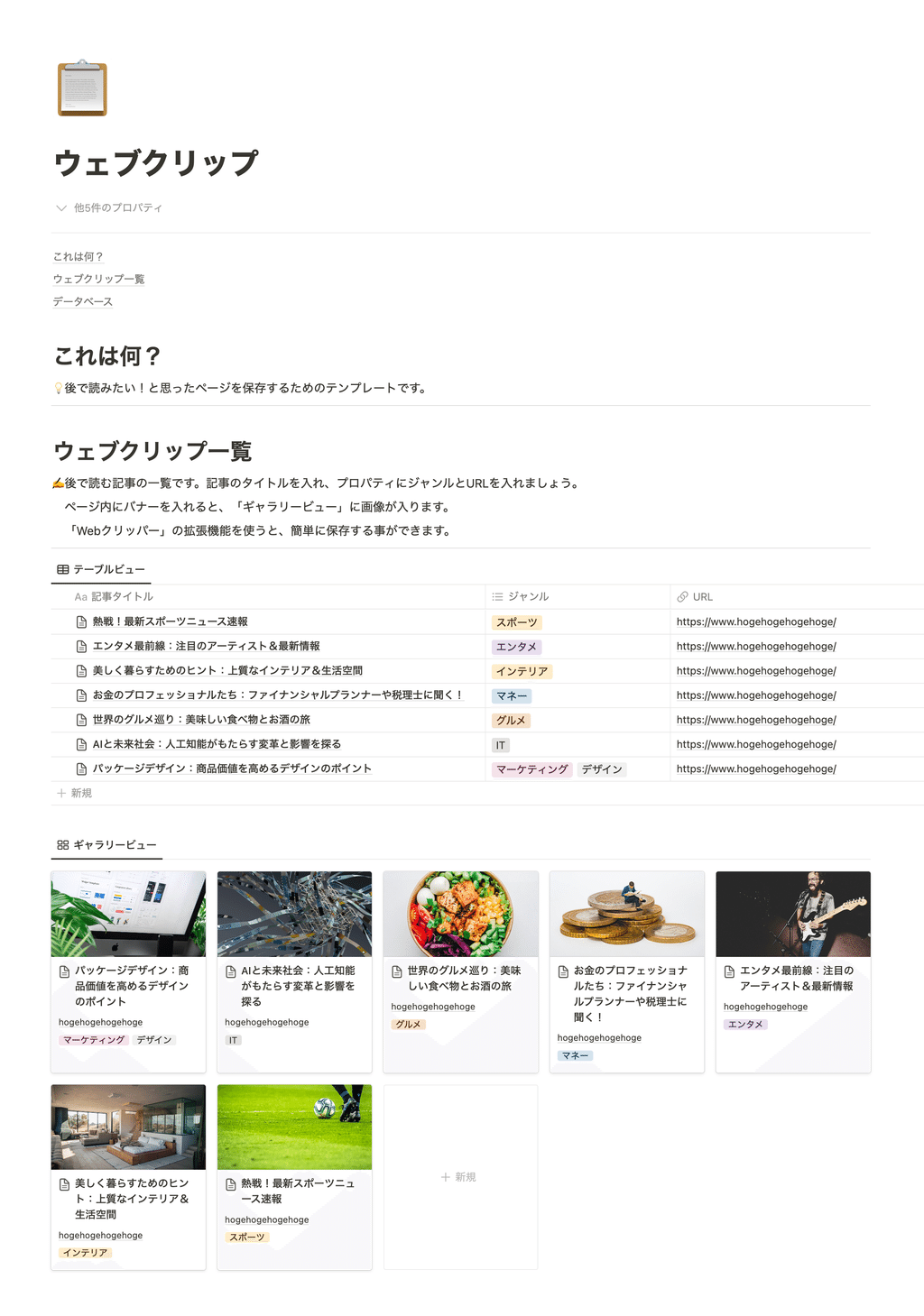
It is also recommended for those who find their browser bookmarks cluttered or who want to collect websites that can be used as reference for work .
🎬 Director: Rei
✍🏻 Writer: Mino Kurumi
1. How to use the template
Using the template is very simple: just save the pages you want to read later in this "Web Clip List" database .
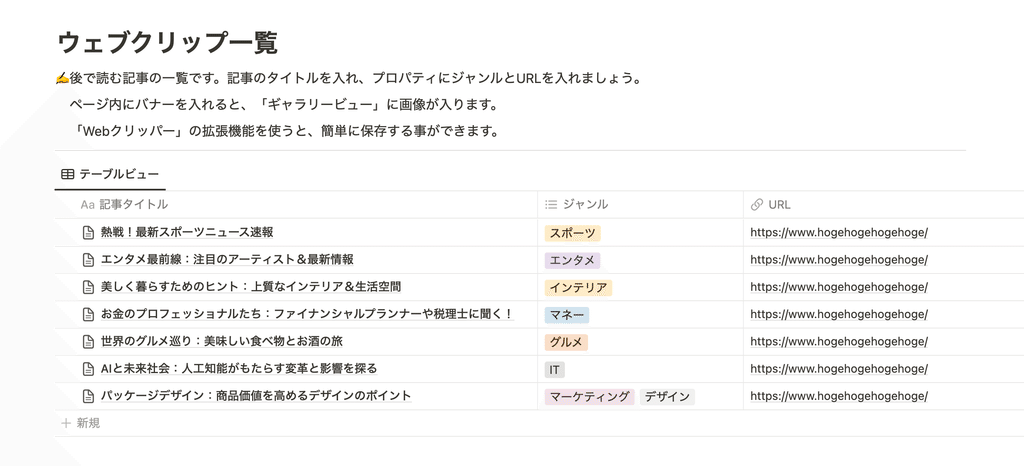
There are three ways to save a page, and the third method is the one we recommend . Please read to the end!
1-1. Clip the site manually
First, let's start with the most standard method: manually clipping the site.
- Create a new page in the "Web Clip List" database
- Enter the article title
- Select the article genre
- Enter the URL
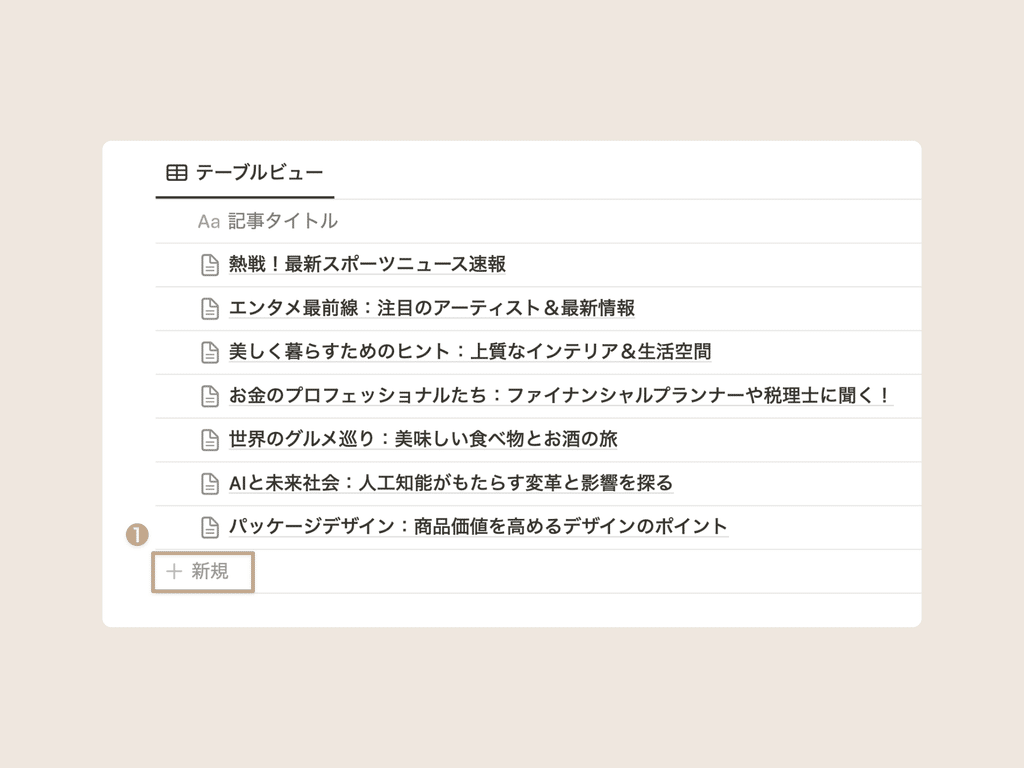
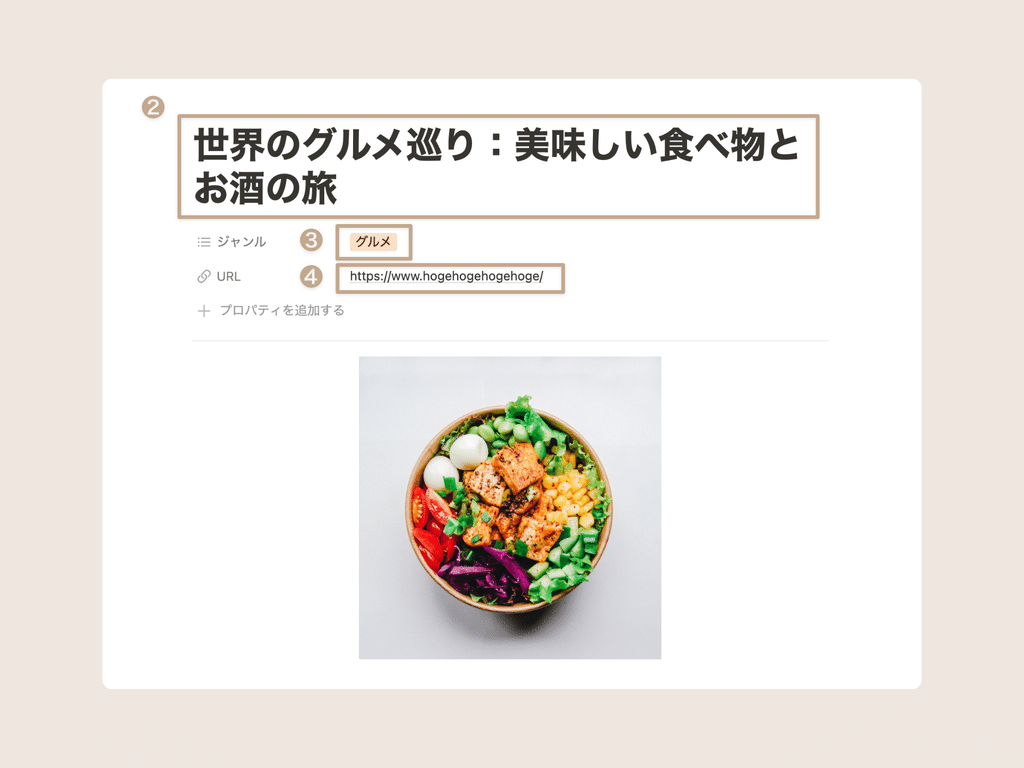
If you include a site banner or main image on the page, the images will be displayed in a "gallery view" below.
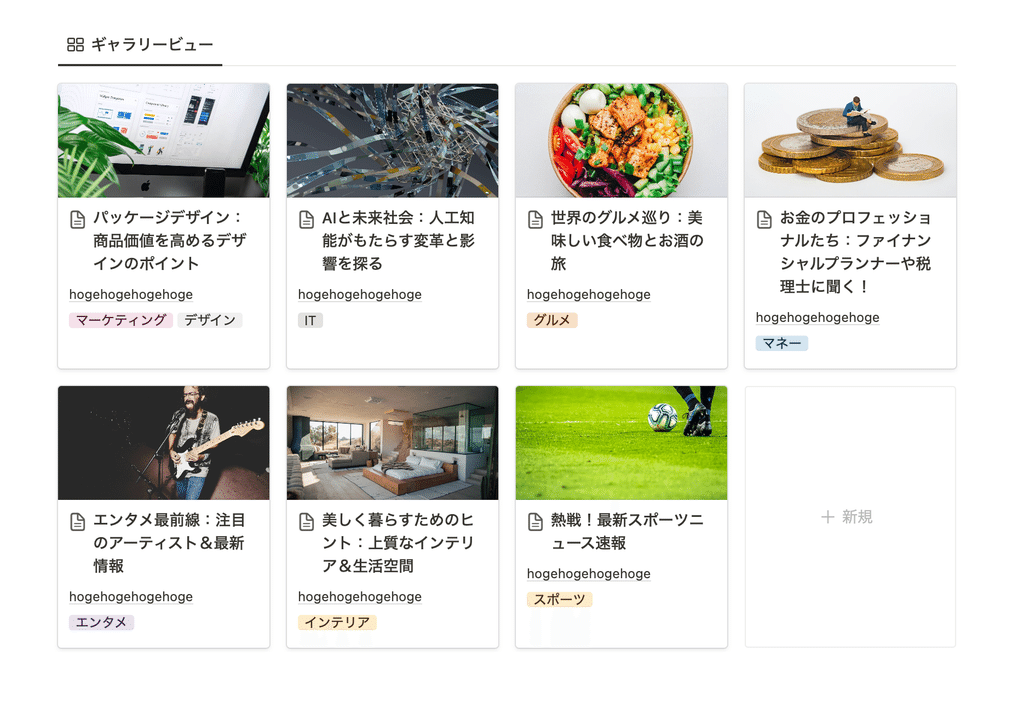
1-2. Use official Notion extensions
Did you know that Notion has released an official extension that makes it easy to save web pages ?
Using the " Web Clipper " extension, you can easily save the page title, URL, and even the contents of the page in Notion .
The key point is that this function can also be used from a smartphone .
🖥 Save articles from your computer
- Download the web clipper (pin it for convenience)
- Click the extension icon on the site you want to save
- Edit title
- Select the Web Clips database as the destination
- Click "Save Page"
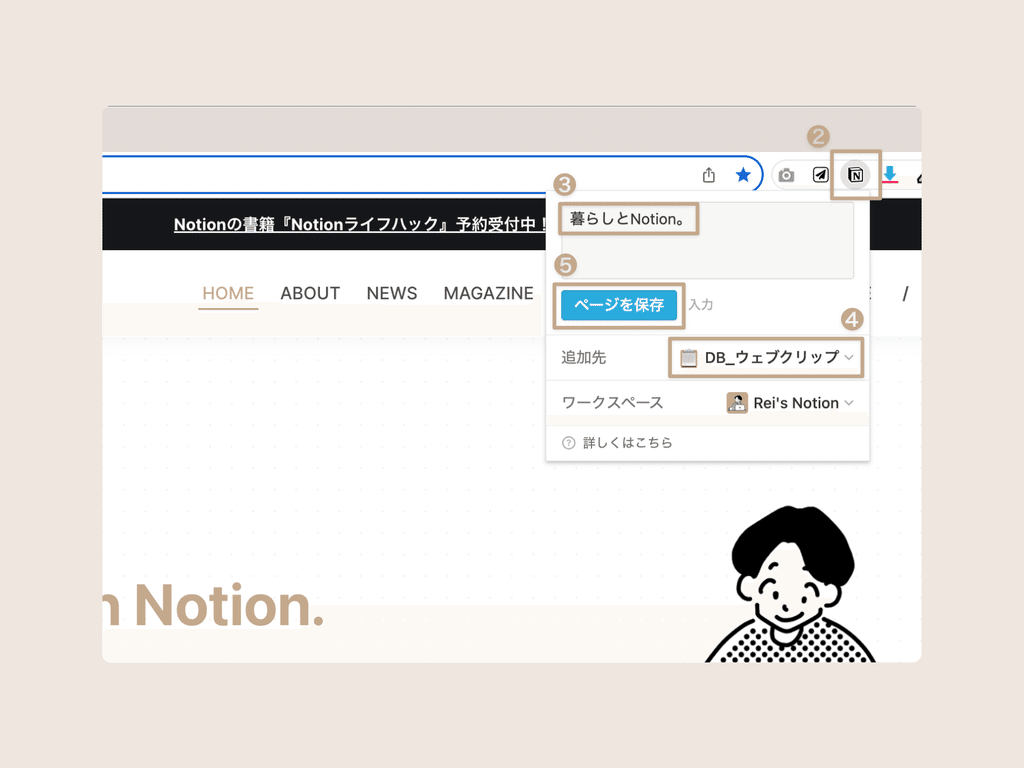
📱 Save articles from your phone
- Download the official Notion app
- On the site you want to save, tap the share button at the bottom of the screen.
- Select Notion
- Edit the title, select the destination and save
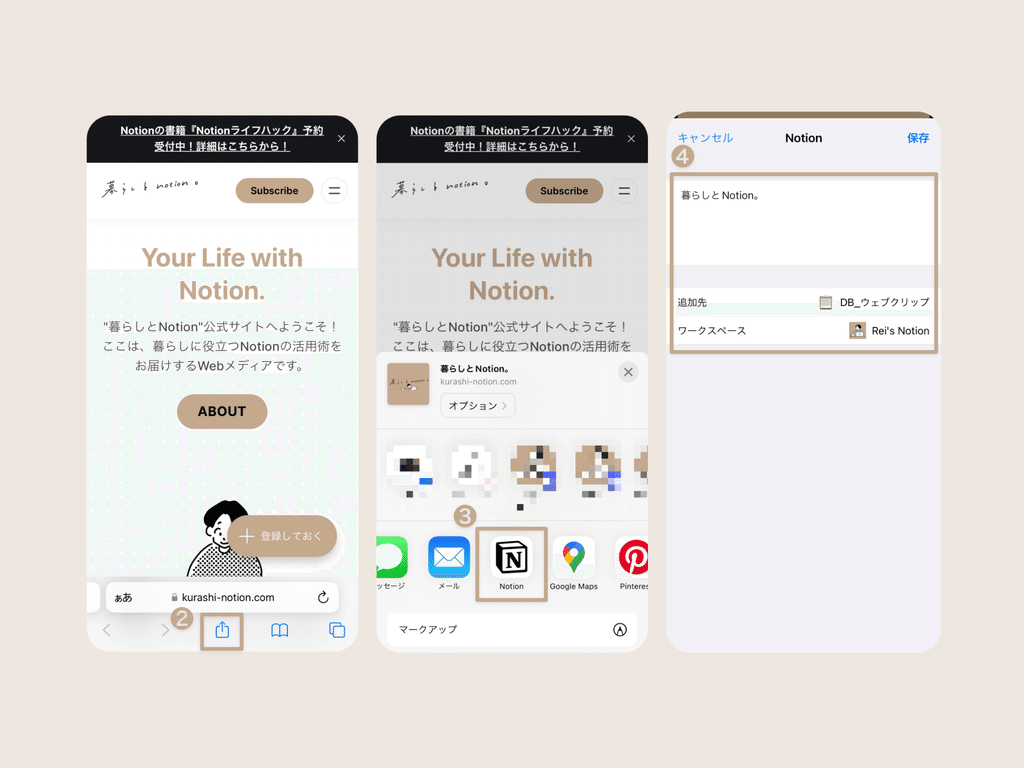
What's great is that by using the extension, a banner for the "Gallery View" is automatically added !
However, there are some inconveniences, such as images not loading properly on some sites (such as Amazon and Rakuten), and the need to set other properties such as tags later.
So, the method I would most recommend is the following:
From here, we'll introduce some more useful extensions, a convenient way to find saved articles, and ideas for making even more use of templates .
1-3. Use more convenient extensions
The bookmarking method I recommend most is the extension called " Save to Notion ."
Compared to the previous web clipper,
- You can freely choose the images you want to include on the page.
- You can also select other properties such as tags, dates, text, etc.
You can save the web to Notion for even more convenience.
✉️ How to use Save to Notion
- Download Save to Notion (Pin it for convenience)
- Click the extension icon on the site you want to save
- Select the Web Clips database as the destination
- Change article title to "Page title"
- Set the content image to "Main image"
- Set Content to "Webpage Content" (this will enter the contents of the site as is)
- Select other properties such as genre (if not available, add them by clicking "Add Nes Field")
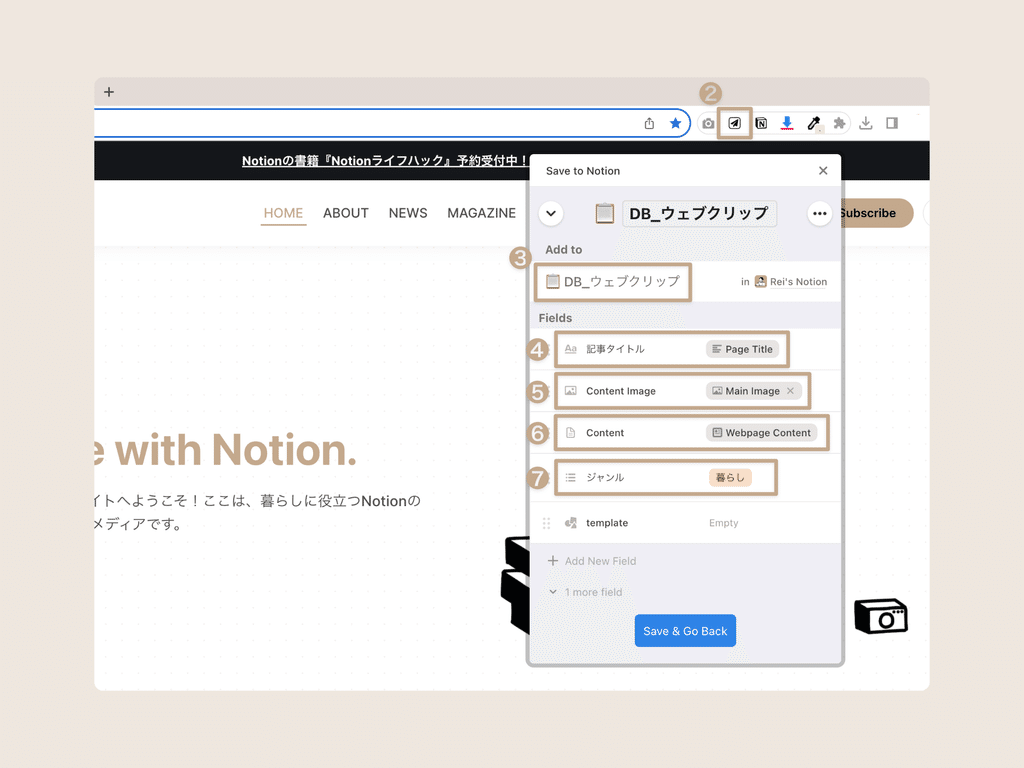
If you apply this to your work, you could expand the uses of Notion, such as bookmarking shopping sites and creating wish list pages!
⚠️NotesIt cannot be used on smartphones, so if you want to save from your smartphone, we recommend using the aforementioned "Web Clipper."
2. How to find clipped articles
When you have a lot of clipped articles, it can become difficult to find them. Here are some ways to make it easier to find articles.
Narrow down articles by genre
If you apply a " filter " in the " Table View " to narrow down the tags, only sites that have selected tags for that genre will appear.
This is a very convenient way to use it when you want to read a page in a certain genre .
- Click on Filter
- Select the tag you want to narrow down by genre
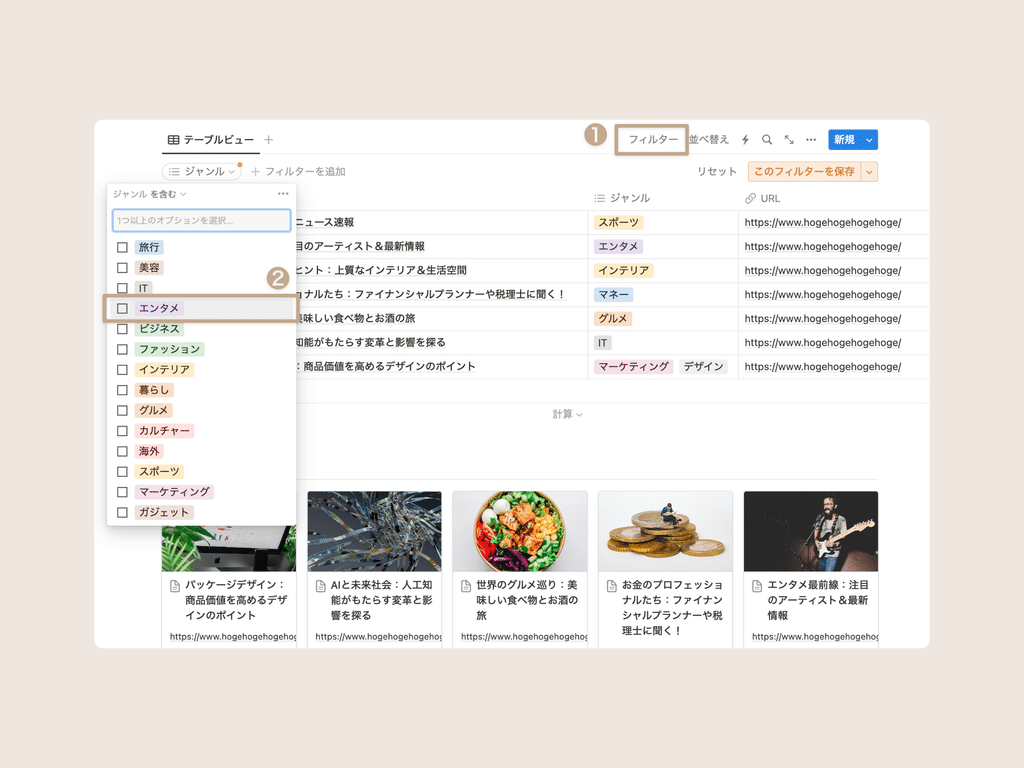
Tab with filters applied
If you want to narrow down your search to the genres you frequently watch , we recommend that you leave the filtered version as a tab.
- Right-click on the tab and select Duplicate Tab.
- Rename the tab and filter it as described above
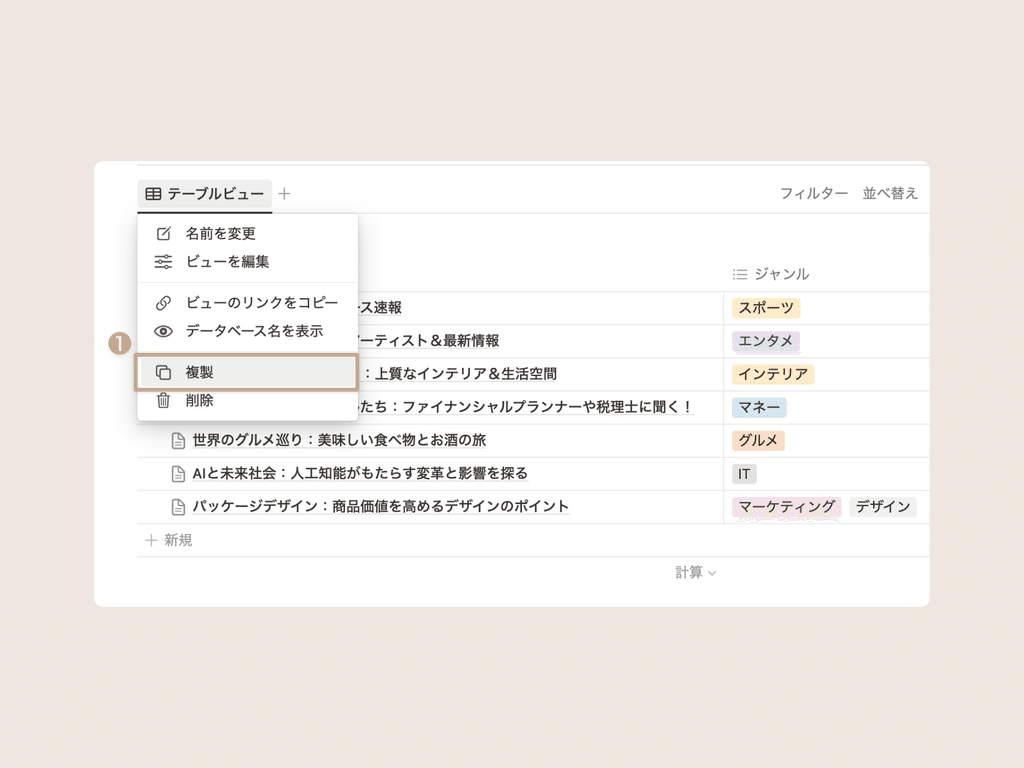
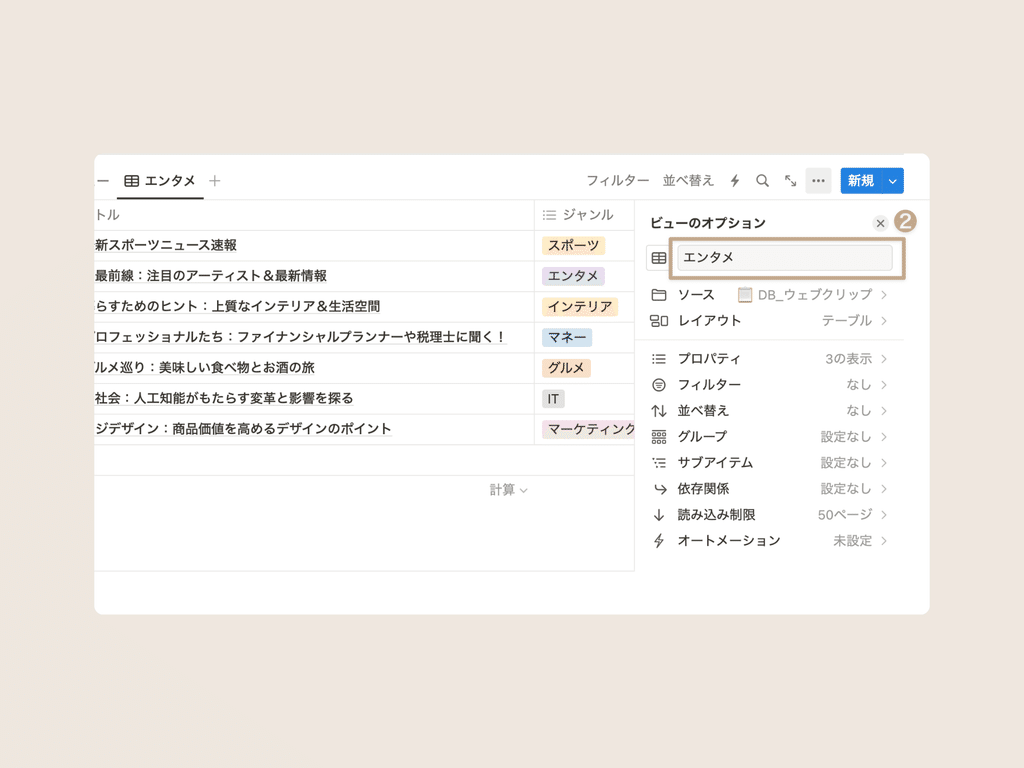
You can create multiple tabs using the same procedure. Please try using it!
3. Ideas for making more use of templates
Finally, we'd like to introduce some ideas for using this template page.
Create your own website gallery
It is also recommended for those who work in website production, such as web designers and web directors, to use it as a gallery.
By saving pages that you find useful or that you like, you can create your own website gallery that you can access at any time .
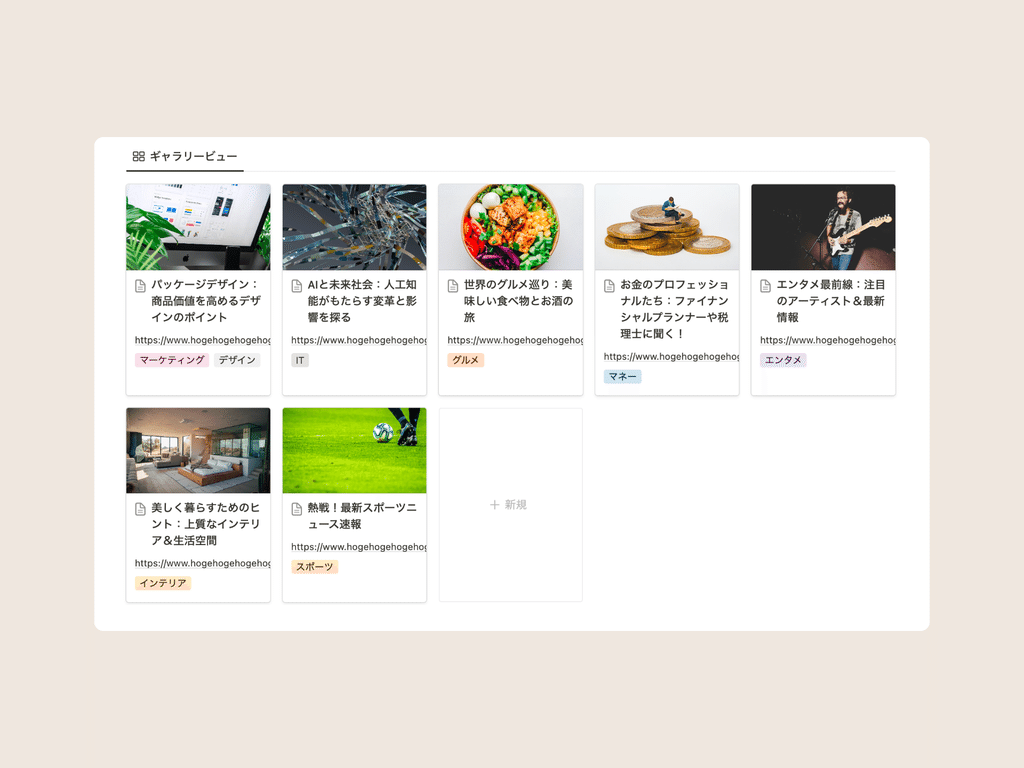
Notion also allows you to share pages with others, so it seems like it would be useful for sharing case studies with coworkers.
Highlight and write your thoughts
If you save a website using one of the two extensions mentioned above, the website content will be placed directly into the Notion page, allowing you to read articles directly within Notion.
For example, you can highlight the parts you like and write your thoughts at the end , which can also serve as a form of output.
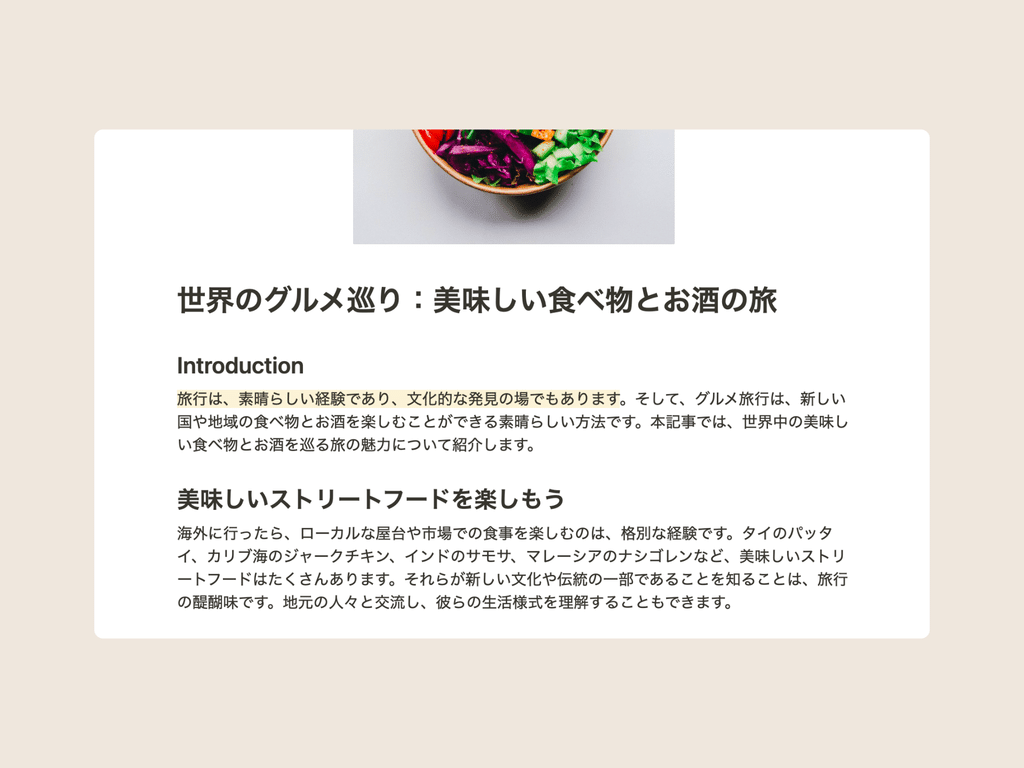
summary
That's it for our introduction to Web Clip templates, which let you easily save websites in Notion!
Please try using Notion for bookmarks as well.
Click here for a list of Notion templates available on "Notion in Life" !
The book "Notion Life Hacks" is now on sale! It includes 36 templates and provides plenty of practical tips on how to use Notion.
We also introduce how to use Notion and specific examples of its use on YouTube, so please take a look if you're interested.
We will continue to provide information about daily life and Notion to help you get the most out of your busy days.
Thank you for reading to the end!
See you in the next article.

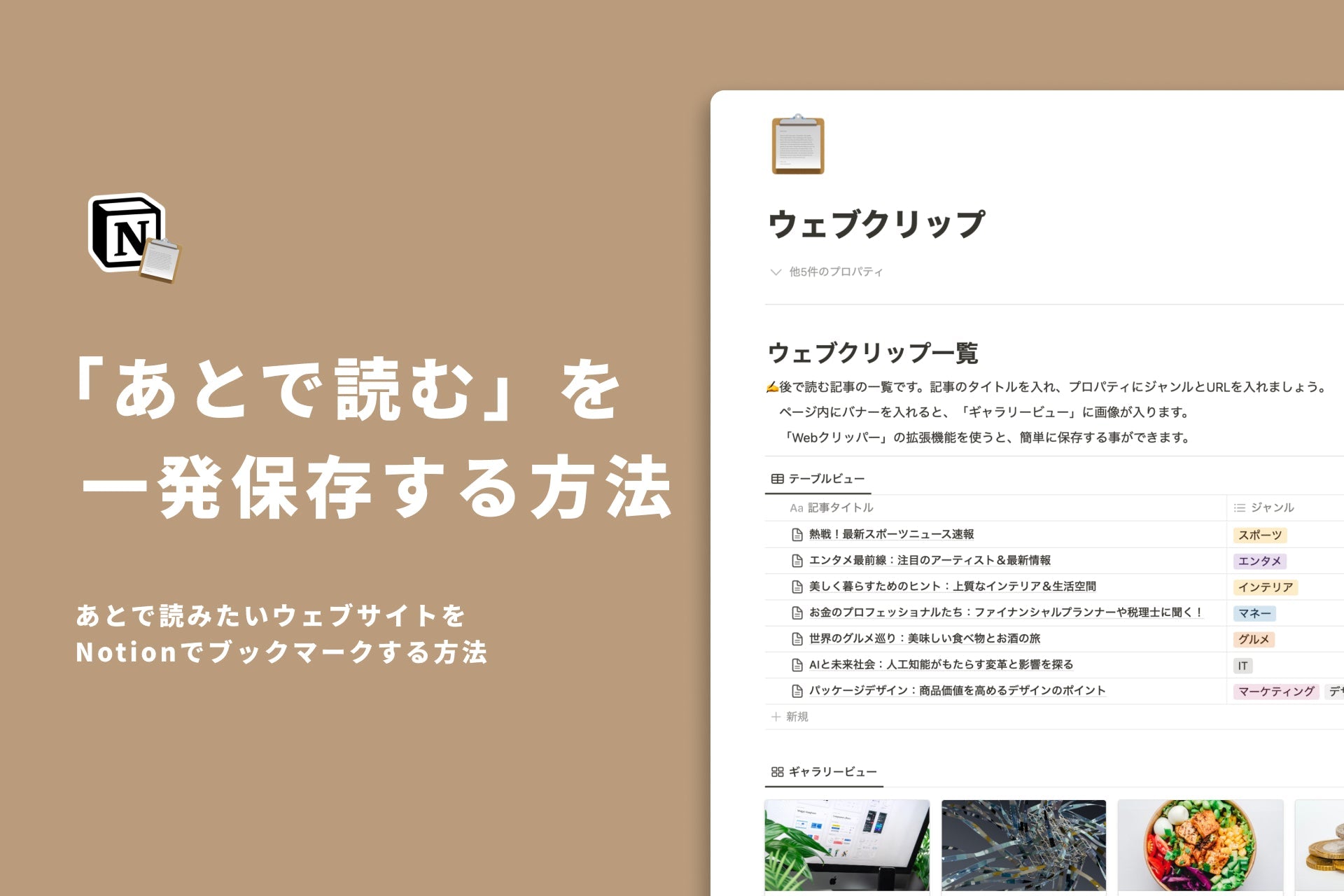















![[Announcement] We're holding our first offline event for Life and Notion! 🎉](http://kurashi-notion.com/cdn/shop/articles/OfflineEvent_Campusflat_26cbedc1-8828-4a65-bf7d-b91d1691b22e.jpg?v=1745149822&width=1920)
