💡The " Notion Life Community " is now open!
By subscribing, you can read all paid articles , and you also get benefits such as Notion support for questions and study sessions . Click here to join the community where you can connect with many Notion users!
Notion has a lot of difficult words. Today, I would like to explain one of them, " database ," in an easy-to-understand way!
The database is one of Notion's major features. However, because it is a feature unique to Notion, it can be difficult to use when you first start using it.
While reading this article, please try out Notion and deepen your understanding!
🎬 Director: Rei
✍🏻 Writer: Mino Kurumi
1. A database is like a bookshelf
As you use Notion, the number of pages will increase.
However, if you add pages carelessly, it will be difficult to find them later, just like a disorganized bookshelf.
A "database" is a place, like a bookshelf, that stores and organizes books that are placed haphazardly .
Since you can collect and organize many pages created in Notion, a database can be thought of as a collection of pages .
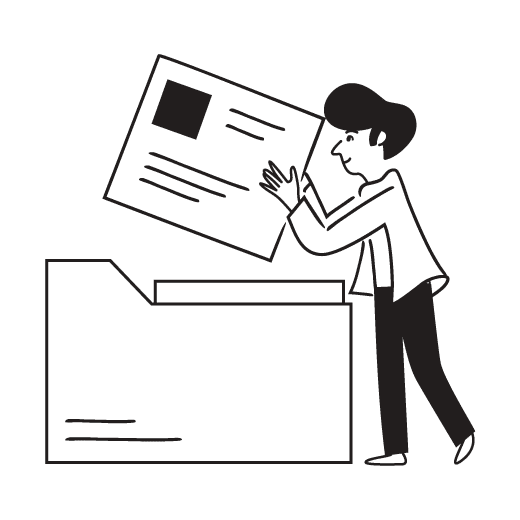
2. Let's create a database
First, let's try using Notion and create a database!
First of all, Notion has two areas: " Sidebar " and " Pages ."
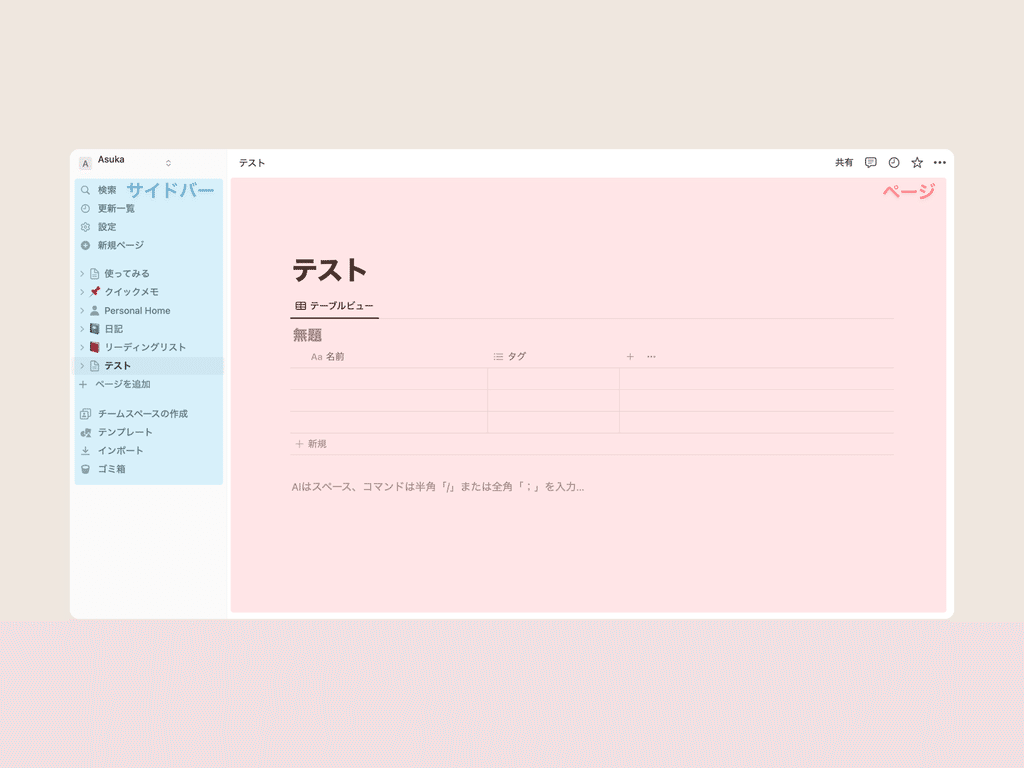
To create a new page, click the "New Page" button in the sidebar.
Once you have created a page, place the cursor inside the page and click the "+" button. Here, let's select the basic "Database: Inline" option.
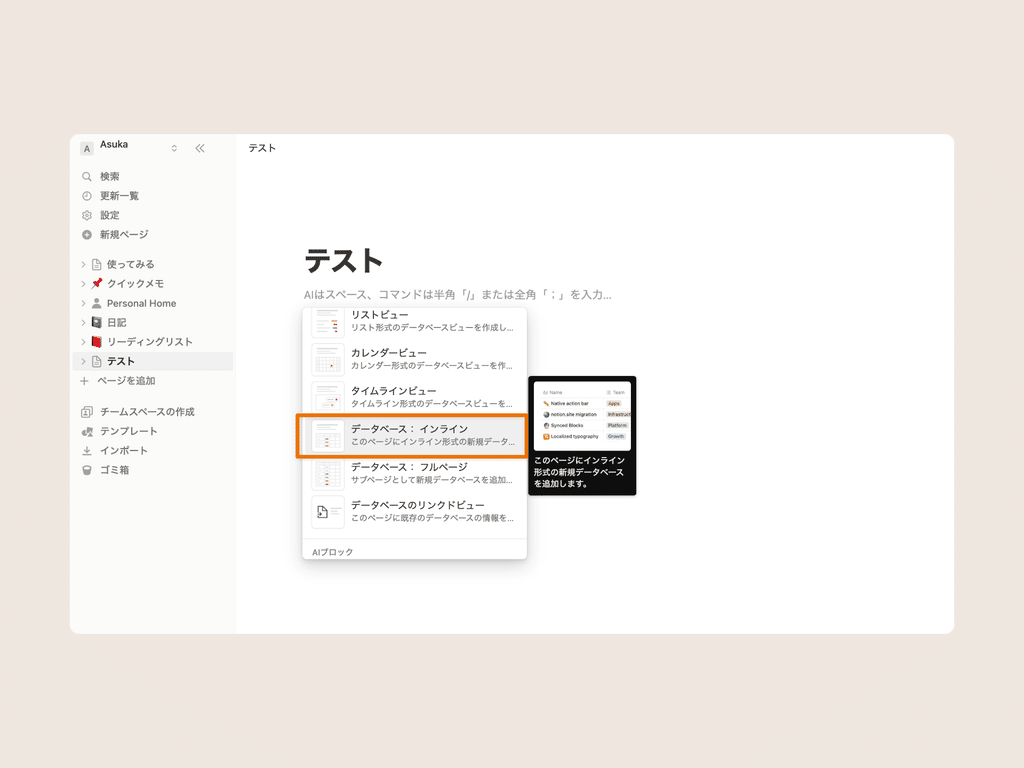
This will create an Excel-like table, which is your "database."
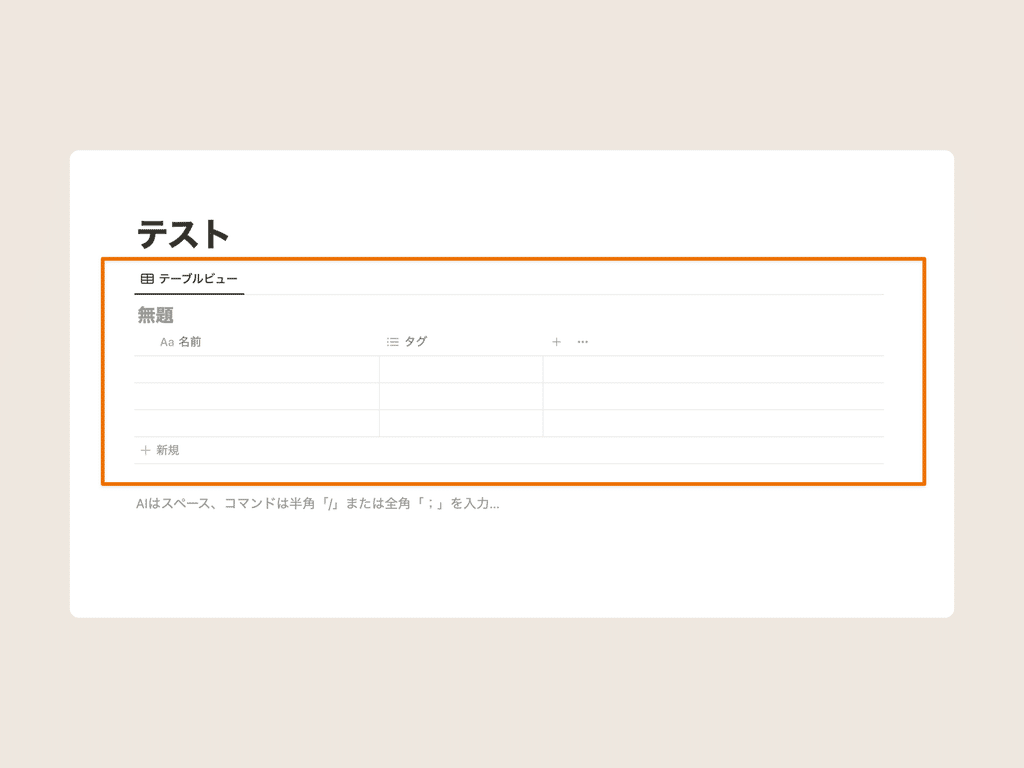
A database is a collection of pages . You can actually select each row to open the contents of each page, and you will see that each row is a page.
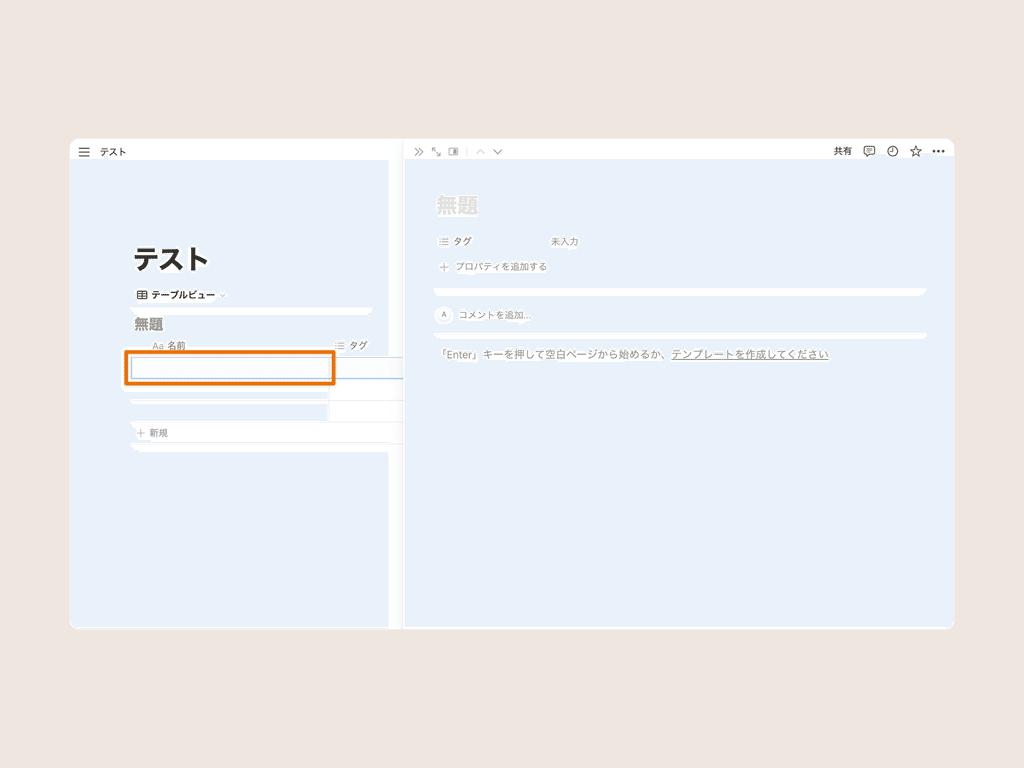
Next, we will introduce two keywords for organizing pages: " properties " and " views ."
3. Label your books with "Properties"
"Properties" are like labels you put on a book . They allow you to add various information to each page in a database, making it easier to find pages by categorizing them.
For example, on this page, this refers to the "tags" that select the genre and the "date."
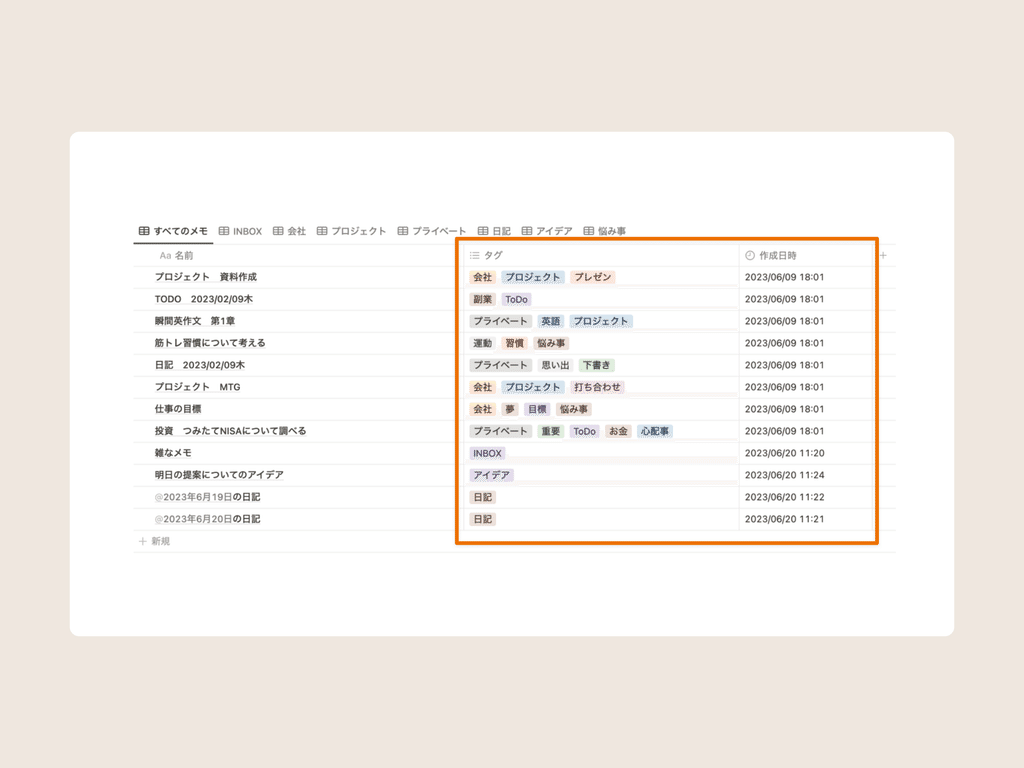
There are various types of properties, and by using several properties together you can organize many pages.
Let's start by adding any properties we like to the database we just created!
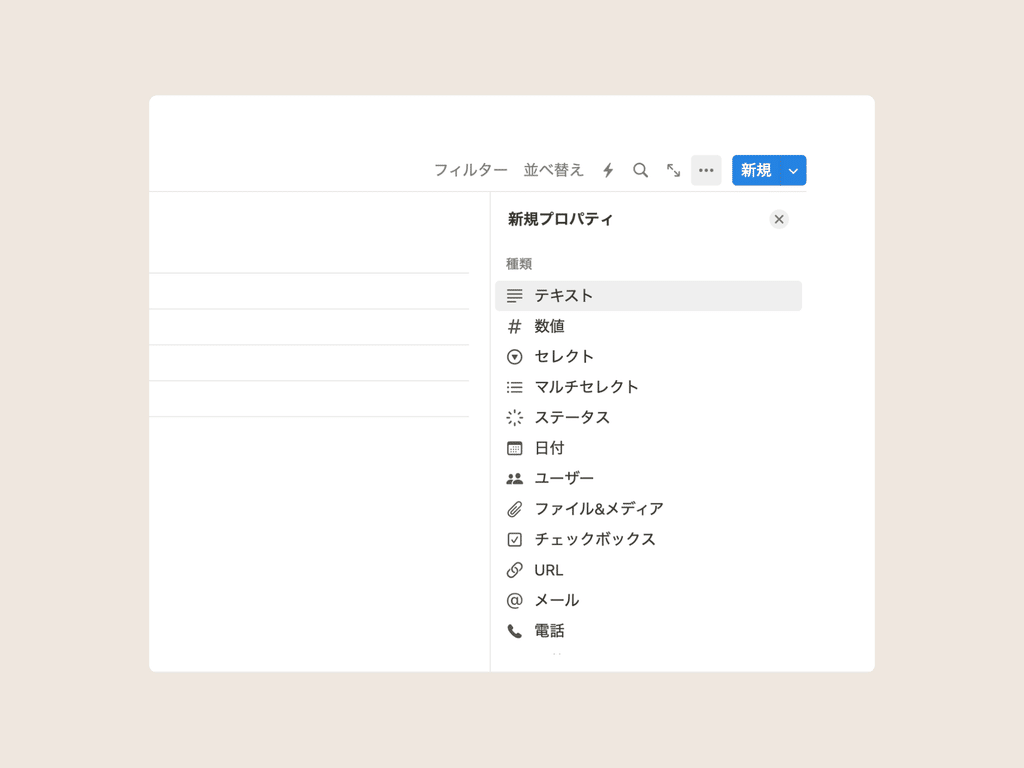
4. Changing "views" like Naruto
The second keyword is "view." Did you notice that the word "Table View" was displayed in the upper left corner of the database you just created?

In fact, databases can be changed to various appearances using this Excel-like "table view" as their basic form.
To give an example, it's like Naruto using the "Transformation Technique" to transform into something else.
This changeable appearance is called a "view."
There are six different "views" (appearances) that can be changed , allowing you to change the appearance to suit your needs.
❶ "Table" that allows you to view data in a table
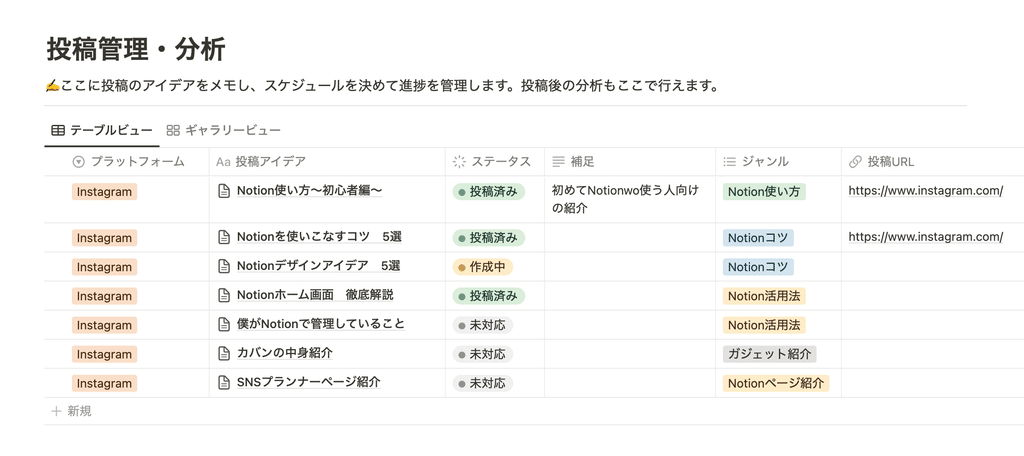
❷ The simplest "list"
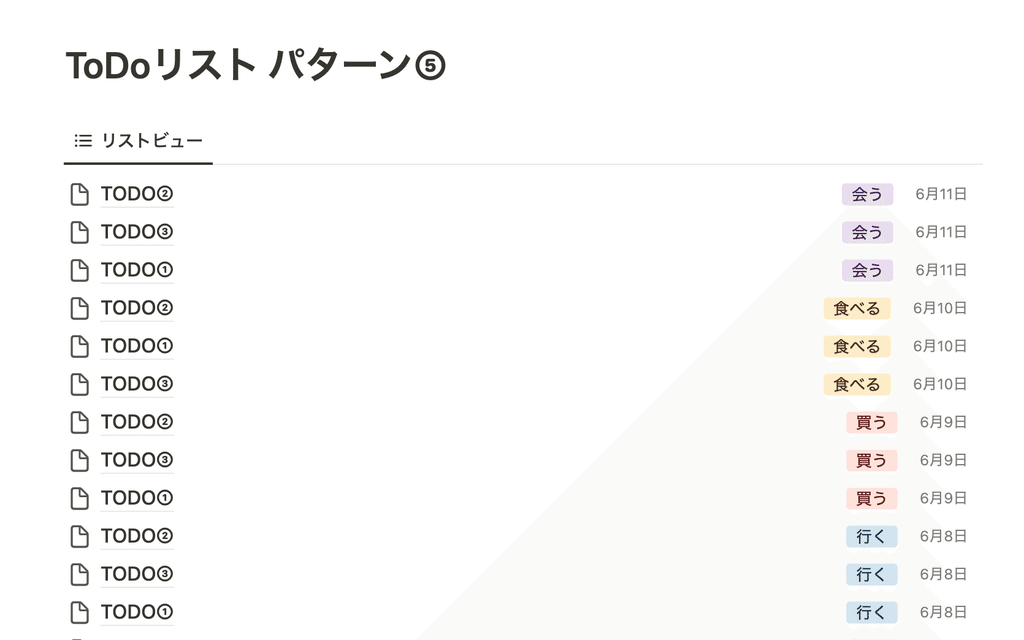
❸ "Board" suitable for task management
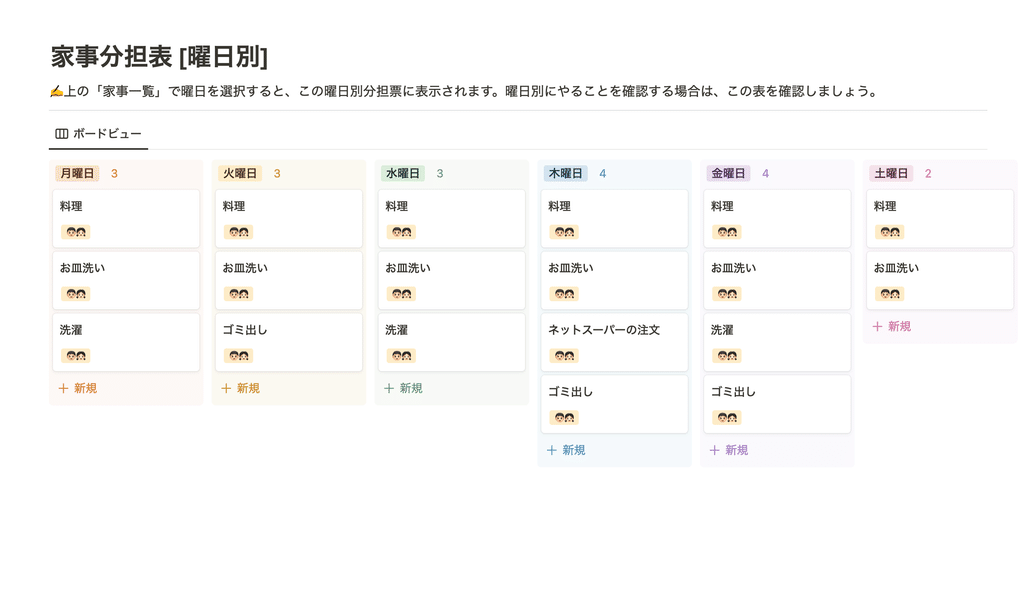
❹ "Gallery" featuring images
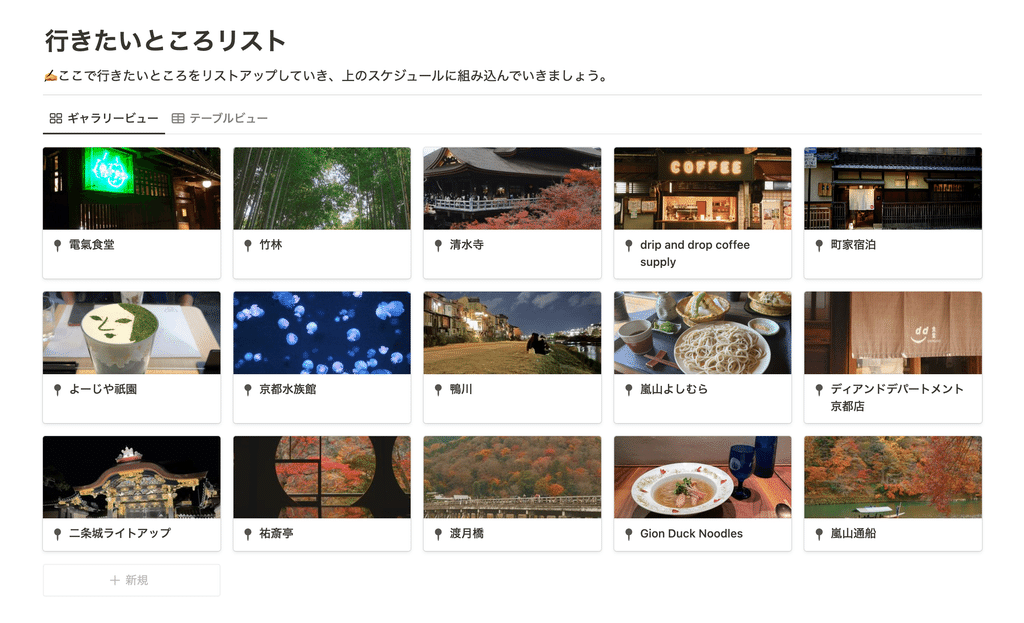
❺ A calendar suitable for short-term schedules
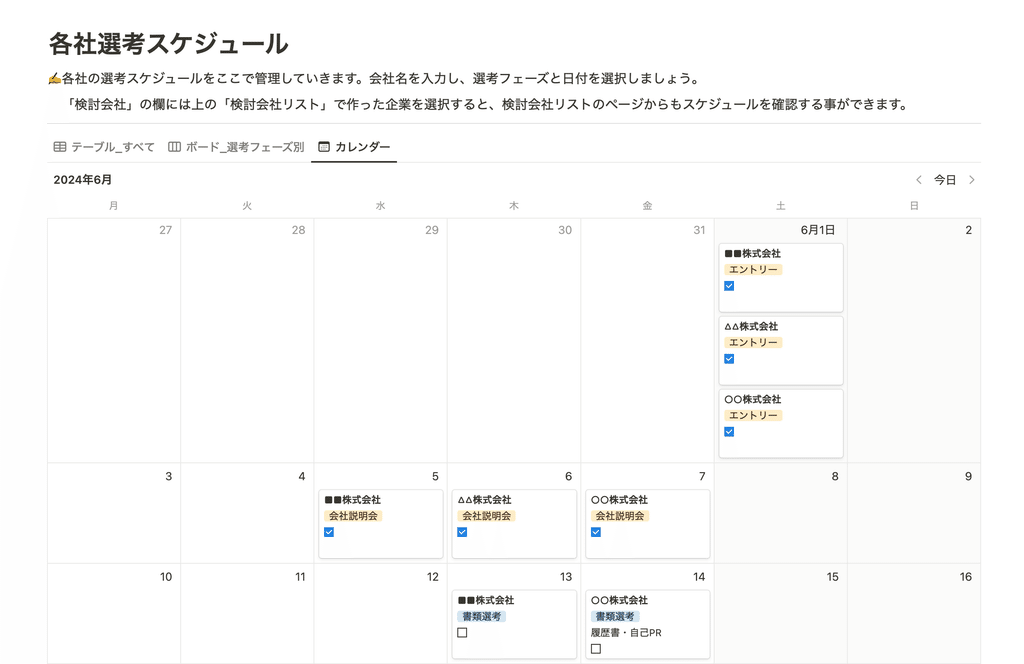
❻ "Timeline" suitable for long-term schedules
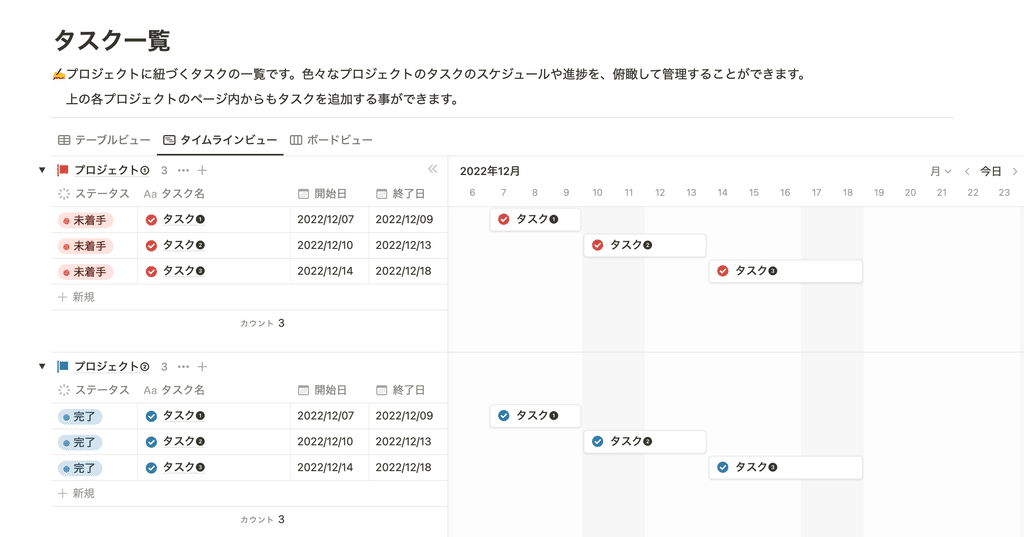
Changing the view will result in a completely different look, but there is one thing to remember: inside is one database .
When you change the appearance of Naruto, the contents remain the same as Naruto. In the same way, even if you change the view in Notion, the contents remain the "table view" you created at the beginning. In other words, no matter what the appearance or contents are, they will be reflected in all views .
This is a little confusing, but remember that views are just "appearances that have changed ."
5. Try changing the view
Now let's actually change the view of the "table view" we created earlier!
To change the view, click the "..." button in the top right corner of the database and select "Layout."
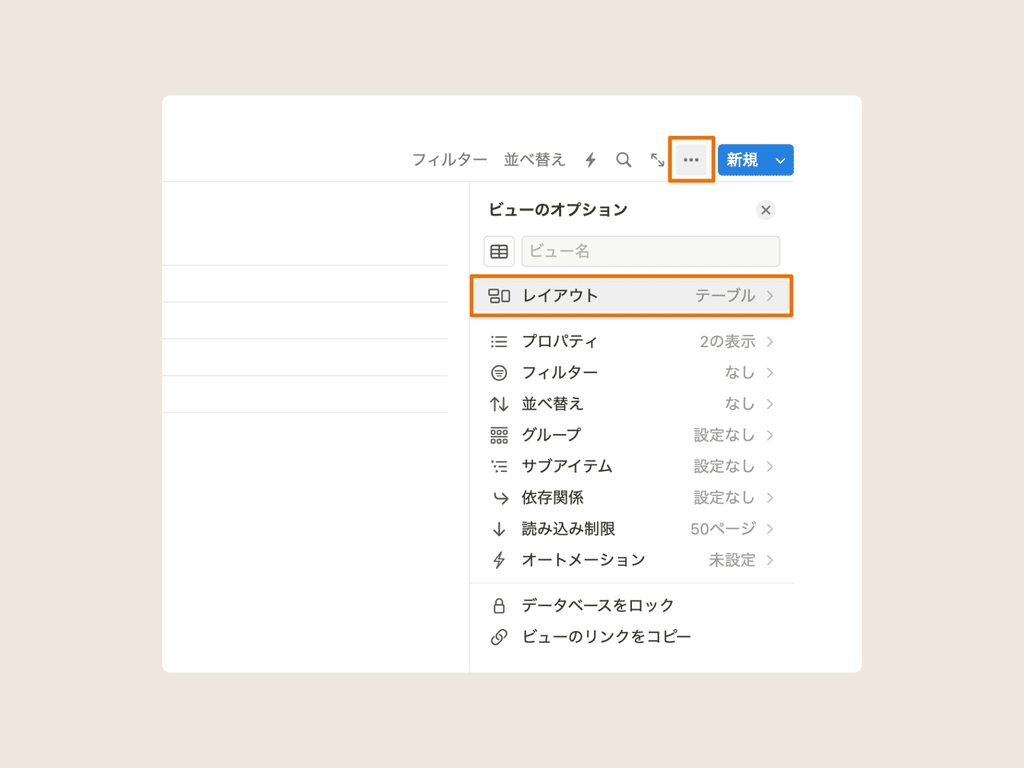
The six options that appear here are the "views" that you can change. Try changing the view to one that suits your purpose!
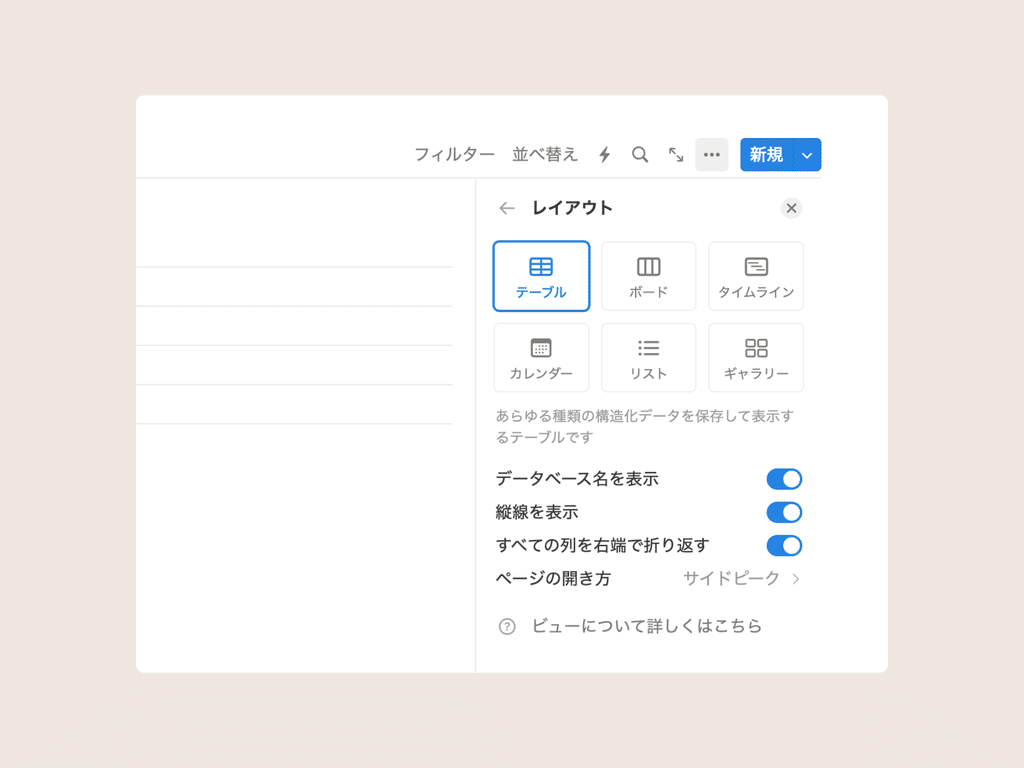
summary
This concludes our introduction to Notion's "Database" feature!
Understanding databases will help you master Notion. Try using different views!
Click here for a list of Notion templates available on "Life and Notion" !
The book "Notion Life Hacks" is now on sale! It includes 36 templates and provides plenty of practical tips on how to use Notion.
We also introduce how to use Notion and specific examples of its use on YouTube, so please take a look if you're interested.
We will continue to provide information about life and Notion to help you get through your busy days.
Thank you for reading to the end!
See you in the next article.

















![[Announcement] We're holding our first offline event for Life and Notion! 🎉](http://kurashi-notion.com/cdn/shop/articles/OfflineEvent_Campusflat_26cbedc1-8828-4a65-bf7d-b91d1691b22e.jpg?v=1745149822&width=1920)
