💡The " Notion Life Community " is now open!
By subscribing, you can read all paid articles , and you also get benefits such as Notion support for questions and study sessions . Click here to join the community where you can connect with many Notion users!
Hello! I'm Rei, an official Notion ambassador.
This may be a bit sudden, but have you ever wished you could connect the Excel or spreadsheets you often use at work with Notion ?
Notion also has a function for creating tables called Table , but when you want to use complex spreadsheets or functions, there are times when Excel, which you are familiar with, is more convenient . In such cases, it would be convenient to combine Notion and Excel and use them wisely .
Today, we'll introduce four ways to connect Notion with Excel/Spreadsheets !
The last method is the one I highly recommend, so be sure to read to the end.
🎬 Director: Rei
✍🏻 Writer: Mino Kurumi
Attaching Excel Data to Notion
The first method is to simply attach the Excel data to Notion.
This is the easiest way to connect, and is recommended if you want to use Notion as a file storage device .
This time, we will use this Excel data of equipment list as an example.
Here's how to do it.
- Open the folder where the Excel data is stored
- Drag and drop the Excel file you want to attach to Notion onto the page you want to attach it to.
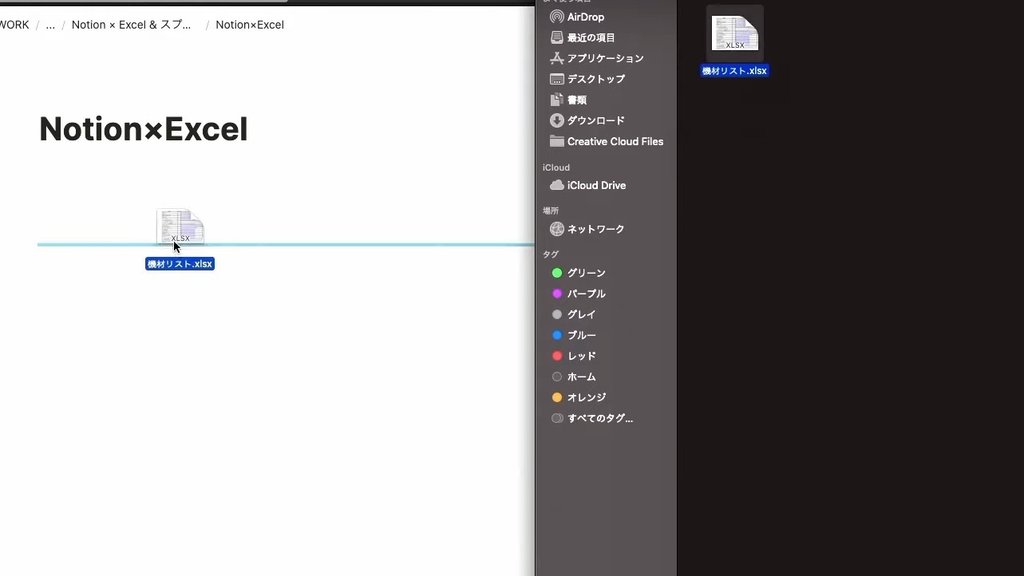
- Drag and drop Excel data into Notion
...That's it! Then, the Excel data will be attached to the Notion page like this.
Clicking on the attached Excel data will start the download and allow you to open the Excel data.
Export to CSV and create a table in Notion
The second method is to import a CSV format Excel sheet into Notion and create a table (a Notion table) .
This is a very convenient integration method for people who want to create a database in Notion but have temporary data created in Excel , or who want to easily create a large database .
Here's how to do it.
- Open the Excel file you want to import into Notion.
- Select " File " in the top left of Excel and click " Save As "
- Save the data in CSV format and export it to Excel.
- Open Notion and click "..." in the top right corner.
- Select " CSV " from " Import " and select the CSV file you just saved.
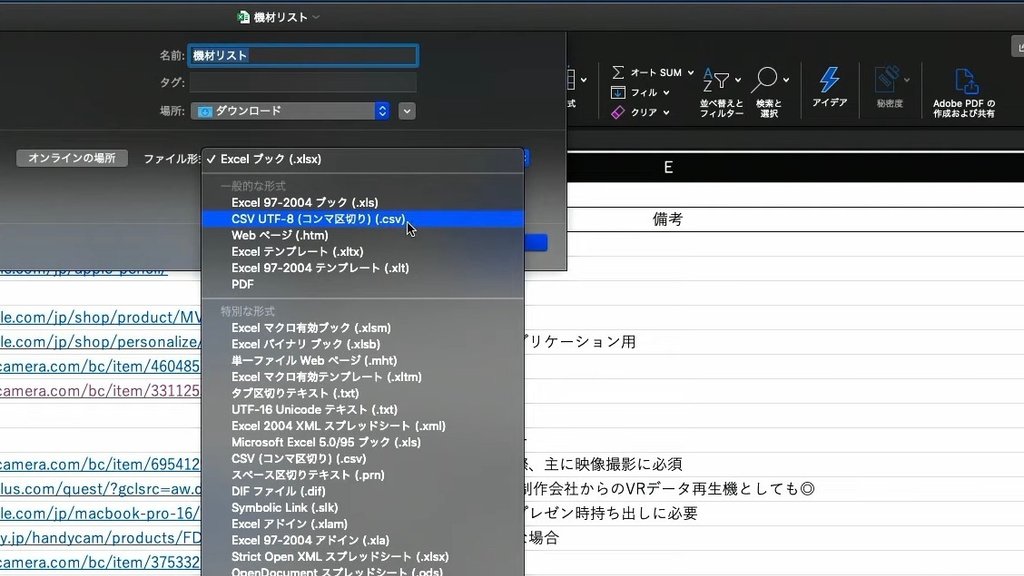
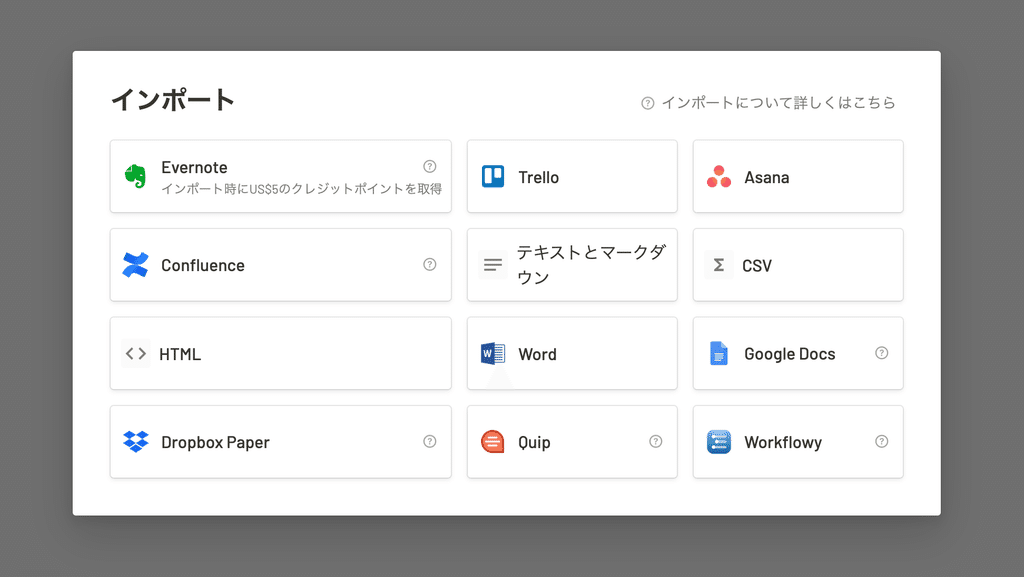
Then, the Excel data you exported earlier will be exported in table format in Notion , like this.
Once you've adjusted the properties, you can use it as a Notion database as is, which is super convenient!
Notion's Table has some inconveniences compared to Excel, such as not being able to enter consecutive dates or numbers all at once .
Especially when you want to create a large database, it may be easier to create the foundation in Excel , so this is a good method of integration to remember in such cases.
Embedding a link in Google Drive
The third method is to embed an Excel or spreadsheet in Notion using Google Drive .
Here's how to do it.
- Open Google Drive and log in
- Save the Excel data you want to embed (not necessary for spreadsheets)
- On the page where you want to embed Notion, click the "+" button and select " Google Drive " at the bottom.
- Select your Google account
-
Select the file you just saved ( or the sheet you want to embed if it is a spreadsheet).
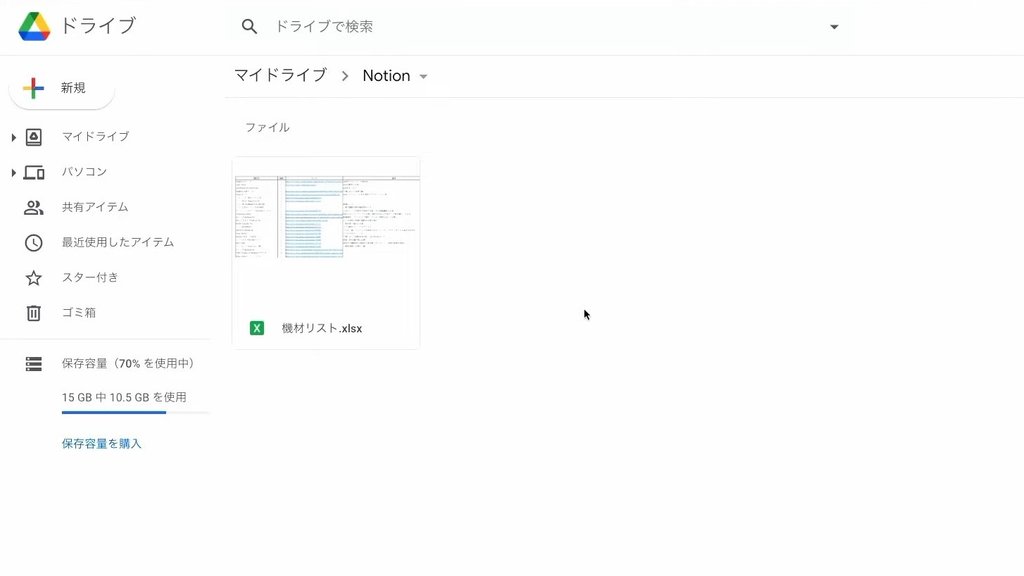
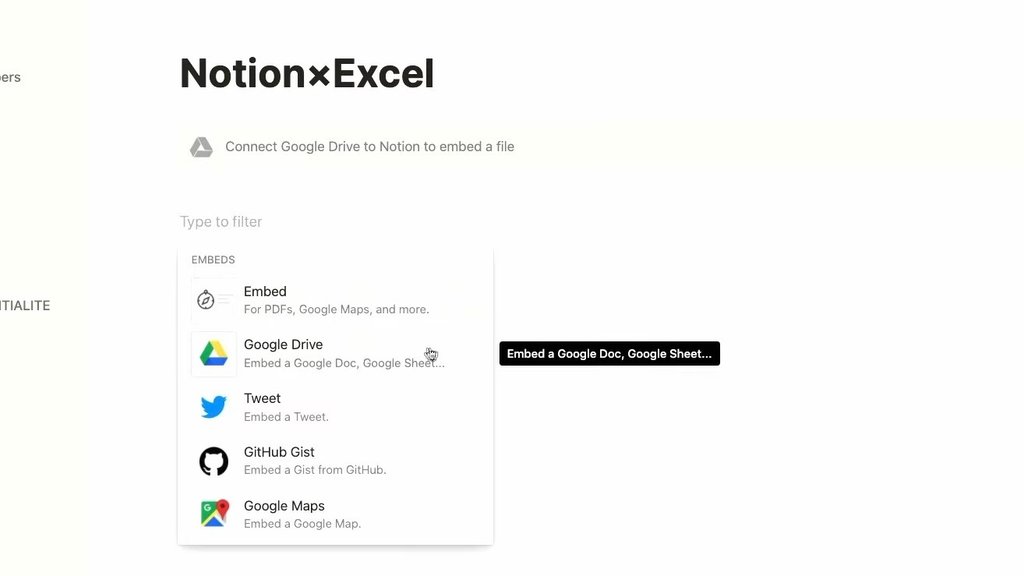
Then you can paste a link to an Excel or spreadsheet into Notion like this.
This method is not limited to Excel; it can be used to embed any file, including documents, PowerPoint presentations, etc.
Embed a spreadsheet directly into Notion
Finally, you can embed a spreadsheet directly into Notion .
This is the method I personally recommend the most, and it actually allows you to update your spreadsheet within Notion !
Here's how to do it.
- (Excel only) Convert the Excel file you want to embed into Notion into a spreadsheet by selecting " Save as Google Spreadsheet " from " File " in the upper left.
- Click " Share " in the top right corner of the spreadsheet and then click " Copy Link " (if you set the access status to " Limited " then only you can see it, but if you set it to "Anyone with the link " then everyone can see it when you share the page in Notion).
- On the page where you want to embed Notion, click the "+" button and select " Embed " at the bottom.
- Paste the URL you just copied and click " Embed Link "
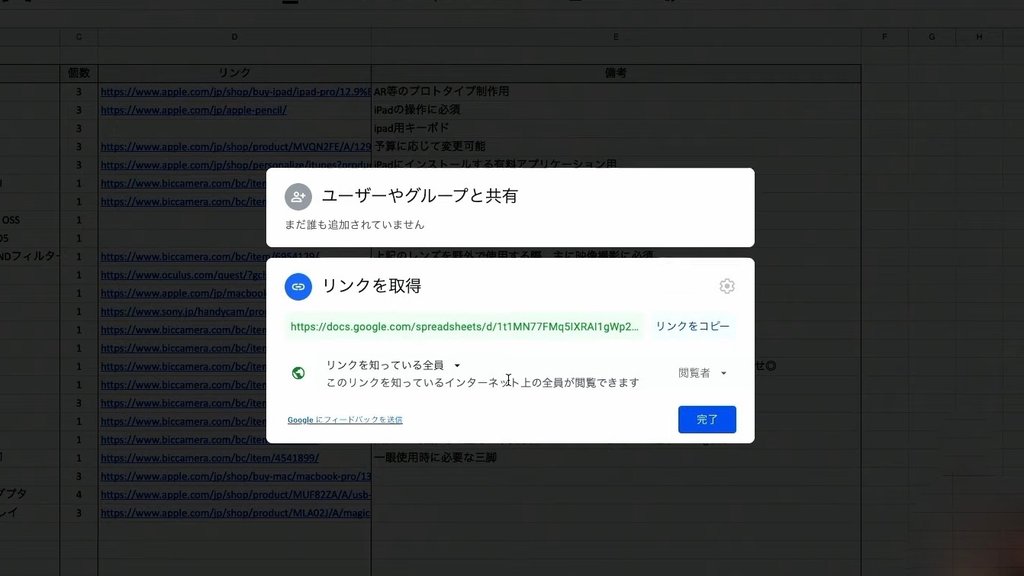
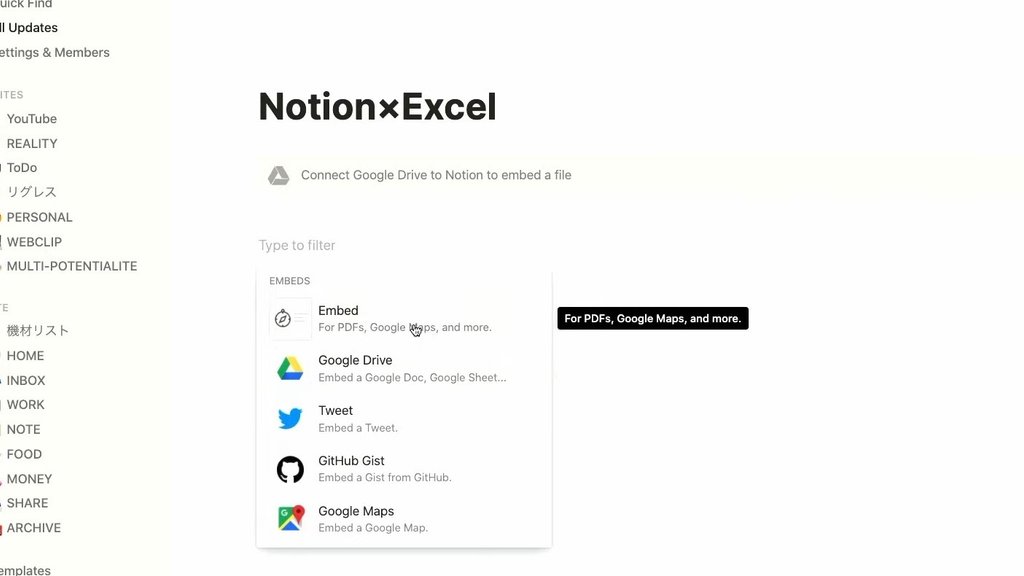
Once you adjust the size, the spreadsheet will be embedded as is, like this.
You can edit the spreadsheet directly in Notion , so there's no need to go to Excel or a spreadsheet from here.
This is a highly recommended method as it allows you to consolidate all your data in one place in Notion...!
summary
That's it for how to connect Notion with Excel/Spreadsheets ! What do you think?
If you can connect it to Excel/Spreadsheets, I think it will make Notion much easier to use at work, so I encourage you to give it a try.
By the way, in a previous article , I introduced some recommended apps that can be linked to Notion, just like this one. We will be introducing these, so if you want to make the most of Notion, be sure to check it out!
🔗 Make Notion even more convenient. 3 recommended apps to use with Notion.
There is also an older video on YouTube that explains how to link Excel and Spreadsheets. If you would like to see the video in more detail, please check it out.
Click here for a list of Notion templates available on "Notion in Life" !
The book "Notion Life Hacks" is now on sale! It includes 36 templates and provides plenty of practical tips on how to use Notion.
We also introduce how to use Notion and specific examples of its use on YouTube, so please take a look if you're interested.
We will continue to provide information about daily life and Notion to help you get the most out of your busy days.
Thank you for reading to the end!
See you in the next article.


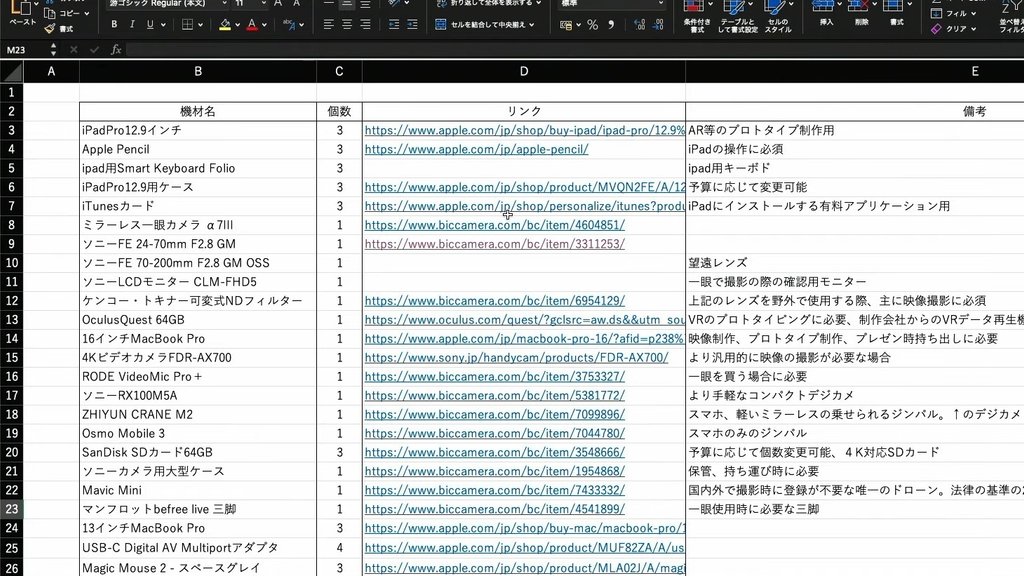
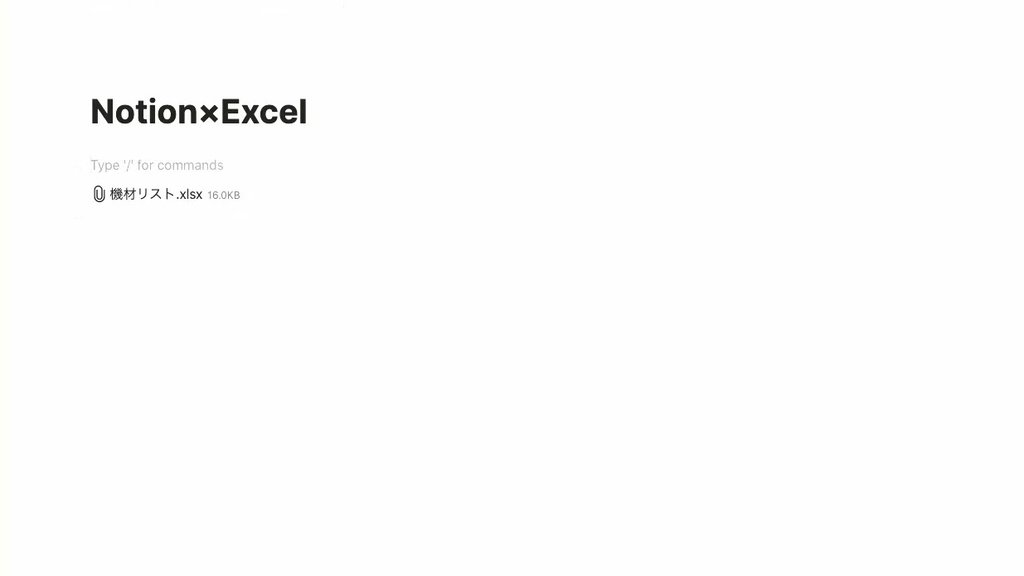
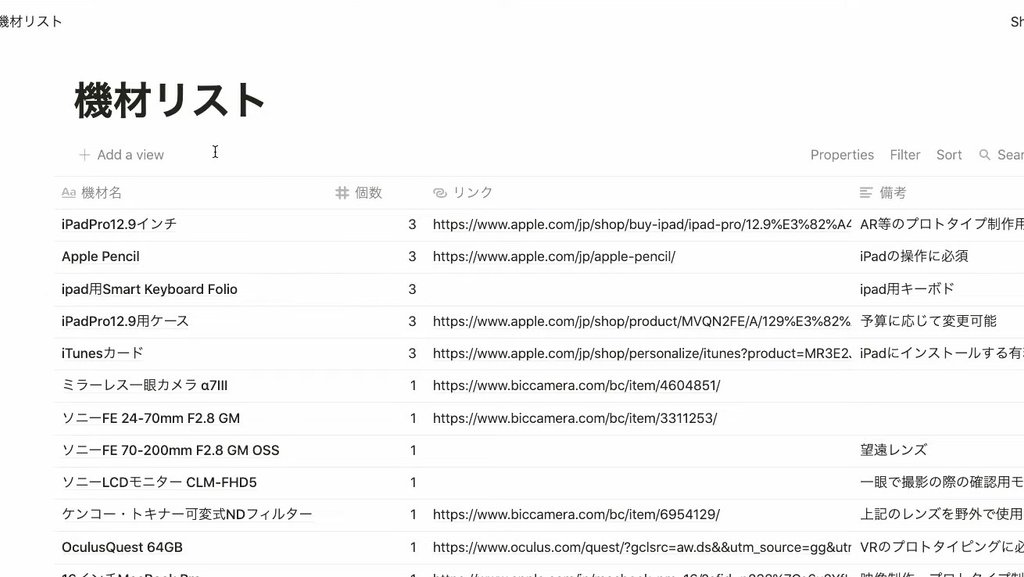
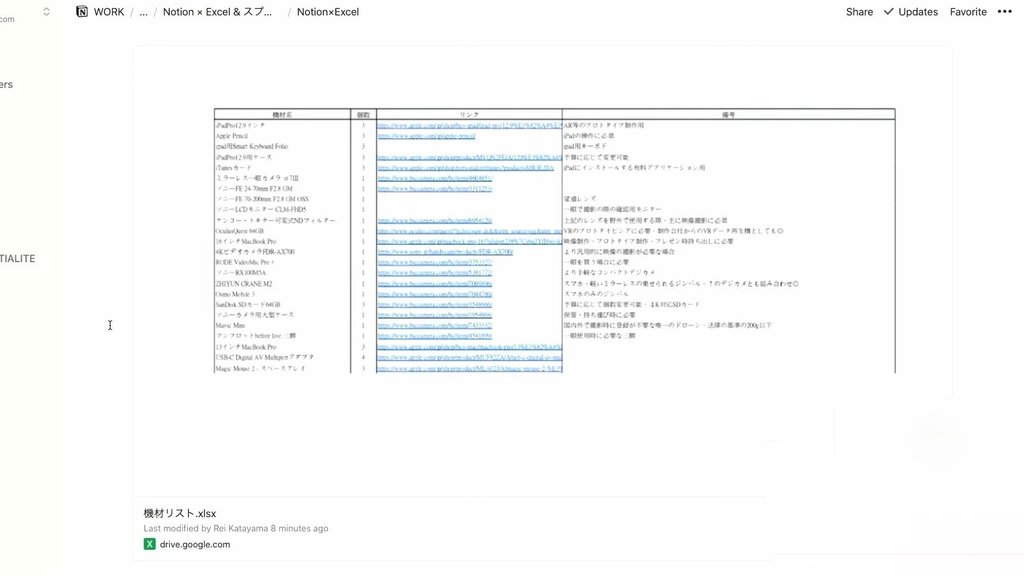
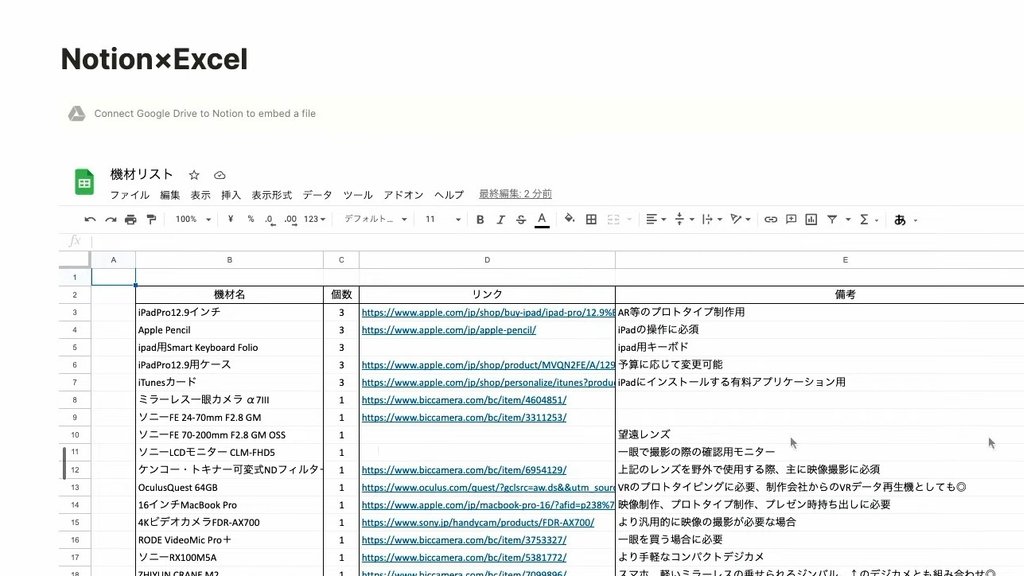















![[Announcement] We're holding our first offline event for Life and Notion! 🎉](http://kurashi-notion.com/cdn/shop/articles/OfflineEvent_Campusflat_26cbedc1-8828-4a65-bf7d-b91d1691b22e.jpg?v=1745149822&width=1920)
