💡The " Notion Life Community " is now open!
By subscribing, you can read all paid articles , and you also get benefits such as Notion support for questions and study sessions . Click here to join the community where you can connect with many Notion users!
The "database" is a key feature and foundation of Notion. Properties are essential for organizing the information in that database.
This time, for those who are just starting to use Notion, we will introduce 6 carefully selected properties that you should remember first, so that you will be fine!
🔗Click here for more information about databases!
🎬 Director: Rei
✍🏻 Writer: Mino Kurumi
1.What are properties?
Do you know what a property actually does?
For example, even though there are countless books lined up in a bookstore, you can easily find the one you want. This is probably because the books are organized by index, organized by publisher and author.
Notion's database also has a function similar to an index to organize the ever-growing number of pages and information: "Properties."

There are various types of properties, such as "tags" that allow you to distinguish and organize types, "dates" that allow you to register appointments, and "formulas" that allow you to perform calculations using functions. By utilizing properties, you can freely create a database to suit your needs.
2. Let's add a property
Now let's add a property to the database.
🔗Here 's a detailed explanation of how to create a database !
Once you have created the database, follow these steps to add properties to it:
1. Click the "+" button on the far right of the database
2. Select the property you want
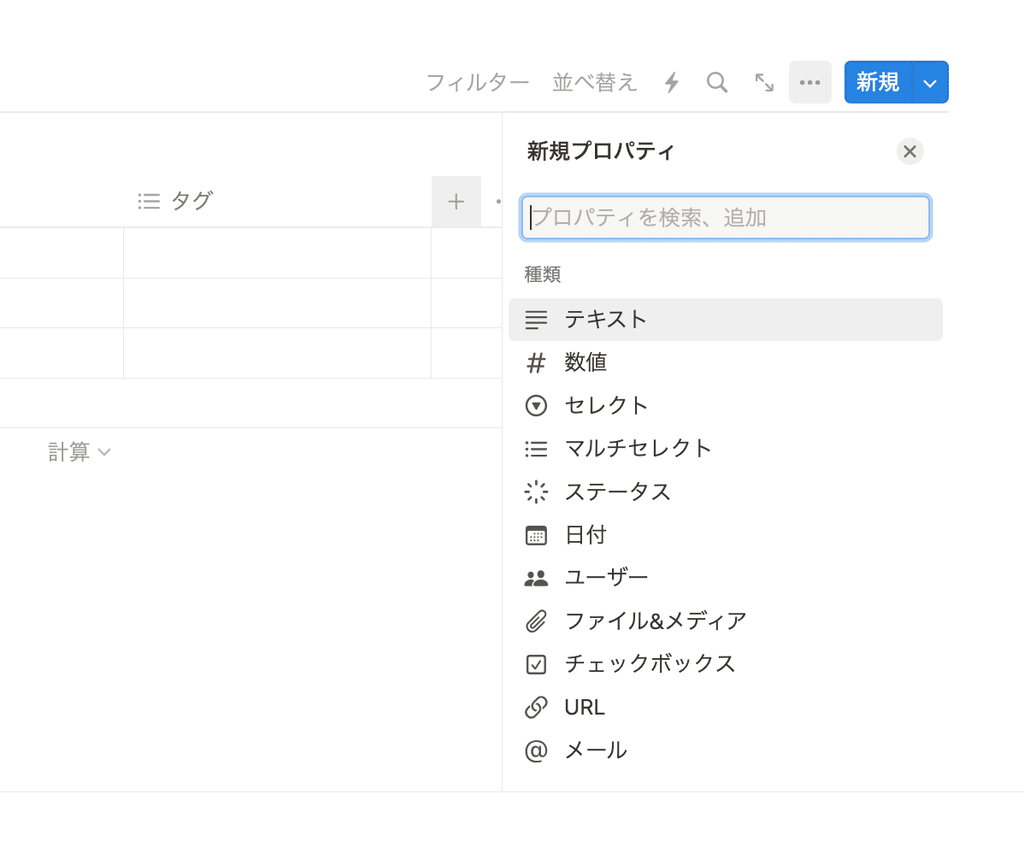
You can change the "icon" and "name" of any property you add.
1. Click the title of the property you added
2. Click on the icon and choose your favorite icon.
3. Place the cursor in the text and change it to your preferred name.
However, we recommend using the original icons at first to help you remember the property types.
Also, if multiple people use the page in a company or group, changing the icon will make it difficult to understand the type of property, so we recommend limiting it to pages used by individuals.
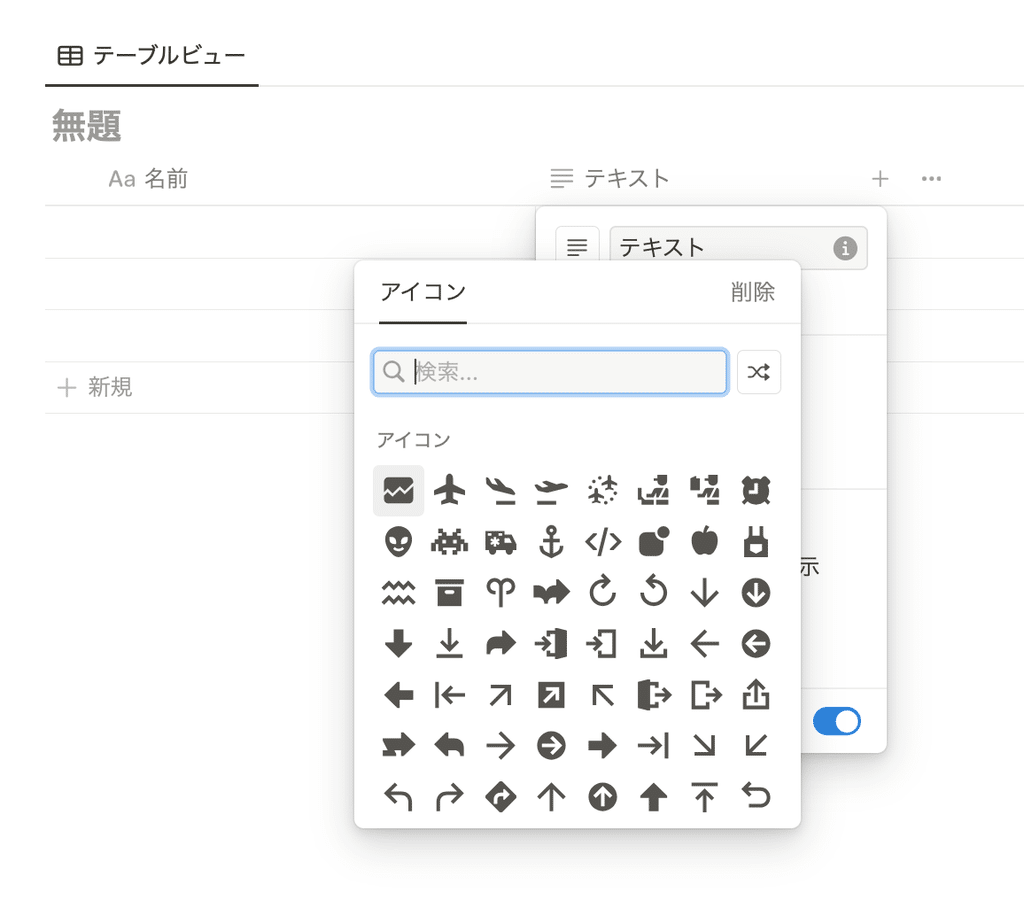
2. All you need to remember! Basic properties
There are currently 21 different properties, which is a huge number, so at first it can be confusing as to which ones to use.
This time, from among the many properties available, we will introduce six basic properties that you will need to know!
2-1. Text
Text is a property that, as the name suggests, allows you to enter text. It is very useful for writing small notes, remarks, explanations, etc., and can be used in a variety of situations.
For example, when writing a diary in Notion, you can use this as a space to write down your reflections.
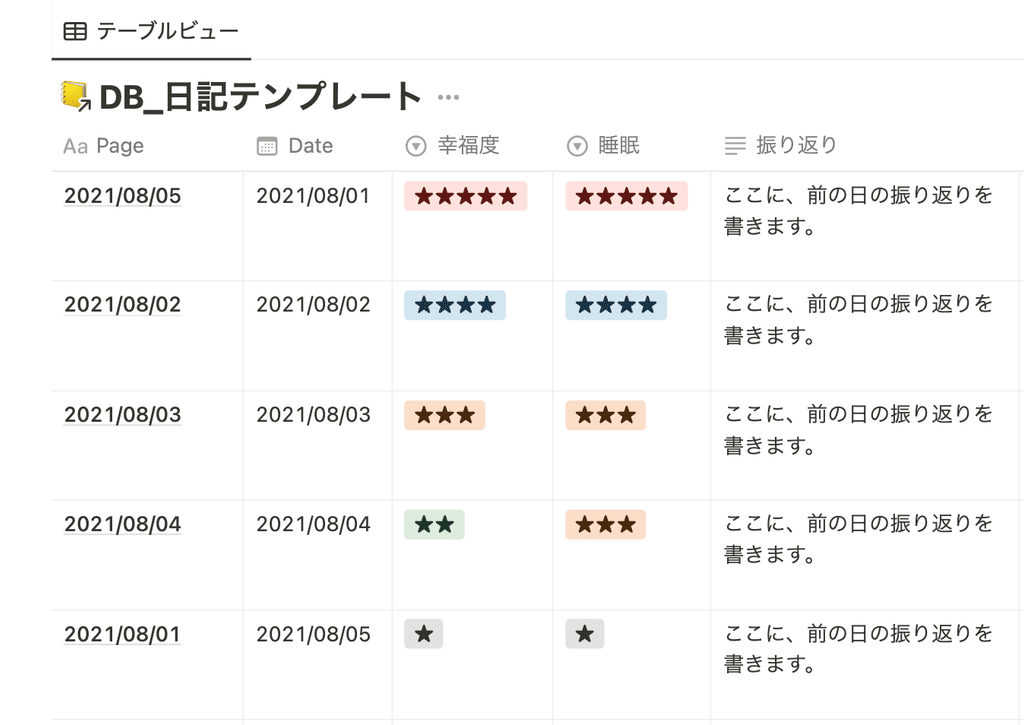
2-2. Select
Select is a property that allows you to create a selection tag and select one from it. It is useful when categorizing items or when you want to save the trouble of entering text.
For example, in a ToDo list where you summarize what you need to do, selecting a genre in the Select property makes it easier to see what the ToDo is about.
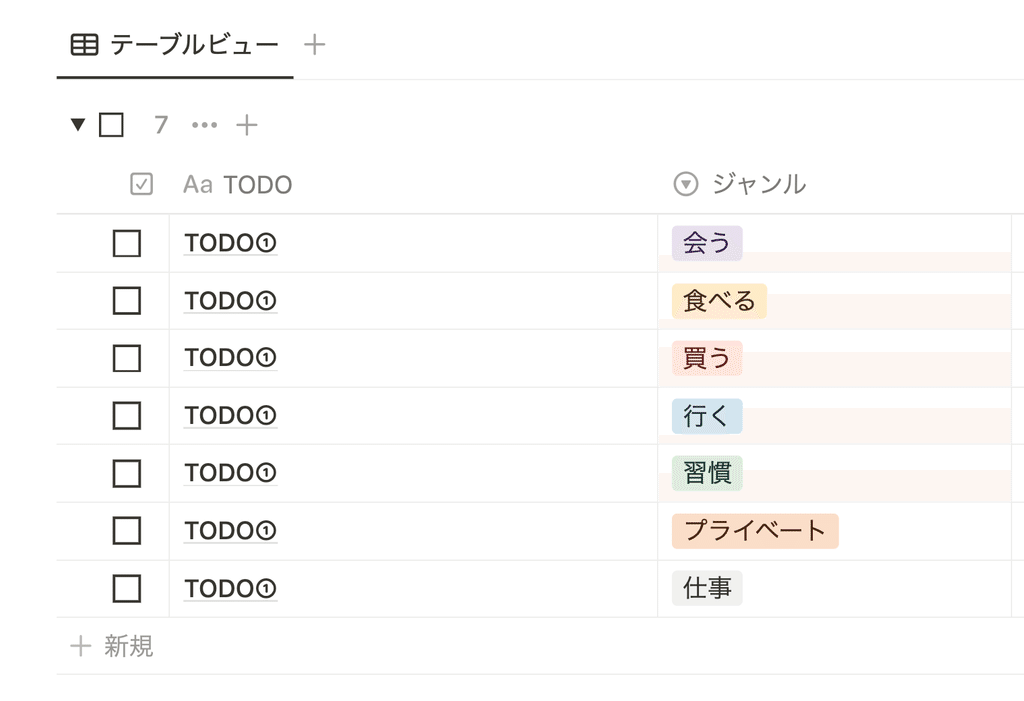
2-3. Multi-select
Multi-select is a property that allows you to create tags for options, just like select. The difference with select is that you can add multiple tags.
If you have documents such as minutes that cover multiple genres, you can use Multi-Select to tag all the applicable tags.
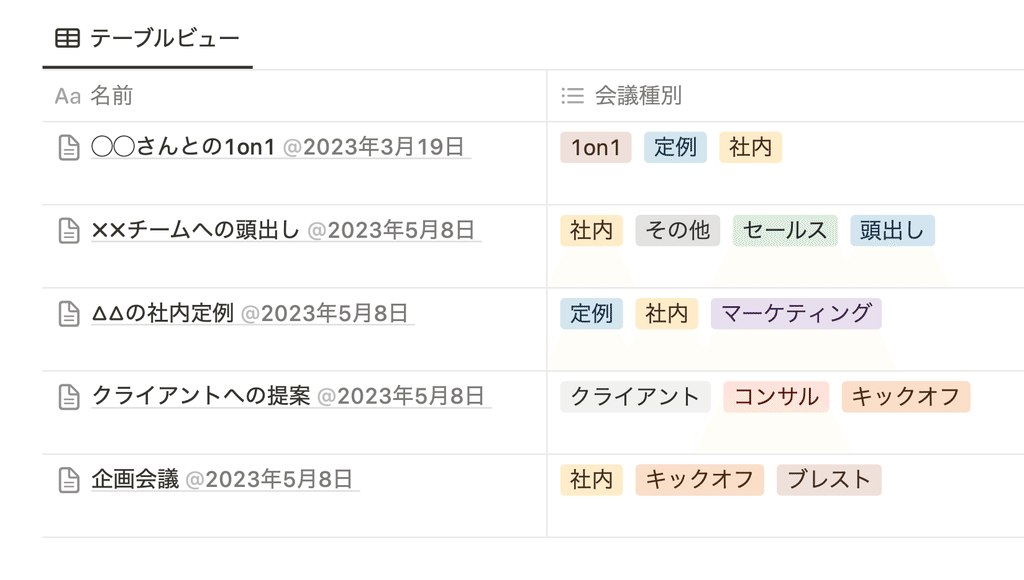
2-4. Status
Status is a property that allows you to track progress in three groups: Not Started, In Progress, and Completed. It's perfect for managing projects and tasks.
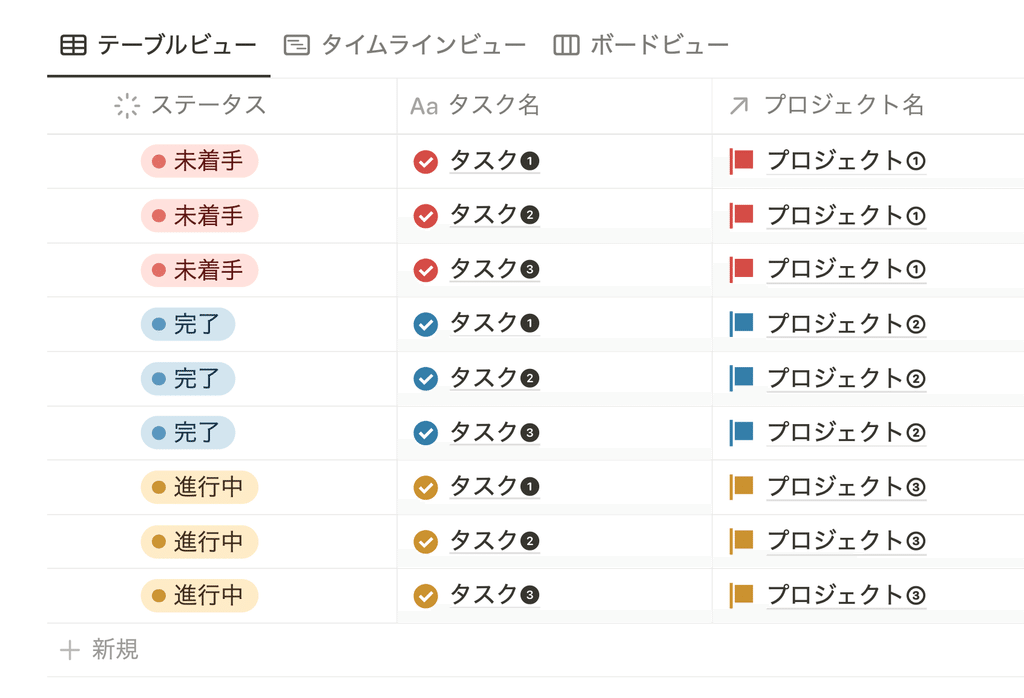
You can also add your own statuses to display and change their colors. For example, if a flow requires confirmation, you can add "Confirming" to the "In Progress" group.
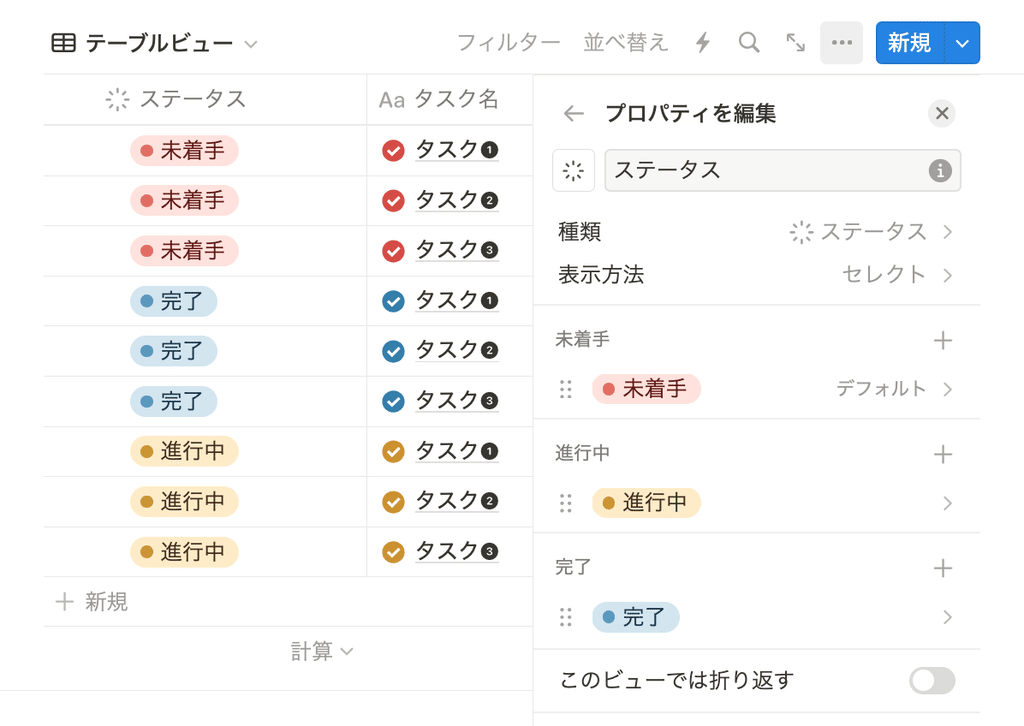
This property is also perfect for converting the appearance of your database into a "board view" and managing progress in Kanban format.
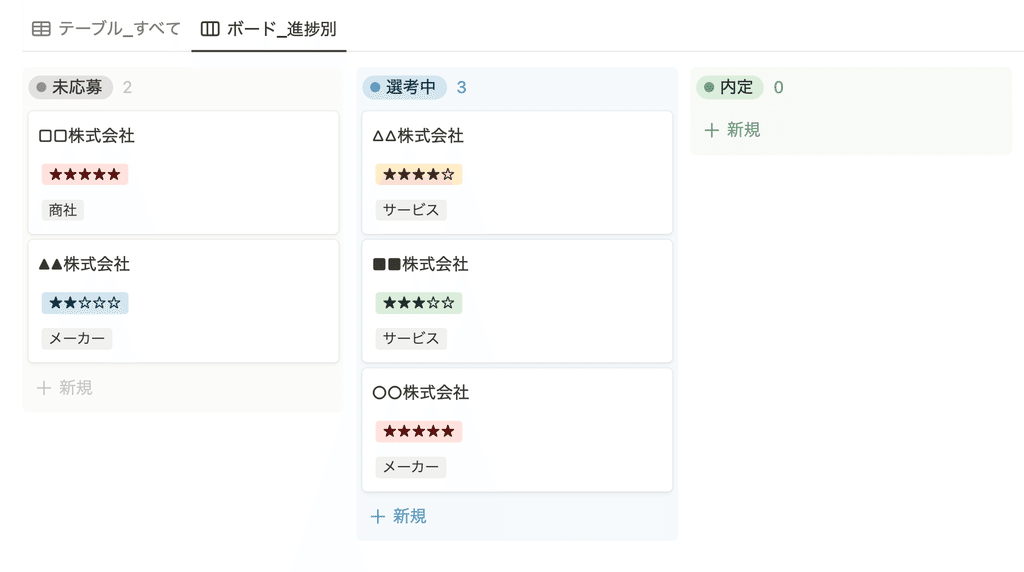
2-5. Date
The date property allows you to enter date information on a calendar. This property is useful for managing social media posting dates, setting project durations, and more.
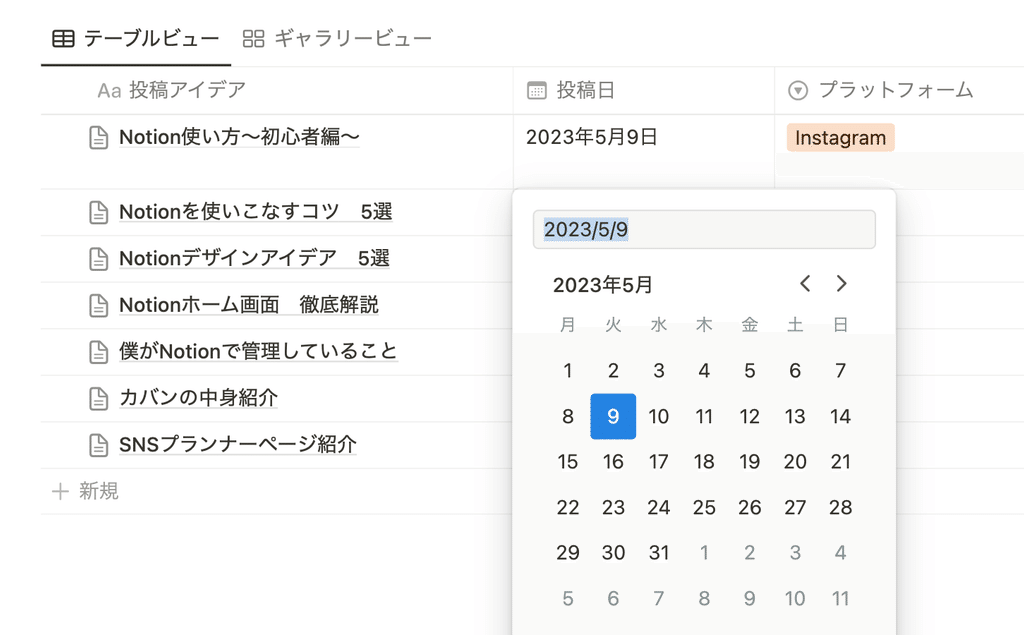
By using the date property, your schedule will be reflected on the calendar as shown below when you switch to calendar view.
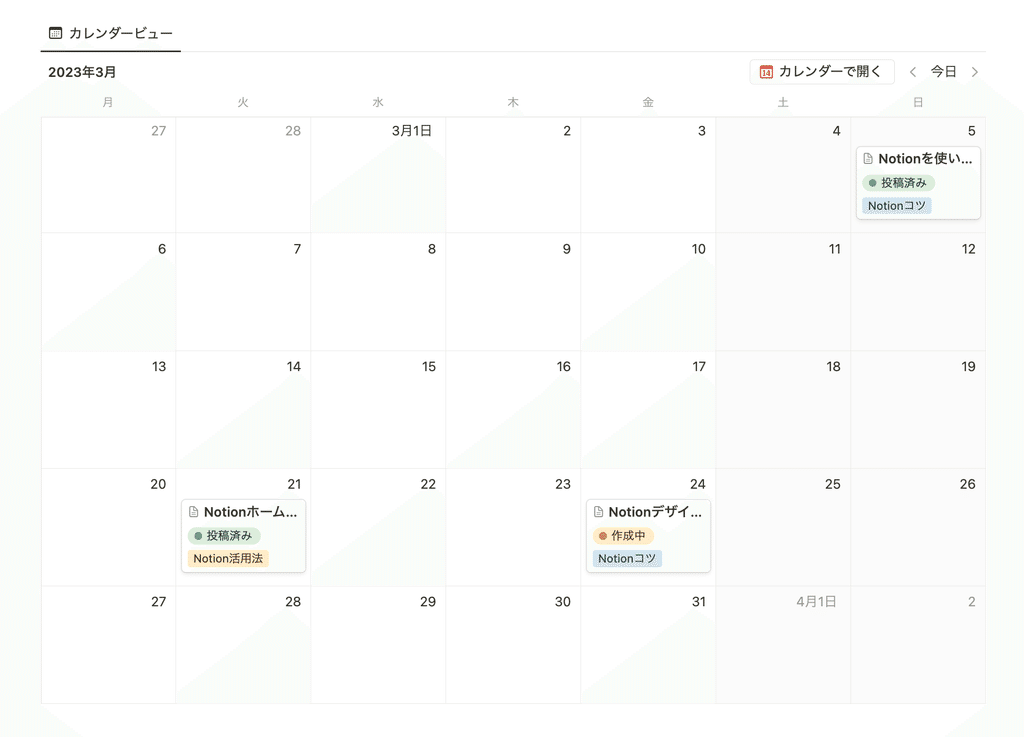
You can also display a period like this in the Timeline view by setting a start and end date.
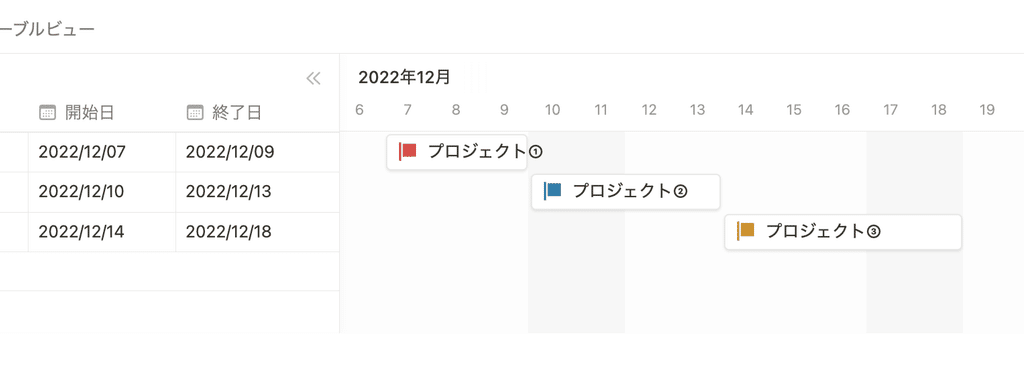
2-6. Checkbox
Finally, we'll introduce the checkbox property, which allows you to display a checkbox and manage "done" and "not done" with a check mark.
This is a versatile property that can be used to manage habits such as these, as well as manage to-do lists.
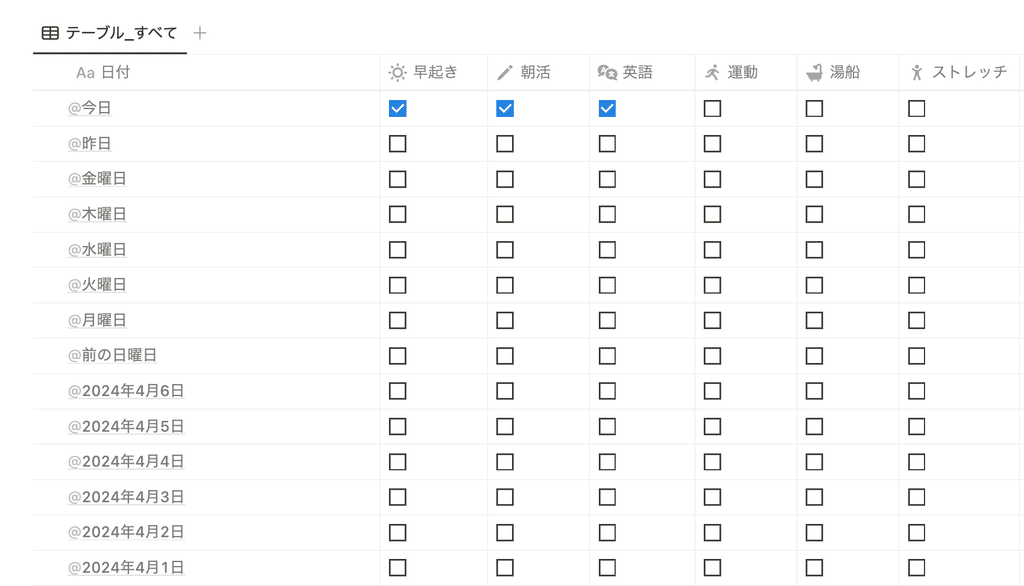
summary
These are the basic properties you should learn first in Notion!
If you're just starting out with Notion, be sure to give these properties a try.
All of the ways of using the product mentioned in this article are available for purchase as templates! Check out the list of templates here!
The book "Notion Life Hacks" is now on sale! It includes 36 templates and provides plenty of practical tips on how to use Notion.
We also introduce how to use Notion and specific examples of its use on YouTube , so please take a look if you're interested.
We will continue to provide information about daily life and Notion to help you get the most out of your busy days.
Thank you for reading to the end!
See you in the next article.

![[Basics] 6 Notion properties you should learn first.](http://kurashi-notion.com/cdn/shop/articles/notionblog_Property_6d675730-d8ae-41cb-b310-9f3719c54d60.jpg?v=1739847780&width=1920)




![[Study Group Report] We held a Notion Formula Study Group!](http://kurashi-notion.com/cdn/shop/articles/2510_notionblog_formulaseminar_967275ed-a27f-4af8-ab02-34ca3ee3f96a.jpg?v=1762425140&width=1920)












