💡The " Notion Life Community " is now open!
By subscribing, you can read all paid articles , and you also get benefits such as Notion support for questions and study sessions . Click here to join the community where you can connect with many Notion users!
What tools do you usually use to manage your tasks?
One of the recommended uses of Notion is task management.
This time, we will explain this template, which includes five types of task management that you should use if you want to manage your tasks with Notion!
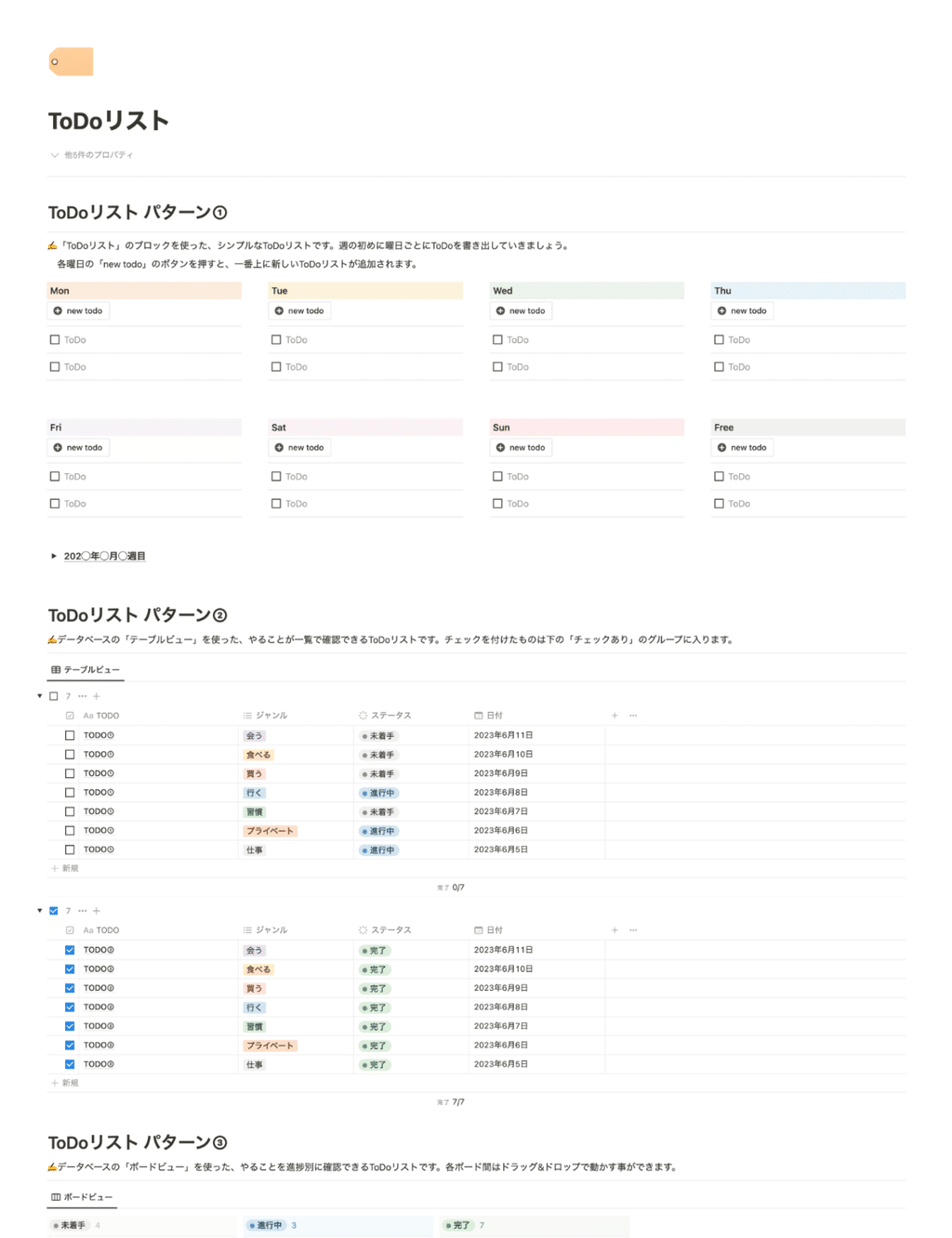
All of these templates are easy to use, even for Notion beginners. We hope you'll use them to find a task management method that suits you!
🎬 Director: Rei
✍🏻 Writer: Mino Kurumi
1. Simple management with the "Button" function
The first is task management using a simple "ToDo list" function.
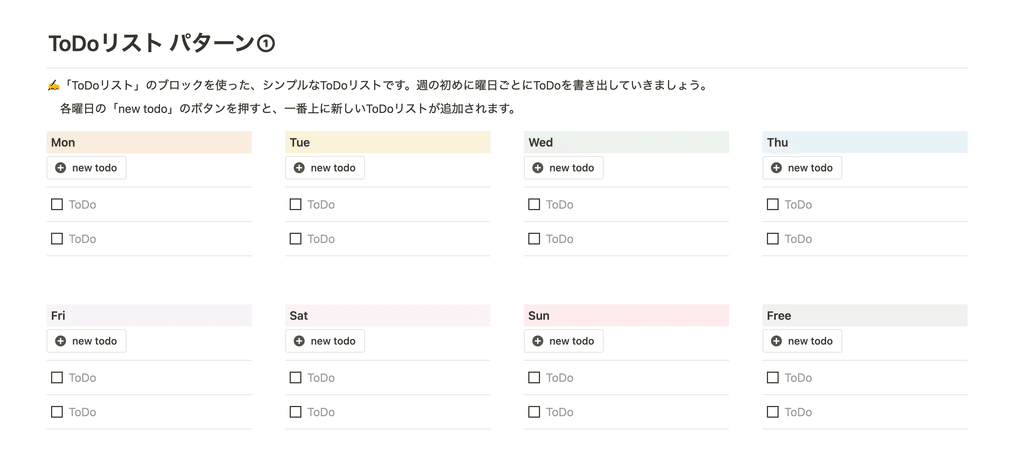
To use it, just write down your tasks for each day of the week at the beginning of the week and check off the tasks as you complete them. It's very simple and easy to use.
For each day of the week, we have added a "new todo" button that allows you to easily add tasks. Just click the button to add a new task like this.
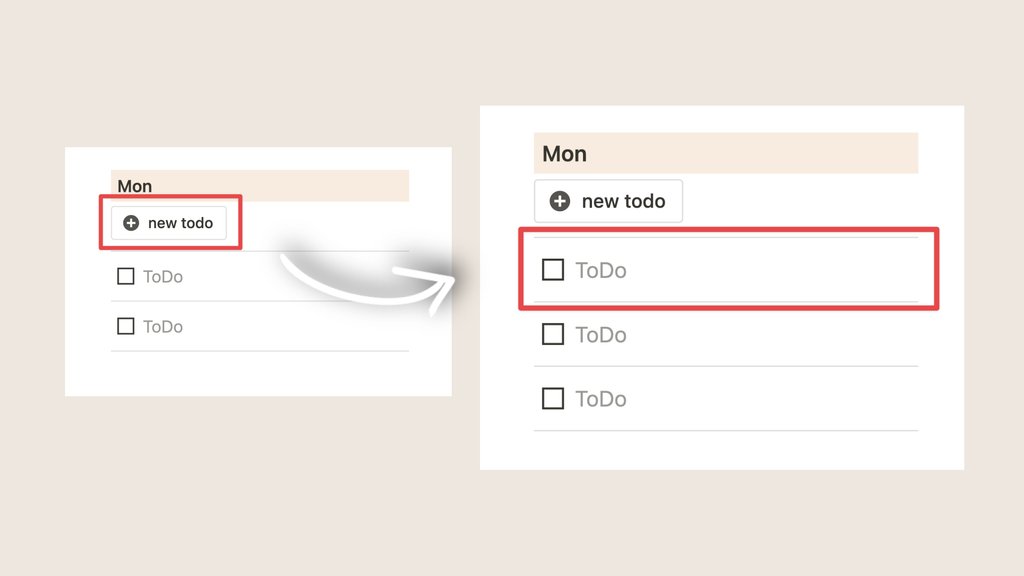
Of course, you can reset this ToDo list every week, but if you want to keep it and not delete it, we recommend using the "toggle" function.
By placing a list of past to-dos inside the toggle, you can keep a compact record of past items.
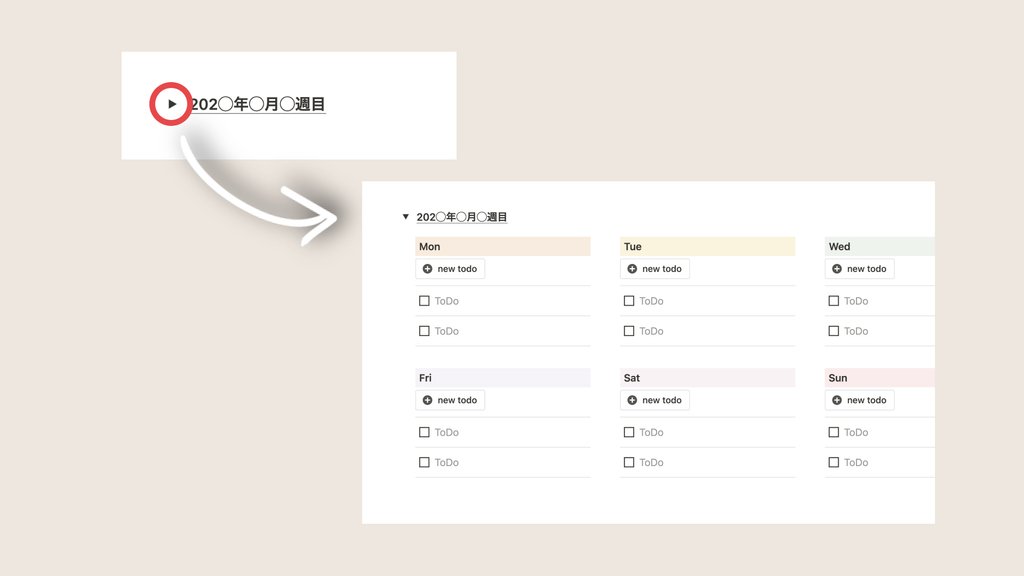
At the beginning of each week, you can simply duplicate the previous week's toggles and carry over any remaining tasks.
2. List tasks in "Table View"
The second is a ToDo list that uses the database's "table view" to show a list of things to do.
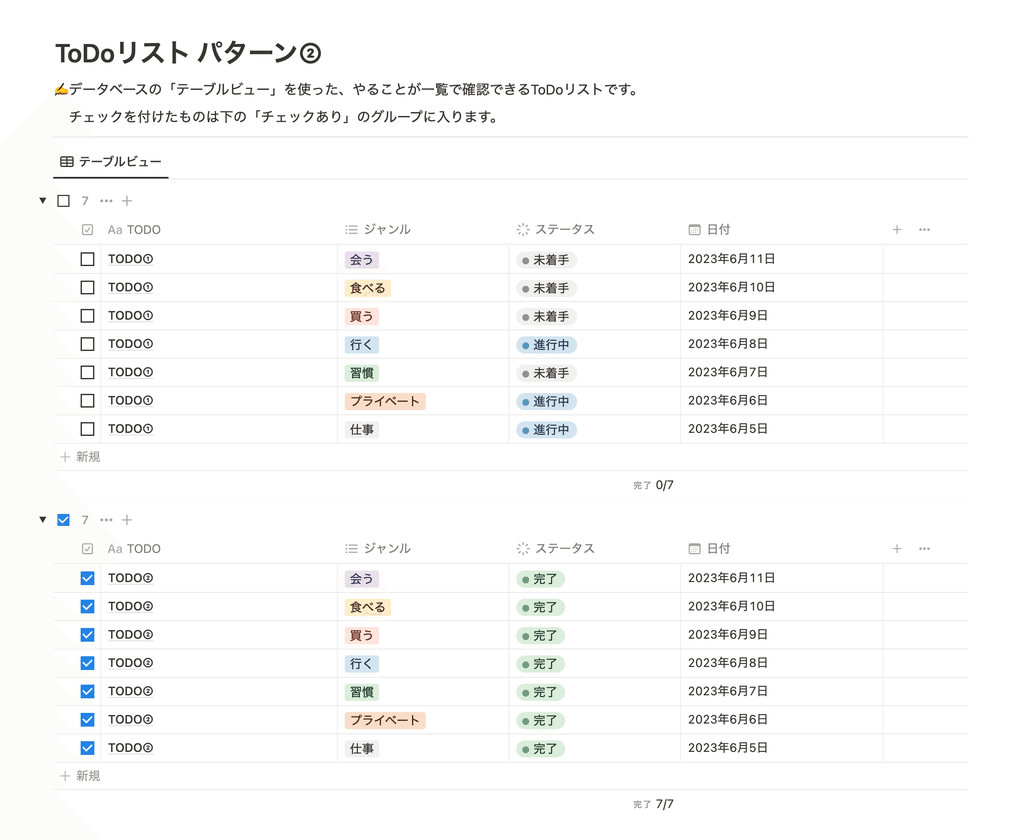
To use it, add a page from the database's "+ New" button and enter the task name in the title. You can also select the genre, status, and date.
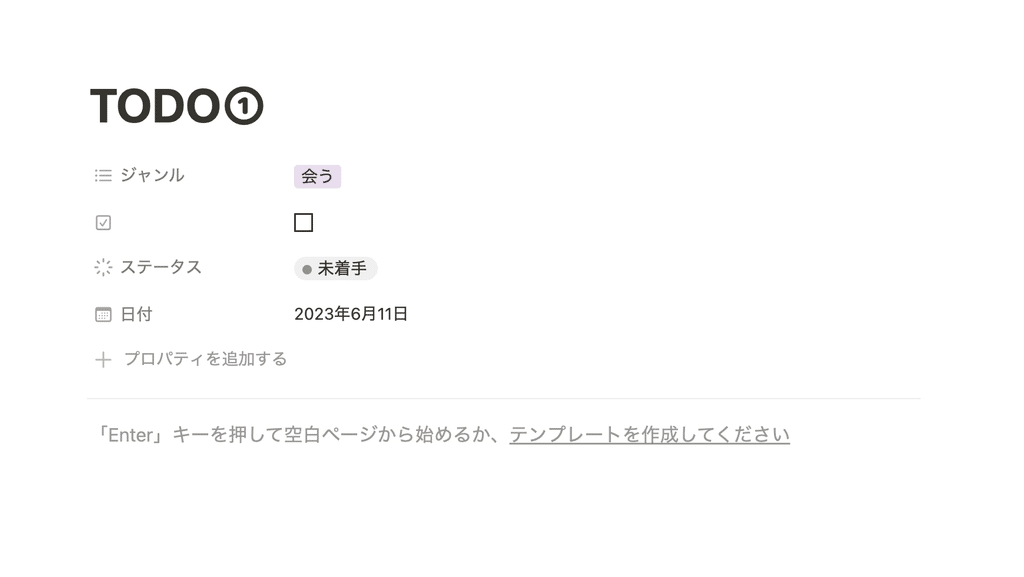
In addition to "Work" and "Private Life," we have prepared categories such as "Habits," "Going," and "Shopping." Please feel free to create your own arrangements.
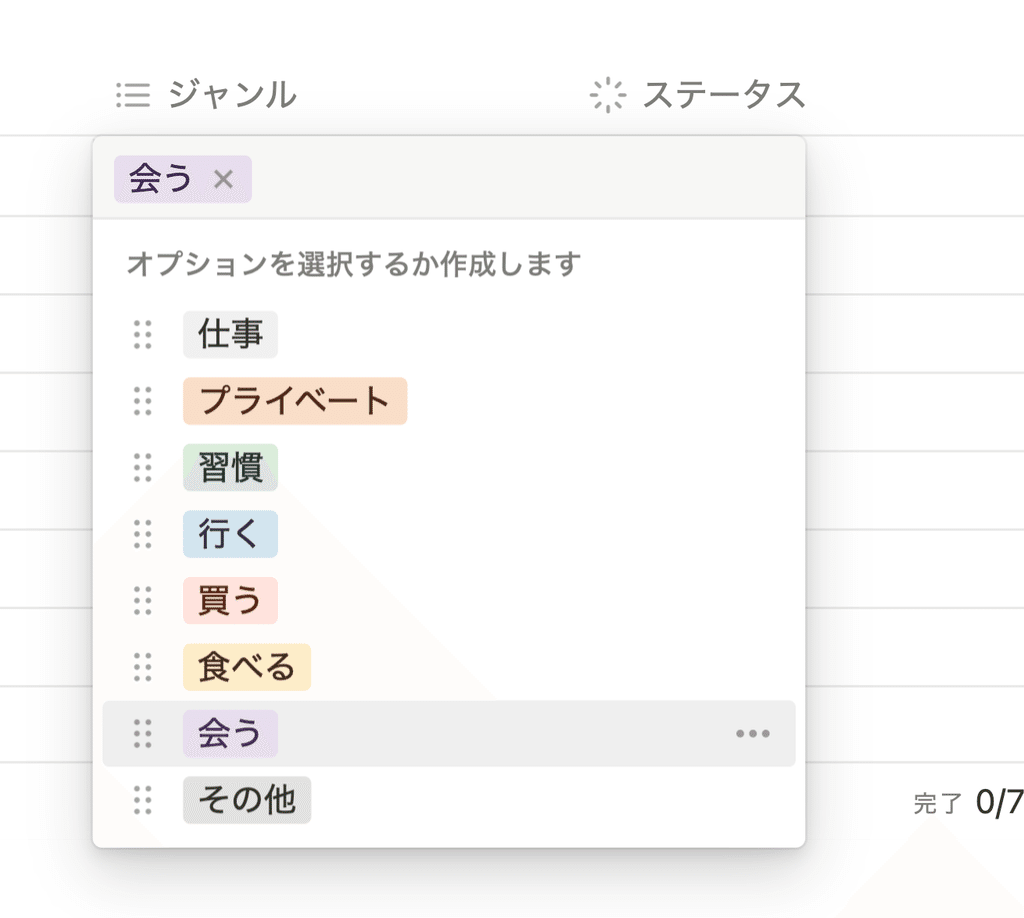
When you complete a task on this ToDo list and check it off, it will automatically be placed in the "Checked" group below.
This is a task management method that makes it easy to see which tasks remain and which have been completed.
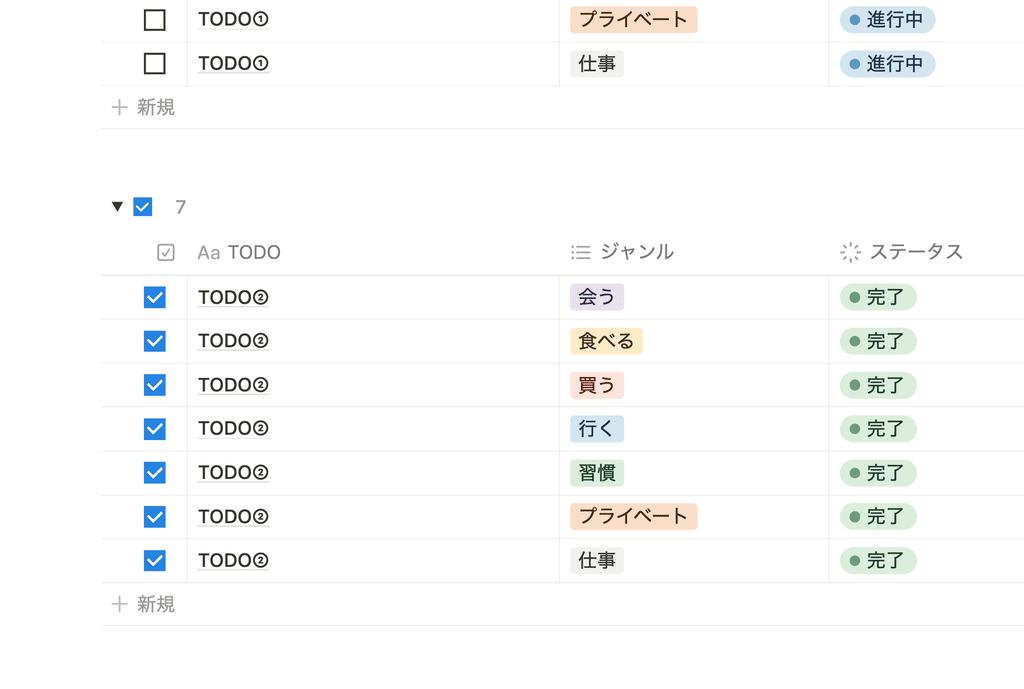
3. Check your progress with the "Board View"
The third is a to-do list using the "Board View," which allows you to check tasks by progress using the Kanban method.
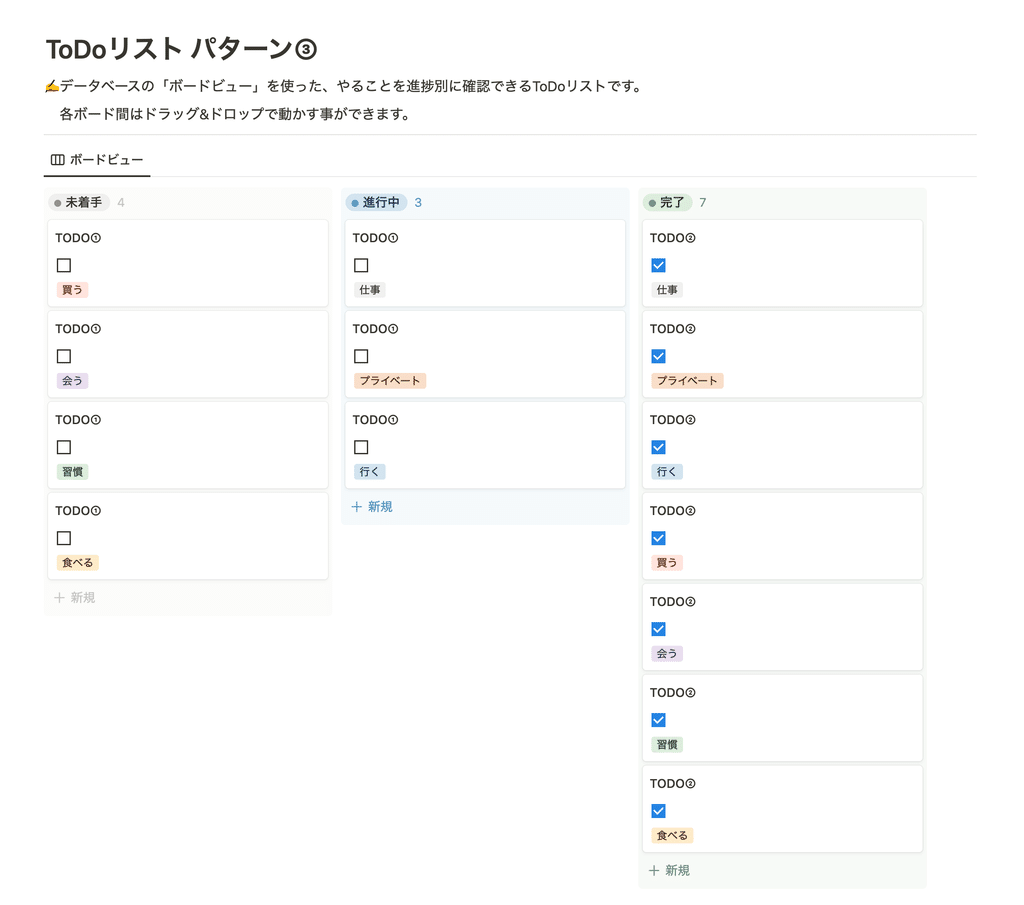
If you want to add a task, add it by clicking "+ New" at the bottom of the "Not Started" board.
When a task is in progress, it will be moved to "In Progress" and when it is completed, it will be moved to "Completed". You can move it easily by dragging and dropping.
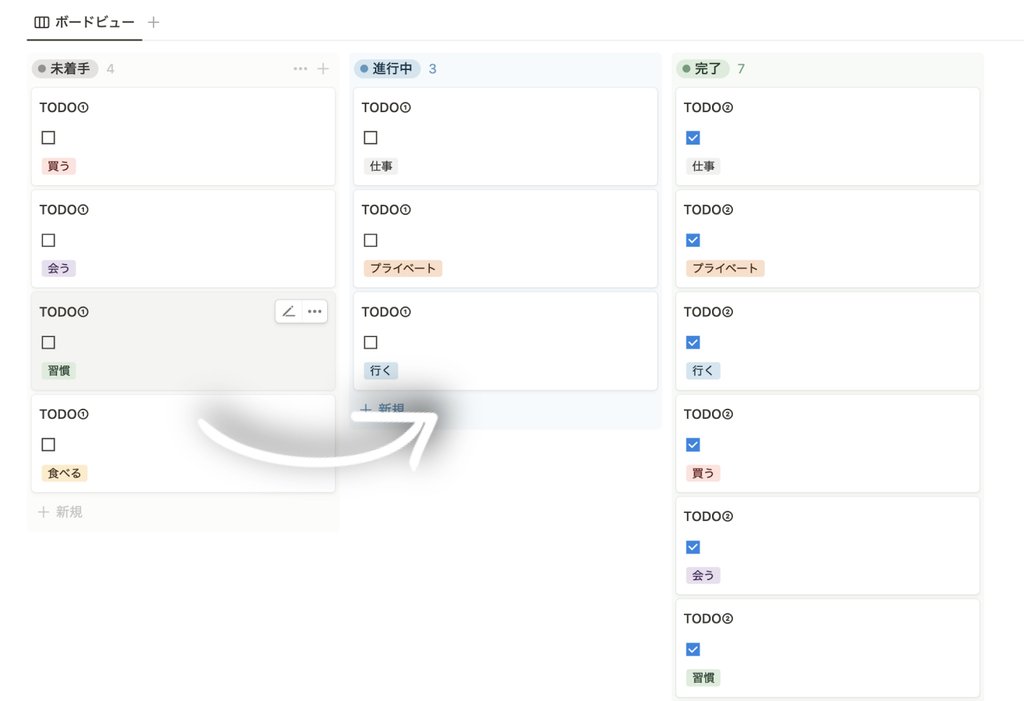
This ToDo list not only shows unstarted and completed tasks, but also ongoing tasks. It is recommended for project task management, where each task takes a long time to complete.
4. Manage your schedule using the "week view" of the calendar
The fourth is a to-do list that uses the calendar's "weekly view" function, which allows you to check what you need to do on a weekly basis.
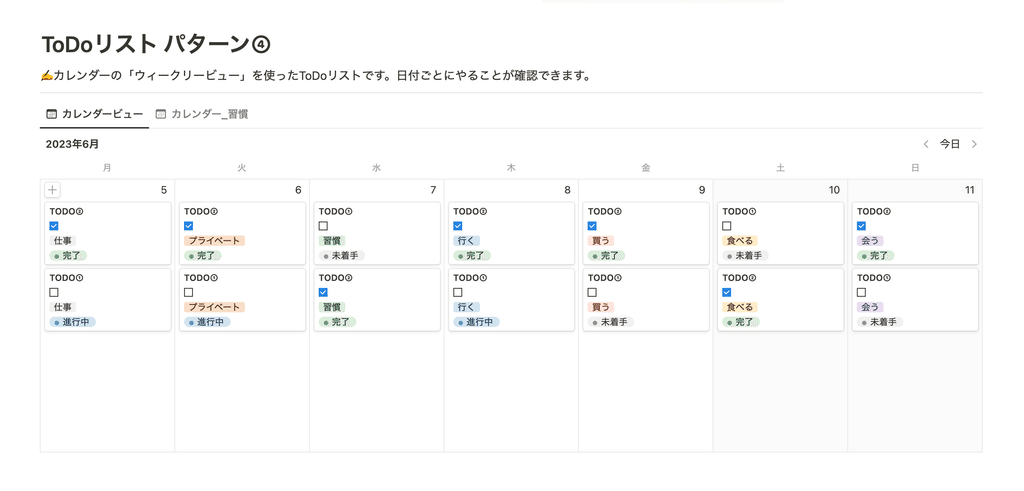
To use it, simply add a task for that day by clicking the "+" (add item) button in the upper left of the date. If you want to postpone a task until tomorrow, you can easily move it by dragging and dropping the card.
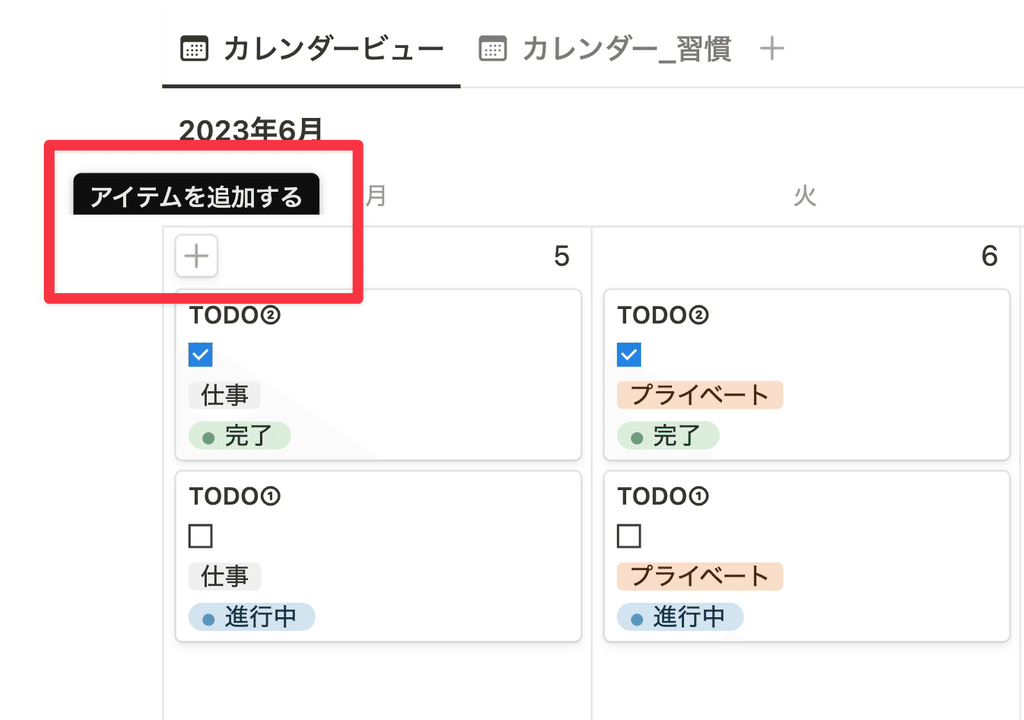
In the next tab, you can filter by specific categories, such as "Habits" or "Work," to see your tasks for the week.
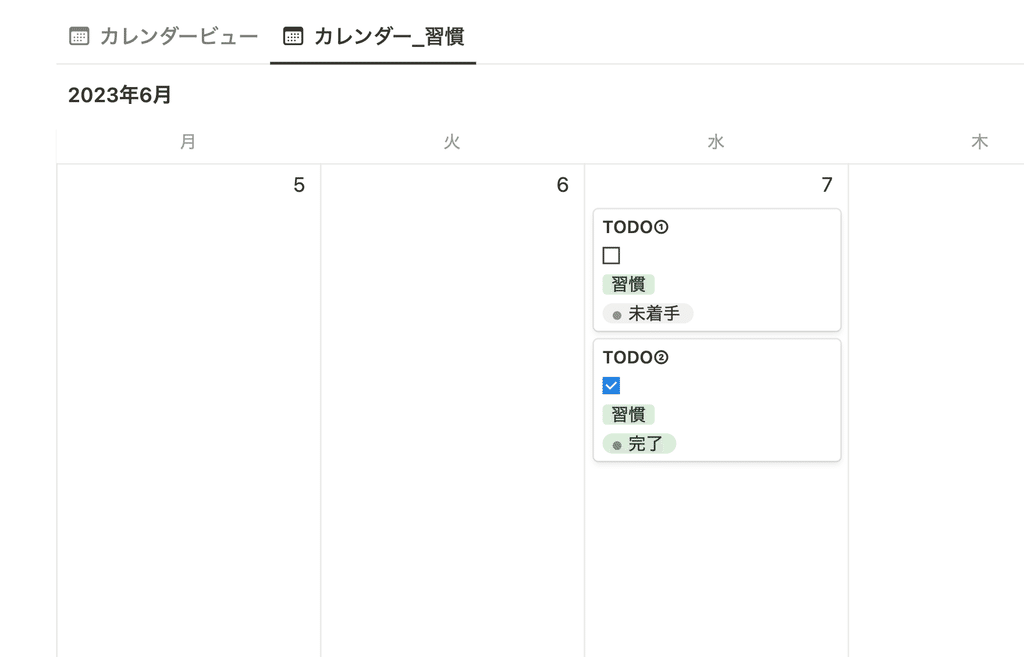
5. Combine lists and calendars
The last one is a ToDo list that combines "List View" and "Calendar View".
You can add tasks in a simple list on the left, and view your tasks in a monthly calendar on the right.
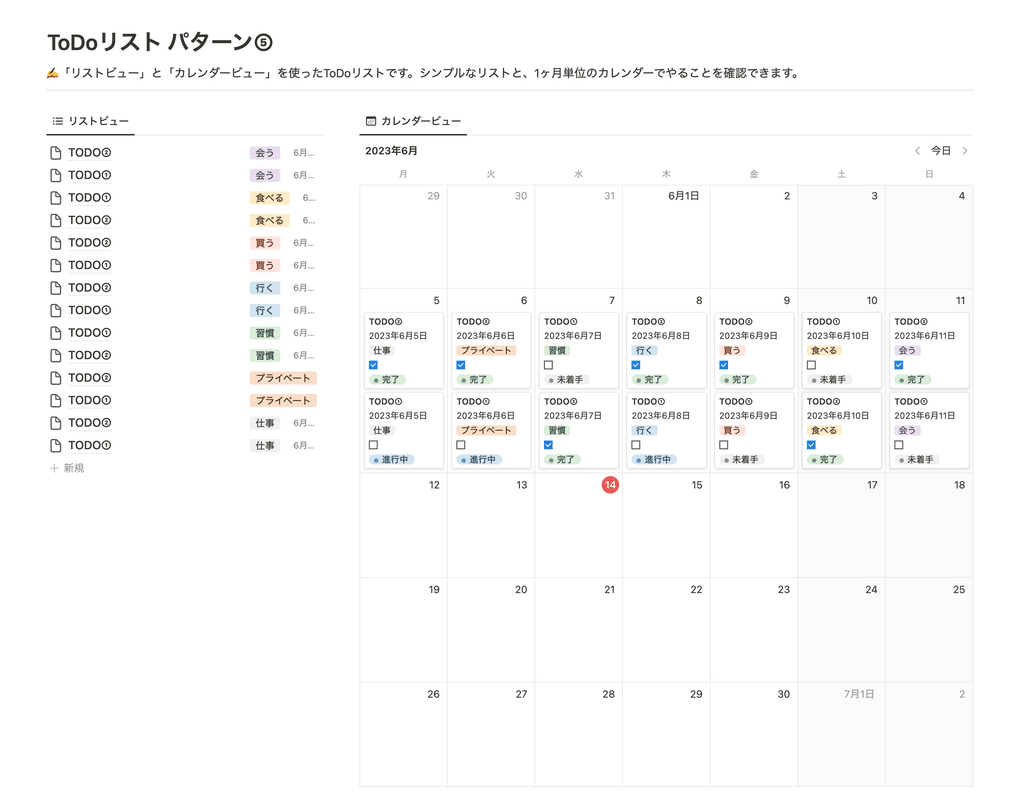
You can add tasks from either the list or the calendar. If you add from the list, you can add dates by dragging and dropping them onto the calendar.
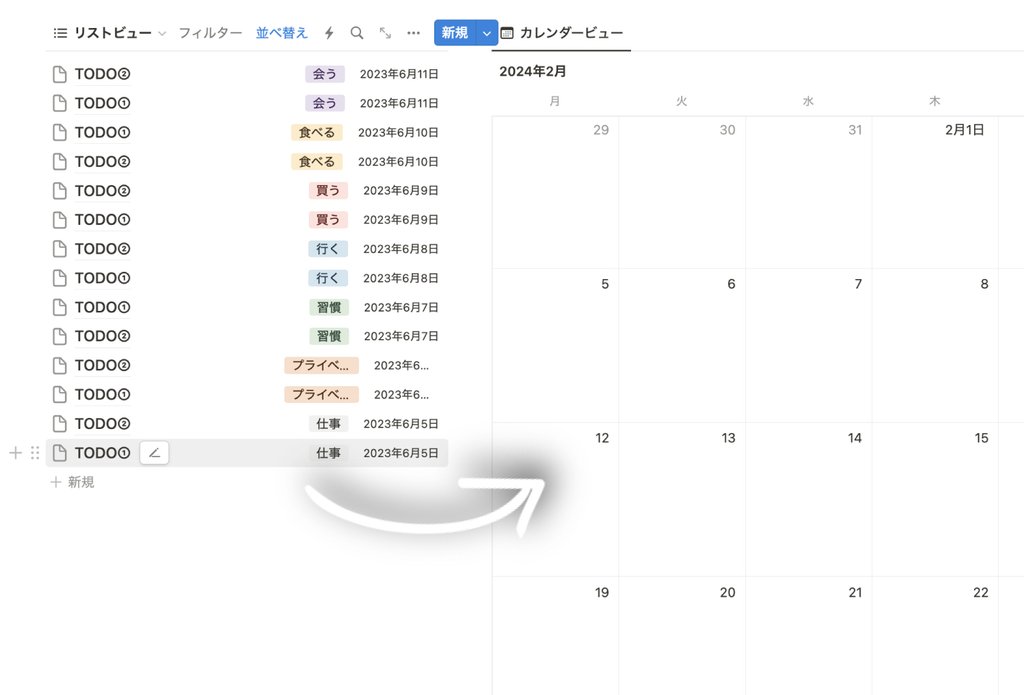
This is a task management method that combines the best of both worlds, allowing you to display tasks simply and check them on a calendar.
By the way, ④ Week View and ⑤ List & Calendar, which utilize the calendar view, can also be linked to the Notion calendar by clicking "Open in Calendar" in the upper right corner of the database.
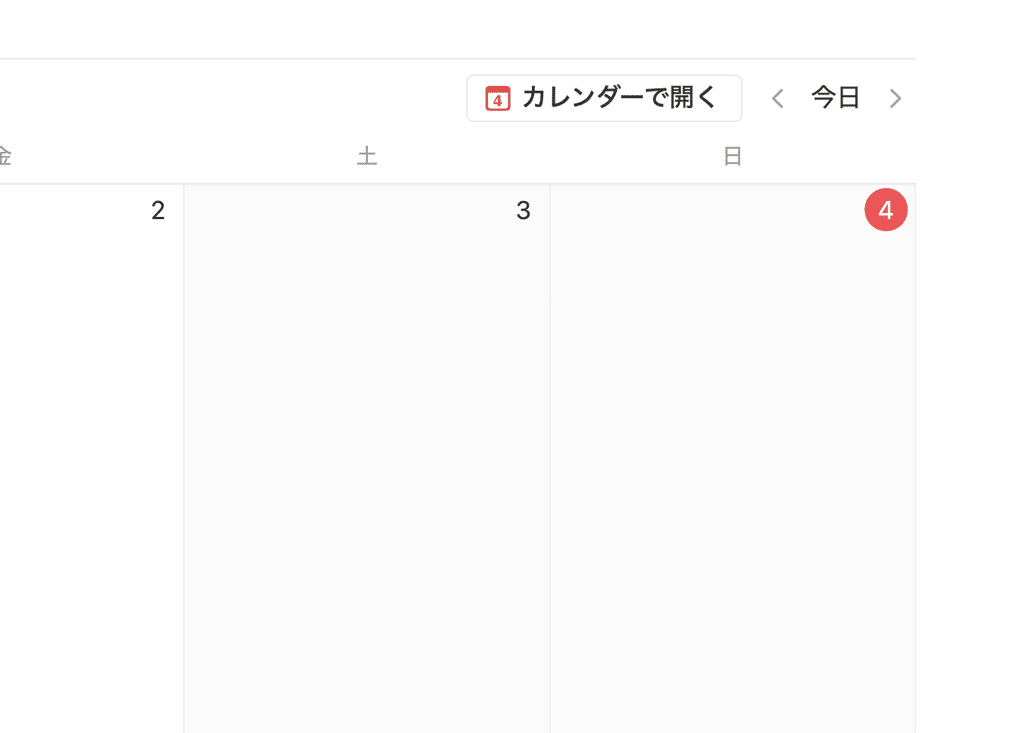
We also have an article explaining how to use the Notion calendar, so please read it if you're interested!
🔗 A thorough explanation of how to use Notion Calendar and its useful features!
summary
These are the five ways to manage tasks in Notion! The "To-Do List Template" includes all five, so please try out the one that suits you best.
By the way, we are currently creating a task management template that works with the Notion calendar 👀 It will be released soon, so please look forward to it!
Click here for a list of Notion templates available on "Notion in Life" !
The book "Notion Life Hacks" is now on sale! It includes 36 templates and provides plenty of practical tips on how to use Notion.
We also introduce how to use Notion and specific examples of its use on YouTube , so please take a look if you're interested.
We will continue to provide information about daily life and Notion to help you get the most out of your busy days.
Thank you for reading to the end!
See you in the next article.

![[Templates included] 5 Notion task management tips you can try today!](http://kurashi-notion.com/cdn/shop/articles/notionblog_todo5.jpg?v=1739847848&width=1920)















![[Announcement] We're holding our first offline event for Life and Notion! 🎉](http://kurashi-notion.com/cdn/shop/articles/OfflineEvent_Campusflat_26cbedc1-8828-4a65-bf7d-b91d1691b22e.jpg?v=1745149822&width=1920)
