💡The " Notion Life Community " is now open!
By subscribing, you can read all paid articles , and you also get benefits such as Notion support for questions and study sessions . Click here to join the community where you can connect with many Notion users!
Are you able to make full use of Notion's button function?
The button function automatically performs various actions when you click a button. By mastering it, you can shorten frequently used actions with a single button, and operate Notion from your smartphone more conveniently, allowing you to get the most out of Notion.
This time, we'll show you how to use the button function to create these convenient buttons, using the "Diary Template" and "Habit Tracker Template" as examples!
📒 Create a "Write today's diary" button in your diary template

🏃🏻 Create a "Check It Off" button in your habit tracker template
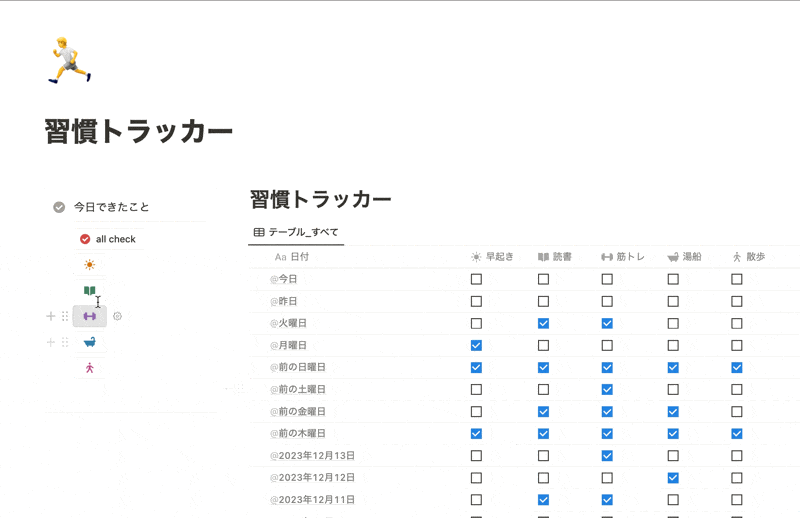
If you have a template, please try making one.
👇Click here for an explanation of each template!
🎬 Director: Rei
✍🏻 Writer: Mino Kurumi
1. What are the button functions?
Before introducing how to use it, I would like to first give a brief explanation of the button functions.

A button function is a function that automatically performs various actions by simply clicking a button.
You need to set the action " When you press the button, it will do something ," and you can choose from the following five actions. These actions can be used individually or in combination with multiple actions.
- Insert blocks : You can freely insert blocks of text, lists, images, embeds, databases, etc.
- Add Page : Create a new page in the selected database.
- Edit Page : Edit Properties
- Show confirmation : Display confirmation or warning popups
- Open Page : Open the selected page
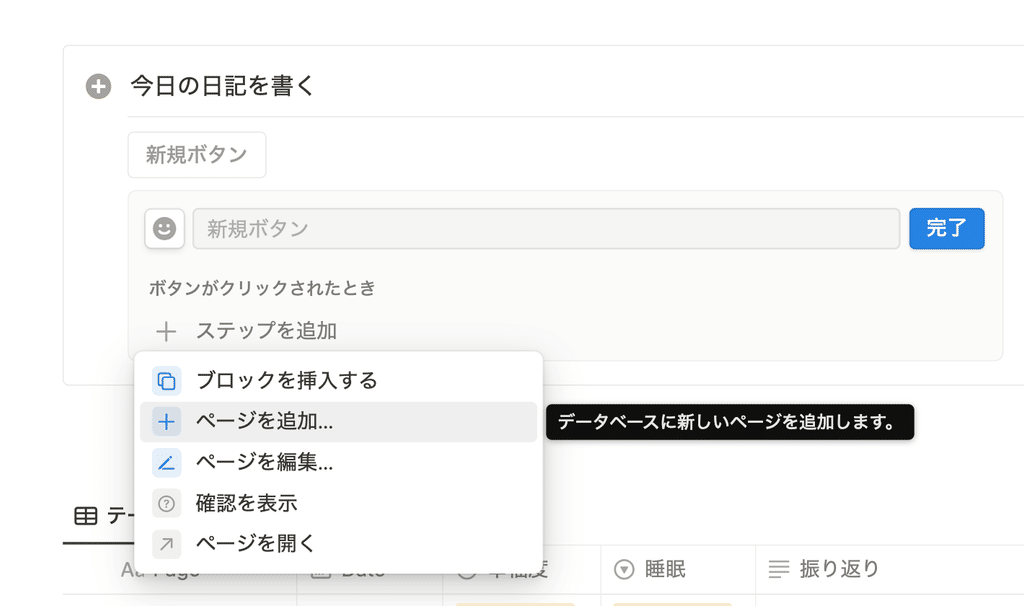
🔗For more details on button functions, click here
This time, we will introduce how to use the button function using three actions: "Add page," "Edit page," and "Open page."
2. Create a "Write today's diary" button in your diary
The first method is to create a "Write today's diary" button in the diary template.
📒 Button action to use: "Add page" "Open page"→ When you press the button, a new page will be created in the database and the page will open at the same time.
By pressing a button, you can easily start writing your diary for the day like this.

Here's how to make it. If you have a template, please follow along and make it!
First, set the action ① "Create a page", then set the action ② "Open a page".
1-1. Set the "Create a page" action
1. Select "Button" from "+"
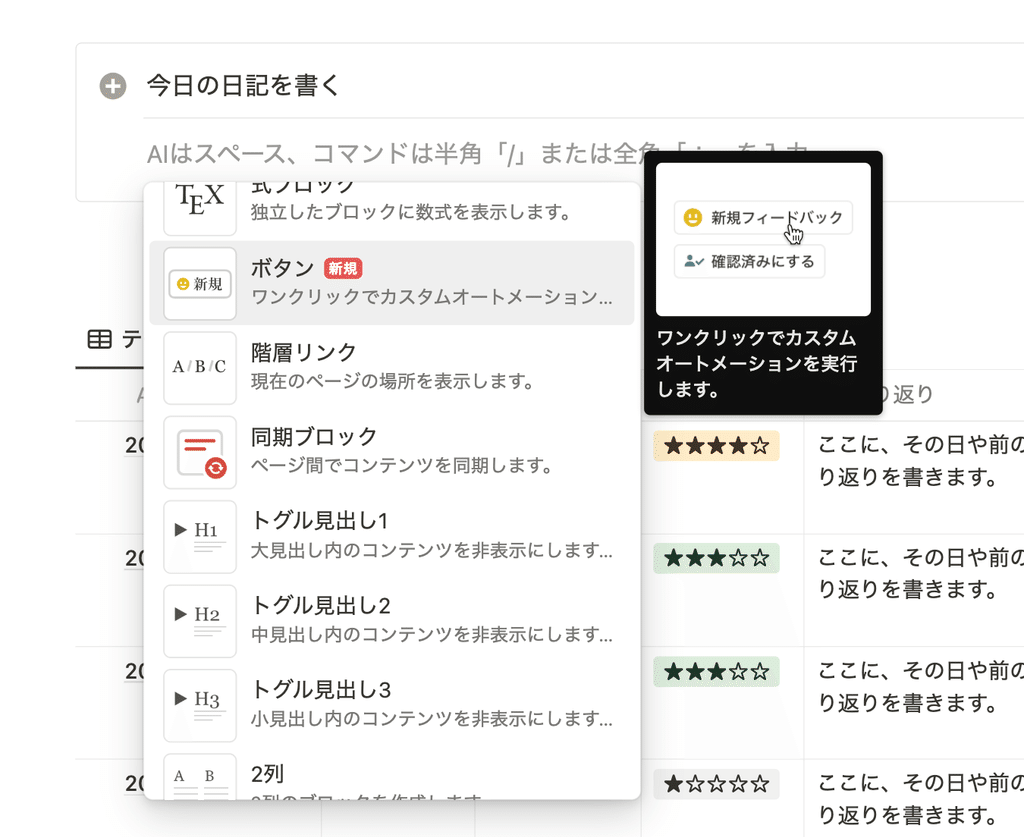
2. When the button action setting screen appears, select "Add page"
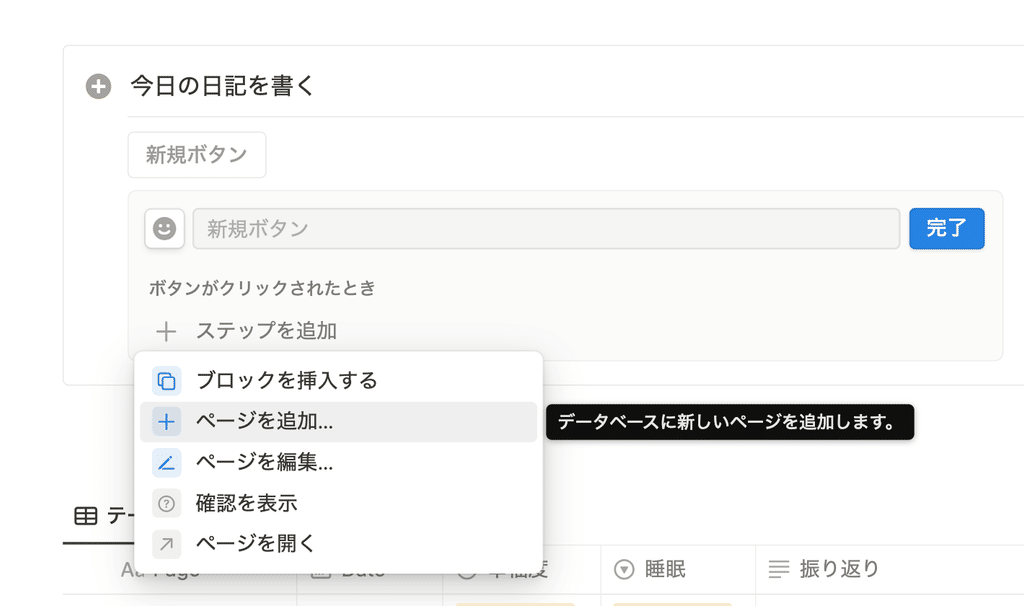
3. Select a database
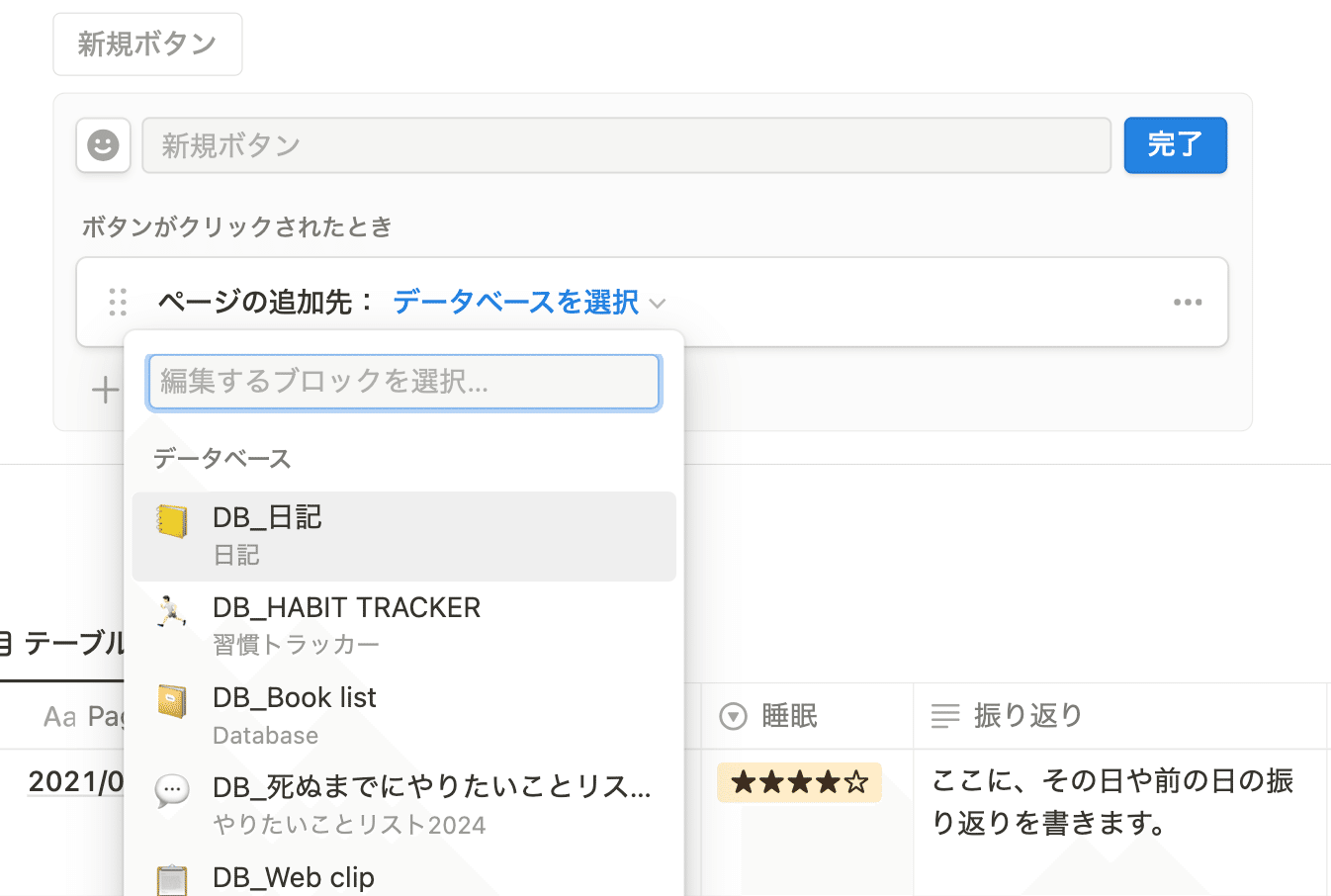
🔧AdvancedIf you have a template, you can select it here. If you create a template with "@Today" in the title beforehand, you can create a page with the date of the day already in the title with just one button.
Now, pressing the button will add a page to the diary database. Next, let's set up the "Open Page" action.
1-2. Set the "Open Page" action
1. Select "Open a page" from "+ Add another step"
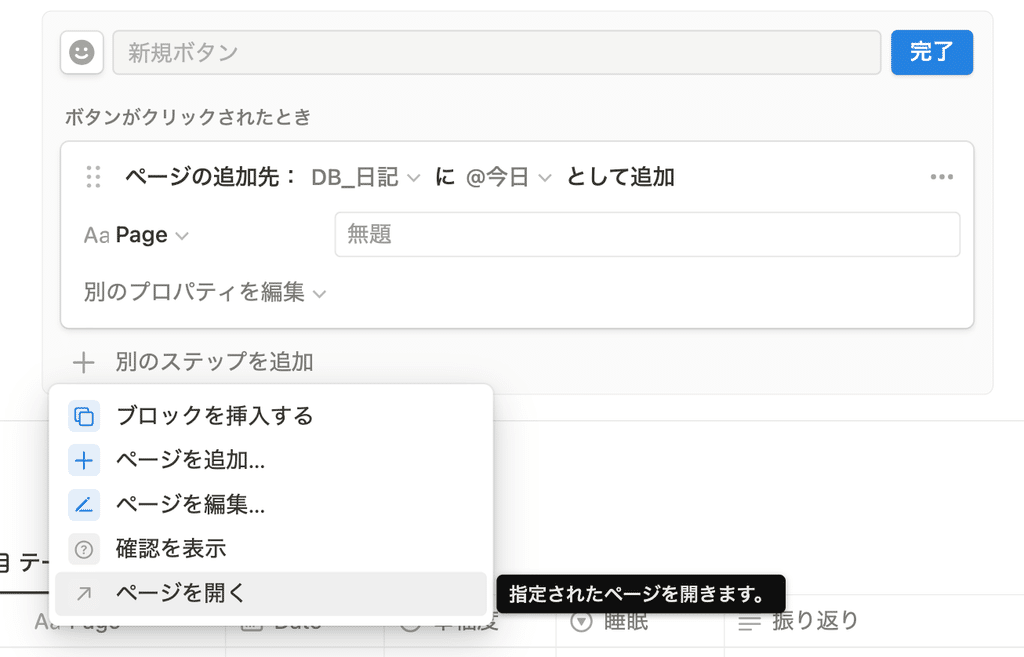
2. You can set which page to open, so from the "Select page" button, select "New page added."
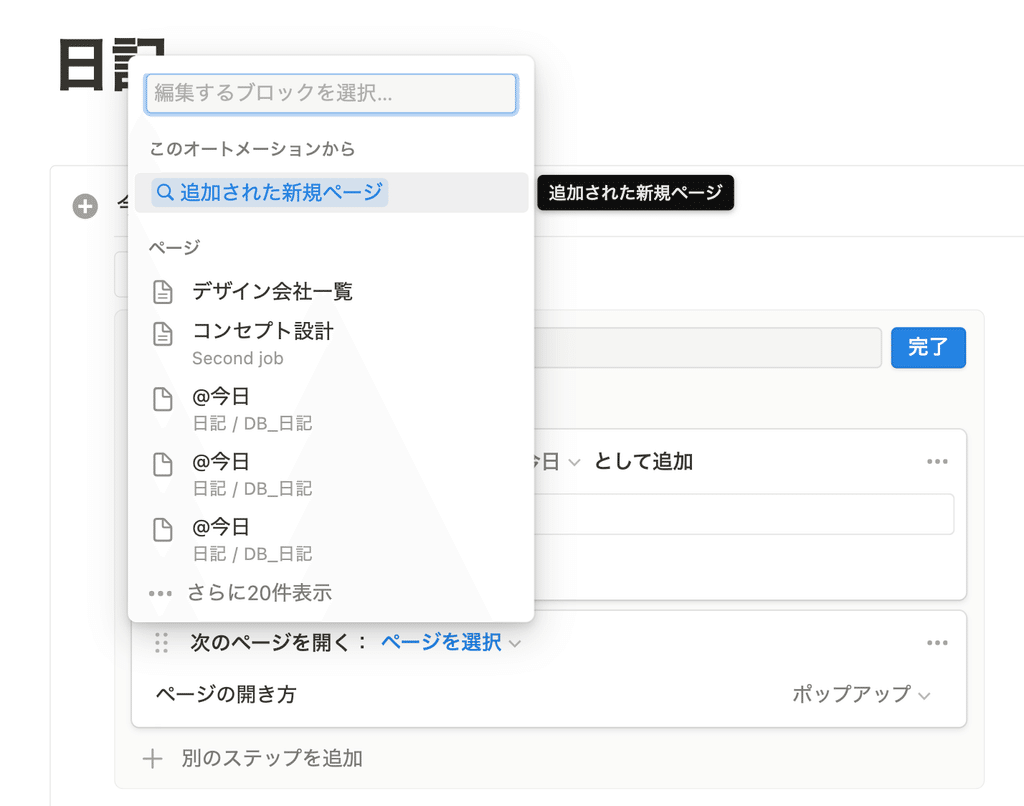
Now you have set the action to "Create a new page and open it." All you have to do is select the button icon, enter a name, and press the "Done" button.

If you place the button at the top left of the page, it will appear at the top when opened on a smartphone, making it easier to write your diary from your smartphone.
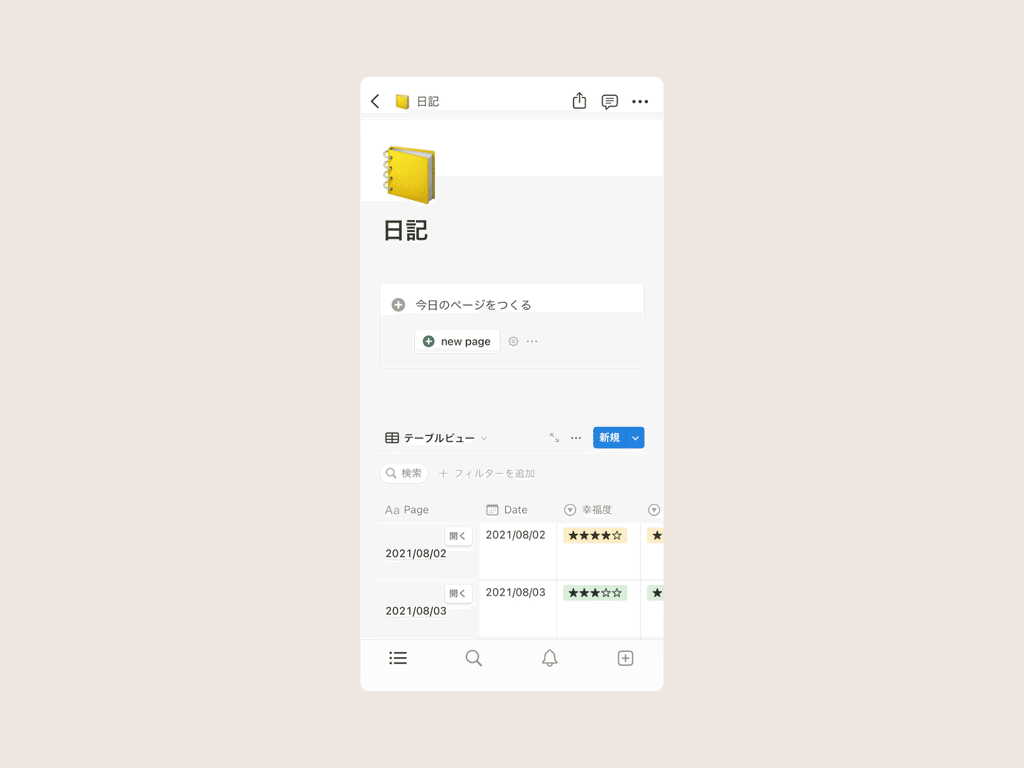
The same method can be applied to creating an "Add books to read" button in a book list, etc. It's convenient when you want to quickly enter information into frequently used pages, so please try using it on various pages.
2. Create a "Check It Off" Button on Your Habit Tracker
Next, we'll show you how to create a "Check it off" button using the Habit Tracker template as an example.
🏃Use this button action: "Edit Page"→Click the button for the habit you completed today to check that item.
Let's create a button that, when you press the button for the habit you completed today, will check off that item.
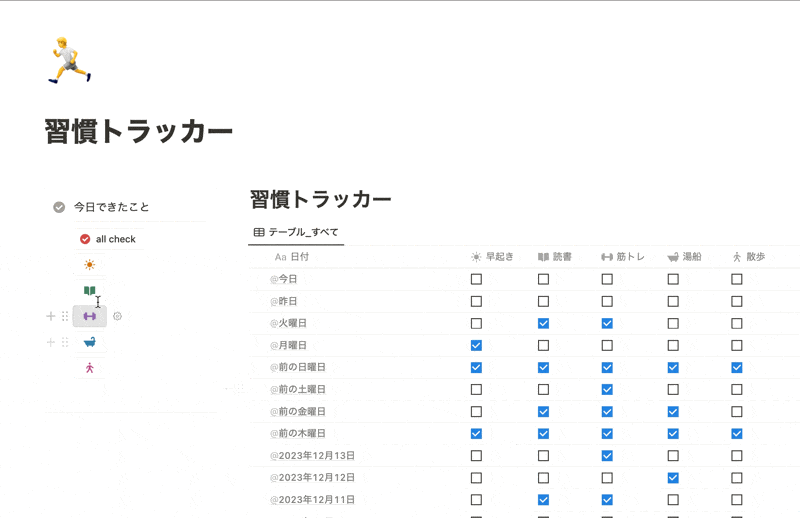
As an example, we will create a button to check the habit "☀️Wake up early."
2-1. Set the action for "Edit Page"
1. Create a button and select "Edit Page"
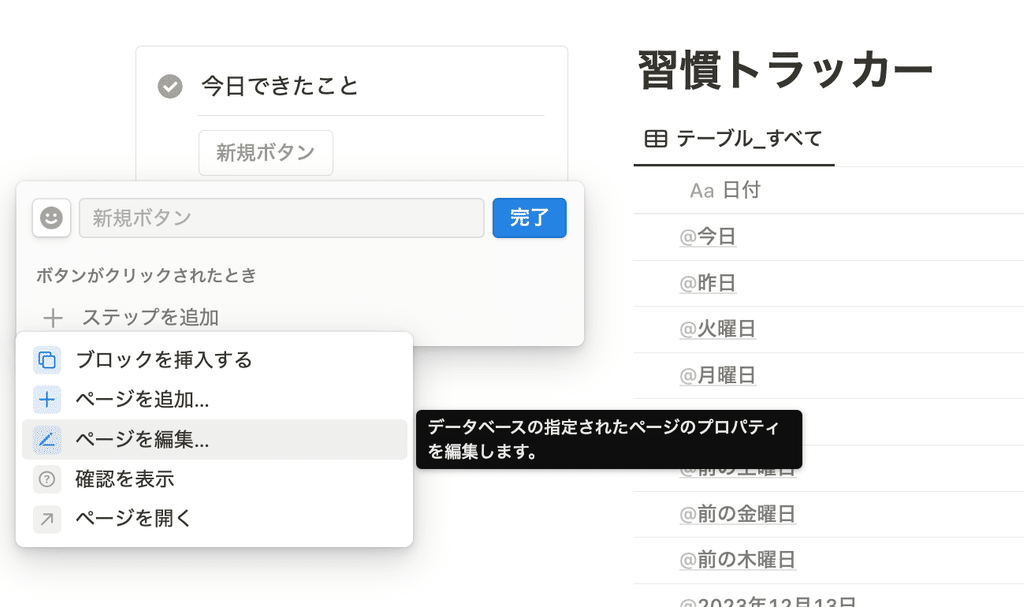
2. Select the database and click the "🔽" on the far right of "Page to edit" to go to the condition setting screen. In the template, a page with the date "Today" in the title is created every day, so this time we will create a condition that "Date contains 'Today'".
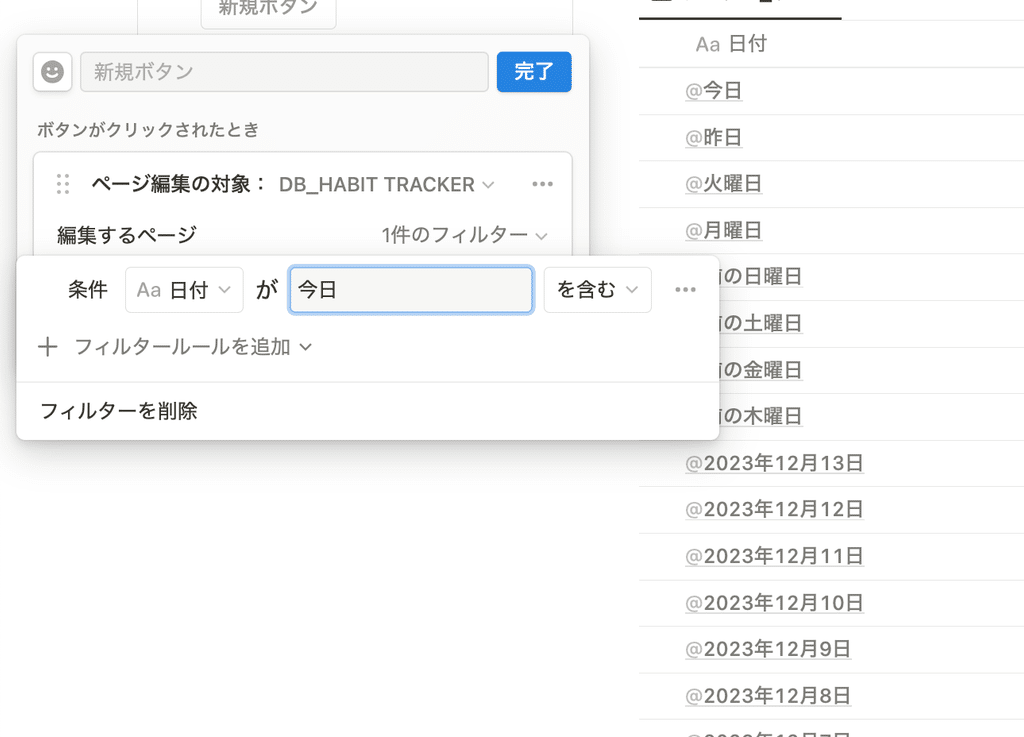
3. Click "Edit Properties" and select "☀️Early Rising".
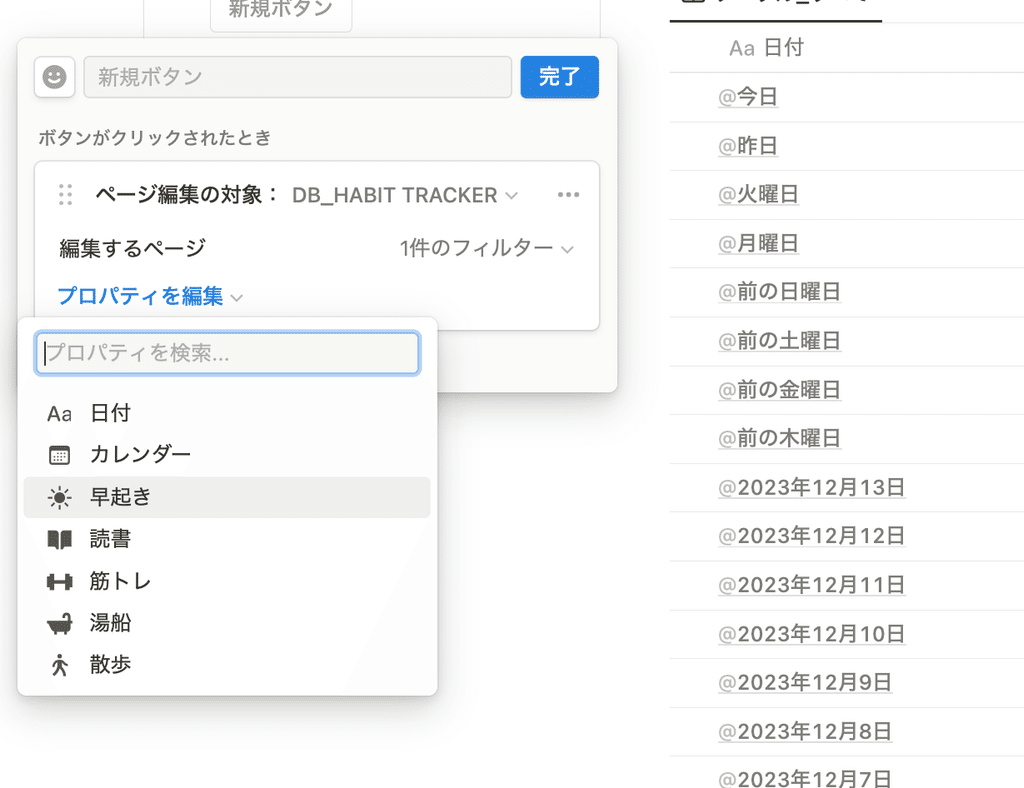
4. You can choose to uncheck or check the box, so select "Checked."
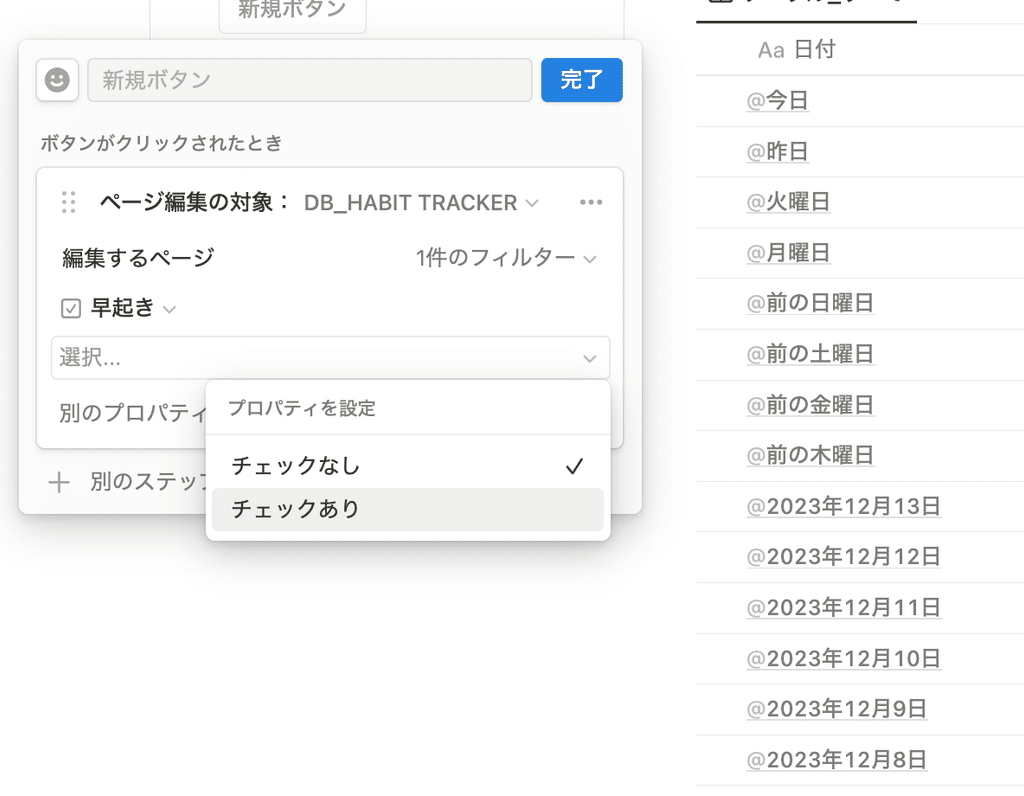
This completes the setup. All you need to do is edit the icon and click the Done button. If you leave the button name blank, it will be an icon-only button.
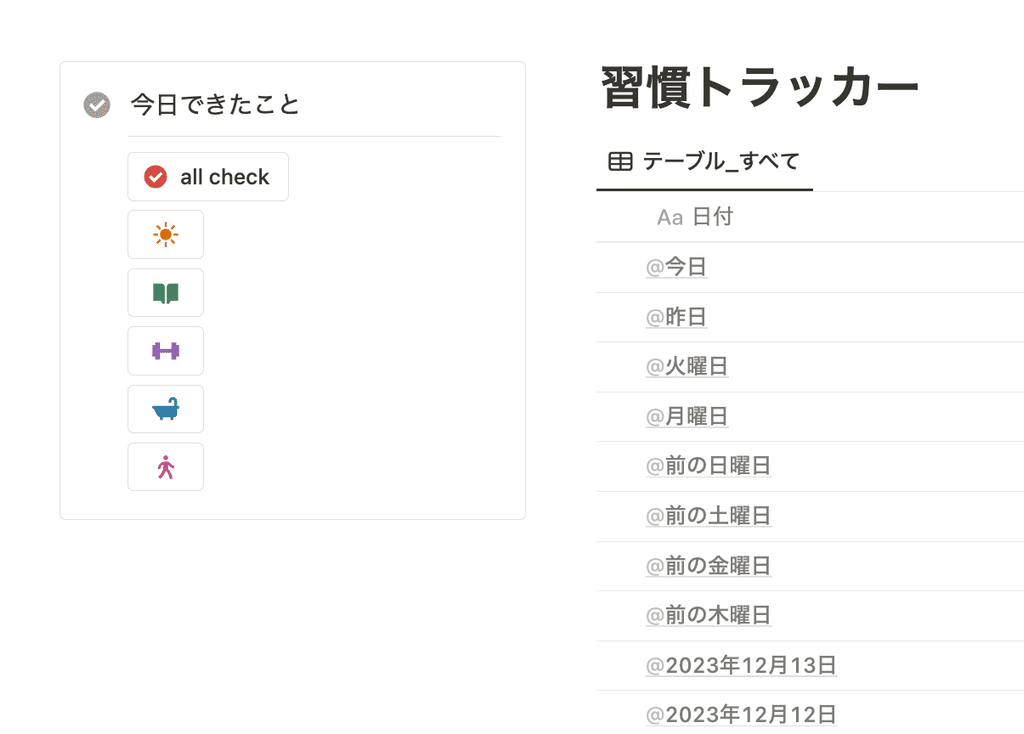
Similarly, I created buttons for each of the five habits, as well as an "all check" button to check them all at once.
"All check" is a continuation of the previous step, and sets the instruction to check everything from "Edit another property".
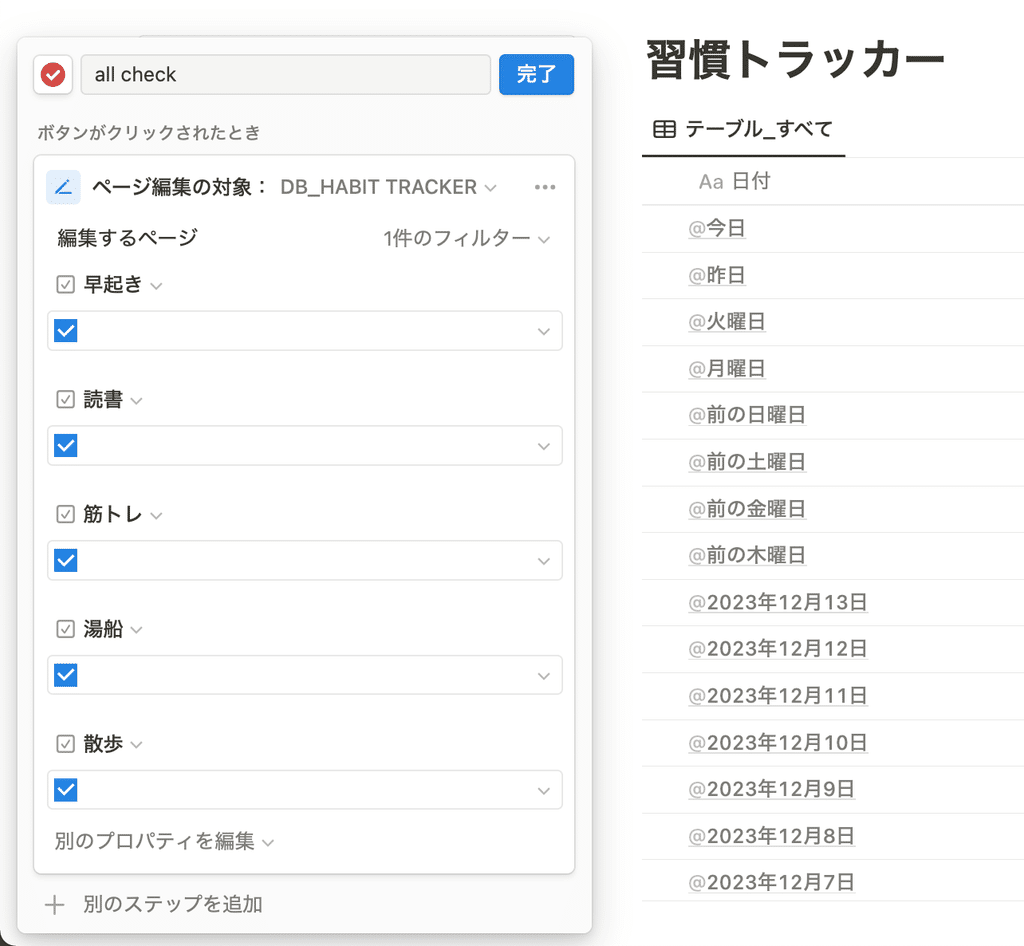
The "Edit Page" action we used this time can be used to edit not only checkboxes, but also other properties such as dates and tags. Please try it out with various properties!
summary
This concludes our explanation of the button functions and how to use them!
In this way, by setting buttons for the pages you open every day or the actions you perform, you can reduce the burden and make the app more convenient to use. We encourage you to try using the button function.
Click here for a list of Notion templates available on "Notion in Life" !
The book "Notion Life Hacks" is now on sale! It includes 36 templates and provides plenty of practical tips on how to use Notion.
We also introduce how to use Notion and specific examples of its use on YouTube, so please take a look if you're interested.
We will continue to provide information about daily life and Notion to help you get the most out of your busy days.
Thank you for reading to the end!
See you in the next article.



















![[Announcement] We're holding our first offline event for Life and Notion! 🎉](http://kurashi-notion.com/cdn/shop/articles/OfflineEvent_Campusflat_26cbedc1-8828-4a65-bf7d-b91d1691b22e.jpg?v=1745149822&width=1920)
