💡The " Notion Life Community " is now open!
By subscribing, you can read all paid articles , and you also get benefits such as Notion support for questions and study sessions . Click here to join the community where you can connect with many Notion users!
The end of the year is fast approaching.
The end of the year means spring cleaning. Have you ever dragged yourself to get started every year only to find yourself at a loss as to where to start or what areas you cleaned every year?
This time, we'll introduce you to a "spring cleaning to-do list" template created with Notion that will motivate you to get started on your spring cleaning!
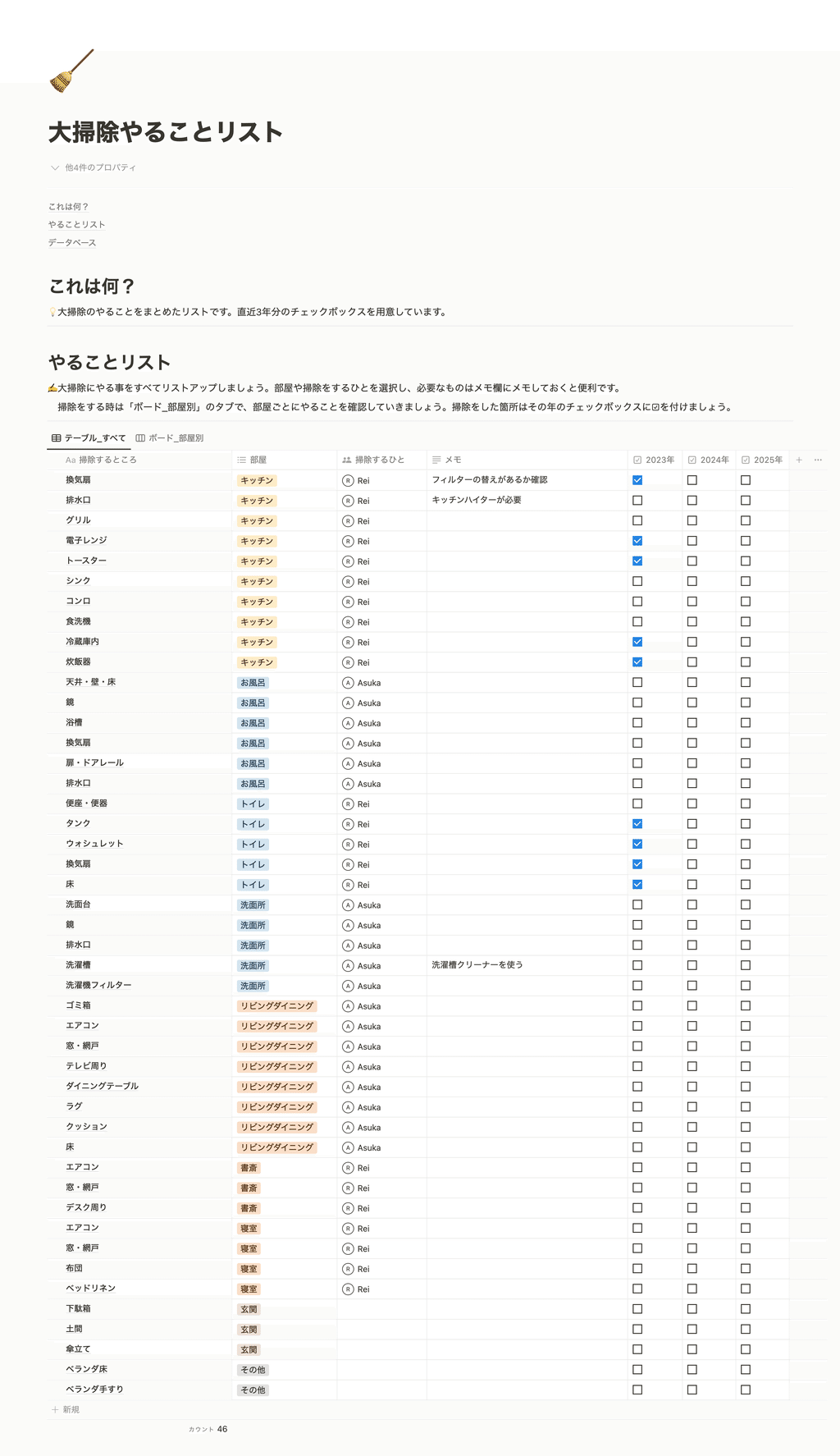
Another great thing about this list is that once you've made it, you can use it again next year. You'll definitely be grateful to yourself for this year!
🎬 Director: Rei
✍🏻 Writer: Mino Kurumi
1. Make a spring cleaning to-do list
First, make a list of the areas you want to clean. Write down the areas you want to clean in the "Table View" of the "To-Do List."
We recommend writing down each room, such as the kitchen, bathroom, living/dining room, and bedroom, tagging them with "room."
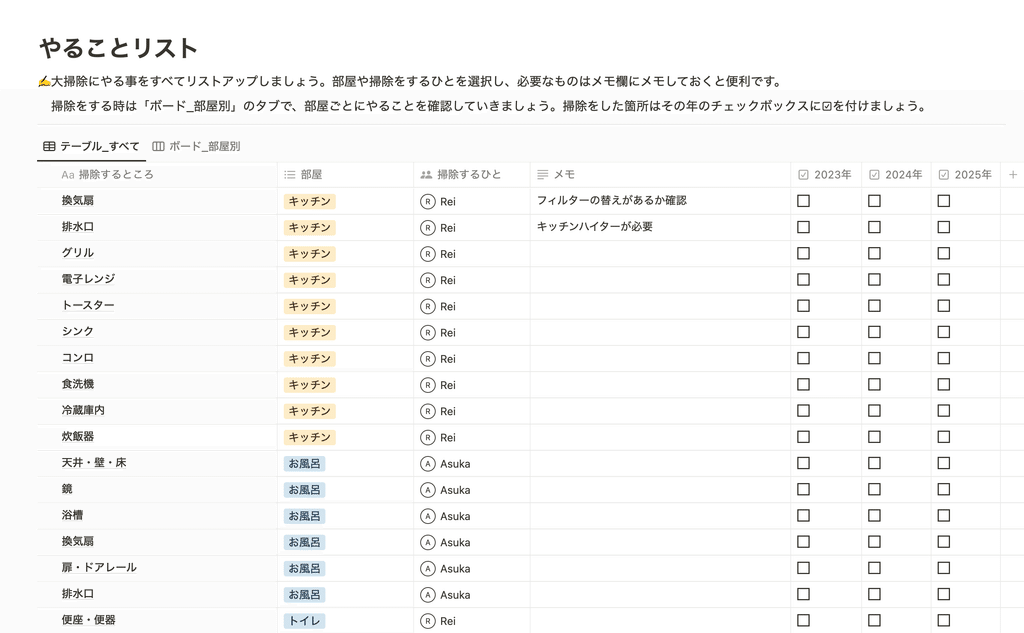
If multiple people are cleaning, you can decide who will clean in the "Who will clean?" section. We'll show you how to add users at the end of this article.
It's useful to write down cleaning techniques that you might forget every year, or cleaning supplies that you want to buy in advance, in a "memo."
2. On the day, check the areas to be cleaned in each room.
As you write down your tasks in the table view, a list of areas to clean for each room will be completed in the "board view" tab next to it.
This way, you won't have to worry about where to clean, and it will be easier to get started.
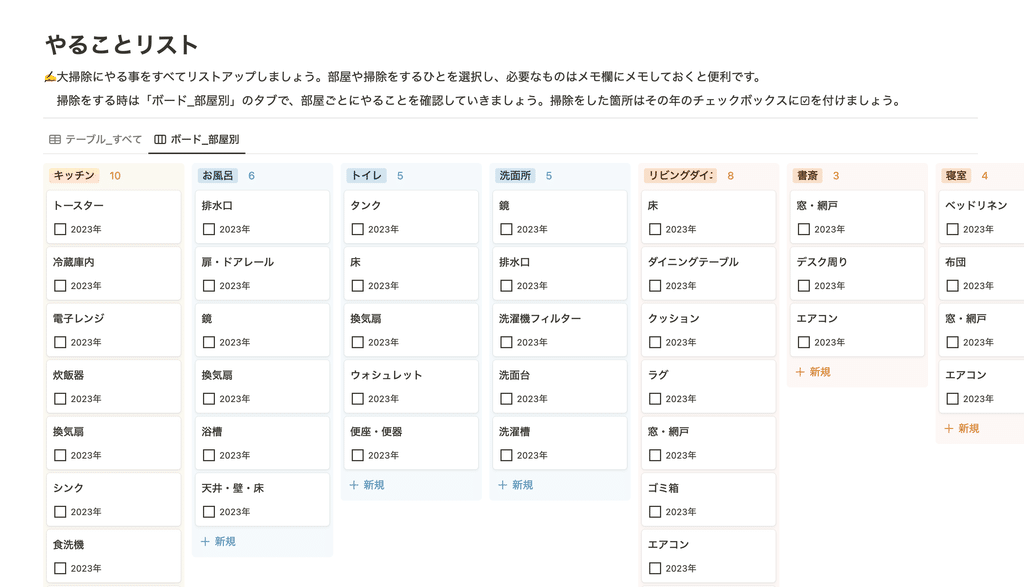
On the day of your big cleaning, check this out and start cleaning room by room.
By checking off the checkboxes for areas that have been cleaned, you can see at a glance which areas remain to be cleaned.
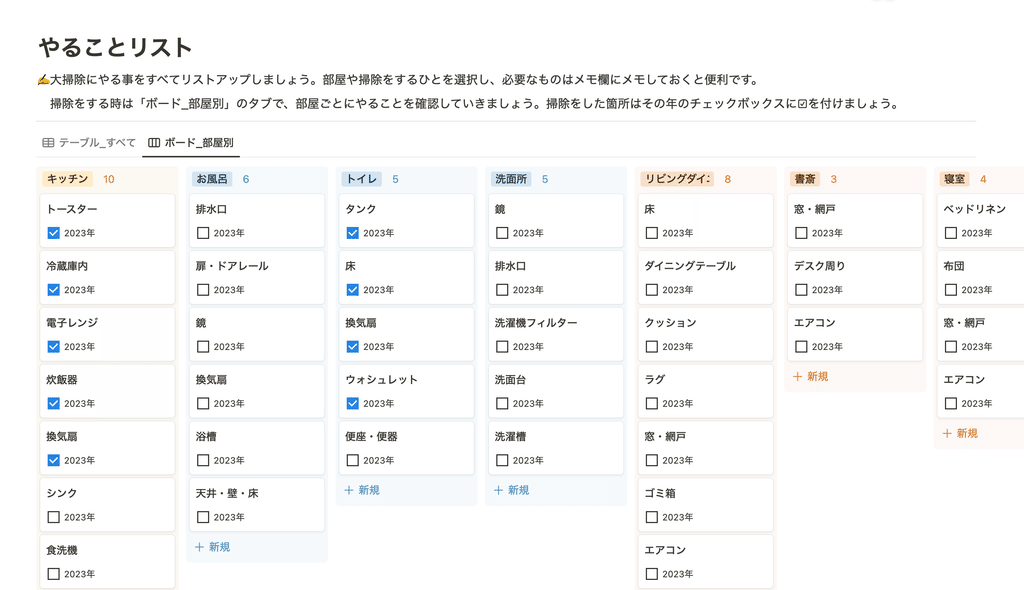
As the number of checks increases, I feel a sense of accomplishment, and I feel like this will make spring cleaning a little more fun 👀
Here are some ideas for making the most of your template, such as how to use this page with your partner or family , how to reuse it year after year , and how to create a "Skip this year" button !
3. How to get more out of templates
3-1. Share with your partner or family and use it together
This template is not only great for use by yourself, but also recommended for sharing with your partner or family. Notion allows you to share pages, so everyone can view the same page while cleaning.
If you want to use it with someone, start by sharing the page. To share, simply click "Share" in the top right corner of the page, enter the email address registered with Notion, and invite them.
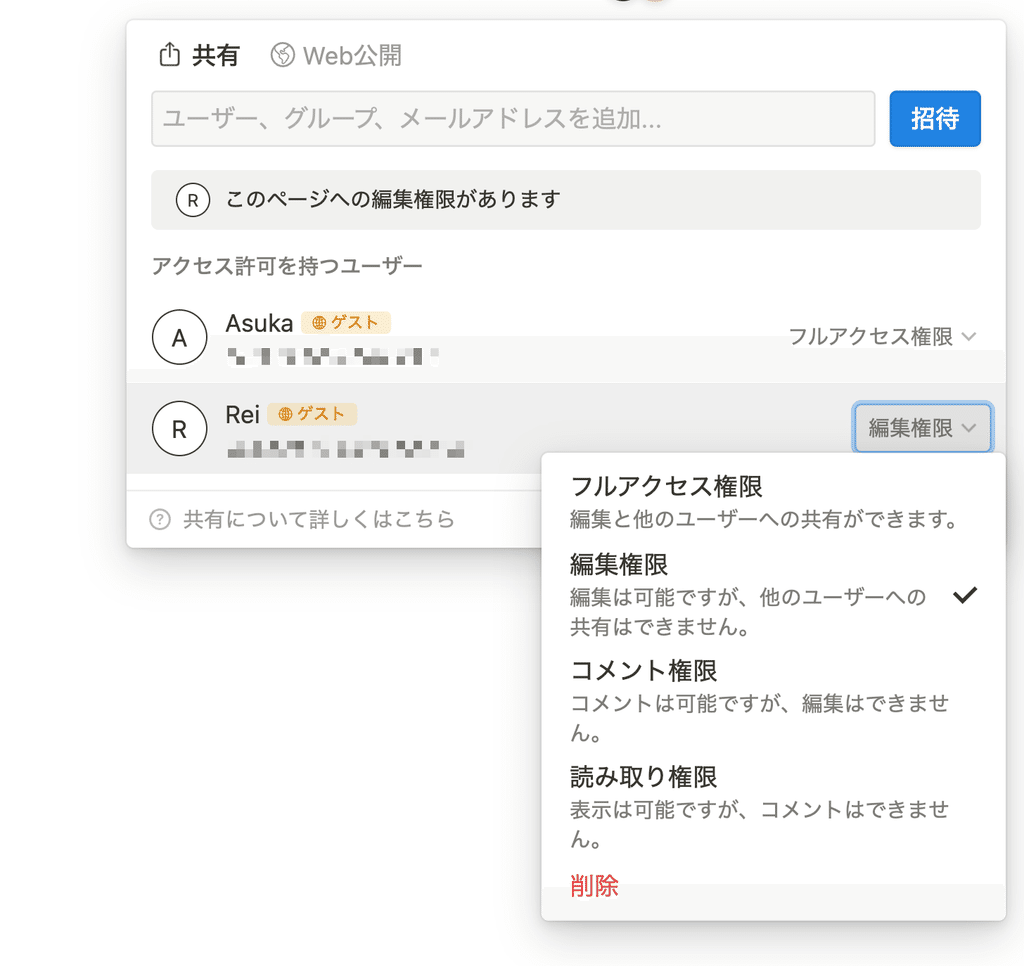
Once you've shared the page, you can start assigning people to clean.
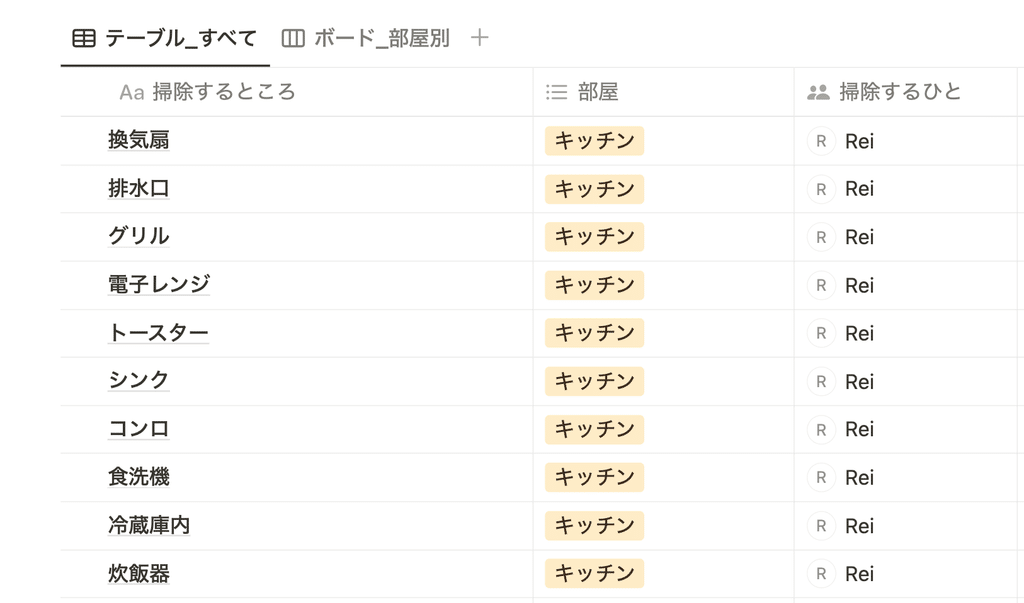
This will make it easier to see who is responsible for cleaning where, and your spring cleaning should go more smoothly.
The same page can be opened on your smartphone, so we recommend that you check it on your smartphone as you proceed with cleaning on the day!
3-2. Reuse it in the following years
When it comes to your annual spring cleaning, you can create a list of the house you currently live in and reuse it from the following year onwards.
This template comes with checkboxes for the past three years. Of course, you can continue using it for a long time by adding more checkboxes.
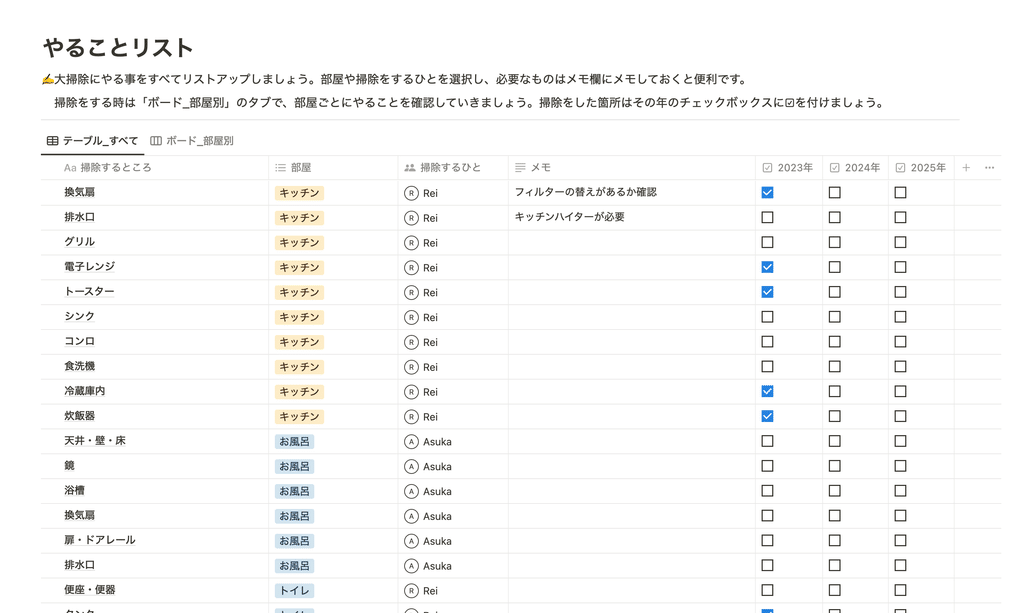
By default, the board view displays a checkbox for 2023, so if you want to use another year, follow the steps below to change it.
- Select "Properties" from "..."
- Hide the checkbox "2023" and show "2024"
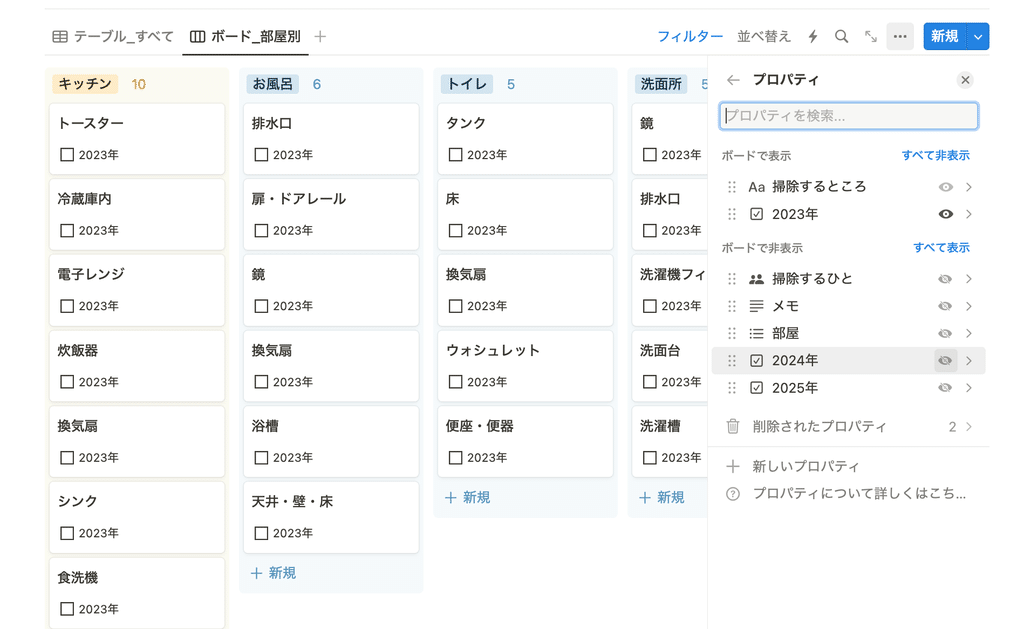
With this, you won't have to worry every year about what to do for your big cleaning or what areas you cleaned last year!
3-2. Create a "Skip this year" button
If you use the same list every year, you may come across some tasks that you think, "Maybe I don't need to do this year." In those cases, try creating a "Skip this year" button.
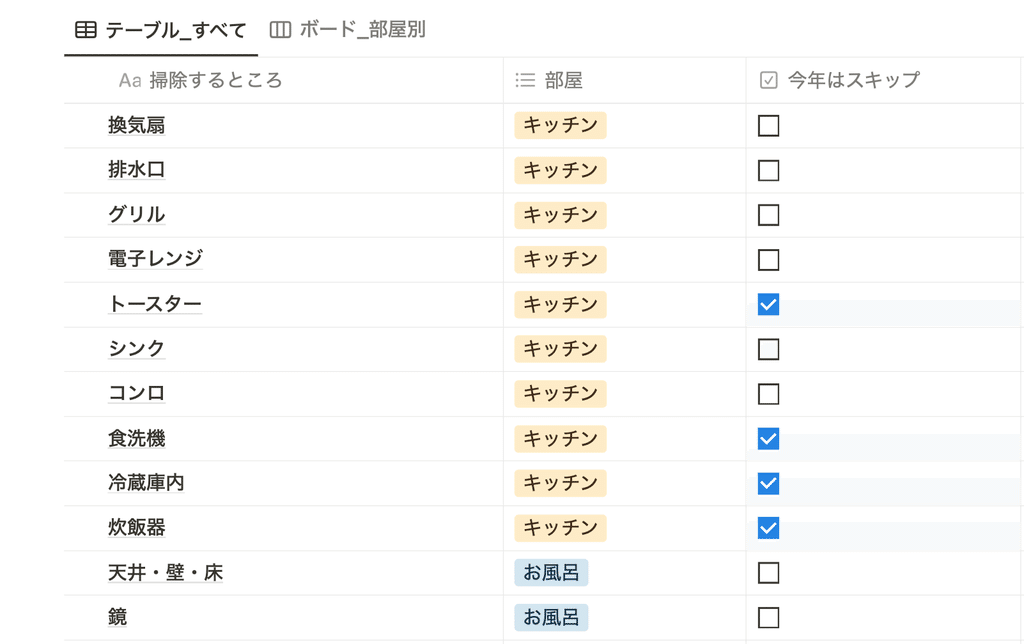
Follow the steps below to make it.
- Select "Checkbox" from the "+" button on the right side of the table view properties
- Once the property is added, change the title to "Skip this year"
Additionally, try hiding checked items in the board view.
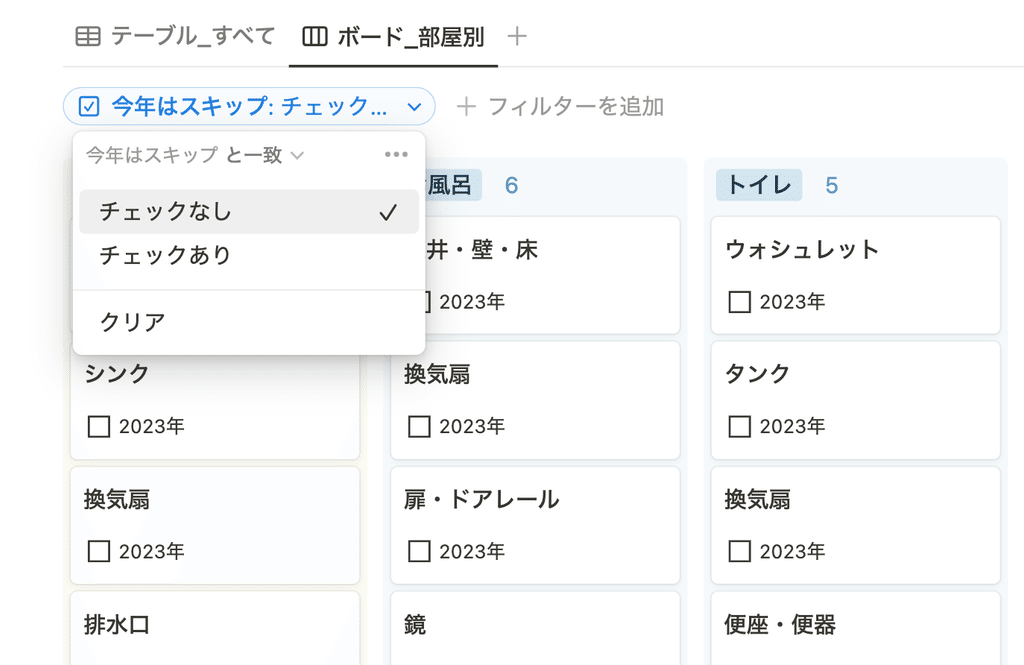
- In the Board view, click "Filter" in the top right
- From "Add a filter" at the top, select the "Skip this year" property
- Select "No check"
Then, the items for which you have checked "Skip this year" will no longer be displayed in the board view.
You can use it the same way the following year by overwriting the checkbox.
summary
This concludes our introduction to the "Spring Cleaning To-Do List" template in Notion, which will motivate you to do your spring cleaning!
I recommend using Notion to organize the things you do every year. Try using the template to eliminate the worries of spring cleaning!
Click here for a list of Notion templates available on "Notion in Life" !
The book "Notion Life Hacks" is now on sale! It includes 36 templates and provides plenty of practical tips on how to use Notion.
We also introduce how to use Notion and specific examples of its use on YouTube, so please take a look if you're interested.
We will continue to provide information about daily life and Notion to help you get the most out of your busy days.
Thank you for reading to the end!
See you in the next article.
(Supervised by Rei, edited and written by Mino Kurumi)

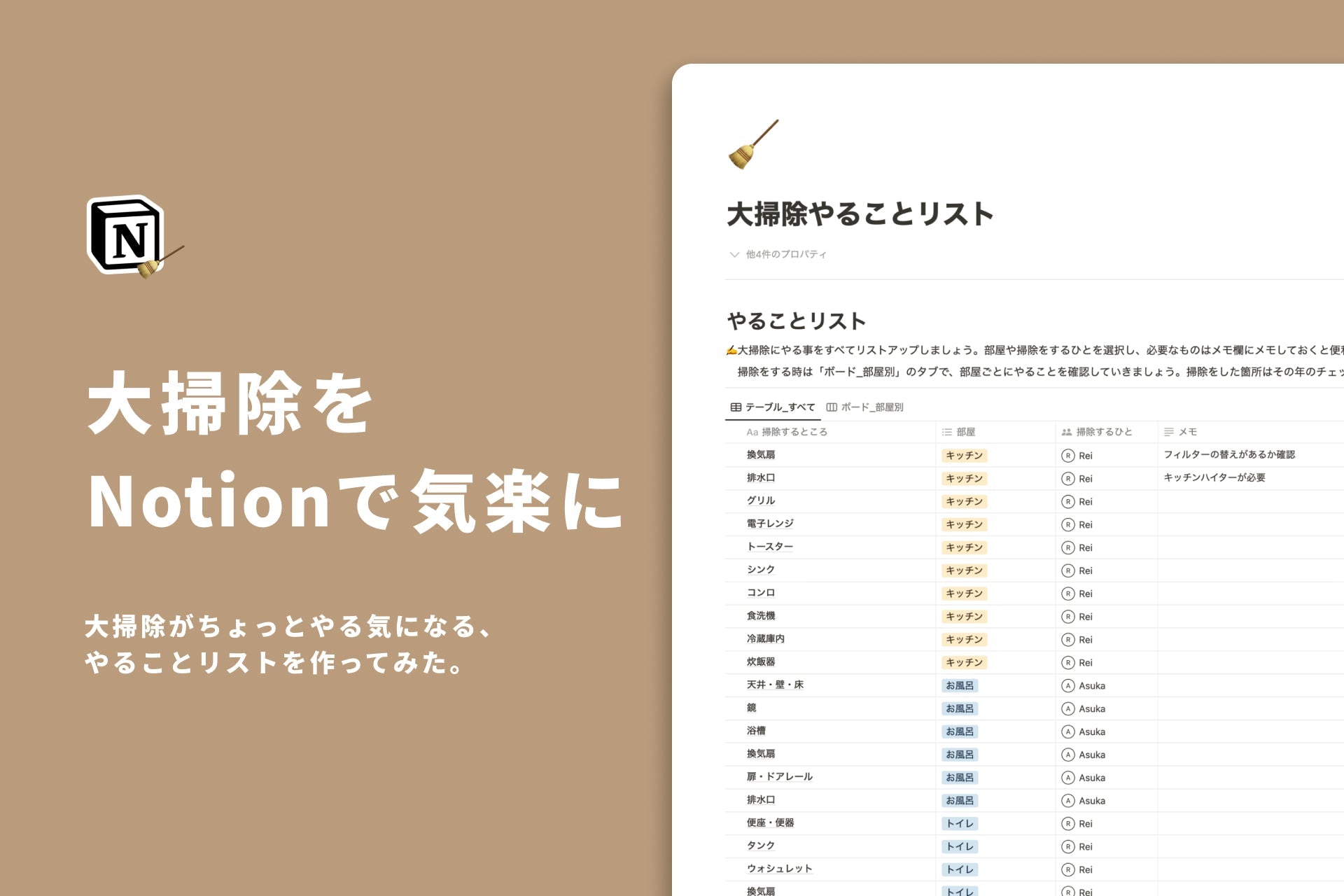




![[Study Group Report] We held a Notion Formula Study Group!](http://kurashi-notion.com/cdn/shop/articles/2510_notionblog_formulaseminar_967275ed-a27f-4af8-ab02-34ca3ee3f96a.jpg?v=1762425140&width=1920)












