💡The " Notion Life Community " is now open!
By subscribing, you can read all paid articles , and you also get benefits such as Notion support for questions and study sessions . Click here to join the community where you can connect with many Notion users!
We're already in December, and before we know it, the year is almost over.
This may be a bit sudden, but do you remember what books you read this year? It's surprisingly easy to forget what books you read and what they were about.
This time, we will explain the "Book List Template" that allows you to make notes in Notion about books you have read and books you want to read in the future!
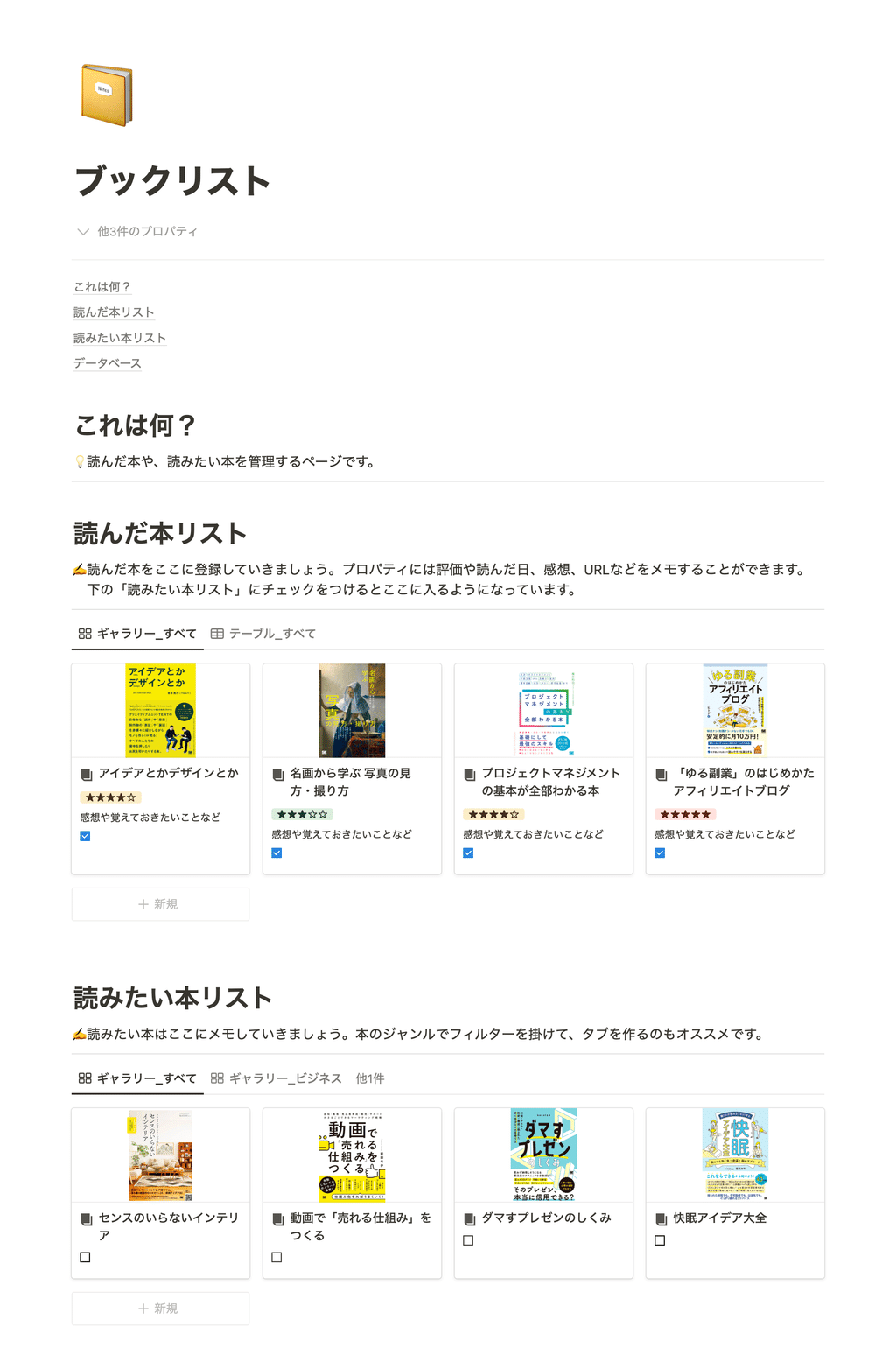
You can use it to keep a record of the books you've read and make notes about the next book you want to read, and you can also use it as a reading notebook to write down your impressions.
Please take advantage of the templates and use Notion to help you with your daily reading!
🎬 Director: Rei
✍🏻 Writer: Mino Kurumi
1. Keep a record of the books you read
First, record the books you have read so far in a "Read Books List."
Try putting in books that are actually lined up on your bookshelf, or your favorite books that you think were good or that you'd like to read again.
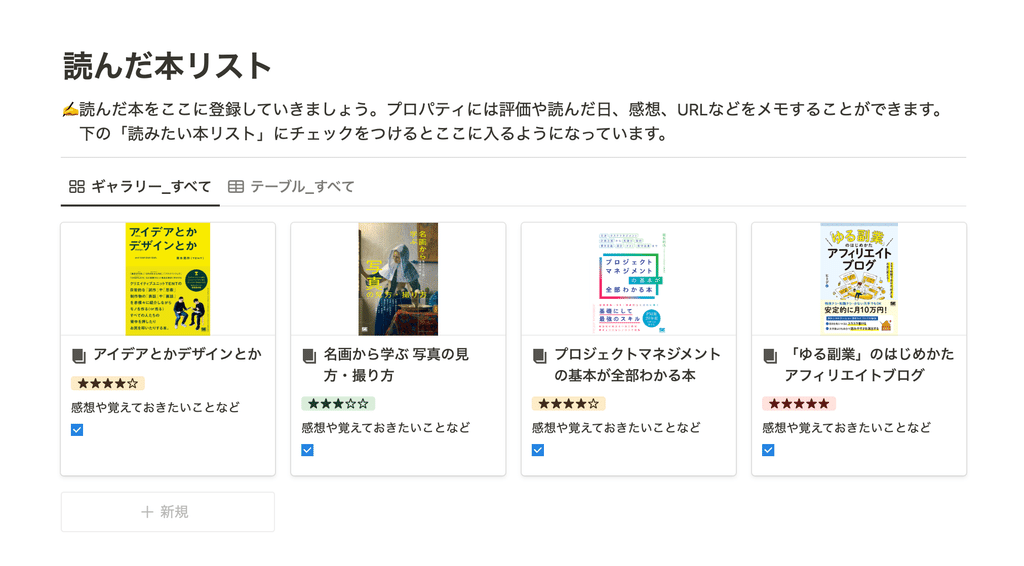
Here's how to record:
First, create a new page in your "Read Books List" and put the book title in the page title and an image of the cover inside the page.
Next, let's enter detailed information into the properties. The template includes the following items as an example. Please feel free to adjust them as you like.
📝Properties section・Book genre ・Date read ・Rating (5 stars)
・URL
・Memo
In the memo section, write down your thoughts about the book or anything else you want to remember. If you want to recommend a book to a friend or someone else, it's convenient to include the URL of where you purchased the book so you can send it to them quickly.
2. Make a note of the books you want to read
When you find a book you want to read at a bookstore, have you ever thought about buying it later but ended up forgetting about it?
In such cases, we recommend making a note of the book you want to read in your "Books to Read List" so you don't forget. You can also register books on your smartphone, so you can quickly make a note of the book even when you're out and about.
Once you have actually read a book on your "Want to read list," move it to your "Read list." Simply check the box to easily add it to your "Read list."
From here on, we will introduce ways to make better use of templates, such as planning your reading or using them as a reading notebook.
3. How to make better use of your book list
3-1. Keep a reading notebook
Each database item can be opened as a page, so you can write a summary or review of the book on the page, just like in a reading notebook.
Notion pages have features such as a table of contents, headings, and highlighters, so if you use them effectively, you can even jot down reading notes just like you would with a paper notebook.
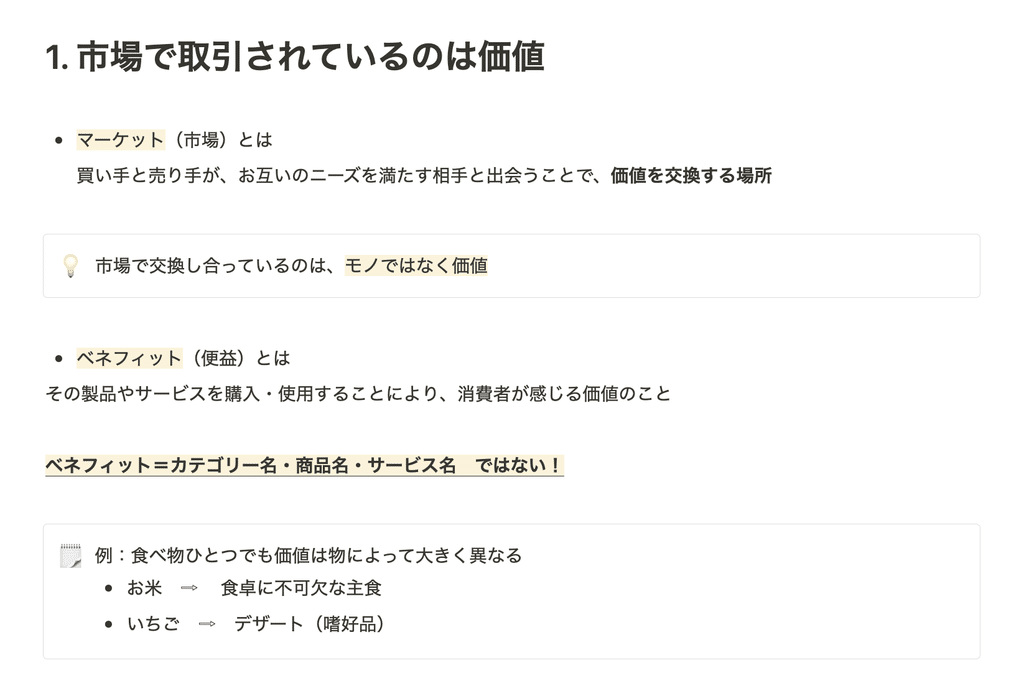
3-2. Plan what you will read this month
Templates can be further customized by adding properties. For example, you can use the "Books I Want to Read" list to plan the books you want to read this month.
This time, let's add the "Multi-Select" property and set the "Read Month" tag.
1. Select "Multi-Select" from the "+" button on the far right of the table view properties.
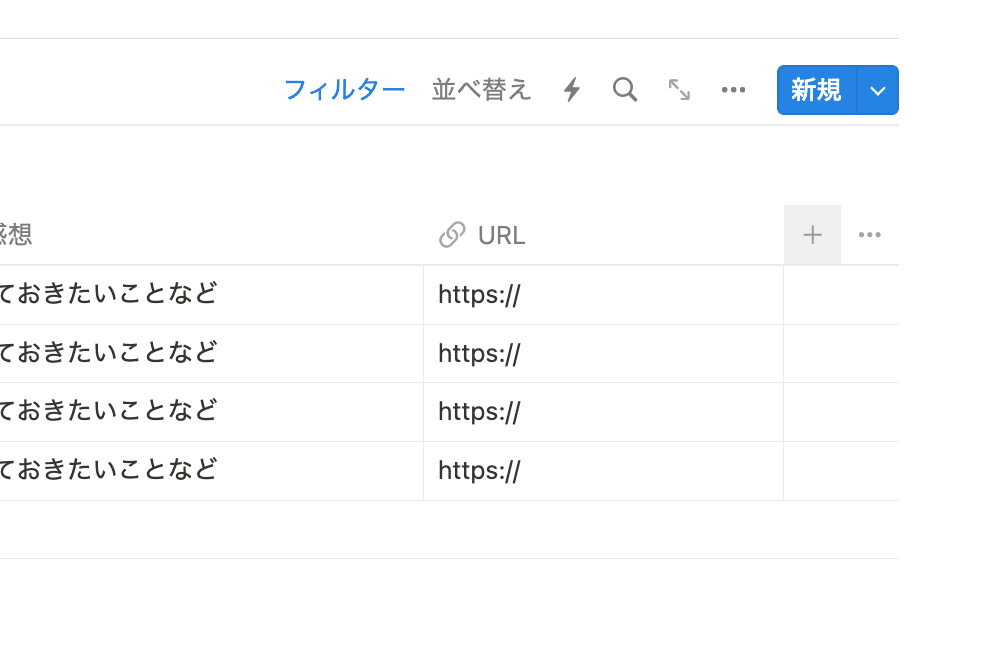
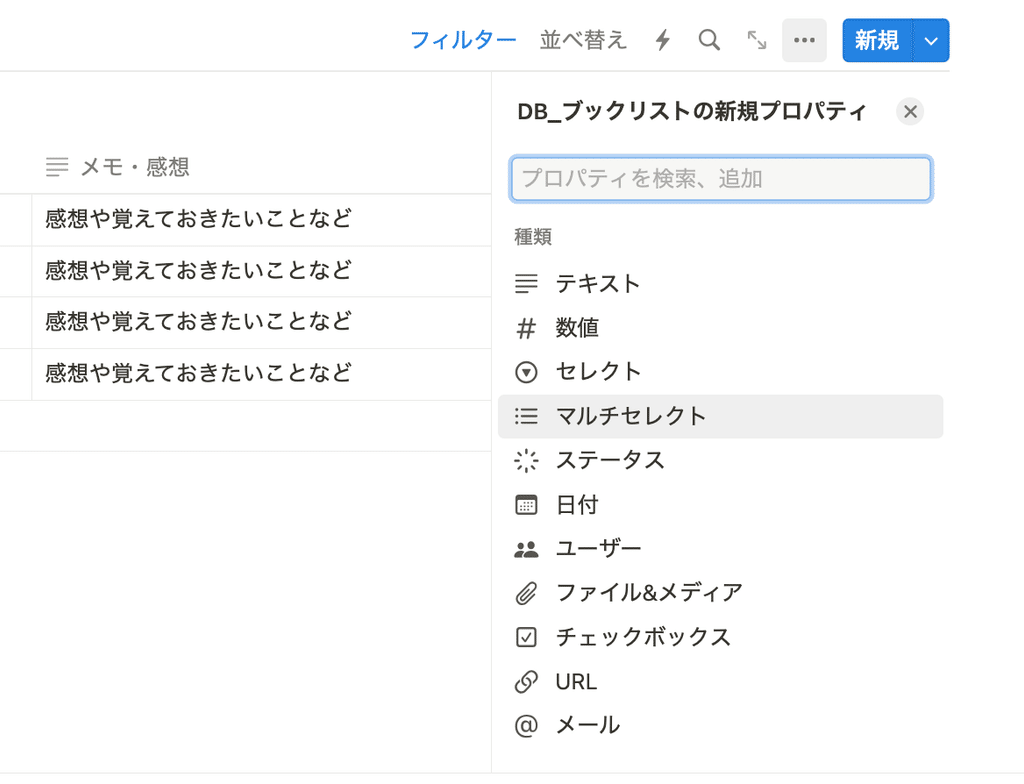
2. Once the property has been added, change the title to "Month to read" and create a tag for the month you want to read.
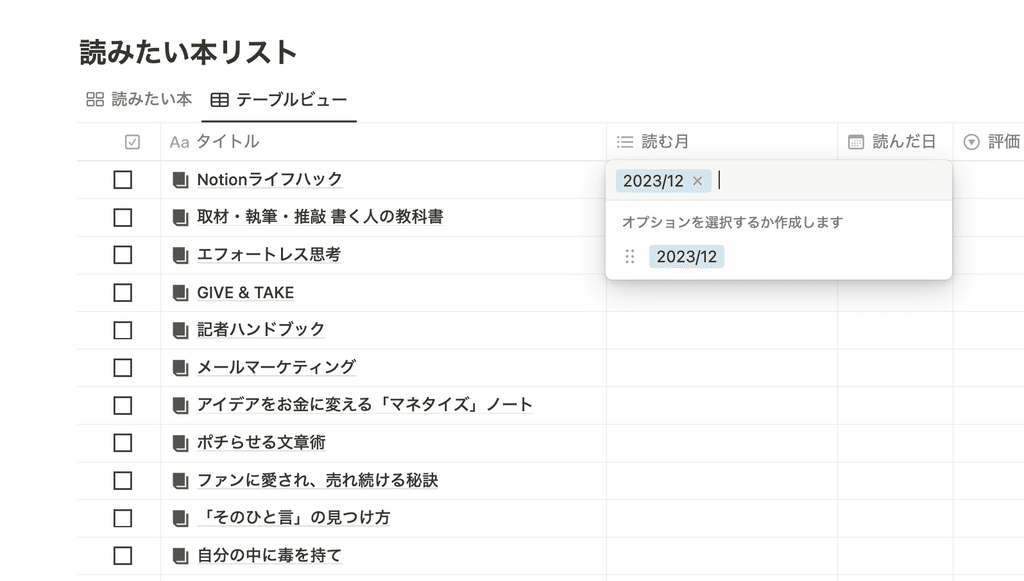
All you have to do is tag the things you want to read this month with the tags you created.
3-3. Display on the home screen with Linked View
If you have a home screen or a page where you manage your monthly goals, we recommend displaying a "list of books you want to read" on that page.
This time, let's try displaying it on the home screen using "Linked View."
📝What is Linked View?This function allows you to copy only the appearance of the same database and paste it into another location on the same page or another page. The contents are linked to the original database. You can also apply a filter to display only the information that is appropriate for that page.
1. Select "Copy view link" from the "..." in the top right corner of the "Want to Read" database.
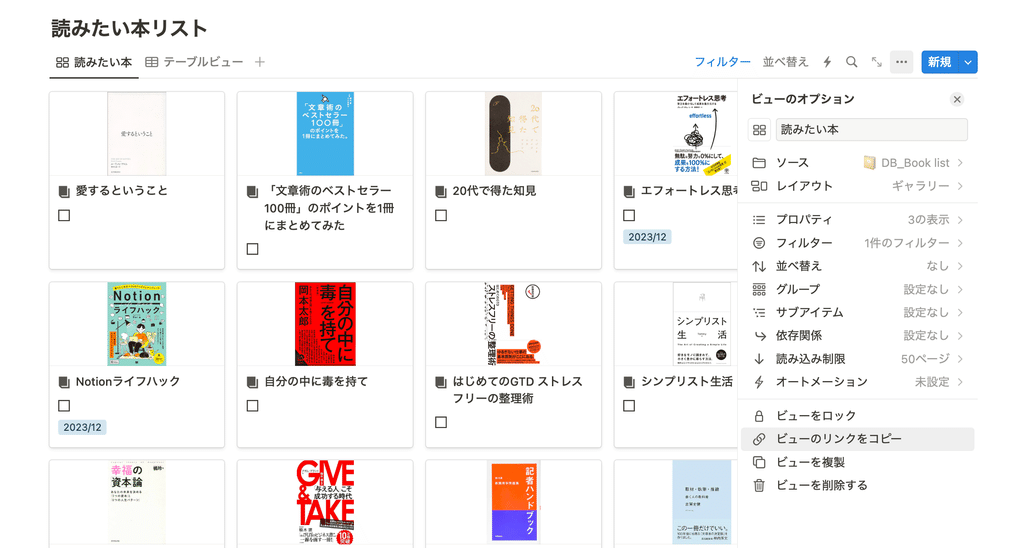
2. Paste it where you want it to appear.
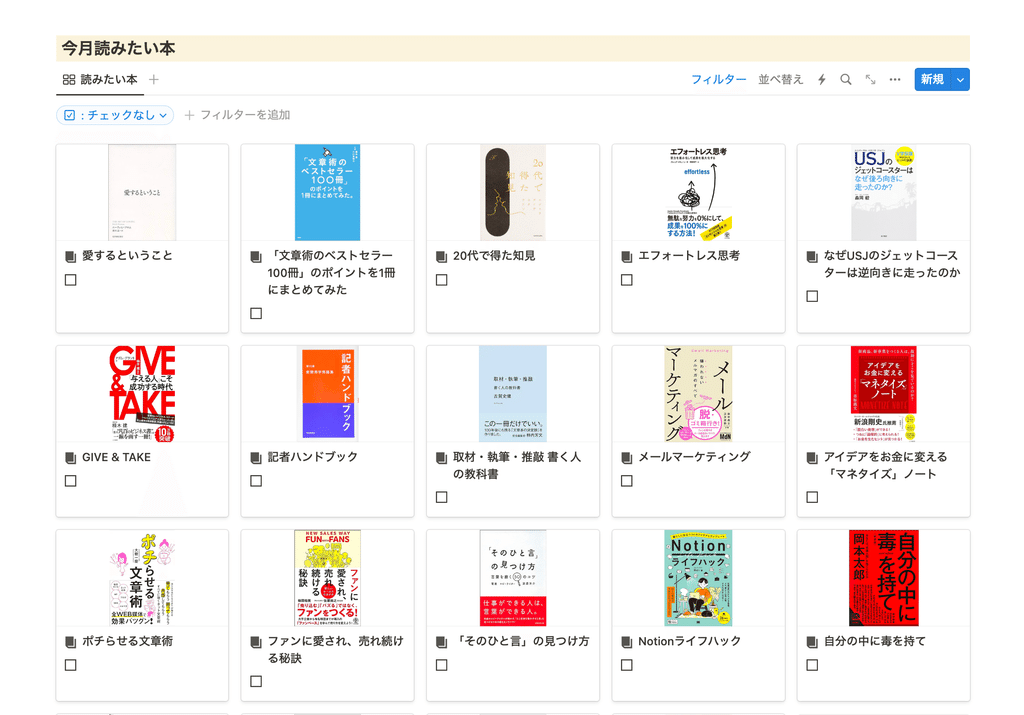
You can also apply a filter to narrow down what is displayed. For example, let's narrow it down to just the "Books to read this month" that we set up earlier.
3. Click "Filter" in the upper right corner of the pasted database
4. From the "Add Filter" at the top, select the "Reading Month" property you just created. Check the tag for this month.
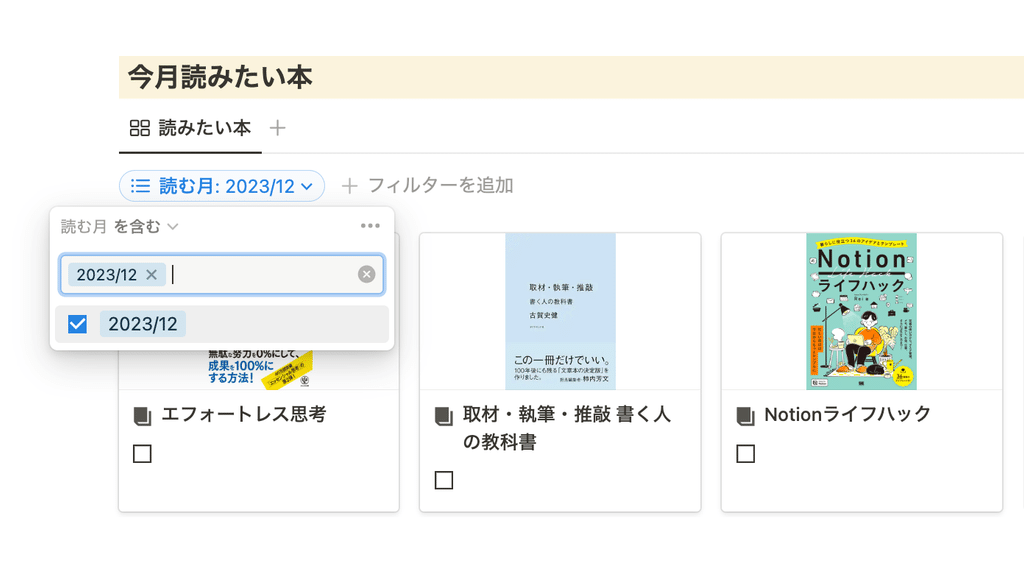
This allowed me to display only the books I wanted to read this month on my home screen.
This technique of combining "Linked View" and "Filter" is very useful, so please try using it in various situations!
summary
This concludes our introduction to the book list template, which allows you to manage the books you've read and the books you want to read in Notion!
Please try using the template to incorporate Notion into your reading.
Click here for a list of Notion templates available on "Notion in Life" !
The book "Notion Life Hacks" is now on sale! It includes 36 templates and provides plenty of practical tips on how to use Notion.
We also introduce how to use Notion and specific examples of its use on YouTube, so please take a look if you're interested.
We will continue to provide information about daily life and Notion to help you get the most out of your busy days.
Thank you for reading to the end!
See you in the next article.
(Supervised by Rei, edited and written by Mino Kurumi)

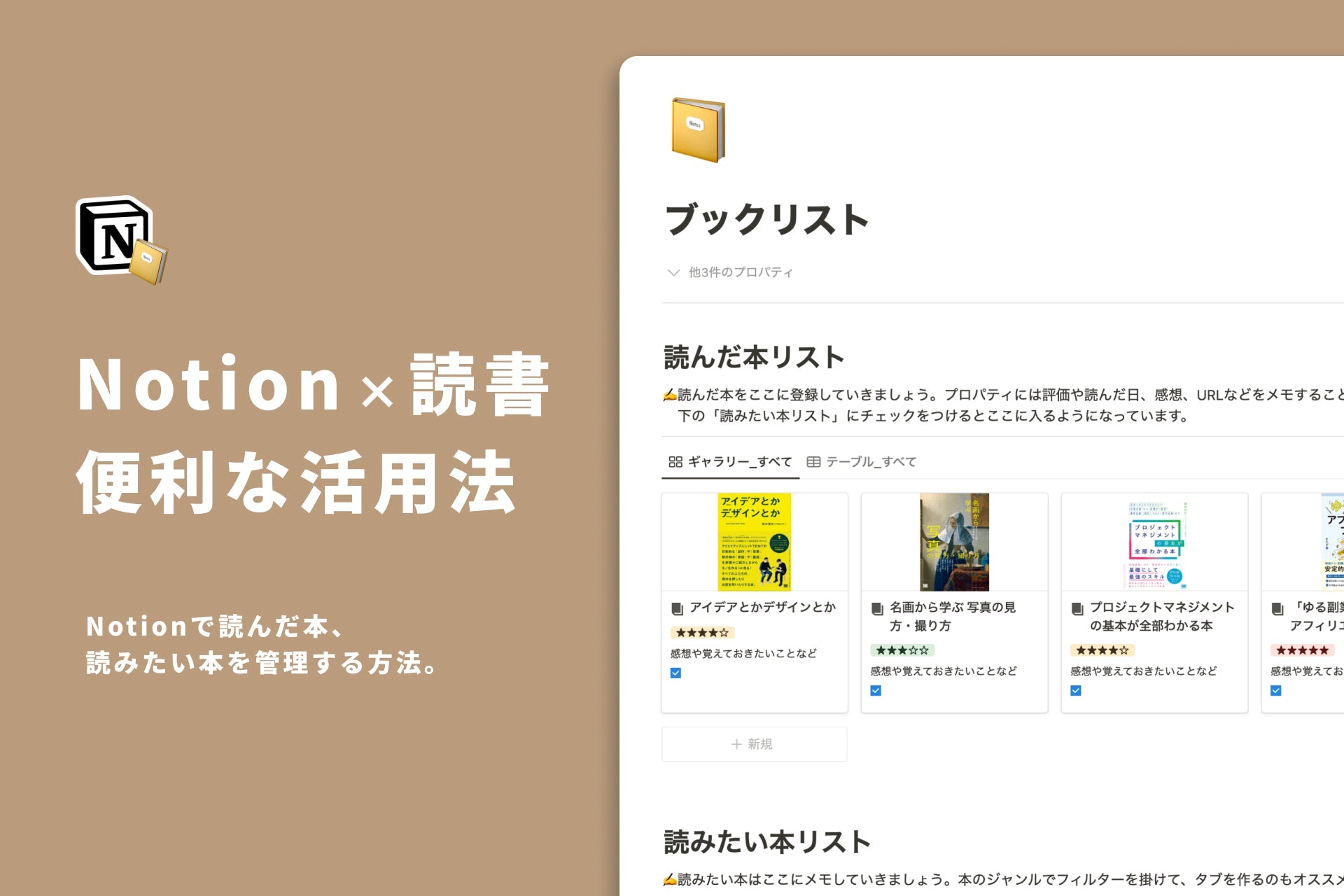
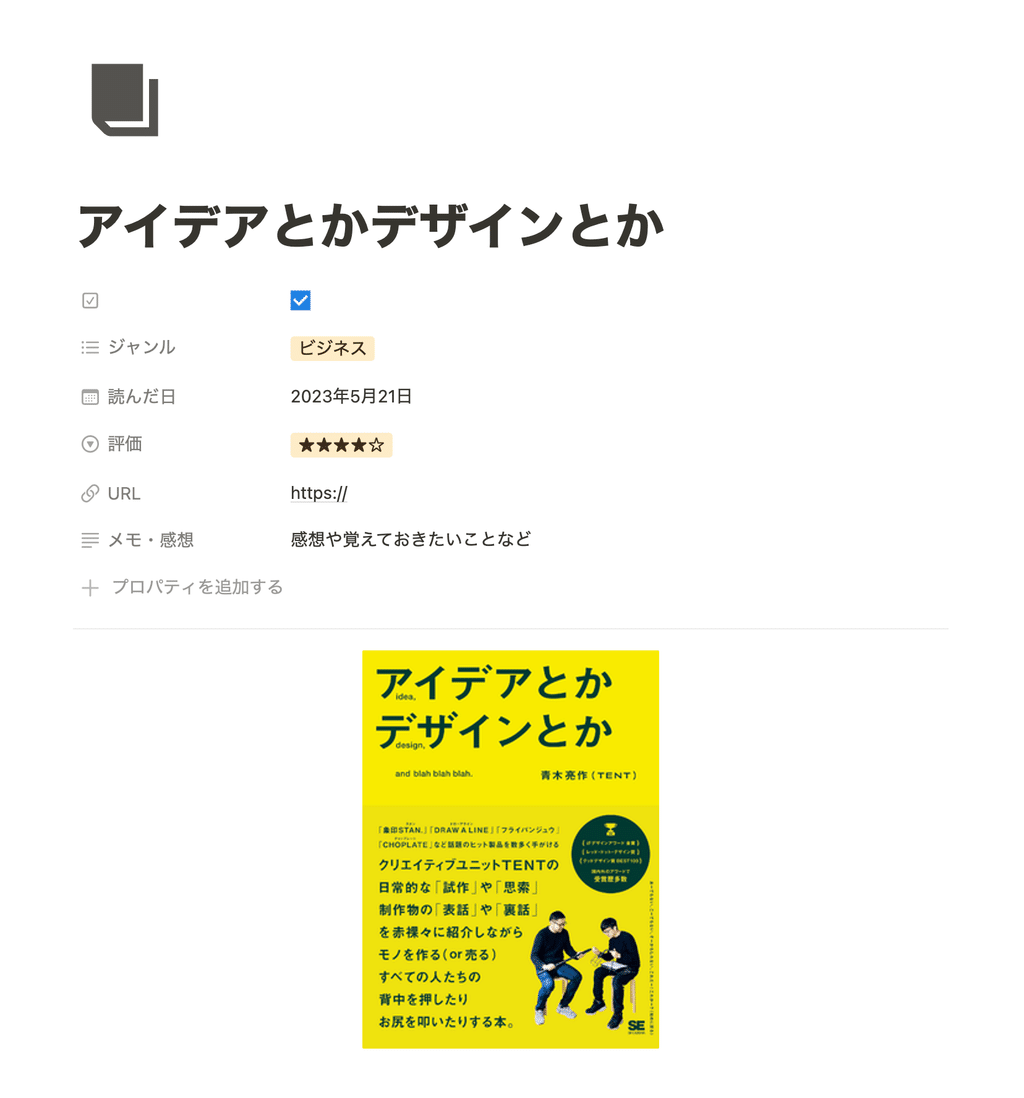
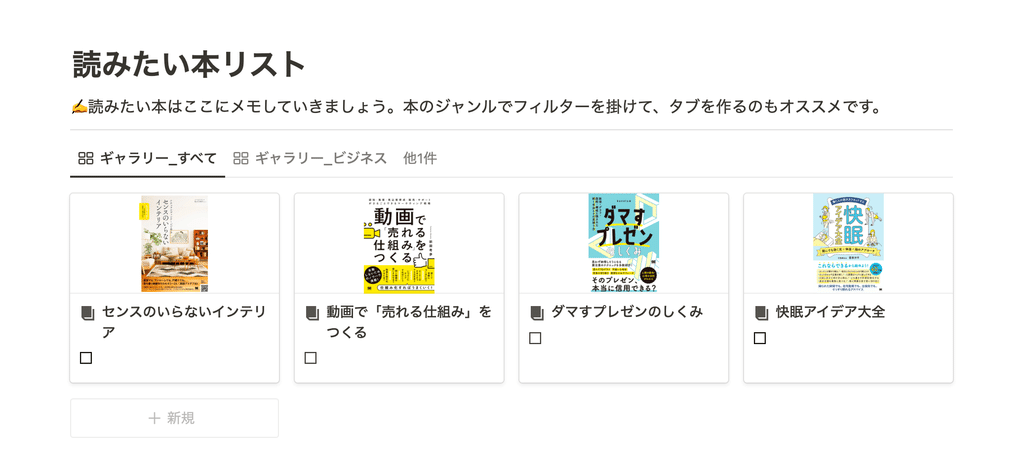
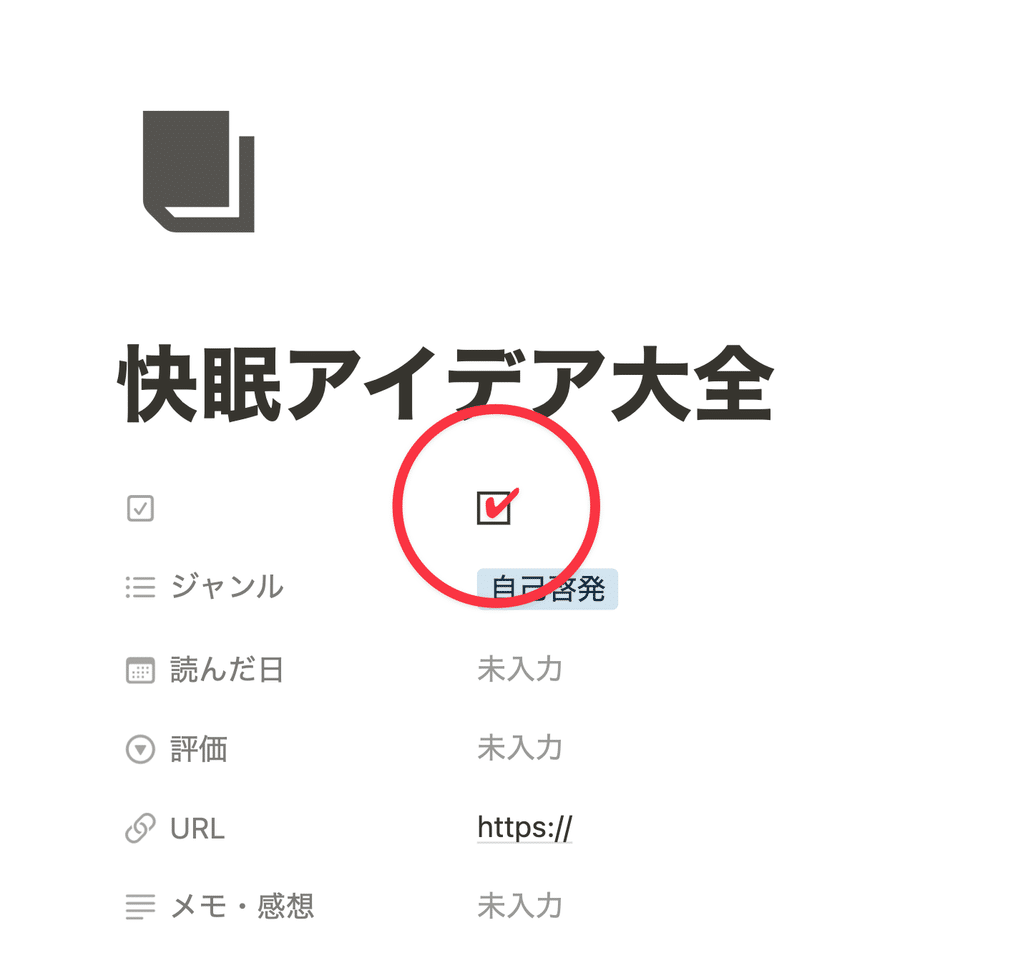




![[Study Group Report] We held a Notion Formula Study Group!](http://kurashi-notion.com/cdn/shop/articles/2510_notionblog_formulaseminar_967275ed-a27f-4af8-ab02-34ca3ee3f96a.jpg?v=1762425140&width=1920)












