💡The " Notion Life Community " is now open!
By subscribing, you can read all paid articles , and you also get benefits such as Notion support for questions and study sessions . Click here to join the community where you can connect with many Notion users!
Callouts are a handy block in Notion that surrounds text. Many people find them useful because they can be used to highlight areas they want to highlight.
These callouts have now been updated to make them even easier to use!
Today we'll introduce the details of the update and some design ideas that utilize the new callouts.
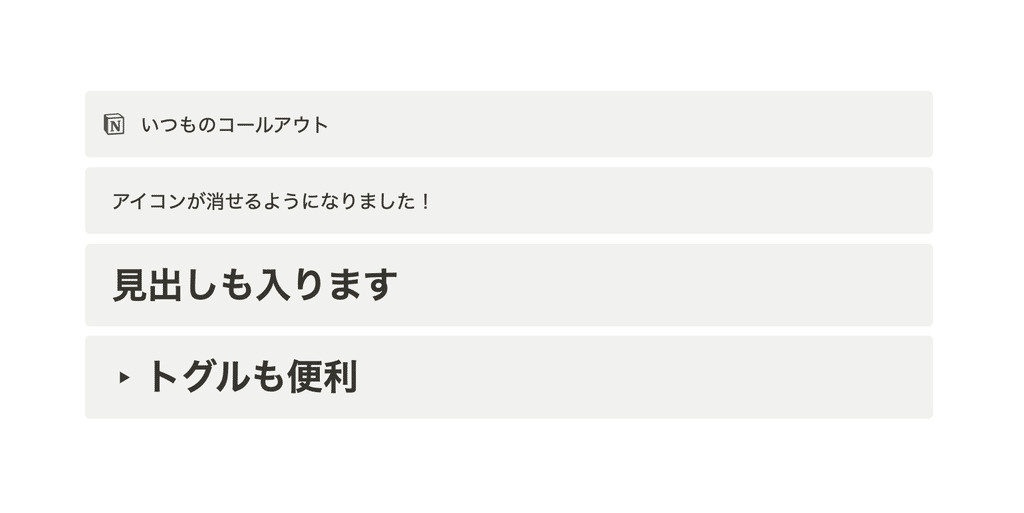
🎬 Director: Rei
✍🏻 Writer: Mino Kurumi
1. New feature ① Hiding icons
The first update is the ability to hide icons. Icons are a feature of callouts, but there are times when you just want to surround the text with a simple icon.
With this update, you can now turn these icons on and off as needed!
📍How to delete the iconClick the callout icon and then click Delete in the top right.
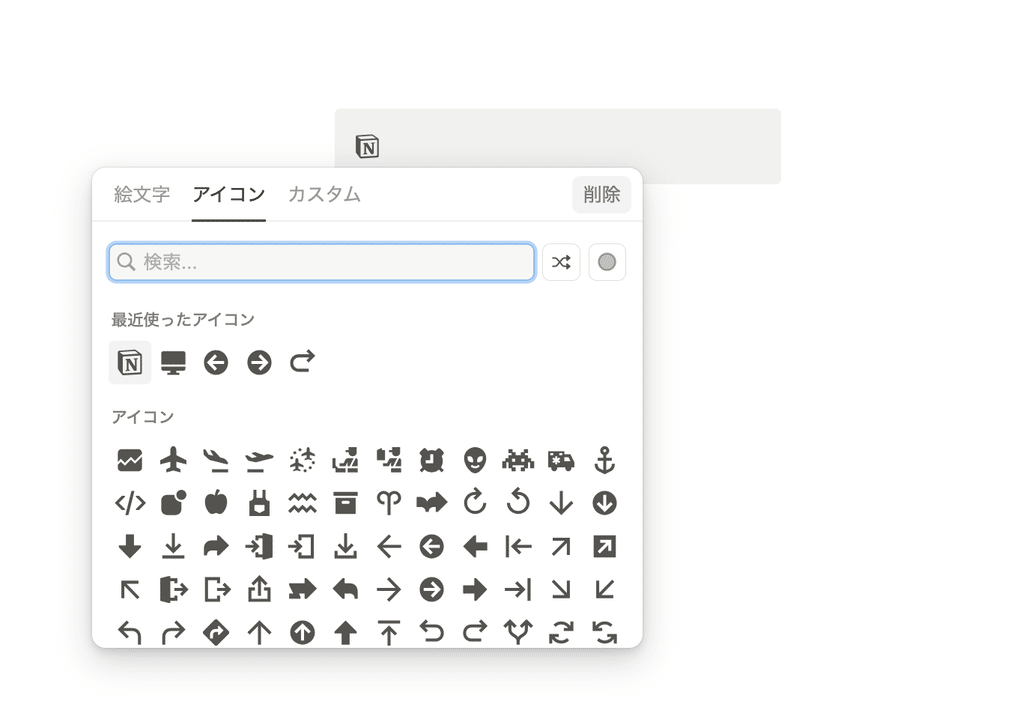
If you want to display the icon after deleting it, you can redisplay it by following the steps below.
📍How to display iconsClick the block handle of the callout block, click "Icon", and select the icon you want.
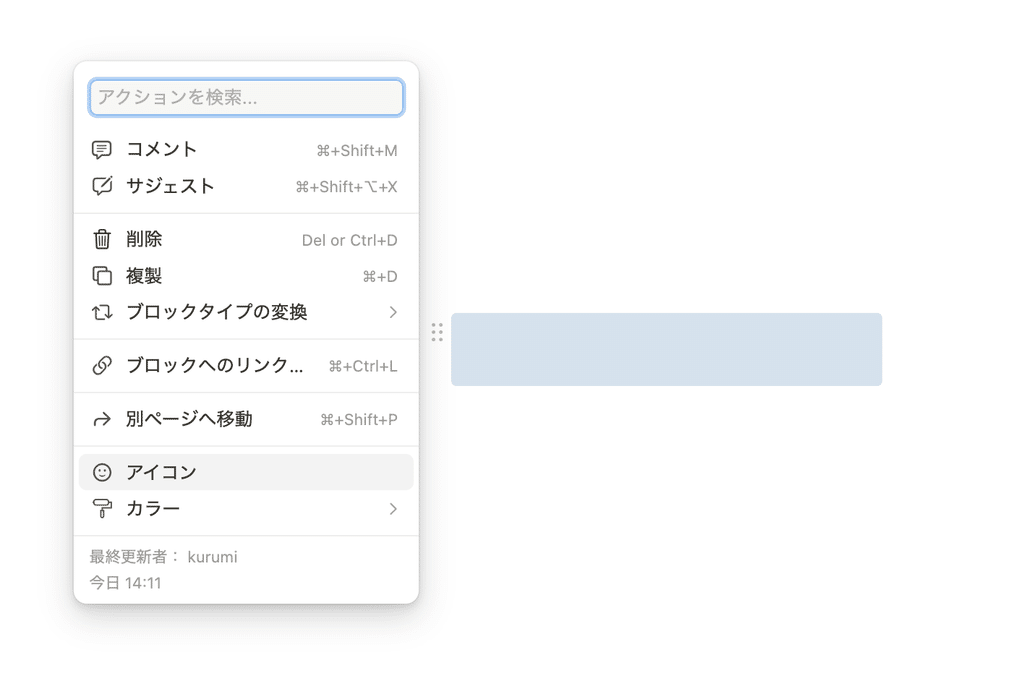
Turning off the icons will make things simpler and easier to see, and it will likely make callouts even more useful.
2. New feature ② You can place any block you like from the first row
The other update is regarding the first line of the callout.
Until now, the line that matched the icon was fixed text, but with this update, you can now place any block you like from the first line!
This is a very welcome update, as there were times when I was concerned about the appearance when placing images or databases.
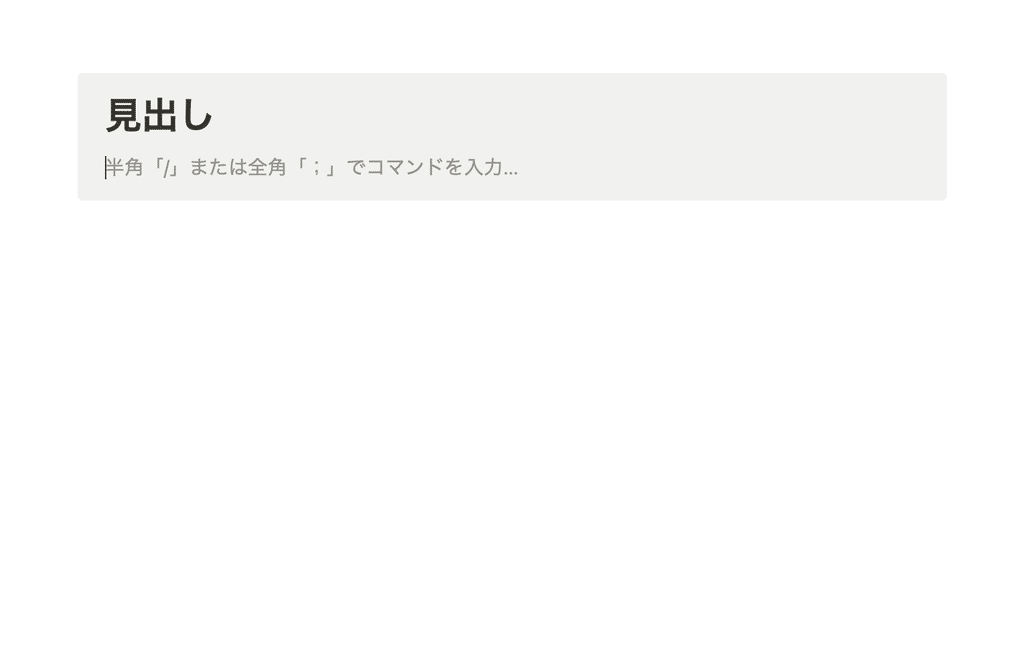
To place a block, simply drag and drop it into the first row of the callout, such as a heading or toggle block you created elsewhere.
Combined with hiding icons, this makes for a smarter display.
3. Design proposal using callouts
Finally, we'll show you some design ideas that utilize the new callouts. If you see any that catch your eye, be sure to give them a try!
① Callout x Heading Block
If you've been using background color for headings, we recommend you try this method.
Callouts have a margin in the background, which makes them look better. It's also a good idea to match the color of the text with the color of the callout.
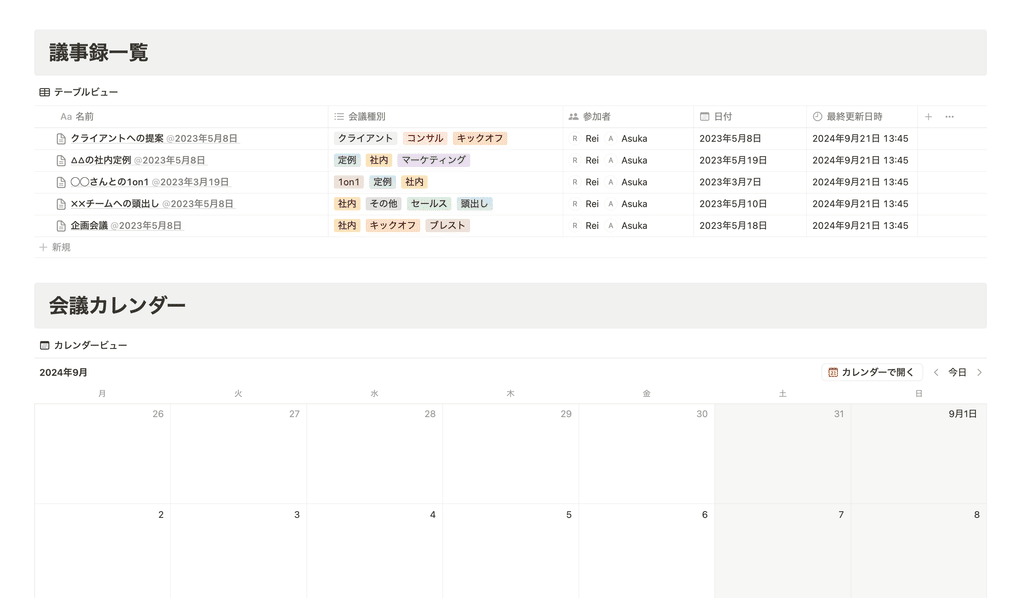
② Simplify your page with callouts and toggles
Here we hide the callout icon and place the toggle in the first row.
The toggle looks neat when closed, and when open the toggle range is easy to see and more visible.
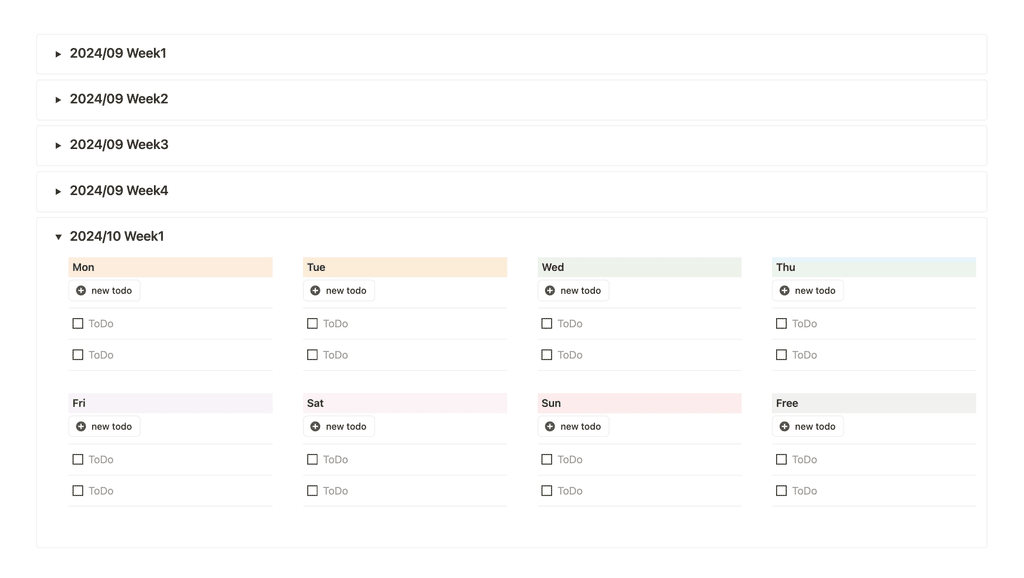
③ Add background color to the database
Since the first row is no longer fixed, the appearance is simpler when the database is deployed.
You can add your favorite background color, which makes landscape pages more lively and makes the layout divisions easier to understand.
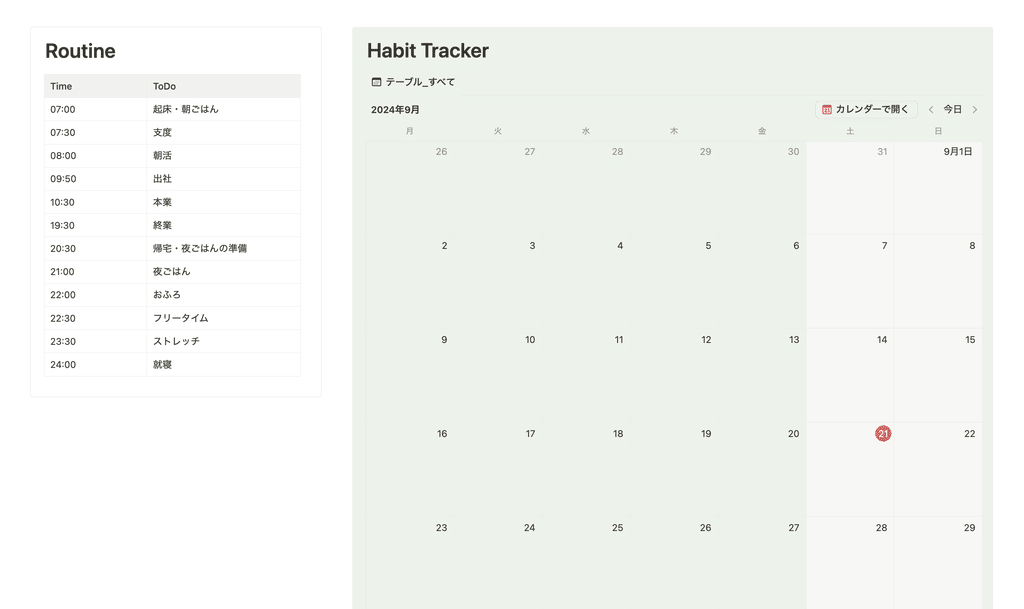
④We also recommend using it on the Notion site!
Here are some ideas that we would like to encourage anyone creating a website on Notion to try out.
By placing the mention link in a callout and applying a background color, you can create a link button that stands out. Furthermore, by combining it with a toggle, you can create a full-fledged Q&A.
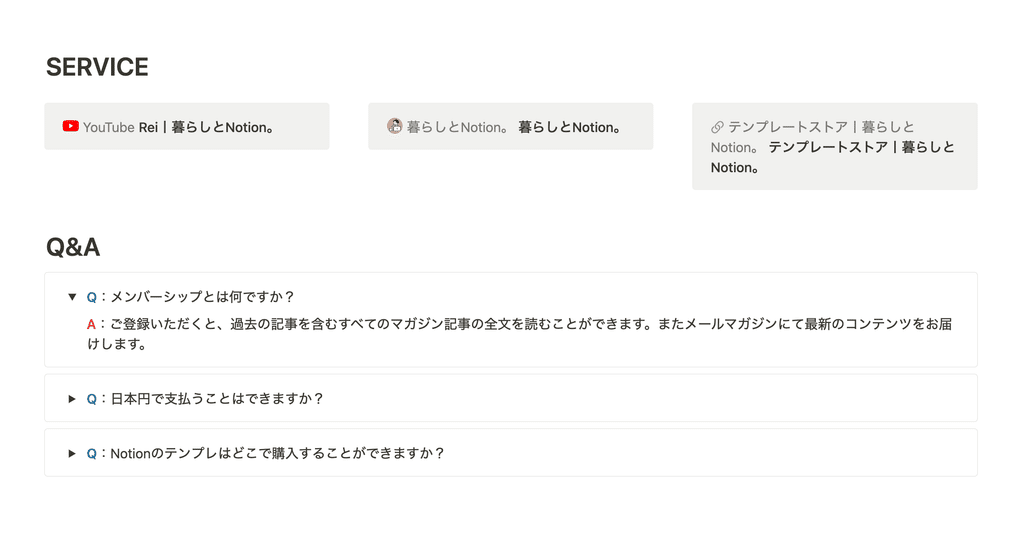
Even a regular split screen can look more like a website by adding callouts to the background.
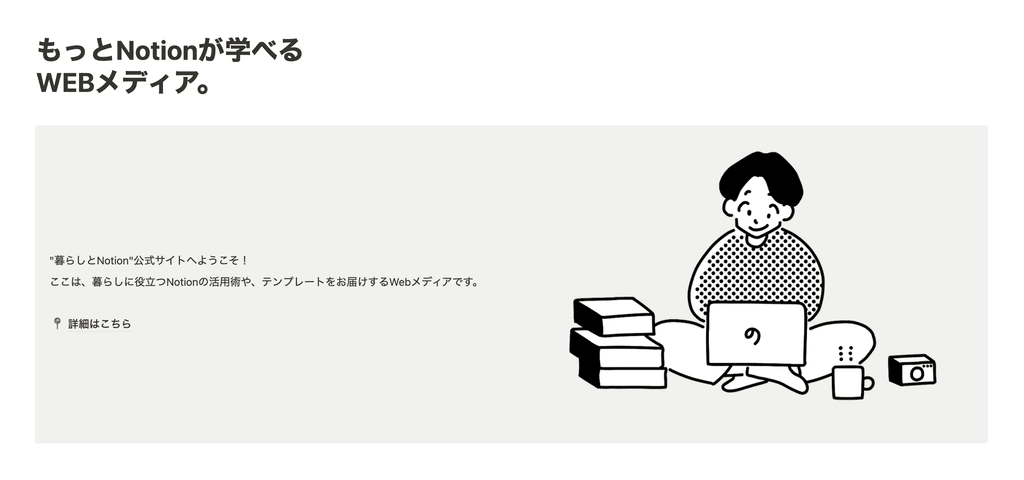
summary
That concludes our explanation of the callout updates and introduction of design ideas!
Callouts have been updated and are now more convenient to use. If you haven't tried them yet, be sure to give them a try!
Click here for a list of Notion templates available on "Life and Notion"!
The book "Notion Life Hacks" is now on sale! It includes 36 templates and provides plenty of practical tips on how to use Notion.
We also introduce how to use Notion and specific examples of its use on YouTube, so please take a look if you're interested.
We will continue to provide information about life and Notion to help you get through your busy days.
Thank you for reading to the end!
See you in the next article.

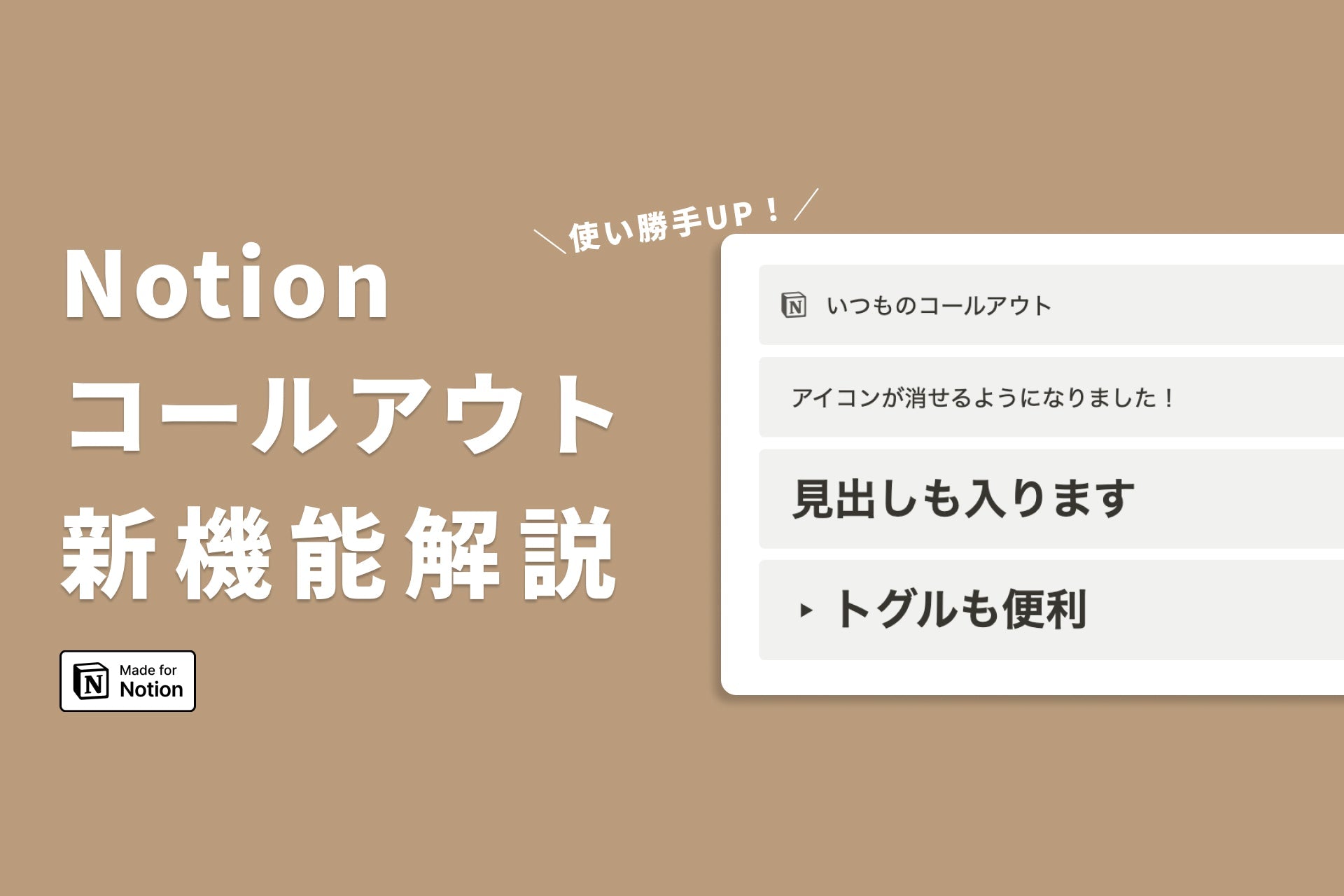




![[Study Group Report] We held a Notion Formula Study Group!](http://kurashi-notion.com/cdn/shop/articles/2510_notionblog_formulaseminar_967275ed-a27f-4af8-ab02-34ca3ee3f96a.jpg?v=1762425140&width=1920)












