💡The " Notion Life Community " is now open!
By subscribing, you can read all paid articles , and you also get benefits such as Notion support for questions and study sessions . Click here to join the community where you can connect with many Notion users!
Hello! I'm Rei, an official Notion ambassador.
Have you ever used any of Notion's extension services ?
It has tools for quickly sending notes to Notion, graphing databases, widgets that can be embedded in Notion, the ability to change colors and fonts, and more...
In fact, there are actually a surprising number of Notion extension services that can make Notion more convenient to use and make it look more stylish .
Today, we'll introduce you to eight carefully selected extension services that we recommend using in conjunction with Notion !
These are all products I love, so please give them a try!
🎬 Director: Rei
✍🏻 Writer: Mino Kurumi
1. Alfred
Some people might say that the first app is a bit too nerdy (lol), but the first app I'd like to introduce is Alfred , an app that allows you to quickly call up Notion .
Alfred is a launcher app that allows you to easily access various apps .
By linking Alfred with Notion, you can quickly call up Notion and send notes to Notion .
To use it, simply connect it to Notion, enter the specified command, and then enter the content you want to take notes on. With just this simple operation, you can easily send notes to Notion.
The great thing about this extension is that you can quickly send notes even when you have another page open . When you're working on another task on your PC, you can make a note of something that you think, "I need to do this later!" This is very convenient as it means you don't have to open Notion every time.
By the way, Tsuburaya, a fellow Notion ambassador, has introduced how to link Alfred and Notion, so be sure to check it out!
2. Save to Notion
Next, I'd like to introduce a Google Chrome extension called " Save to Notion ," which allows you to quickly save web pages to Notion .
This extension allows you to quickly save pages you want to keep or reread later as articles in Notion . I like it and use it often.
To use it, simply open the article you want to save, click the Save to Notion icon in the upper right corner, select the database you want to save it to, and fill in the properties.
The article will then be automatically saved to the database you specified earlier.
By the way, if you apply this, you can also input text, so you can use it in the same way as Alfred. I'm happy that it can be used in so many different ways, so it's my favorite extension.
3. FastNotion
The third is a smartphone app called " Fast Notion ." This is also a tool for quickly sending notes to Notion, but this tool allows you to send notes to Notion from your smartphone .
It's super easy to use: just launch the app on your iPhone, select the posting destination (where you want to save the note), enter the text, and press the "Send" button.
Another key point is that you can not only enter regular text, but also ToDo blocks and make notes in a database.
Unlike the PC tools mentioned above, smartphone apps are extremely convenient for quickly taking notes on your smartphone when you're on the train or can't access your computer .
4. Notion2Charts
Next up is a service called " Notion2Charts ," which is useful when creating documents with Notion. It is a service that turns Notion's database (table) into a graph .
To use Notion2Charts, simply select the chart you want to create and your database. You can choose from a variety of chart types , including bar charts, line charts, and pie charts .
You can get a URL for the graph you created, so you can copy it and embed it in Notion like this.
By the way, when you edit the original database in Notion, the changes are reflected in the graph in real time . I thought this was a very convenient feature!
I've always hoped that the ability to graph this database would eventually be added to Notion...
5. TwiNotion
Next is a service called " TwiNotion ," which automatically saves the contents of your tweets on Twitter in Notion .
This service allows you to save the content and images of your tweets in a database on Notion. In addition to your own tweets, you can also save tweets that you have liked .
Additionally, the tweets themselves are embedded in the body of the database , so you can see how they appear on Twitter.
By the way, I told the creator, Tsuburaya, that I thought it would be nice to have the feature to embed this tweet, and he actually developed it for me (lol).
Since you can look back at your own tweets and tweets that you liked by date, this is a service that is recommended for people who use Twitter frequently and want to look back on their tweets, as well as those who use it for work.
6. Notion Slides
Next up is Notion Slides , a Chrome extension that converts Notion slides into presentation materials .
It's a magical tool that converts pages created in Notion into PowerPoint-like slides like this .
To use it, simply create a page in Notion by writing the content you want to present, and then convert it using the Chrome extension button in the top right corner, or by pasting the page URL into the official website and converting it. With just this, you can easily create presentation materials.
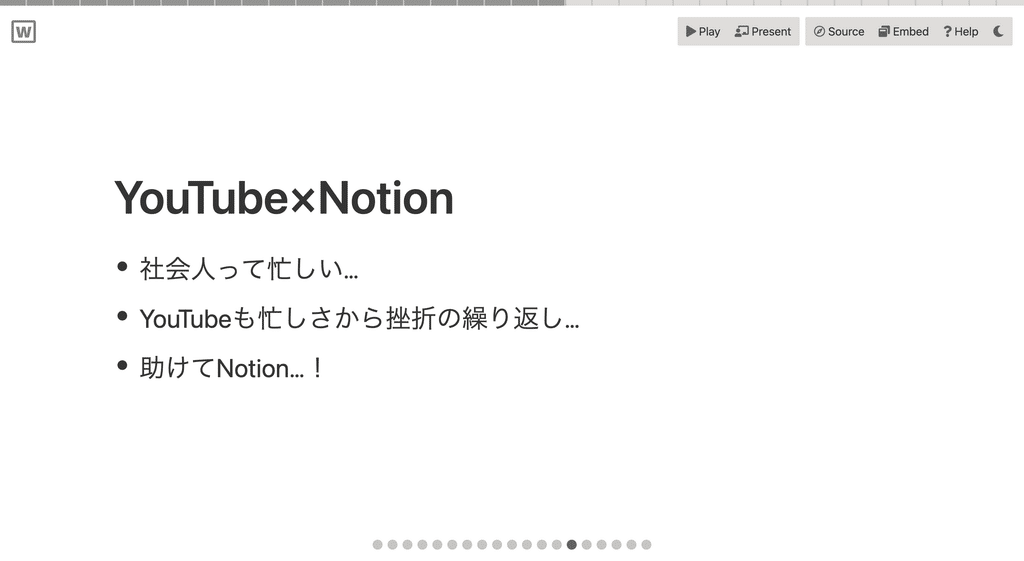
It actually looks surprisingly good (lol), so I thought this might be enough for a simple presentation.
By the way, I once spoke at a Notion Meet Up (a real-life event), and when I created my presentation materials using NotionSlides, they were very well received!
7. Notion Themes
Next up is Notion Themes , a Chrome extension that lets you easily change the look of Notion . This service lets you choose your favorite background color and text font .
To use it, just select Notion Themes from the options in the top right corner of Notion after installation and choose your favorite theme and font. With just this, you can easily change the atmosphere of your page!
Being able to change the colors and fonts to your liking to match the theme and atmosphere of the page you want to create will make the range of pages you create with Notion even more diverse and fun.
8.Apption
Finally, there's my favorite site, Apption , which I use regularly. This site is like a collection of extensions and widgets that can be embedded in Notion .
Notion is packed with a variety of services that can be embedded, including weather widgets , integrated services like Spotify and Google Calendar , and Pomodoro .
I also find weather and clock widgets here and use them on my home screen.
It will be in English, but the site will also explain how to embed it.
I encourage you to find your favorite widget here and embed it in Notion. (It's a bit of a challenge...lol)
Conclusion
That concludes our introduction to the eight extensions you can use with Notion ! What did you think? Were there any extensions that caught your eye?
If you haven't used the extension yet, or if there's a feature that interests you, please give it a try.
In addition to the extensions introduced here, there are many more that I would like to introduce, so I will write another article about them.
Click here for a list of Notion templates available on "Notion in Life" !
The book "Notion Life Hacks" is now on sale! It includes 36 templates and provides plenty of practical tips on how to use Notion.
We also introduce how to use Notion and specific examples of its use on YouTube, so please take a look if you're interested.
We will continue to provide information about daily life and Notion to help you get the most out of your busy days.
Thank you for reading to the end!
See you in the next article.


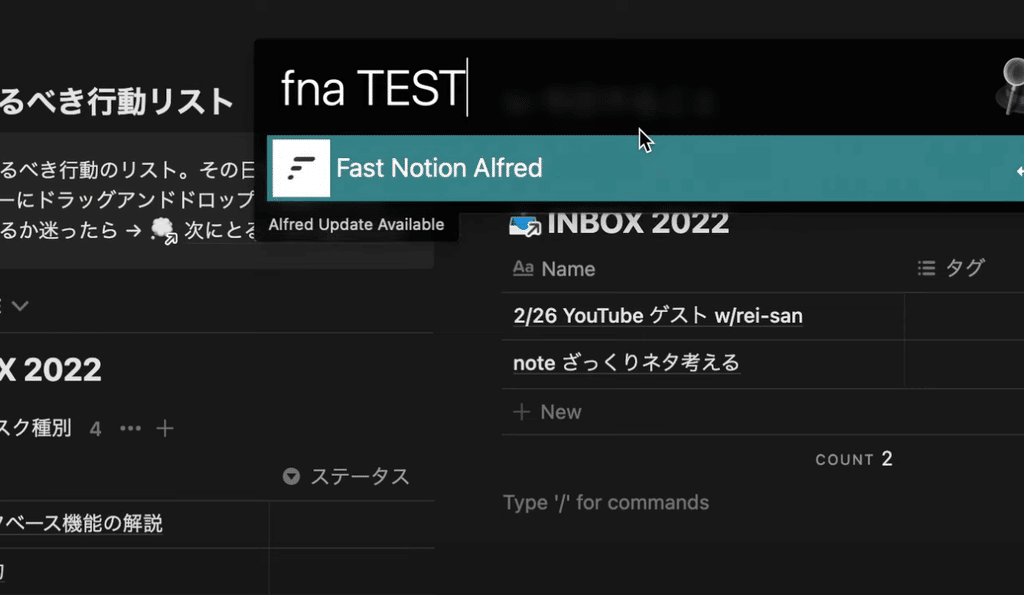
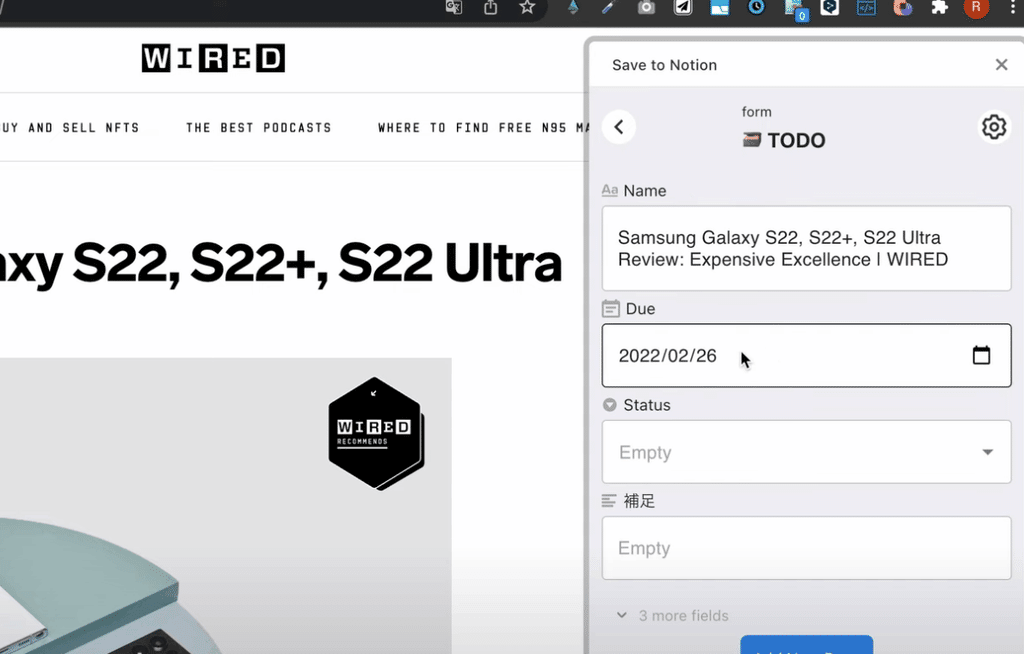
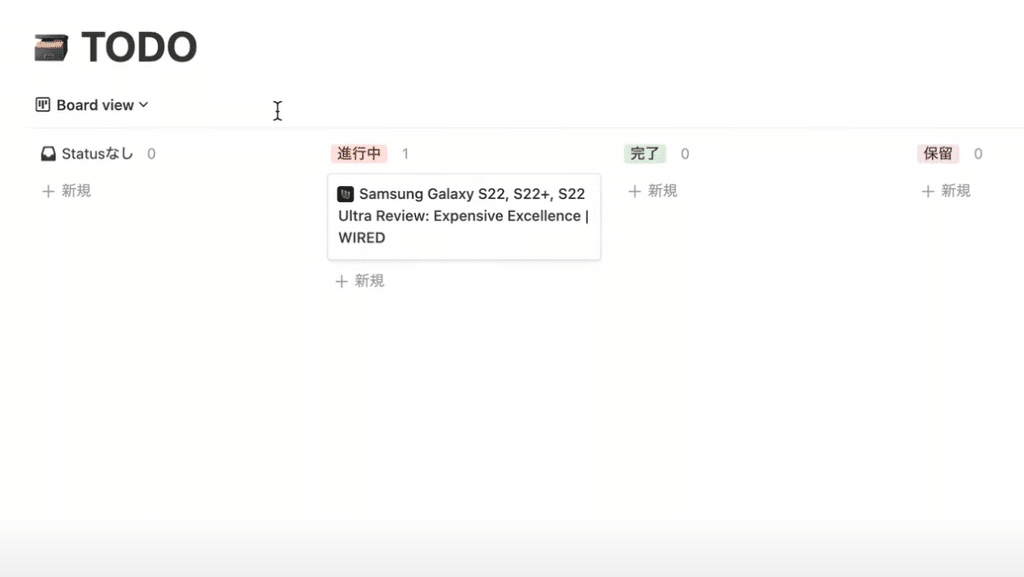
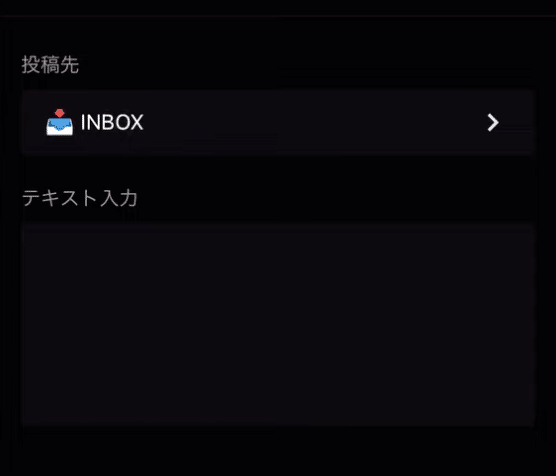
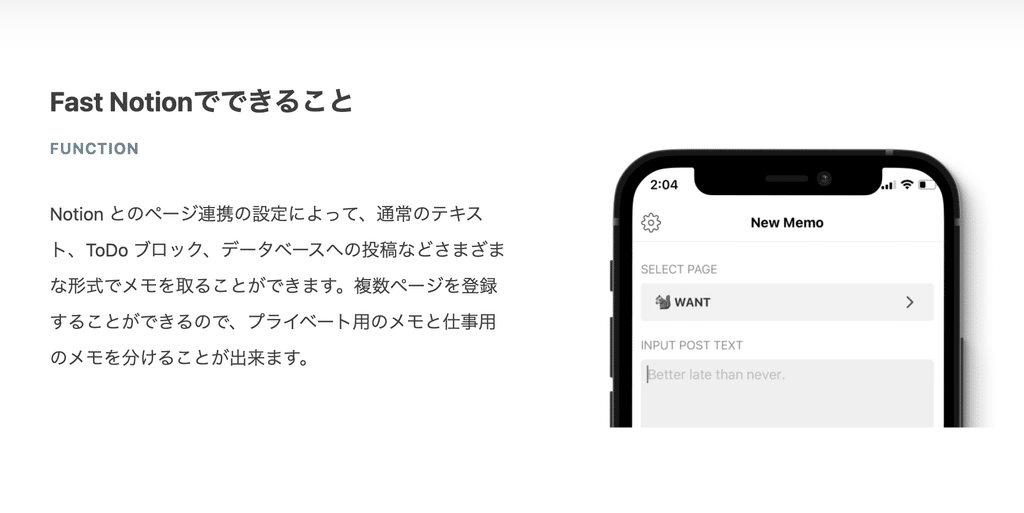
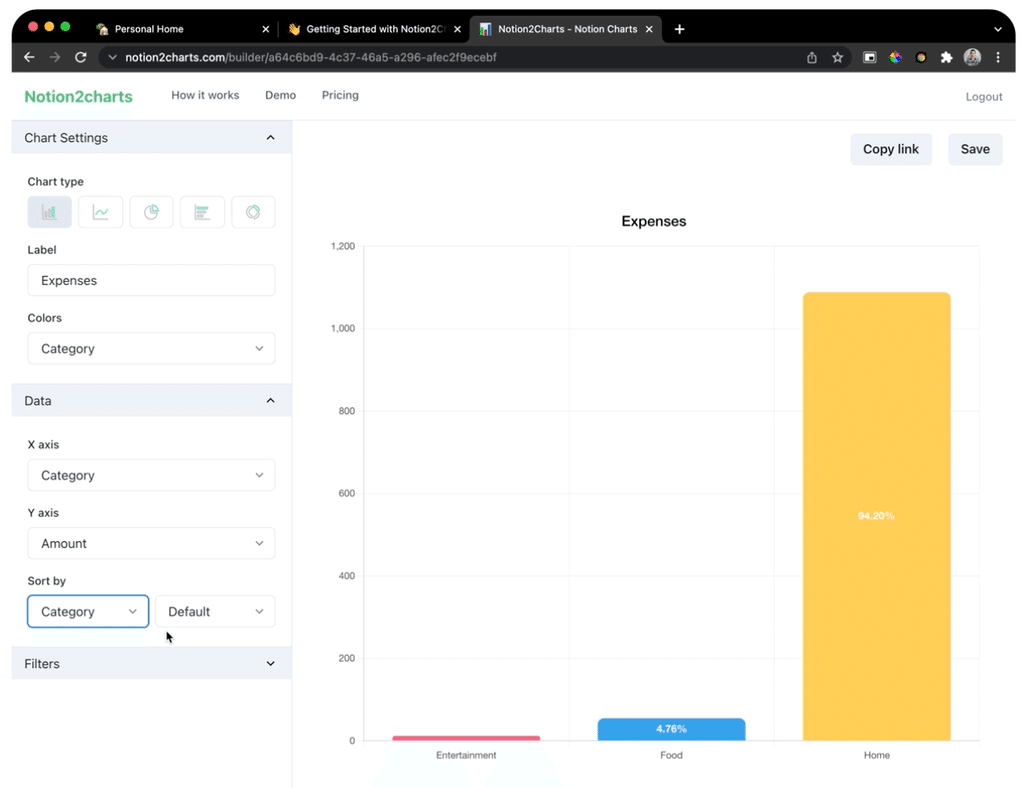
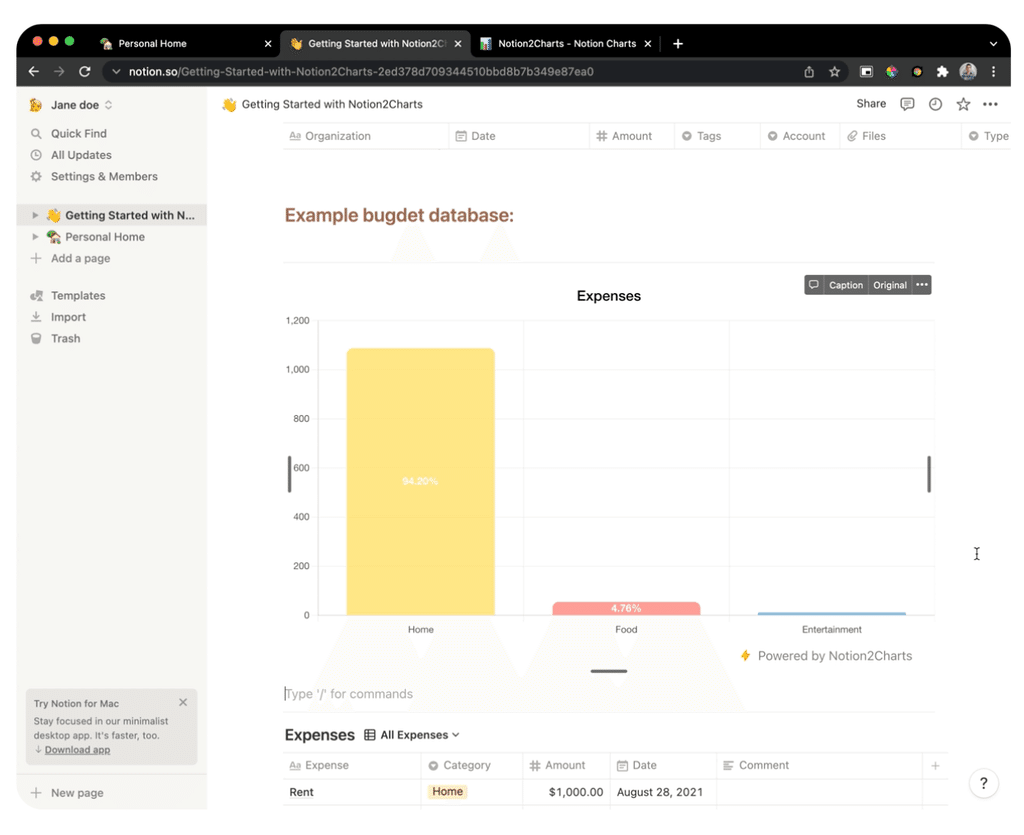
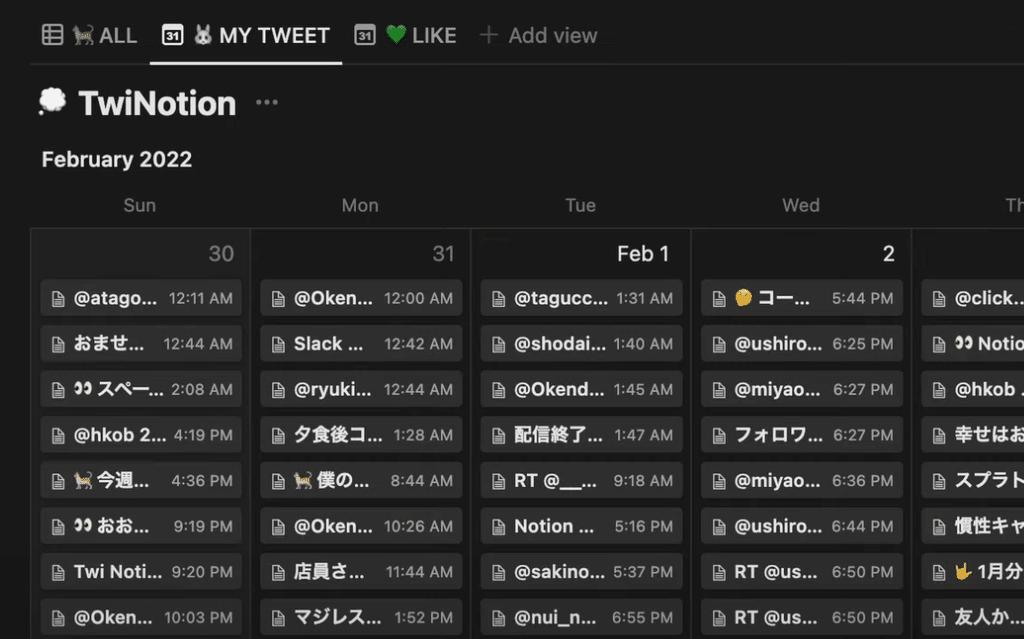

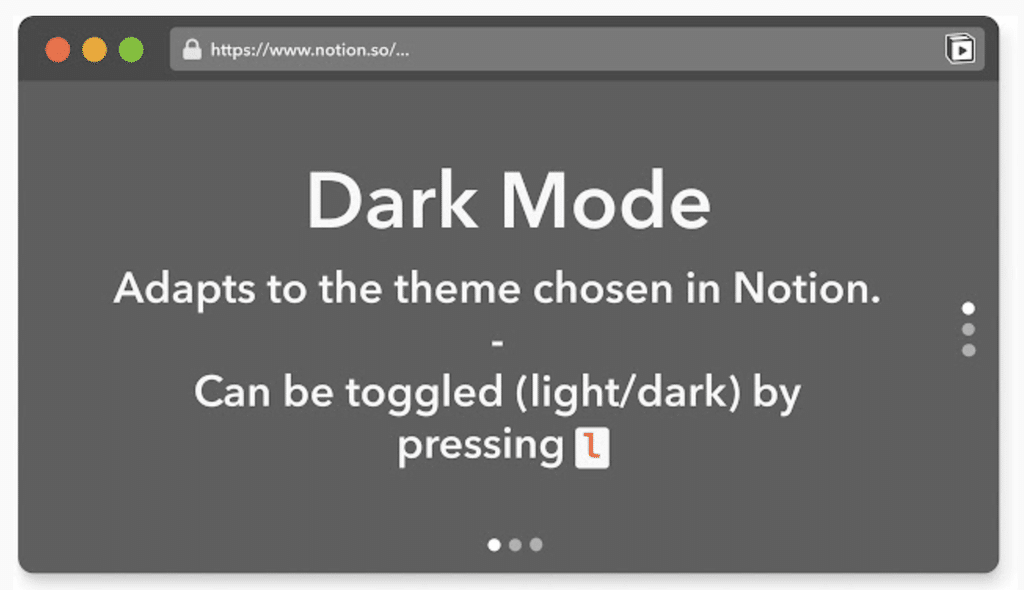
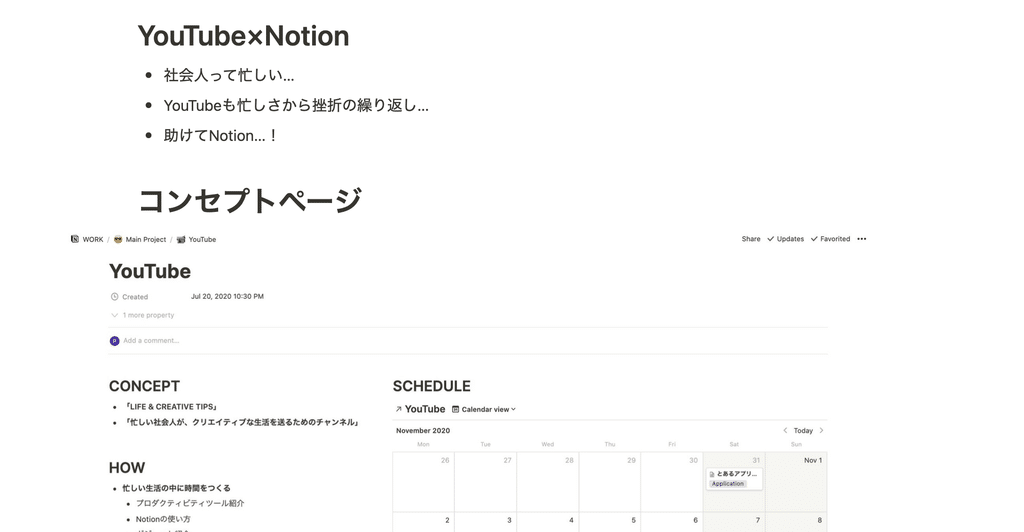
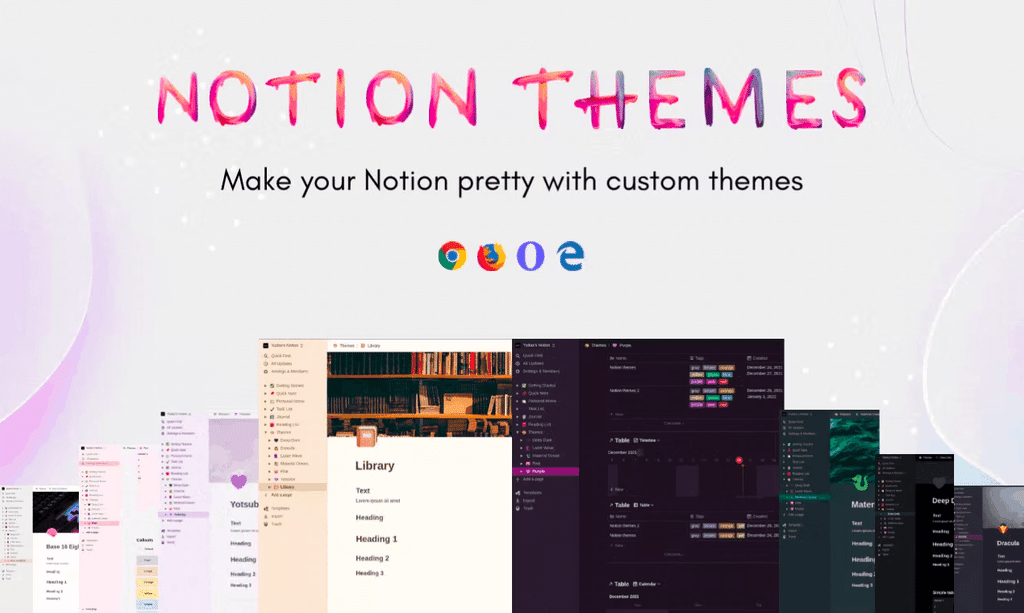
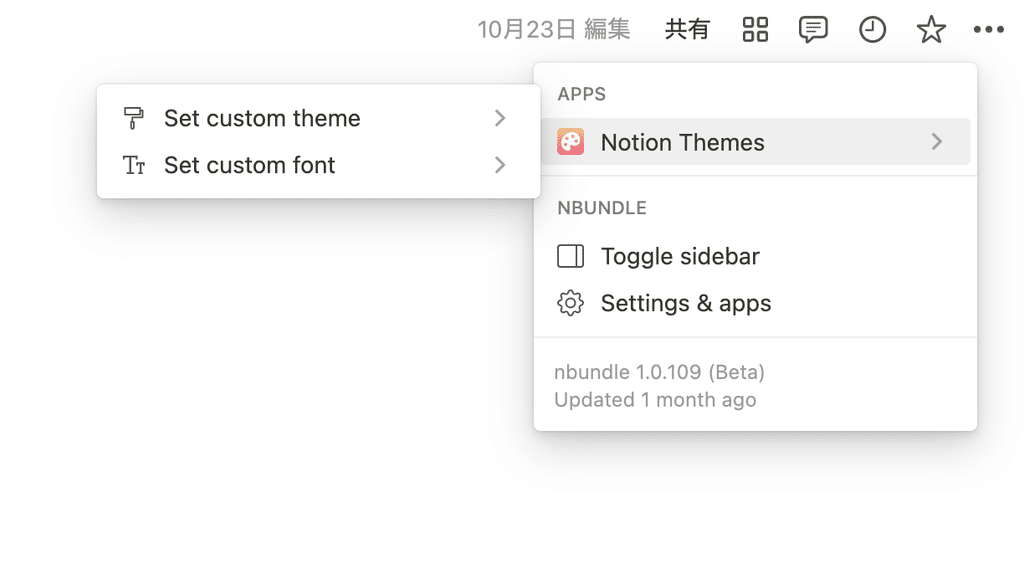
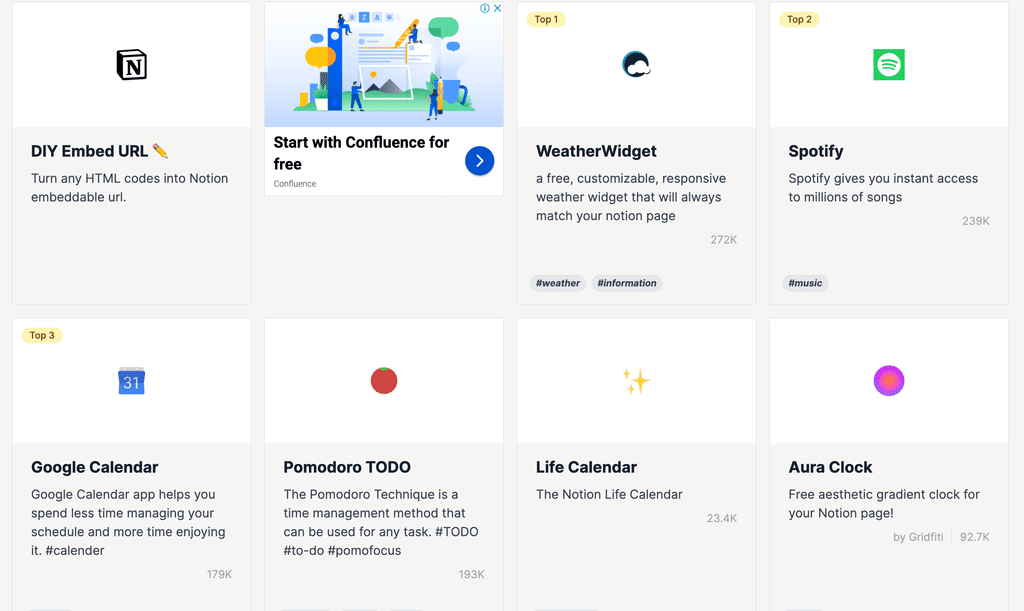















![[Announcement] We're holding our first offline event for Life and Notion! 🎉](http://kurashi-notion.com/cdn/shop/articles/OfflineEvent_Campusflat_26cbedc1-8828-4a65-bf7d-b91d1691b22e.jpg?v=1745149822&width=1920)
