💡The " Notion Life Community " is now open!
By subscribing, you can read all paid articles , and you also get benefits such as Notion support for questions and study sessions . Click here to join the community where you can connect with many Notion users!
Hello! I'm Rei, an official Notion ambassador.
November... Autumn is the season for food! (Suddenly) How do you clip shops that interest you or cafes that you want to visit again ?
This time, I'd like to introduce this Notion page, which previously received a lot of attention on Twitter! 🍜
This is an image of my favorite ramen restaurant clipped in Notion (I'm starting to feel like eating ramen...), but I also use this database to manage other places besides ramen, such as work cafes I often go to and restaurants that I'm interested in .
In this article, I would like to explain in detail about this database, including how it is clipped in Notion , what specific items are written in each item, and other points of emphasis, so please read to the end!
🎬 Director: Rei
✍🏻 Writer: Mino Kurumi
1. Overview of the database
First, let me give you an overview of the database .
In this database, ramen, work cafes, and restaurants are all included in one database called "Food." We'll explain why later.
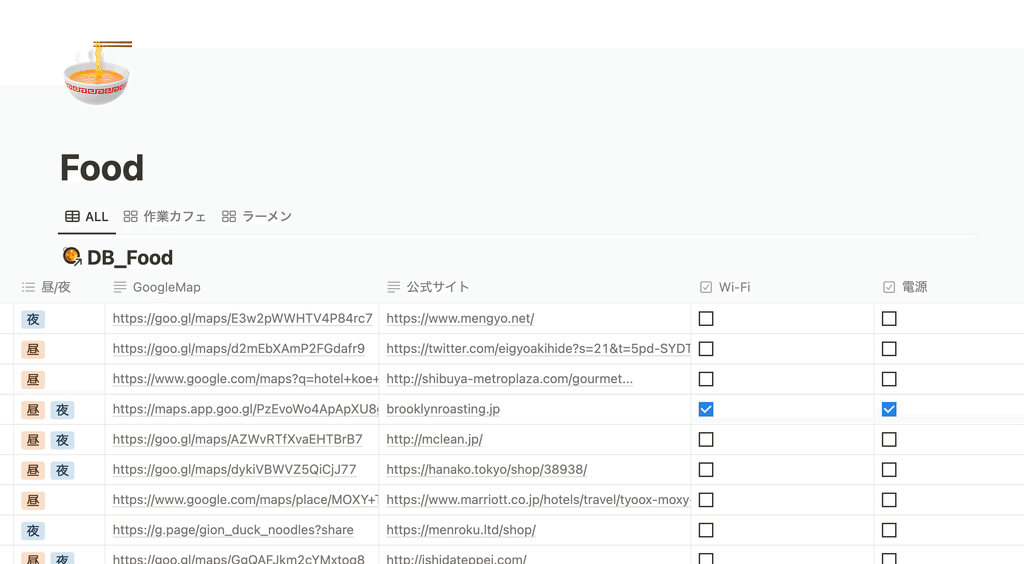
Furthermore, I have created dedicated tabs for the " Work Cafe " and " Ramen " categories I often see, filtered to display images of the shops in gallery view .
I photographed the ramen in a bowl like this. (Now I want to eat ramen...) (2nd time)
2. Page Content
Next, we will introduce the contents of each page . When you open the page, it looks like this.
Basically, all items are stored in the properties . There is actually a reason for this, which I will explain later.
The items listed in the properties are roughly as follows.
- Shop name
- Genre (work, date, alone, coffee, beer, etc.)
- Personal rating (5 stars + Hall of Fame rating)
- area
- Google Maps link
- Wi-Fi and power availability
- Notes about the store
In the main text, I include the images I want to display in the gallery view.
In this way, I keep a database of restaurants that I'm glad I went to and would like to visit again .
In particular, the availability of Wi-Fi and power outlets is often not listed on Tabelog or Google Maps, so by making a note like this, you can quickly look up the restaurant later if you think, "Was that restaurant there...?", which is very convenient!
3. Convenient points that I actually felt
Now that I've given you a brief overview of the contents of the database, I'd like to explain some of the key features of this database that I've mentioned along the way.
POINT 1. Put all items into properties
First, let's look at the point mentioned in the section about the contents of the database: " Basically, all items are stored in properties ."
This database stores information such as area , genre , and availability of Wi-Fi and power outlets in properties, but the convenient thing about listing these in properties rather than in the main text is that it allows you to narrow down the information using filters .
If you're looking for a work cafe, a specific area like Shibuya , or a cafe with Wi-Fi and power outlets, you can use filters to narrow down your search, making it easier to find a shop.
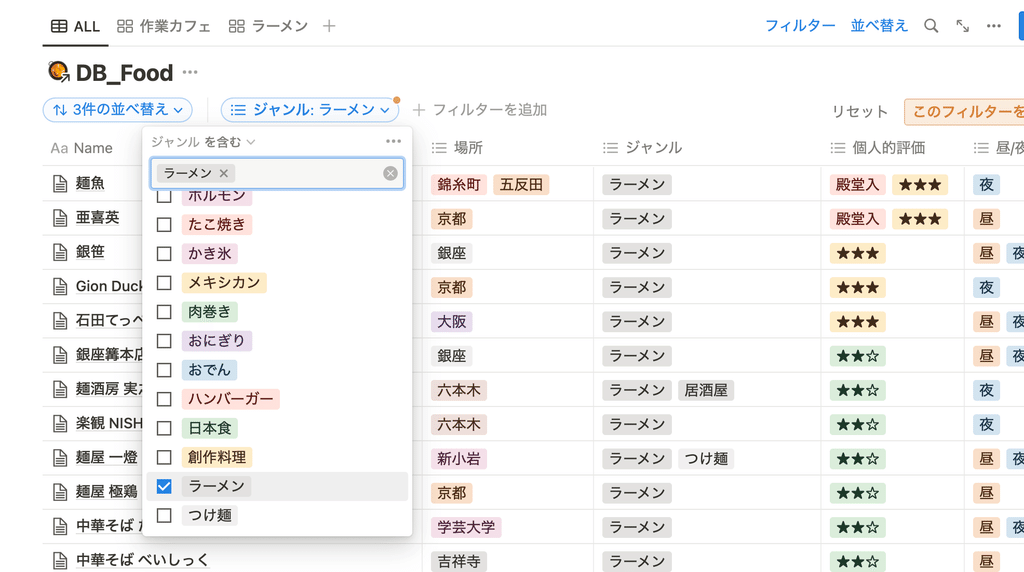
When searching for cafes with Wi-Fi and power outlets, you can narrow your search by checking the " Wi-Fi " and " Power " checkboxes. By combining these, you can search for " Shibuya " with " Wi-Fi and power outlets ," which is very convenient!
POINT 2. Unify the database
The second convenient point is that, as mentioned at the beginning, " ramen, work cafes... everything is included in this one database called 'Food' ."
The convenient thing about " combining databases into one " is that the databases don't get scattered (a common Notion problem: experts want to keep the database to a minimum), but the purpose of this article is to " narrow down with a filter ," as I mentioned earlier.
If you want to filter for a property such as " Shibuya ," it can be a bit inconvenient to have to filter for "Shibuya" in each database if you separate the databases .
So, by combining the databases into one, when you filter for " Shibuya ," all the shops in Shibuya, whether they are ramen shops or cafes, will come up - that's the convenient thing about "combining the databases."
POINT 3. Quickly open Google Maps
The final key point is integration with Google Maps .
I've included a Google Maps link in the properties, so when I open Notion on the go and find a place I want to go to , I can just tap the Google Maps link and it will guide me to that location.
This is a convenient feature that is unique to Notion, which is also compatible with smartphones!
The template that will be distributed later will include all of the items and options introduced in this article , so please make use of it.
Conclusion
That concludes our introduction to using Notion for store management ! What do you think?
Be sure to use Notion to organize your favorite shops!
Click here for a list of Notion templates available on "Notion in Life" !
The book "Notion Life Hacks" is now on sale! It includes 36 templates and provides plenty of practical tips on how to use Notion.
We also introduce how to use Notion and specific examples of its use on YouTube, so please take a look if you're interested.
We will continue to provide information about daily life and Notion to help you get the most out of your busy days.
Thank you for reading to the end!
See you in the next article.

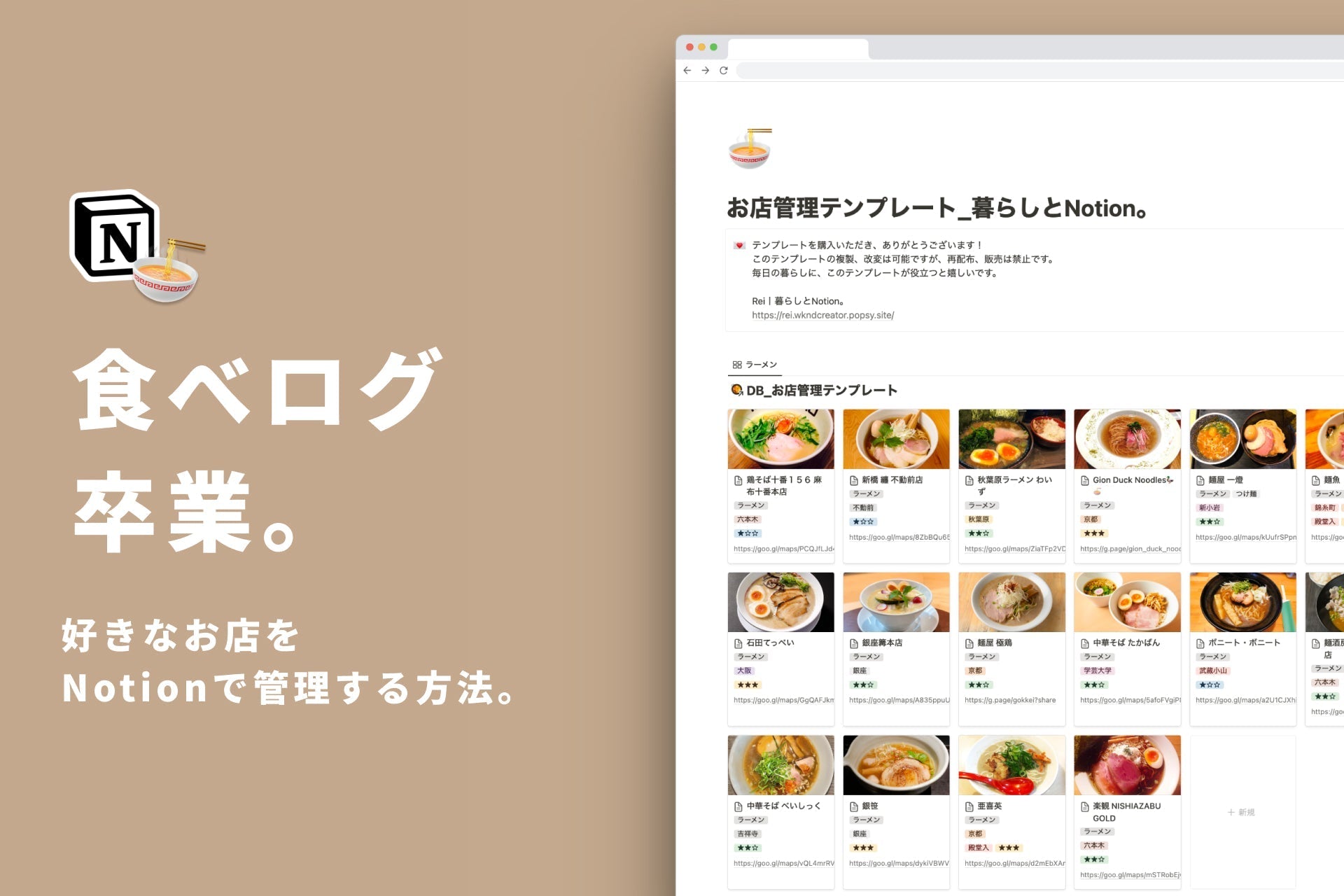
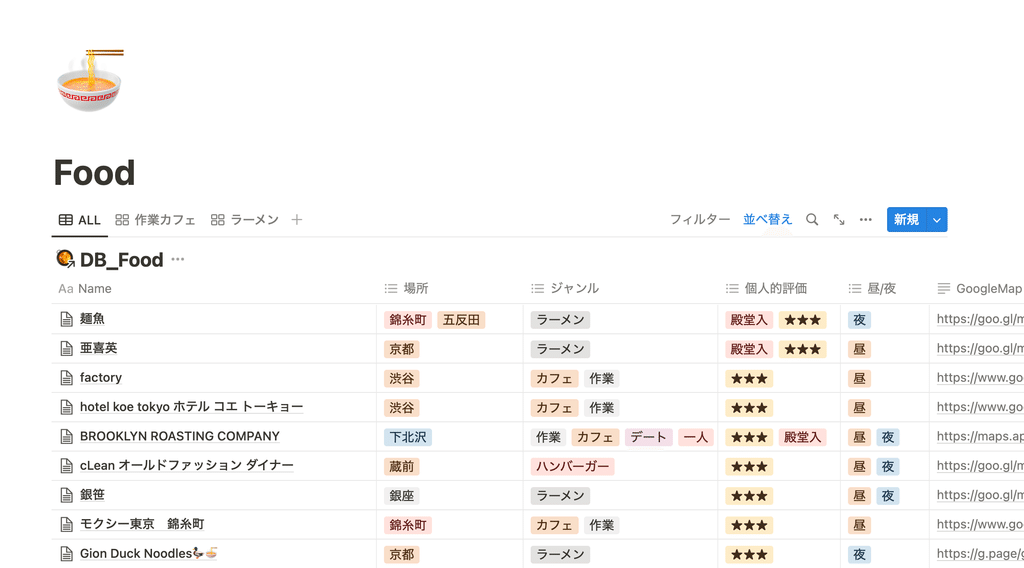
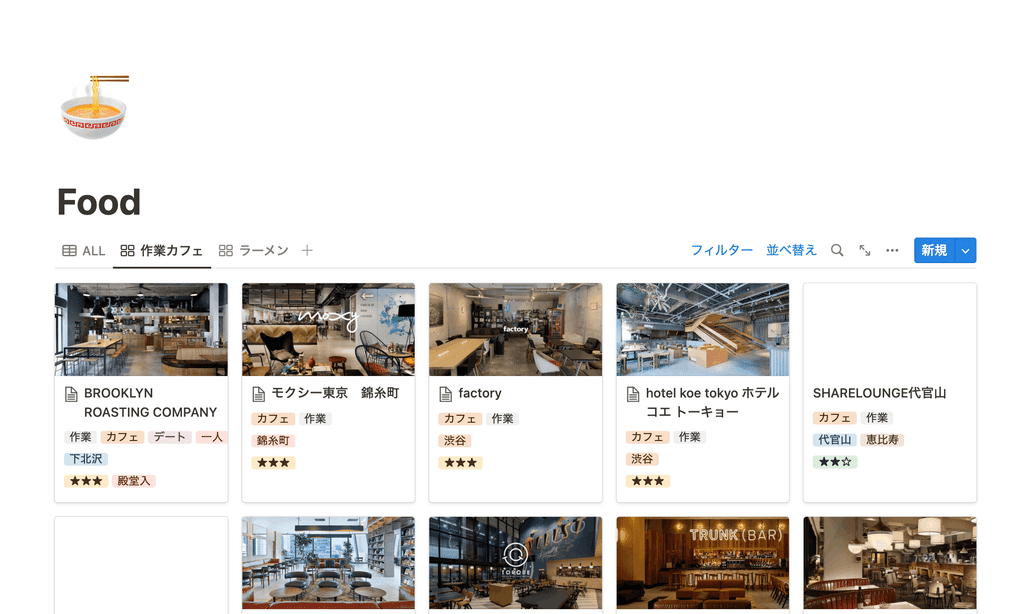
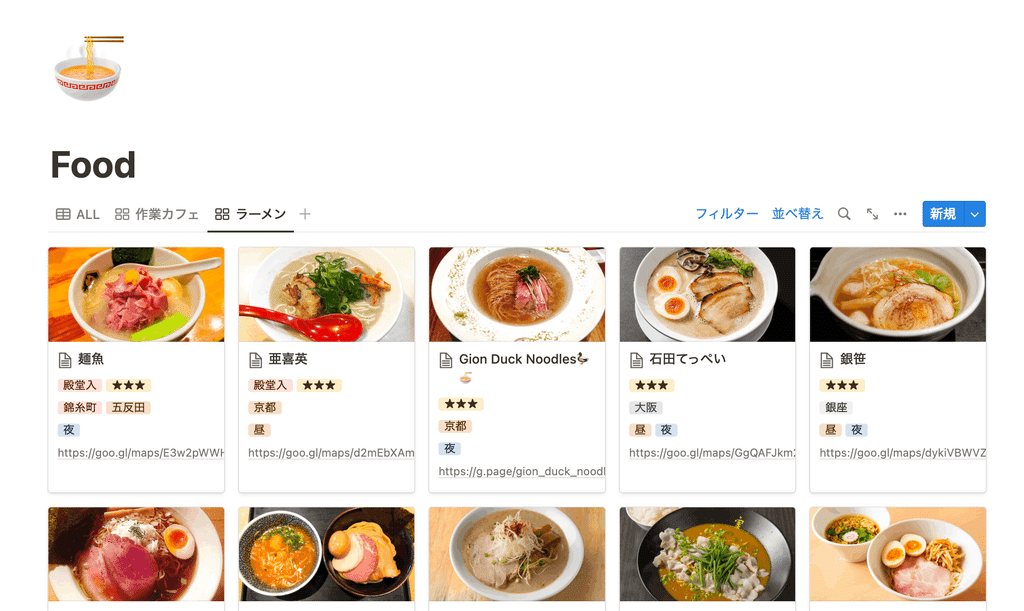
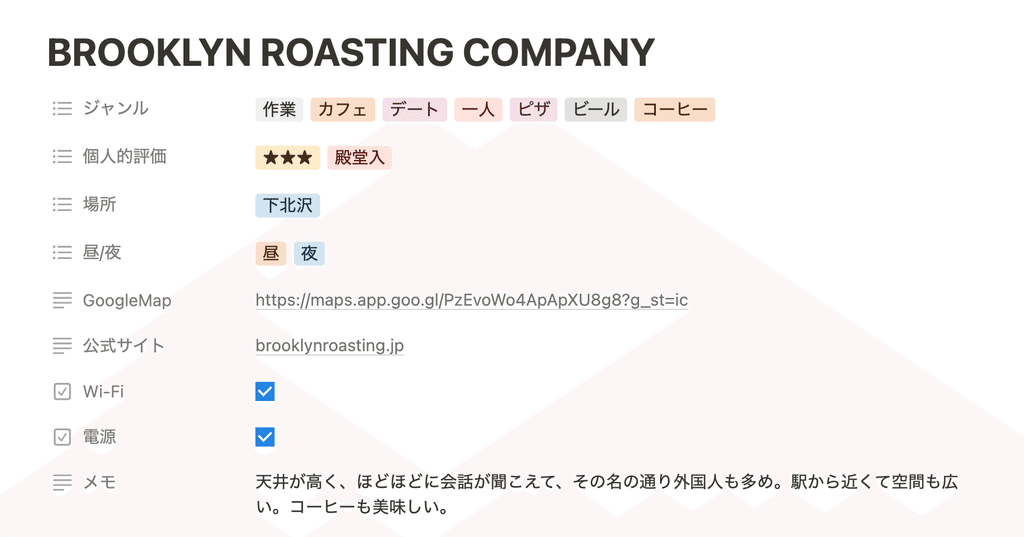

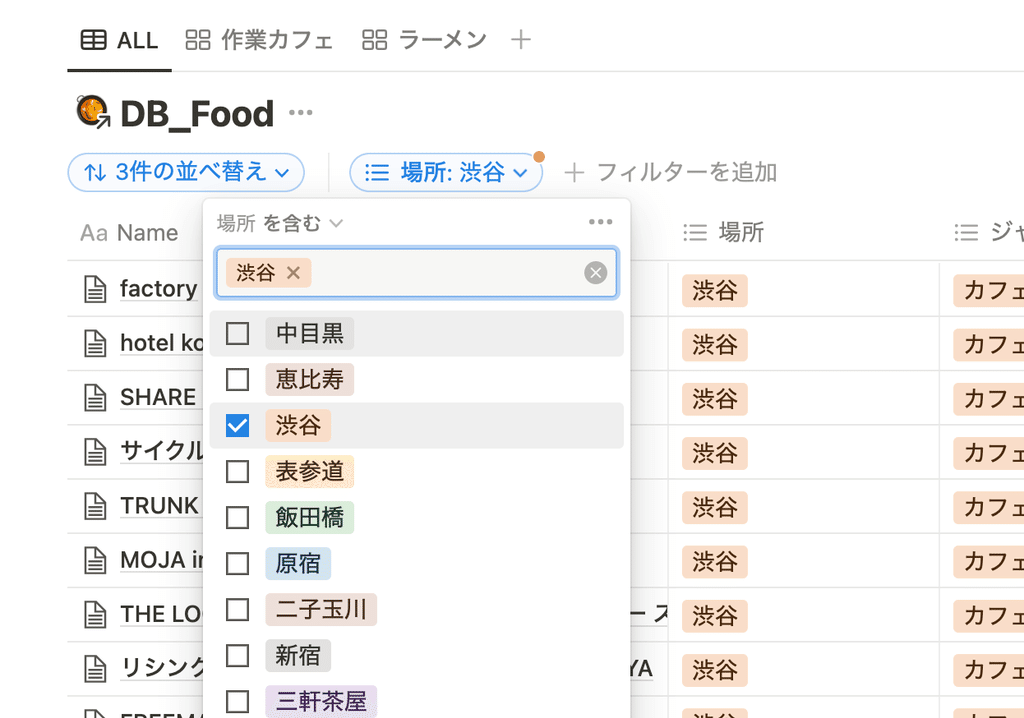
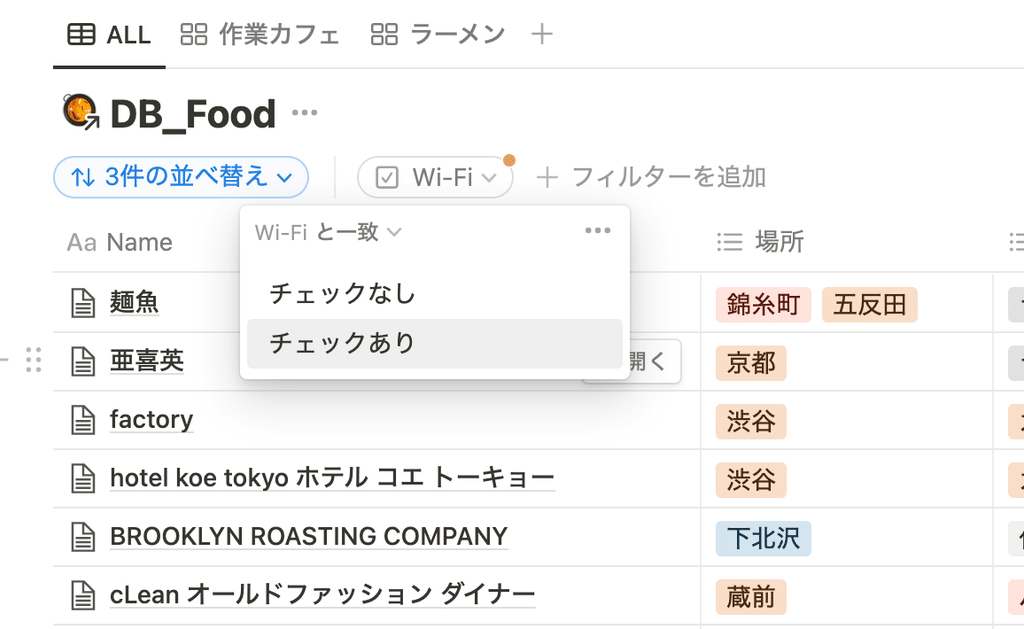
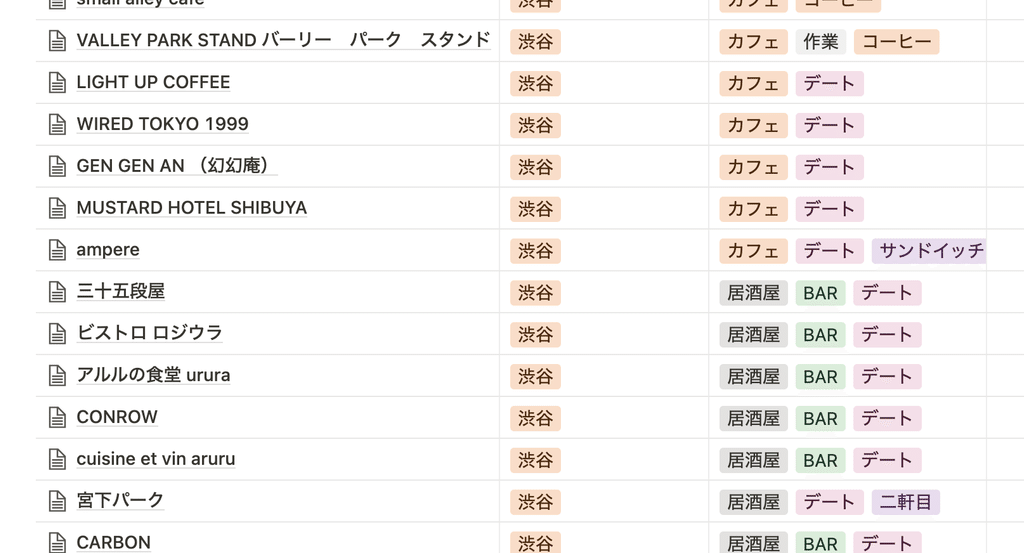
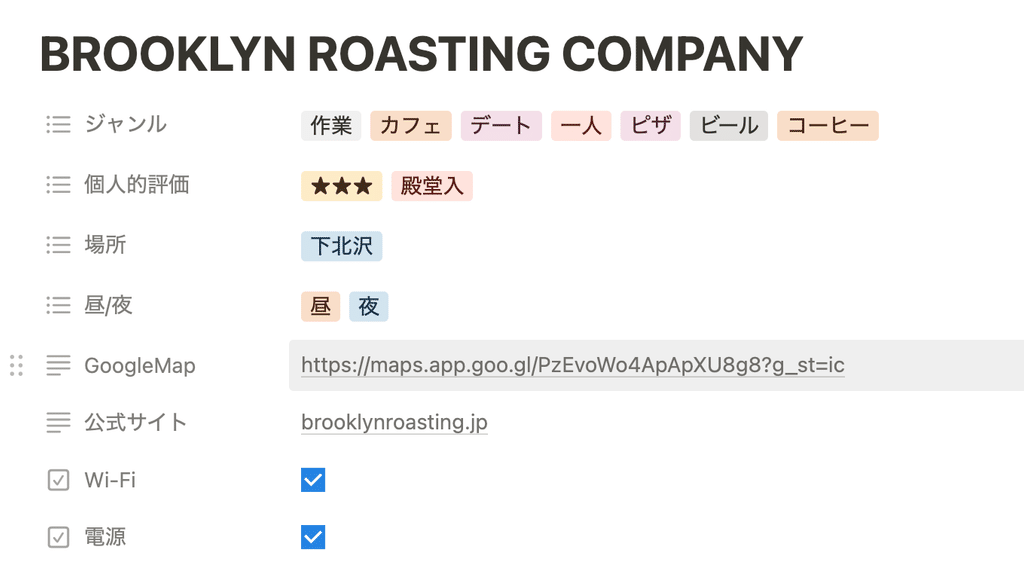















![[Announcement] We're holding our first offline event for Life and Notion! 🎉](http://kurashi-notion.com/cdn/shop/articles/OfflineEvent_Campusflat_26cbedc1-8828-4a65-bf7d-b91d1691b22e.jpg?v=1745149822&width=1920)
