💡The " Notion Life Community " is now open!
By subscribing, you can read all paid articles , and you also get benefits such as Notion support for questions and study sessions . Click here to join the community where you can connect with many Notion users!
When you're in a meeting or working, there are times when you want to quickly add a task to Notion.
However, especially when sharing your screen, it can be difficult to open Notion, open the task management page, etc.
This time, we'll show you how to instantly add tasks to Notion using the launcher app "Raycast," which is useful in situations like this!
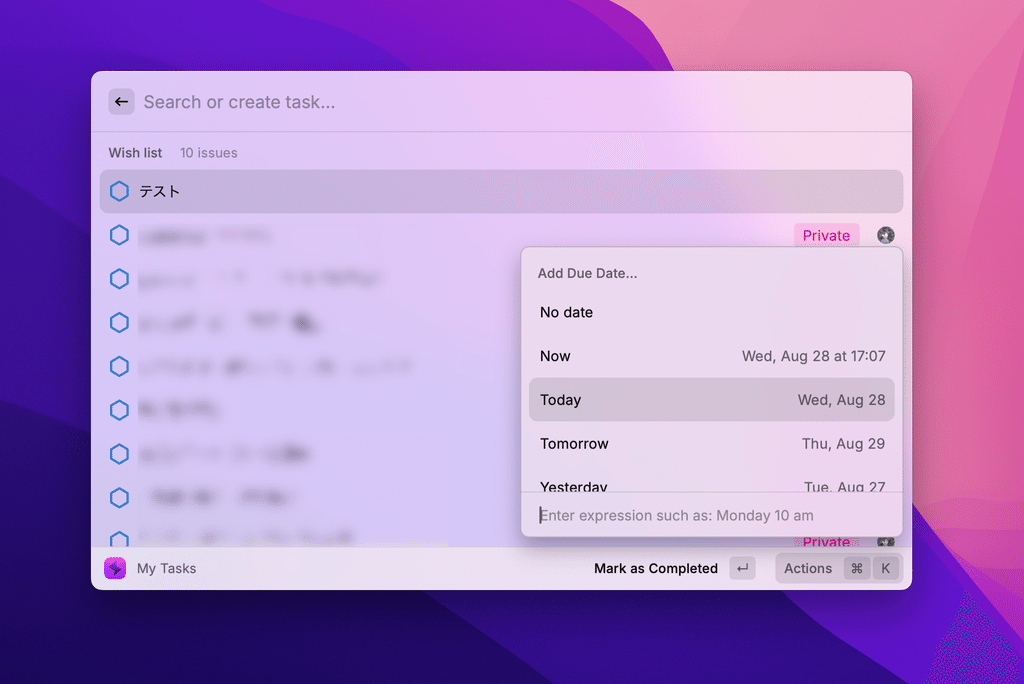
🎬 Director: Rei
✍🏻 Writer: Mino Kurumi
1. What is Raycast?
Raycast is a launcher app for Mac that has recently been released and is gaining attention for its high functionality despite being free.
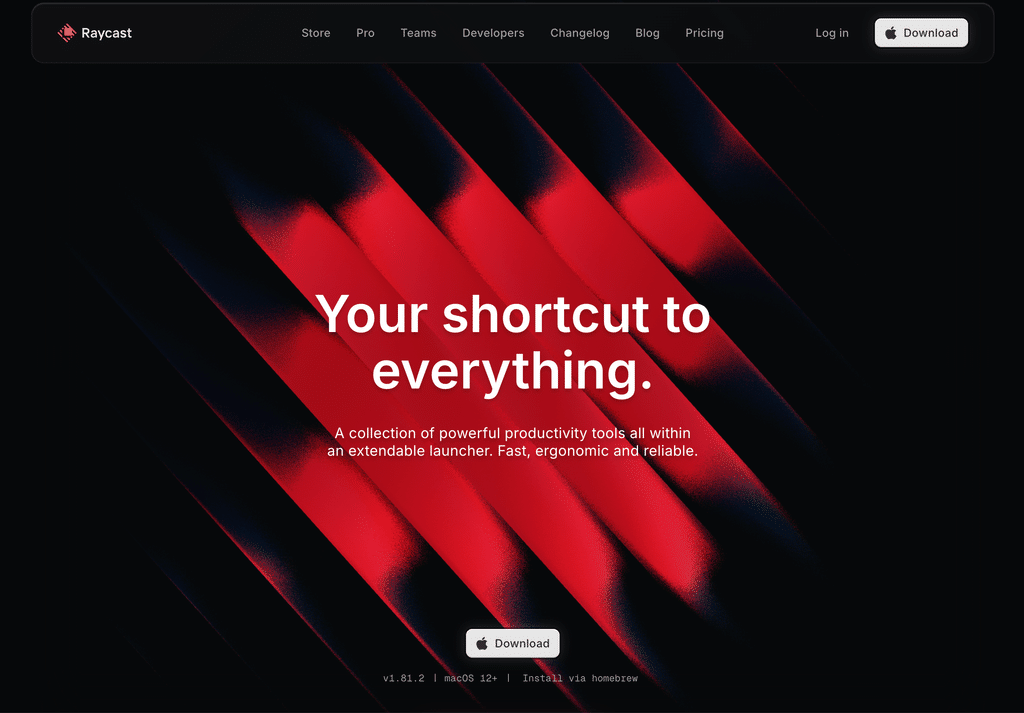
The launcher app has a similar feature to Spotlight Search, but it can only search the contents of your device, such as apps and files. Raycast can also search for websites on the web and pages in Notion, in addition to searching for apps and files.
💡 What you can do with Raycast (excerpt)- Search for files in Finder - Google search - Emoji search - Clipboard history → A function that stores copied data and allows you to call it up from the history.
・Snippets → A function that allows you to easily call up standard phrases such as those for the description section or emails by registering them.
Another popular launcher app is "Alfred," but Raycast is free to use and has an excellent UI and UX, making it easy to use. It's also recommended for those using a launcher app for the first time.
2. What is the extension "Hypersonic"?
Raycast has a wide range of extensions and can be connected to various apps such as Google Maps, ChatGPT, and Spotify through the "Raycast store."
The extension we'll be introducing today, "Hypersonic," is a Raycast extension specifically designed for task management in Notion. It allows you to instantly add tasks to your database.
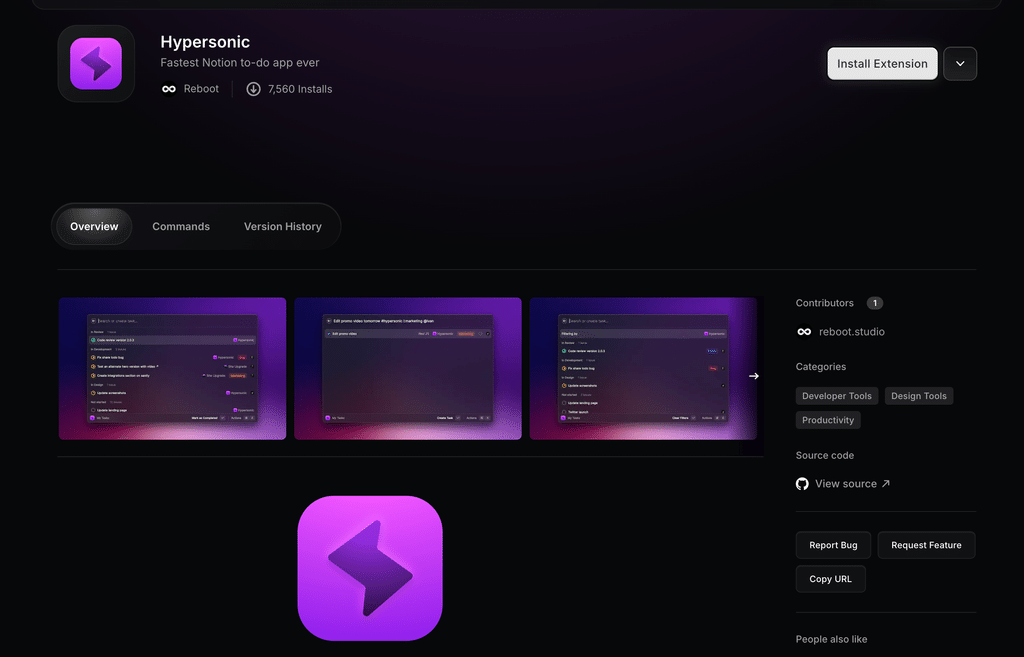
The key point is that you can instantly add tasks using shortcuts, even when you're in a meeting or working. There's no need to open Notion, select a page, etc., so you can quickly add tasks even when sharing your screen.
Also, the last method of adding a task allows you to instantly add basic information such as dates and tags.
3. How to instantly add a task to Notion using Raycast
From here, I will show you how to use "Raycast" and "HyperSonic" to instantly add tasks to Notion.
📝This time, we will assume that you already have a task management database in Notion, and show you how to link it to that database.
3-1. Setup method
1. Download Raycast from here and install HyperSonic .
2. Launch Raycast, type "HyperSonic" in the search box, and open "My Tasks."
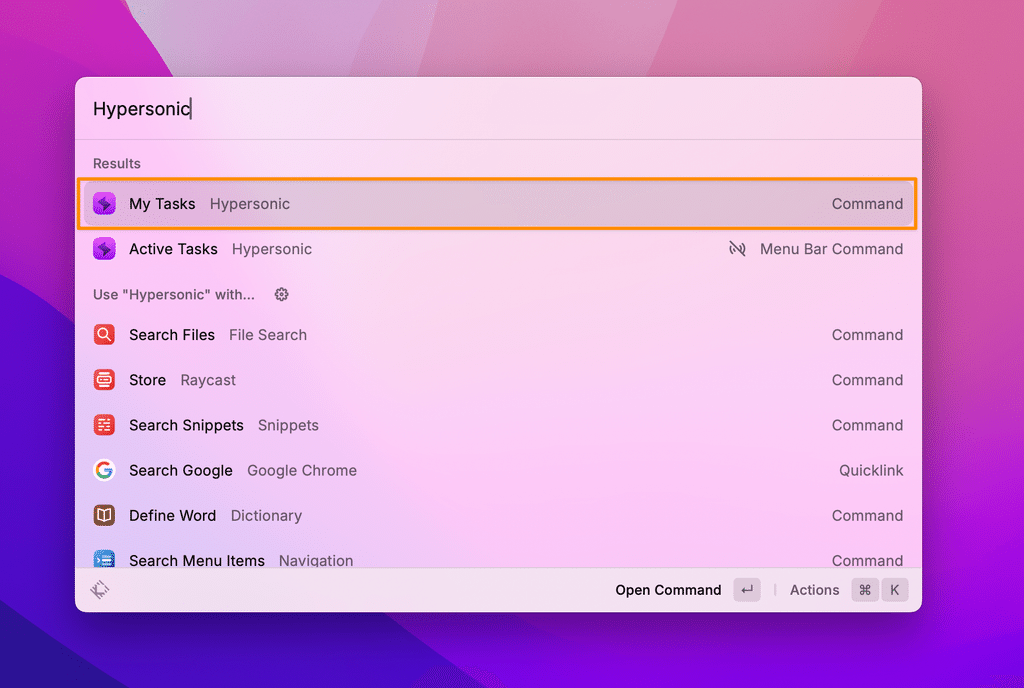
3. A tutorial screen like this will appear, so press the specified commands from the top.
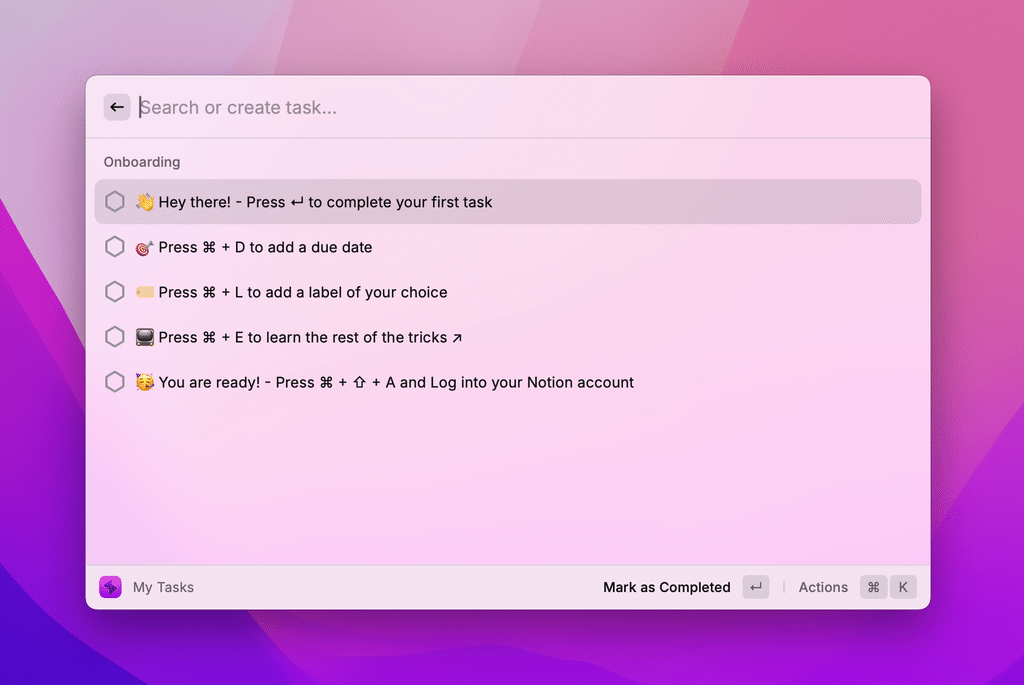
4. Finally, connect your Notion account with "command + shift + A" and allow the request.
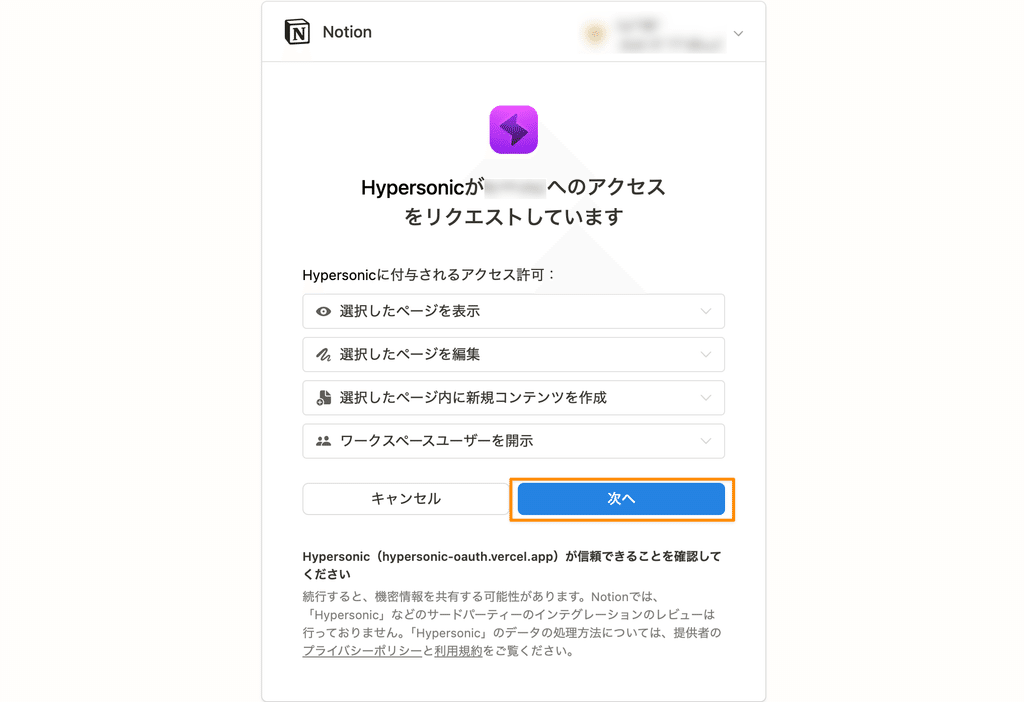
5. Select "Select a page to share to Hypersonic" and click "Select a page." Select the database for the task.
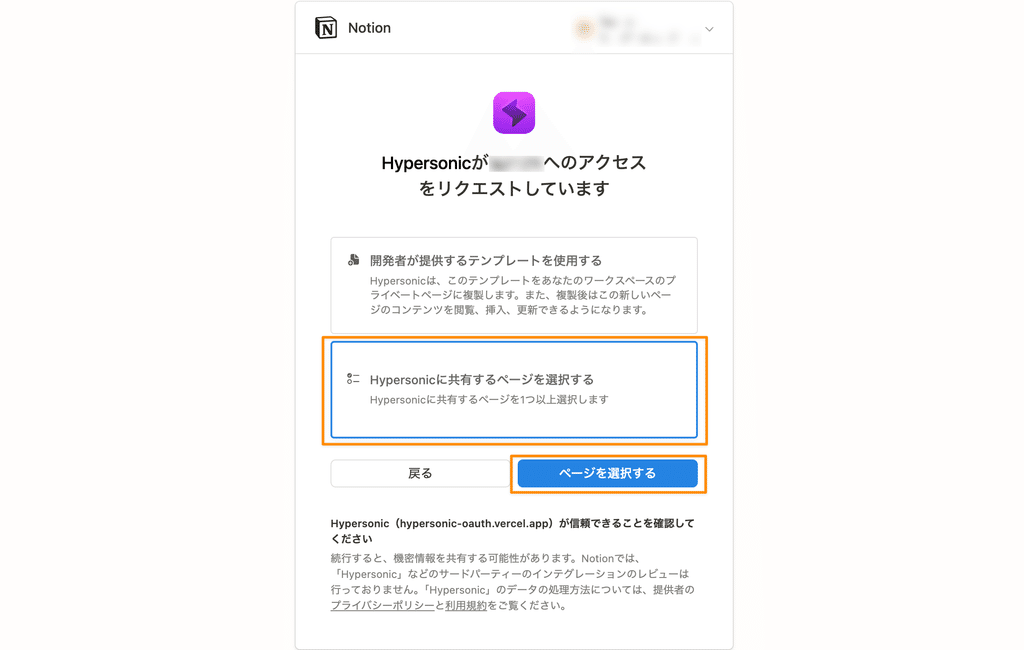
*If Notion does not have a task database, you can create one by selecting "Use a template provided by the developer."
6. Select the properties that correspond to the task's "Title," "Date," and "Status."
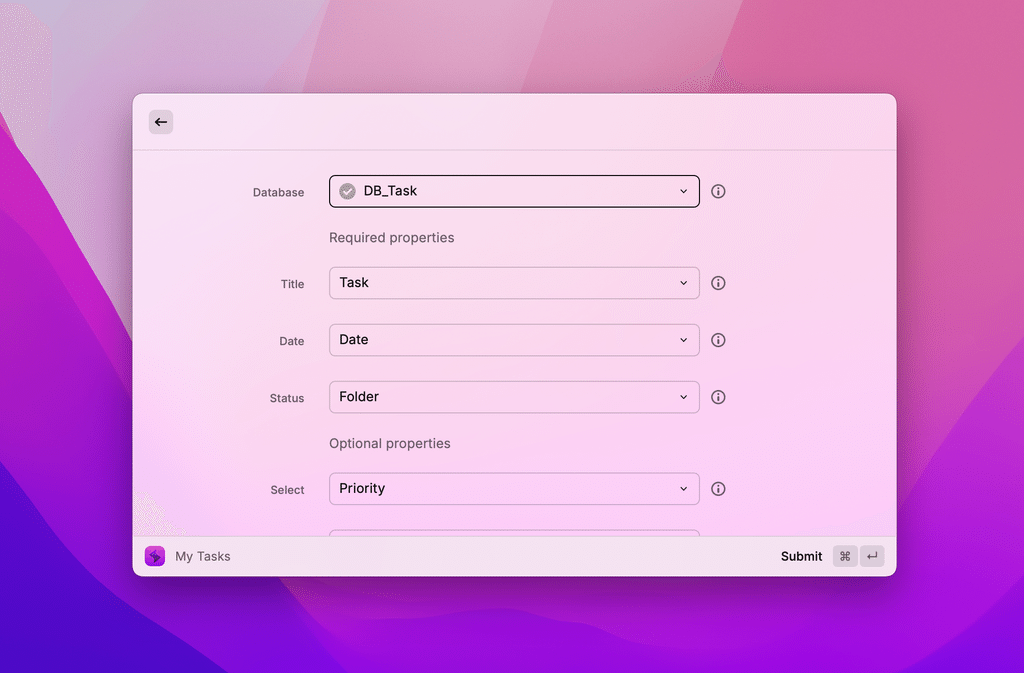
You can also set one tag when adding a task by clicking "Select," so if your database has select/multi-select properties, select them here.
Once you have set everything up, click "Submit" at the bottom right to complete the setup.
3-2. Set hotkeys
Next, set a shortcut key (hotkey) to launch Hypersonic itself.
1. Start Raycast and open "Settings" from the icon in the bottom right
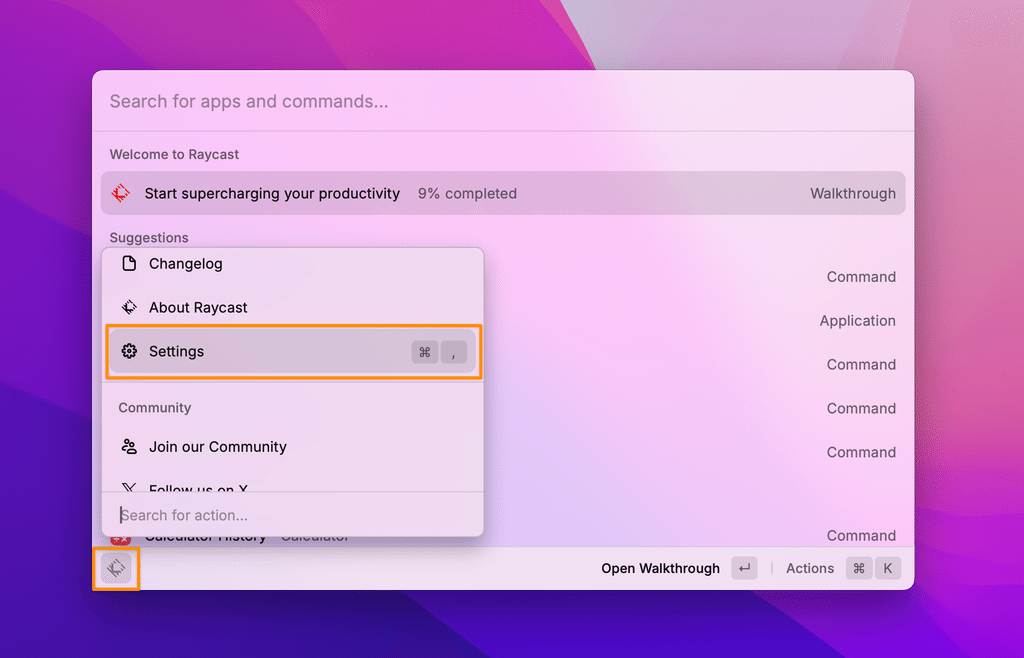
2. Open the "Extensions" tab and enter the command you want to set a shortcut for in the "Hotkey" field under "My Tasks."
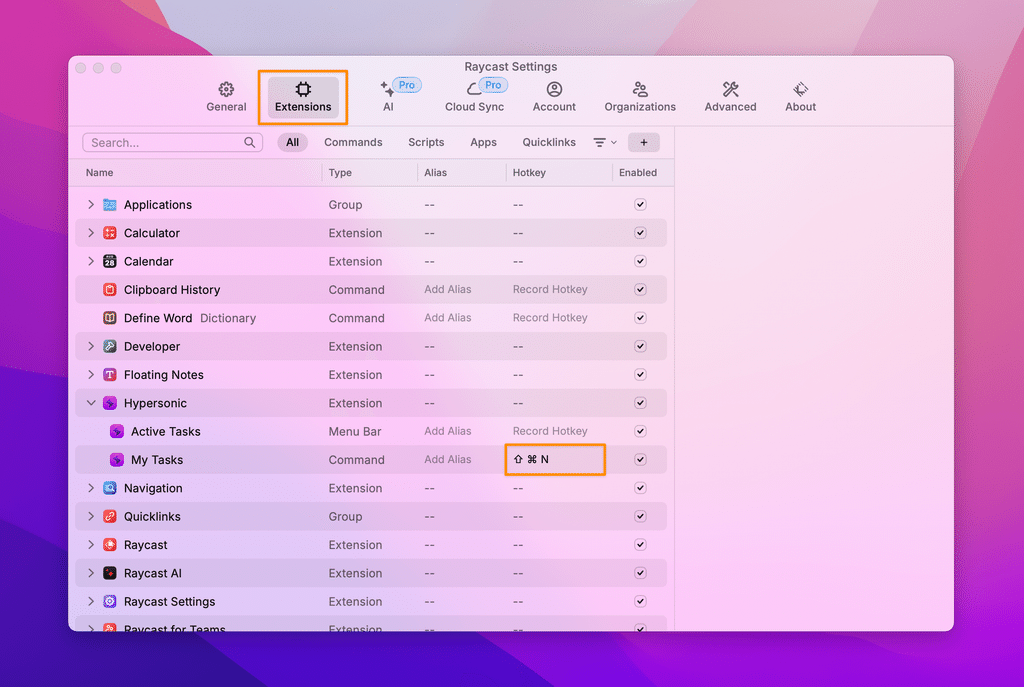
The setup is now complete. When you enter the command you set, it will launch "My Tasks" directly.
3-3. How to add a task
Now it's time to add tasks to Notion.
Adding a task
Once you have called up Raycast with the hotkey you set, enter your task and press Enter.
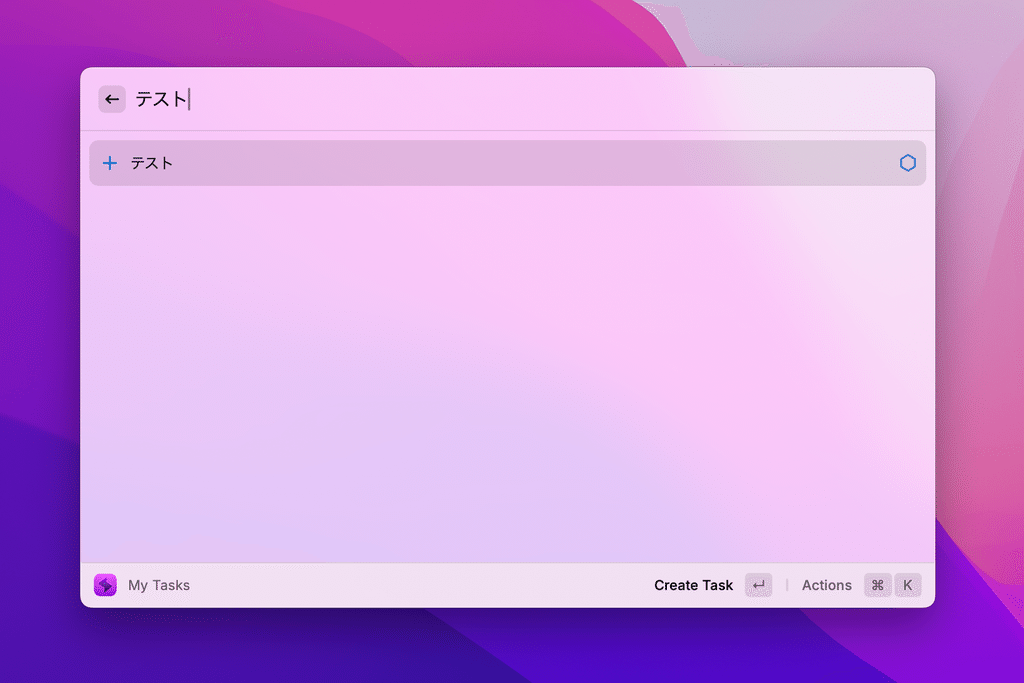
Adding date information
Click on the task you added and press Command + D to enter date information.
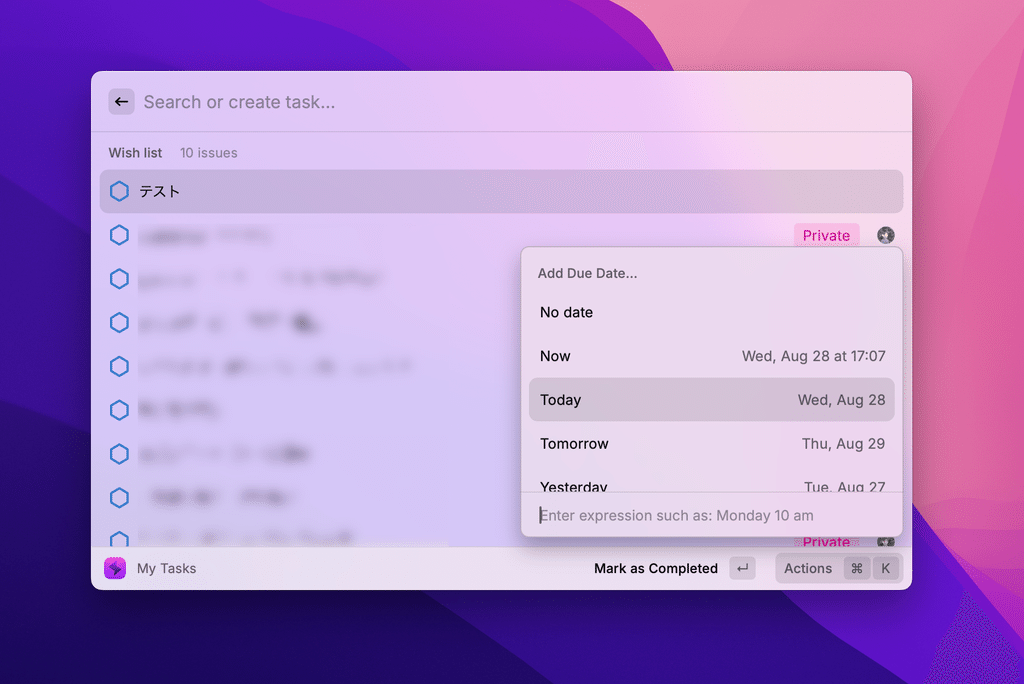
Add tags
Click on the task you added and press Command + L to tag it with the properties you set initially.
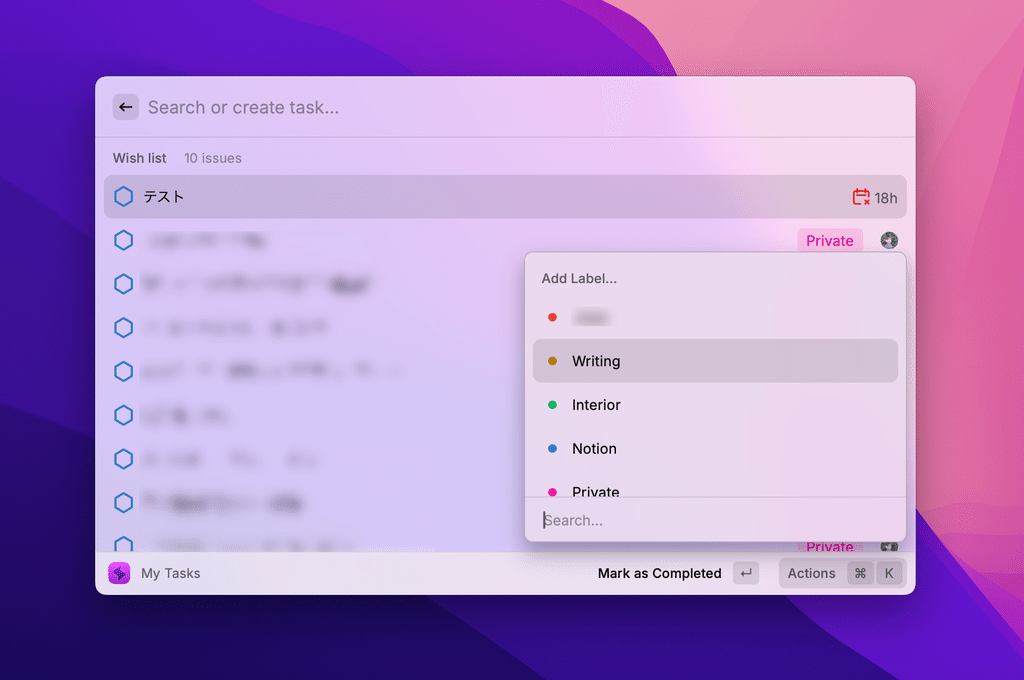
Mark a task complete
Select a task and press Enter.
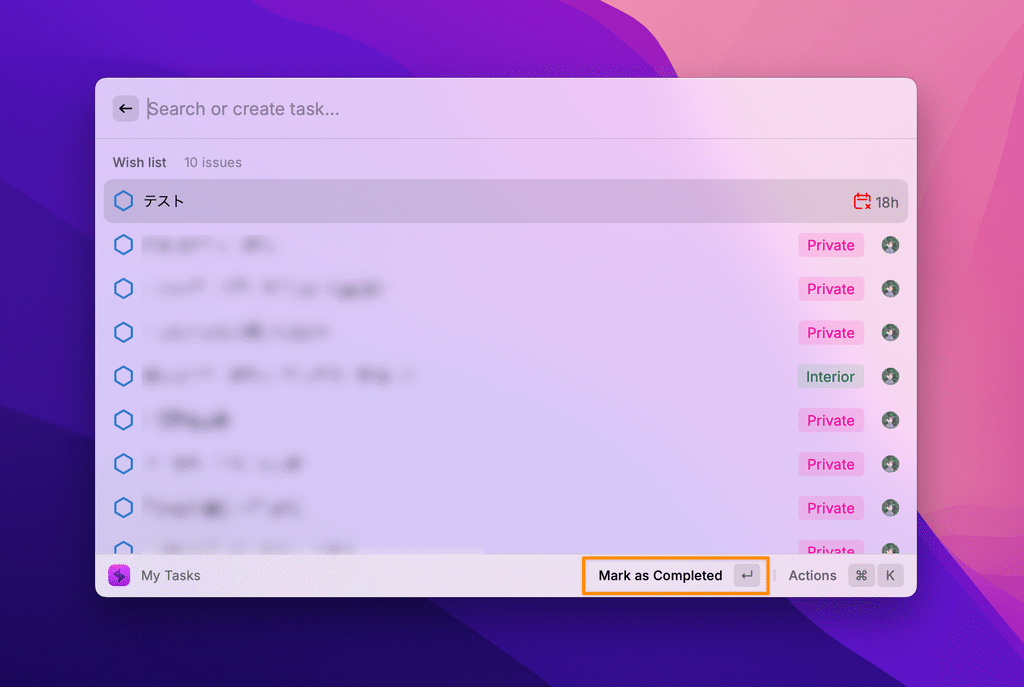
4. A faster way to add tasks
An even better way is to add the date and tags when you add a task. By entering the following after the task, you can add a task with the date and tags set:
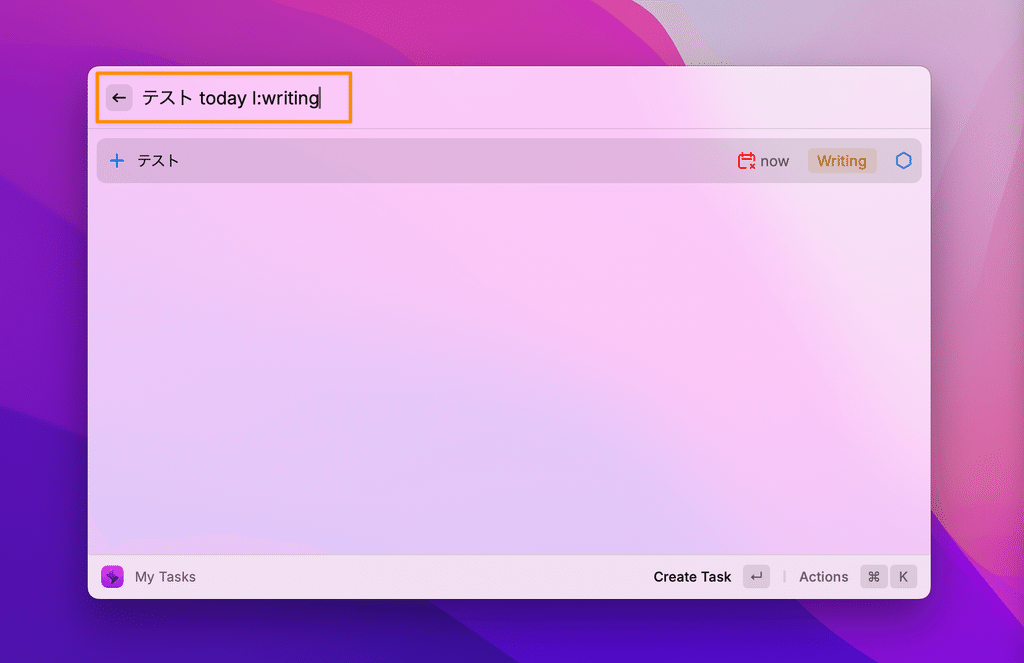
Date information <br>Enter the following after the task name: today
・tomorrow
・Dates such as 9/1
Enter the tag name after the tag "l:" (alphanumeric L + colon) (e.g., l:Writing)
This method allows you to add tasks in an instant with minimal information, making it even more convenient to use Raycast. Once you get used to it, be sure to give it a try!
summary
That's how you can instantly add a task to Notion using Raycast and Hypersonic!
Raycast is an easy-to-use app even for those who have never used a launcher app before, so be sure to give it a try.
Click here for a list of Notion templates available on "Notion in Life" !
The book "Notion Life Hacks" is now on sale! It includes 36 templates and provides plenty of practical tips on how to use Notion.
We also introduce how to use Notion and specific examples of its use on YouTube , so please take a look if you're interested.
We will continue to provide information about daily life and Notion to help you get the most out of your busy days.
Thank you for reading to the end!
See you in the next article.








![[Study Group Report] We held a Notion Formula Study Group!](http://kurashi-notion.com/cdn/shop/articles/2510_notionblog_formulaseminar_967275ed-a27f-4af8-ab02-34ca3ee3f96a.jpg?v=1762425140&width=1920)










