💡The " Notion Life Community " is now open!
By subscribing, you can read all paid articles , and you also get benefits such as Notion support for questions and study sessions . Click here to join the community where you can connect with many Notion users!
Notion has been releasing a steady stream of new features recently. There are more and more updates that make you wonder, "When did they come out like this...?"
This time, we will introduce 5 carefully selected new features from the most recent updates (around April to July 2024) that make Notion even more convenient!
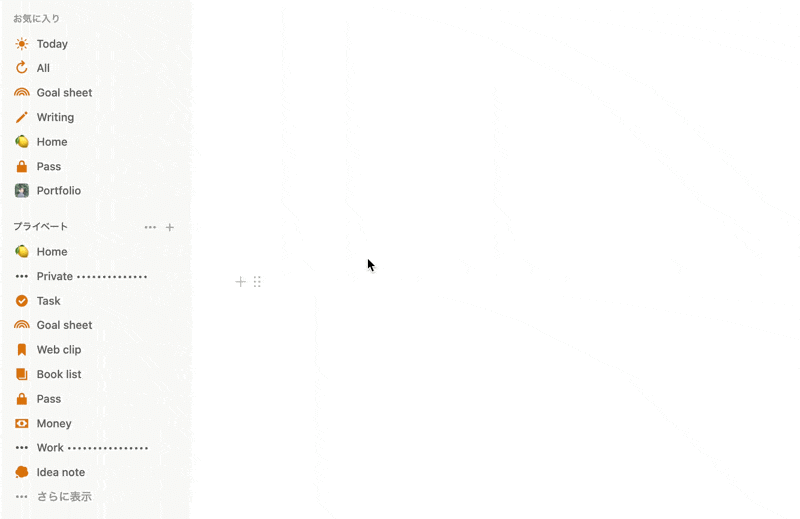
🎬 Director: Rei
✍🏻 Writer: Mino Kurumi
1. Automatic table of contents function
First, we've added a new feature for the table of contents. The table of contents will now automatically appear on the right side of your Notion page!
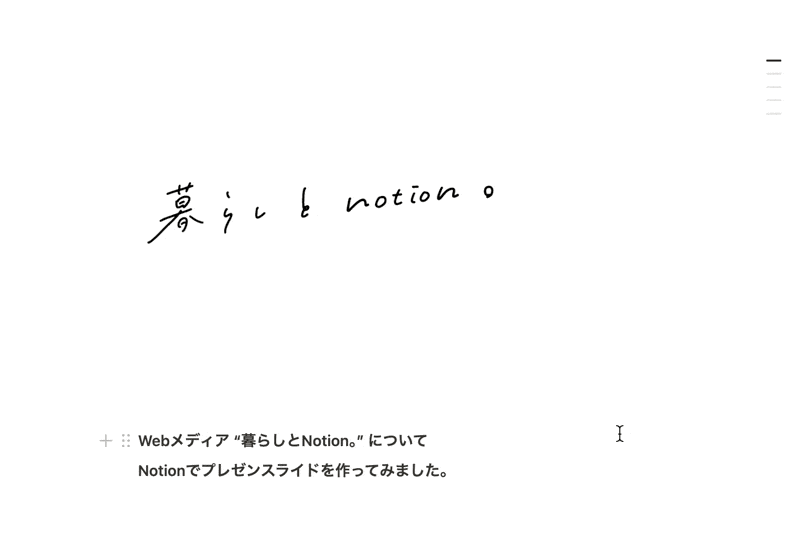
When you use the "Heading" formatting on a page, a bar will automatically appear on the right edge. When you place the cursor over this bar, the heading text will be displayed and you can jump to the location you clicked.
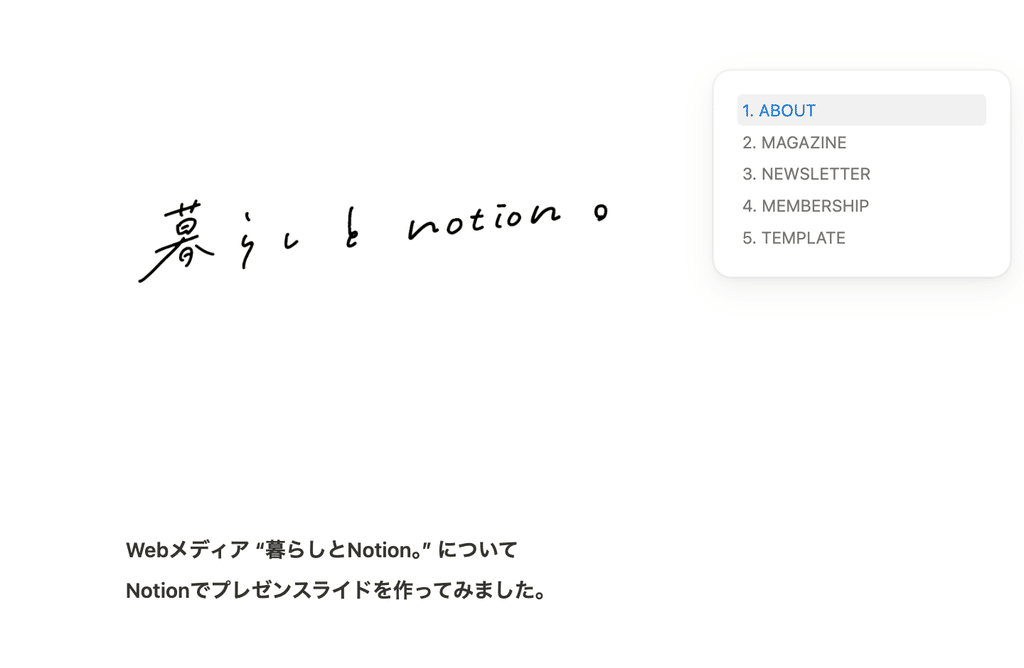
The table of contents feature previously had something called a "table of contents block," which could be placed in a specified location, but the new table of contents feature no longer requires such placement.
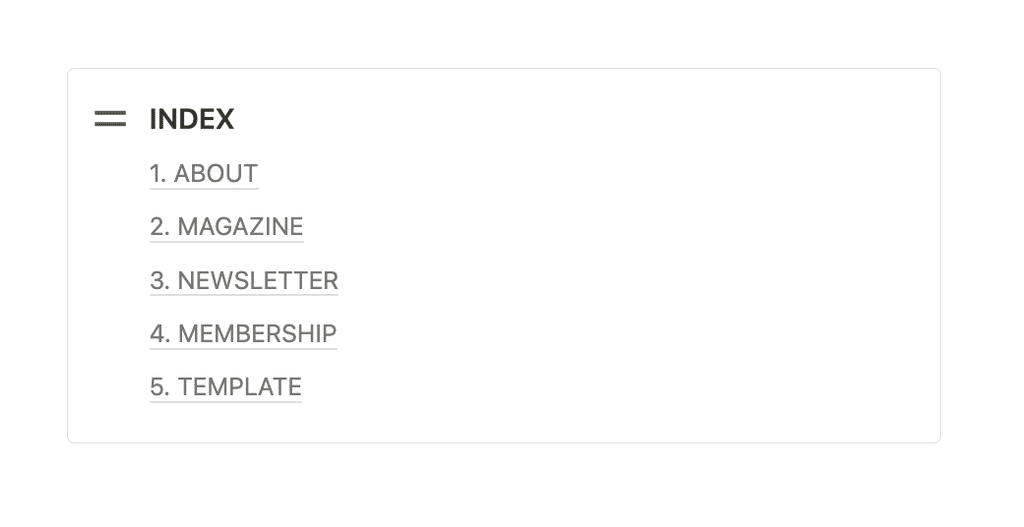
In addition, a fixed bar is displayed on the right edge of the screen, so you can jump to a heading simply by hovering your cursor over it, no matter where you are on the page, which is a nice feature.
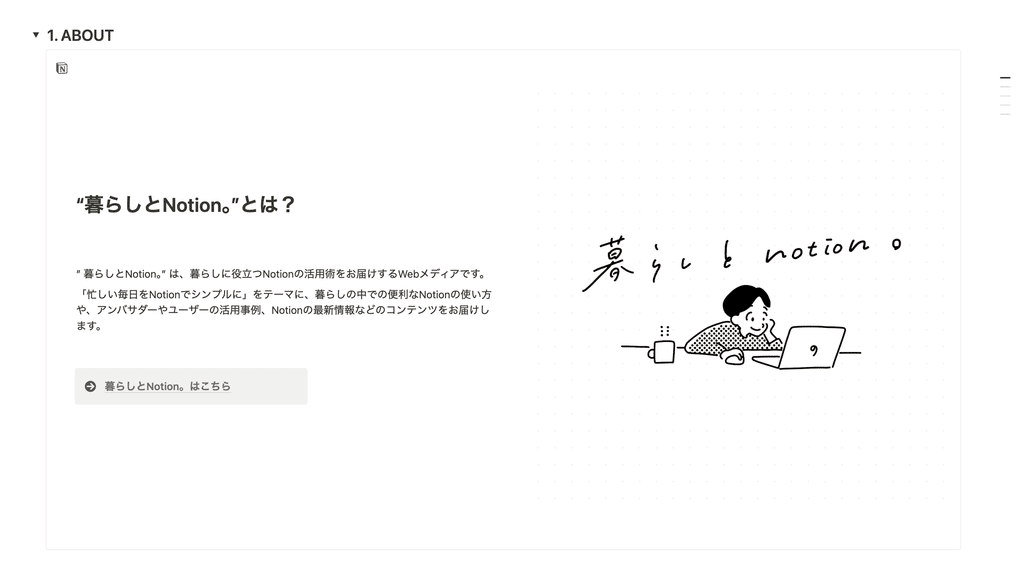
It seems like it would be useful when creating long content such as manuscripts or scripts in Notion, or when you want to quickly move to the desired section in minutes of a meeting.
2. Crop the image
The second is a new feature for cropping images. After placing an image in Notion, you can now crop it right there in Notion!
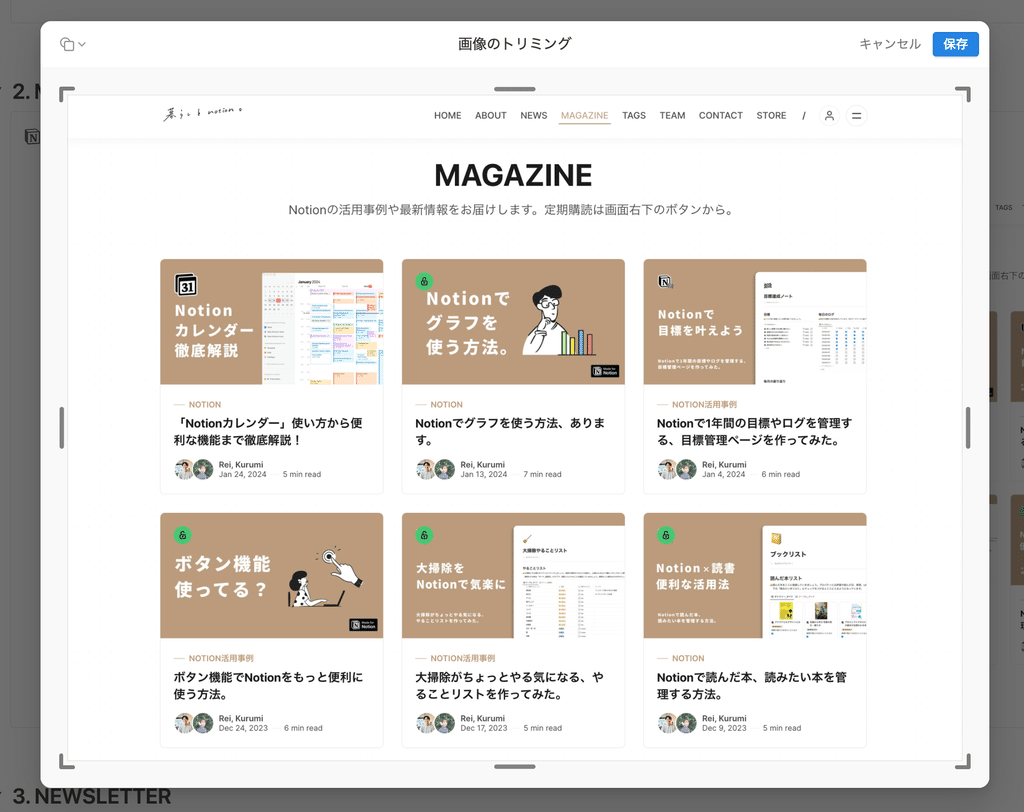
This is a welcome new feature, as there are often times after placing an image that you want to enlarge it a bit more or cut out unnecessary parts.
To crop an image, hover your cursor over the image and click the cropping icon in the menu that appears in the upper right corner. Then, adjust the cropping frame and click the "Save" button.
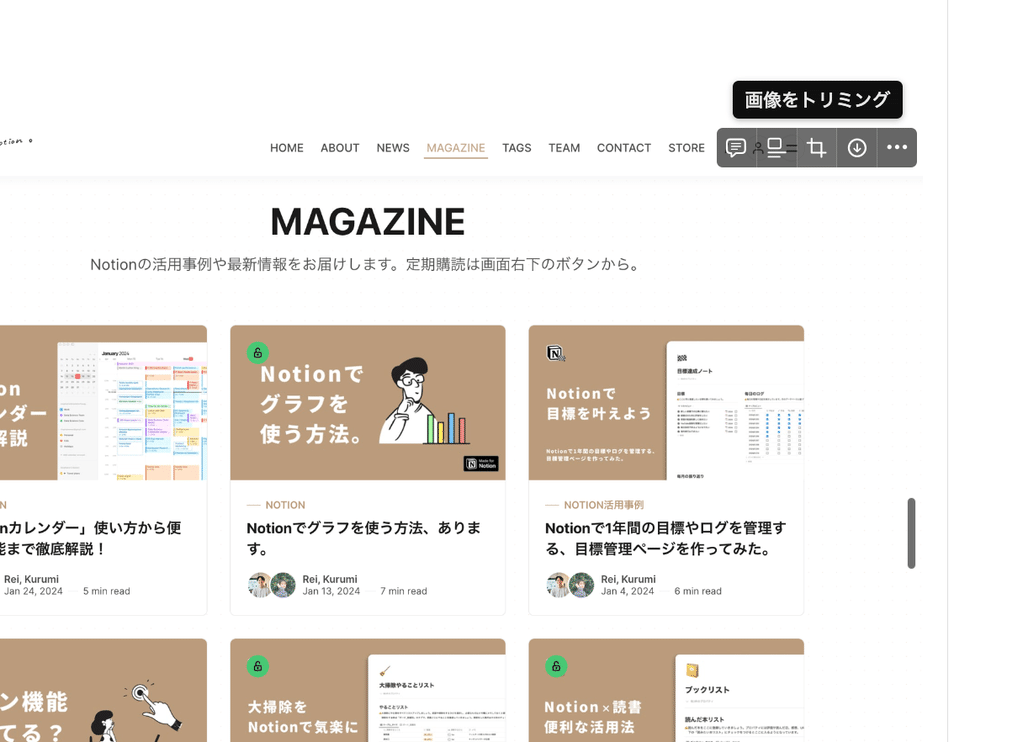
The operation is very simple, so please give it a try!
3. Paste a URL mention
The third update is how to paste URLs.
When pasting a URL into Notion, you could previously choose from three options: "URL," "Bookmark," and "Embed." Now, a new option has been added: "Mention"!
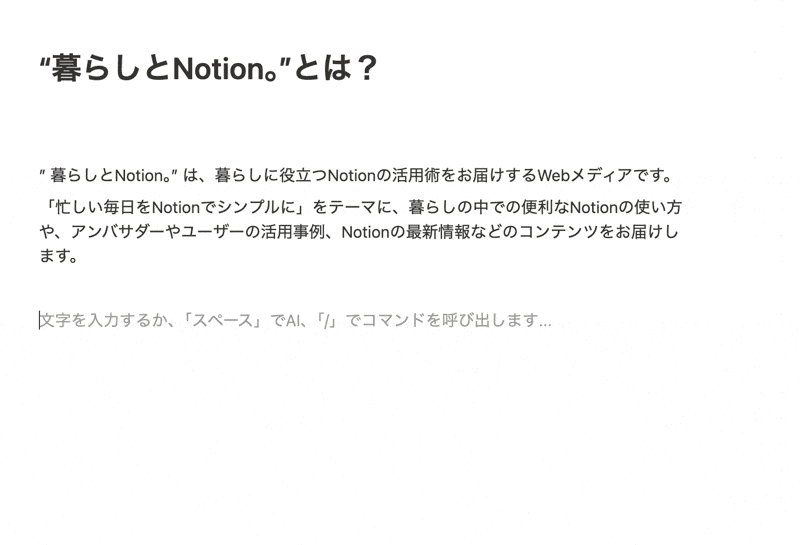
Paste the URL and select "Mention" to see the following. The favicon (page icon), author, page title, etc. are displayed, making it simple and easy to read.
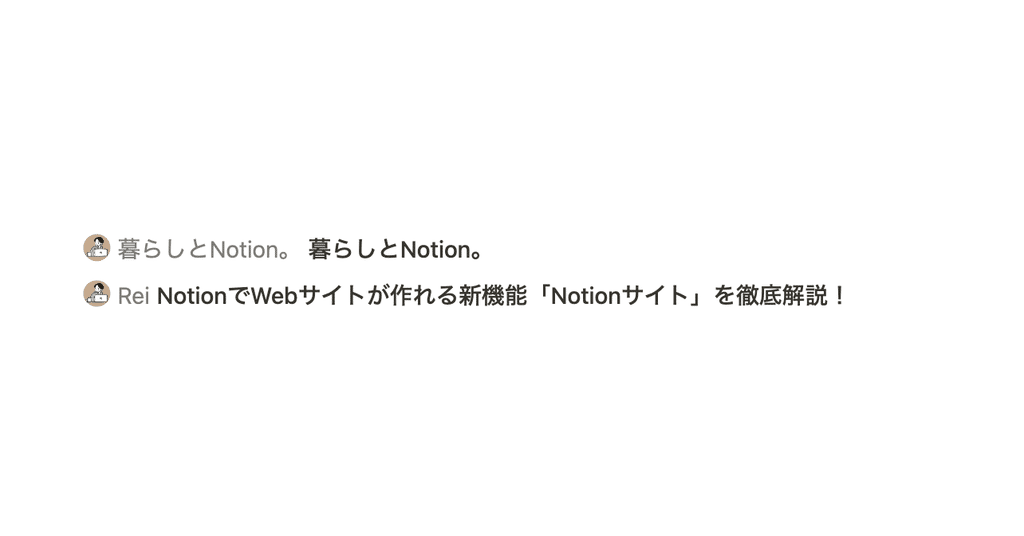
A preview of the link you pasted as a mention will be displayed when you hover your cursor over it. You can also change it to the traditional bookmark format by clicking the "..." in the upper right corner, or vice versa.
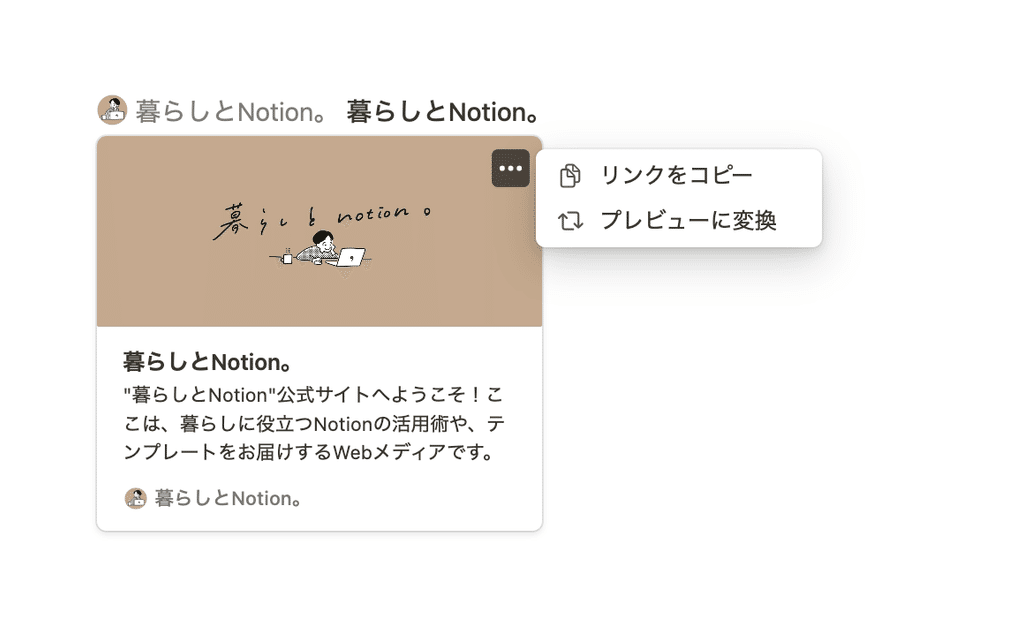
4. Customizing the Sidebar
Next up is an updated sidebar, where you can now sort sections like "Private," "Shared," and "Favorites," and choose how many pages you want to display in each section.
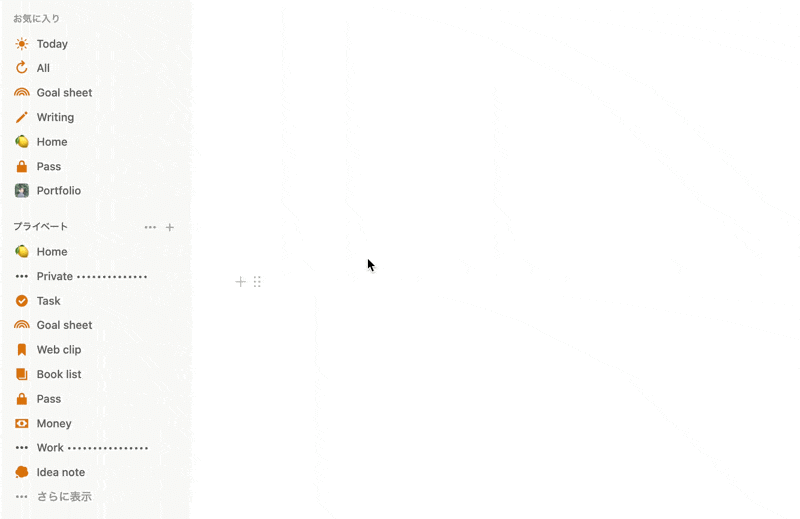
To rearrange the sections, simply grab the section name and move it to the desired location. To change the number of pages displayed, hover your cursor over the section name, click the "..." that appears, and select the desired number from "Number of pages displayed."
This allows you to bring the share page, which was previously hidden at the bottom, to the top, and create a simple sidebar that displays only the most frequently used pages from each section.
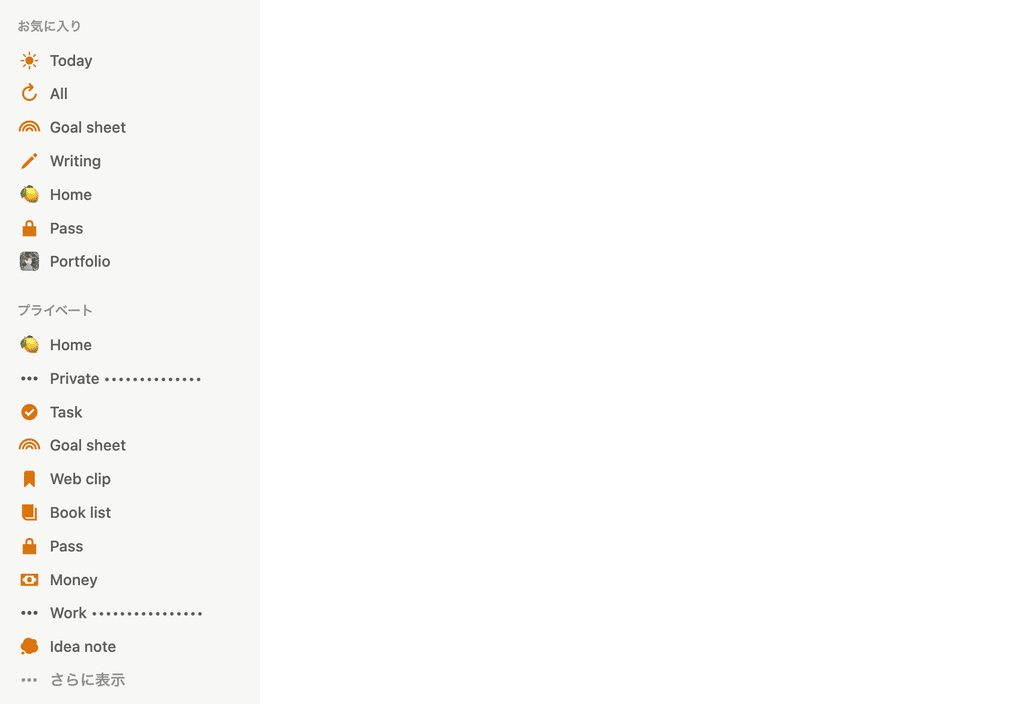
On the other hand, if you find that the update has made it difficult to see the pages at the bottom, you can change the number of pages displayed to "All" to return to the previous sidebar.
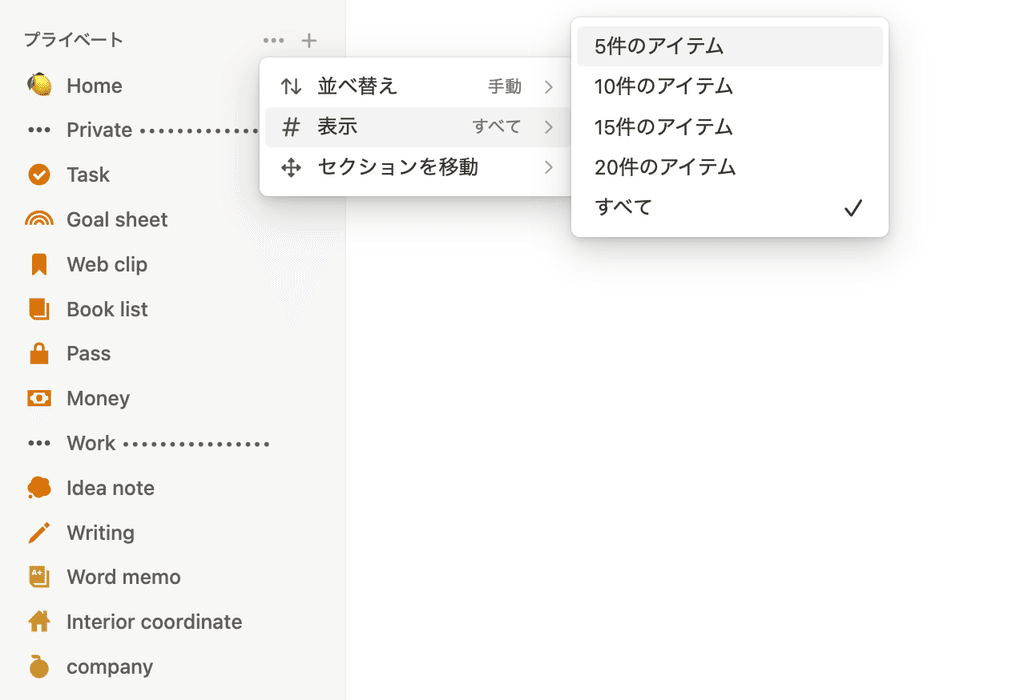
5. Import PDF
The file import function now supports PDF and Google Docs!
This means you can now convert PDFs into Notion Pages and import selected Google Docs directly from Notion.
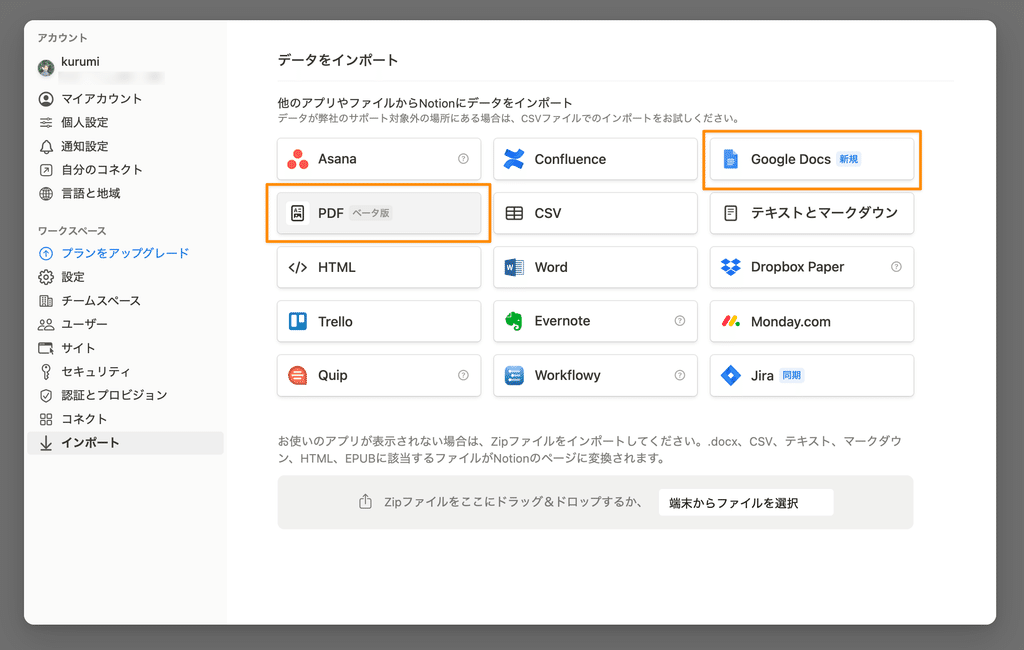
In particular, PDF import now automatically converts PDF files into text and creates pages in Notion. This will be very useful when you want to manage documents distributed at work in Notion.
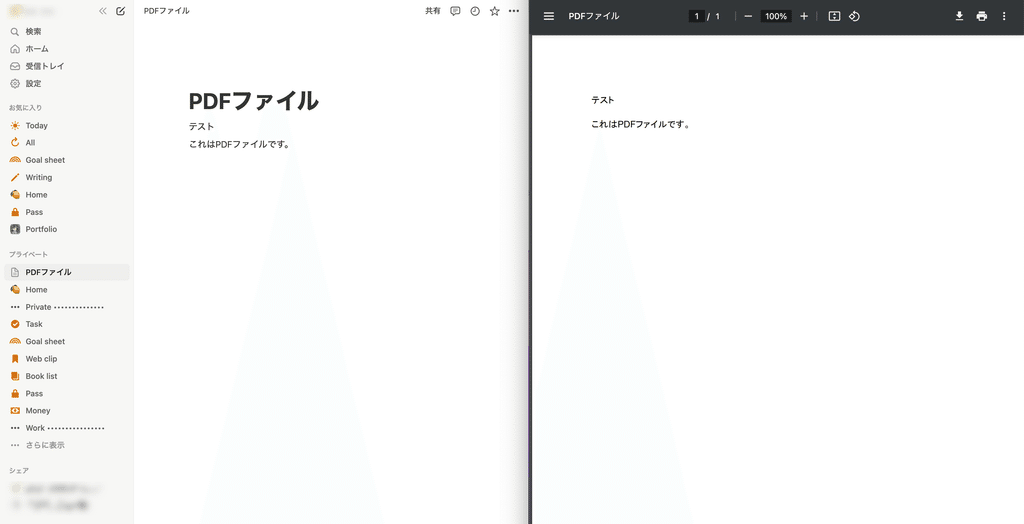
To import, simply click "Import" under "Settings" in the sidebar, select the format of the file you want to import, and upload it.
For Google Docs, a list of documents from the Google account linked to Notion will be displayed, so you can import them simply by selecting them from here.
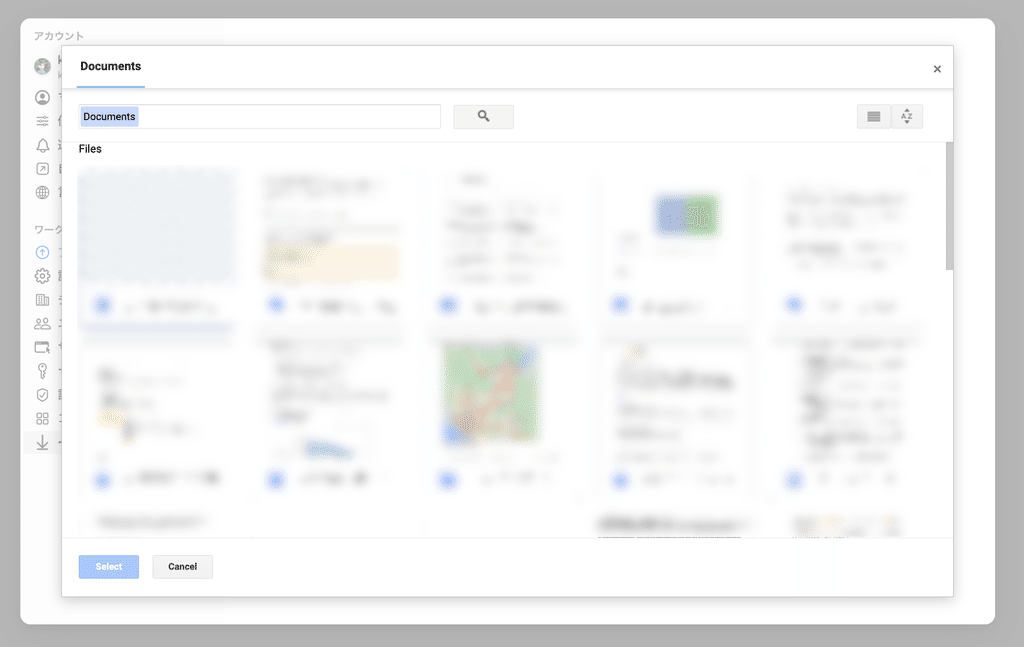
Bonus: Notion Calendar now available for Android!
Finally, the Notion Calendar, which was first released for iOS and the web, has finally been released for Android.
This is a long-awaited release for Android users...!
For a detailed explanation of the Notion calendar, please check out this article.
🔗 A thorough explanation of how to use Notion Calendar and its useful features!
summary
That's it for the latest Notion features! Were there any new features you didn't know about?
There are many new features that make it easier to use, such as a table of contents, trimming, and URL pasting. Please give it a try!
Click here for a list of Notion templates available on "Notion in Life" !
The book "Notion Life Hacks" is now on sale! It includes 36 templates and provides plenty of practical tips on how to use Notion.
We also introduce how to use Notion and specific examples of its use on YouTube , so please take a look if you're interested.
We will continue to provide information about daily life and Notion to help you get the most out of your busy days.
Thank you for reading to the end!
See you in the next article.

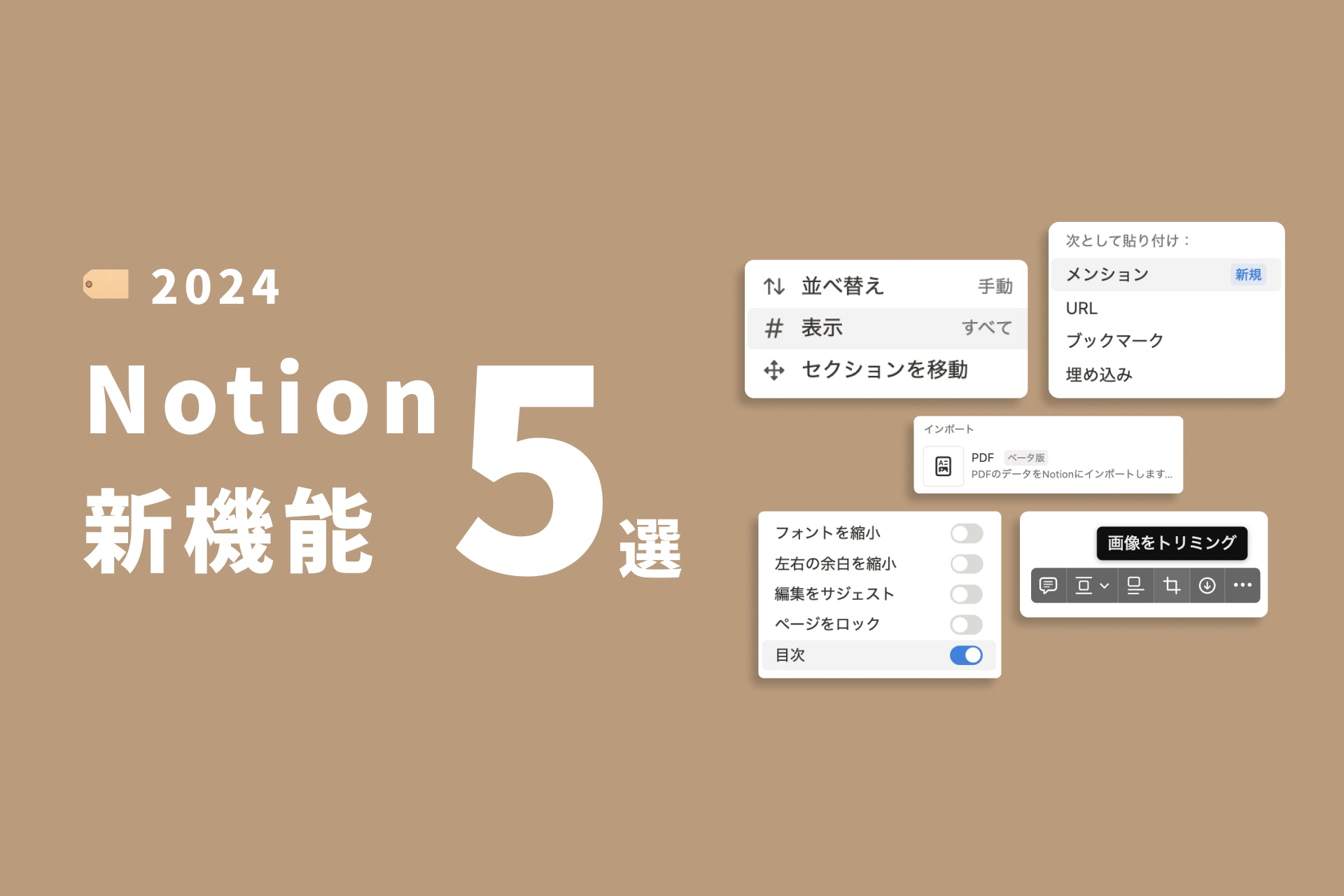






![[Study Group Report] We held a Notion Formula Study Group!](http://kurashi-notion.com/cdn/shop/articles/2510_notionblog_formulaseminar_967275ed-a27f-4af8-ab02-34ca3ee3f96a.jpg?v=1762425140&width=1920)










