💡The " Notion Life Community " is now open!
By subscribing, you can read all paid articles , and you also get benefits such as Notion support for questions and study sessions . Click here to join the community where you can connect with many Notion users!
Notion has finally released its long-awaited calendar app, "Notion Calendar"!
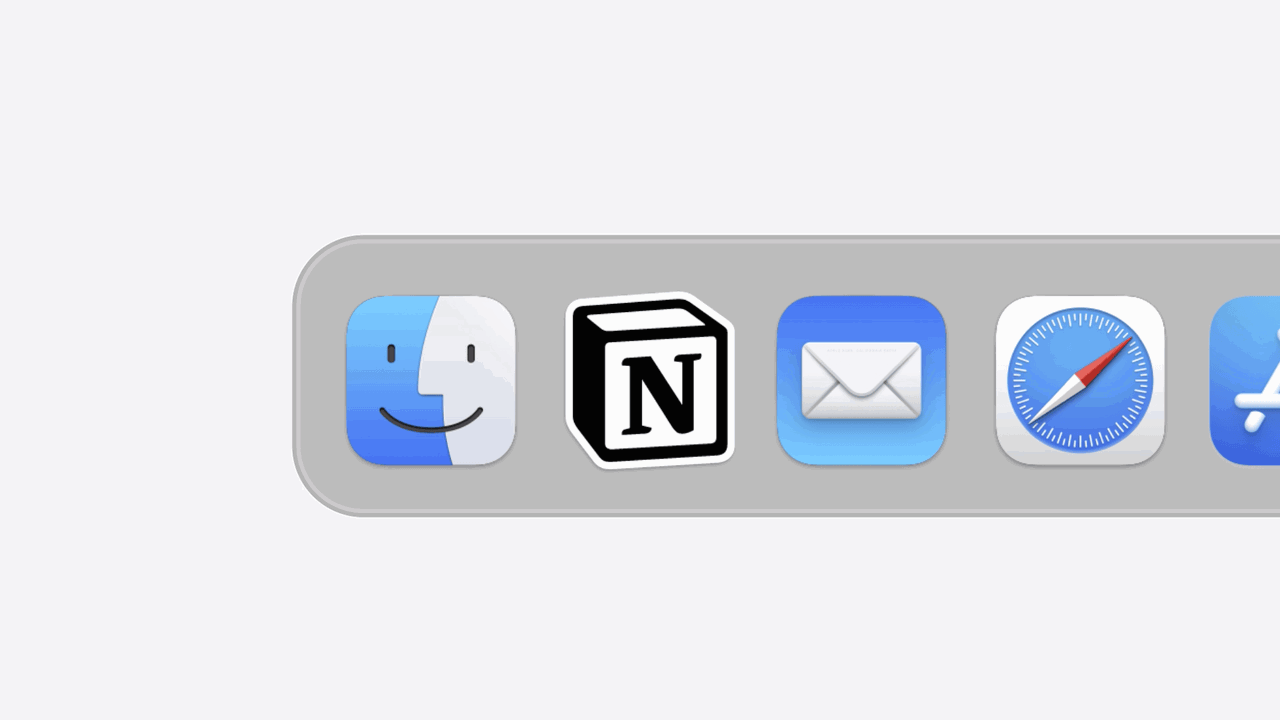
This time, we'll be introducing you to what kind of app Notion Calendar is, how to set it up, how to use it, and some of Notion Calendar's useful features!
🎬 Director: Rei
✍🏻 Writer: Mino Kurumi
1. What is the Notion Calendar?
The newly released "Notion Calendar" is a calendar app that was released separately from Notion and is fully integrated with the Notion workspace.
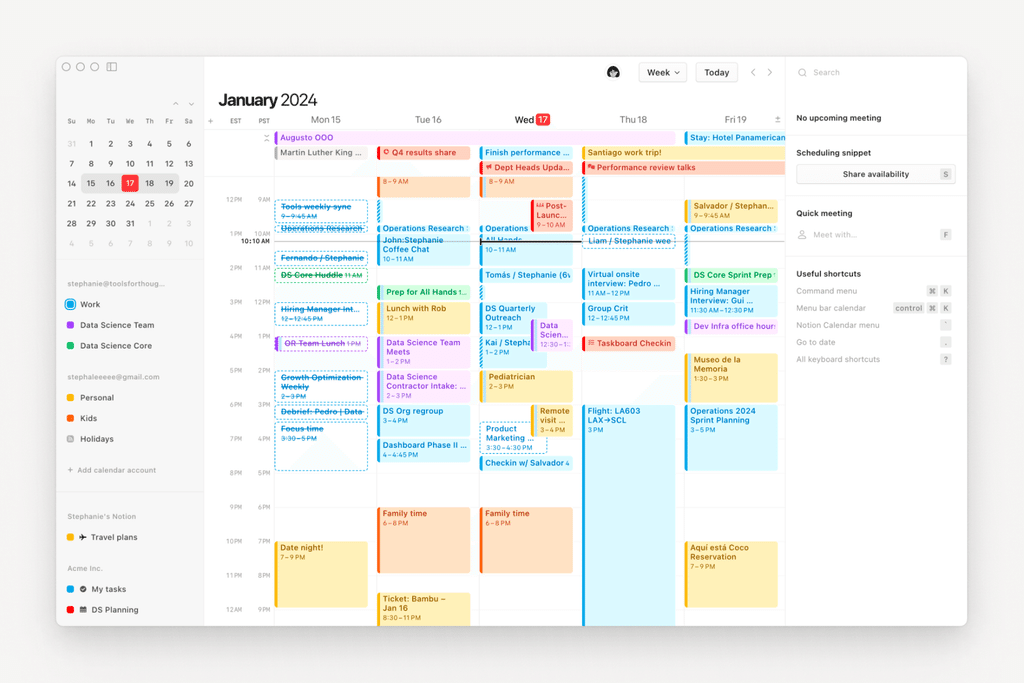
Until now, Notion's calendar function has displayed the database by month or week using a feature called "Calendar View."
The newly released Notion Calendar allows you to:
- Display the database created in Notion directly on the calendar
- Create a Notion page from your Notion calendar
- Display events from multiple databases together on a calendar
- Integration with Google Calendar
It is now possible to do the following:
To put it simply, Notion's calendar function has become extremely useful with the linked app!
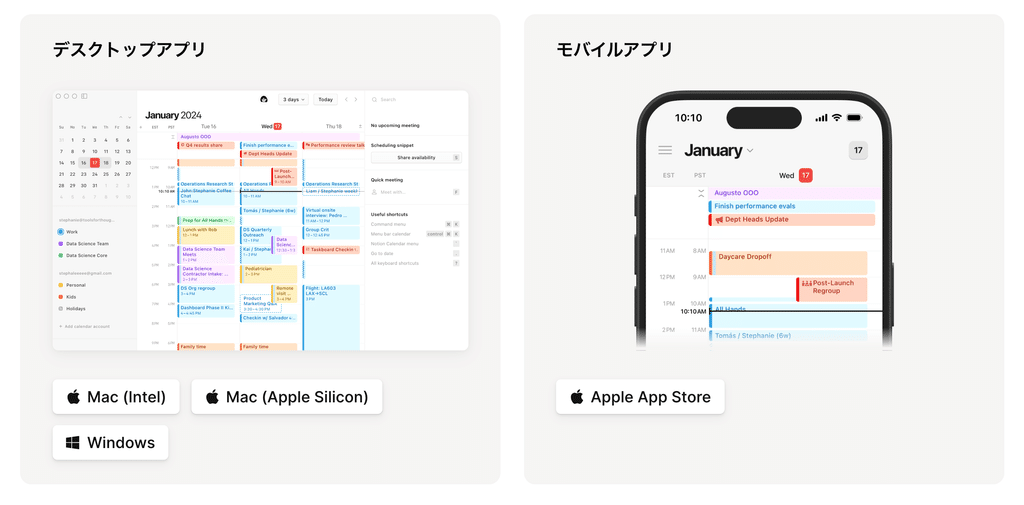
The app is currently available for web, Mac, Windows, and iPhone. The iPad and Android versions have yet to be announced, so we'll have to wait for further information.
2. How to use the Notion calendar
Let's set up and use the Notion calendar! This time, we'll use the web version as an example.
2-1. Setup
1. From the Notion Calendar page , click "Get a Free Notion Calendar"
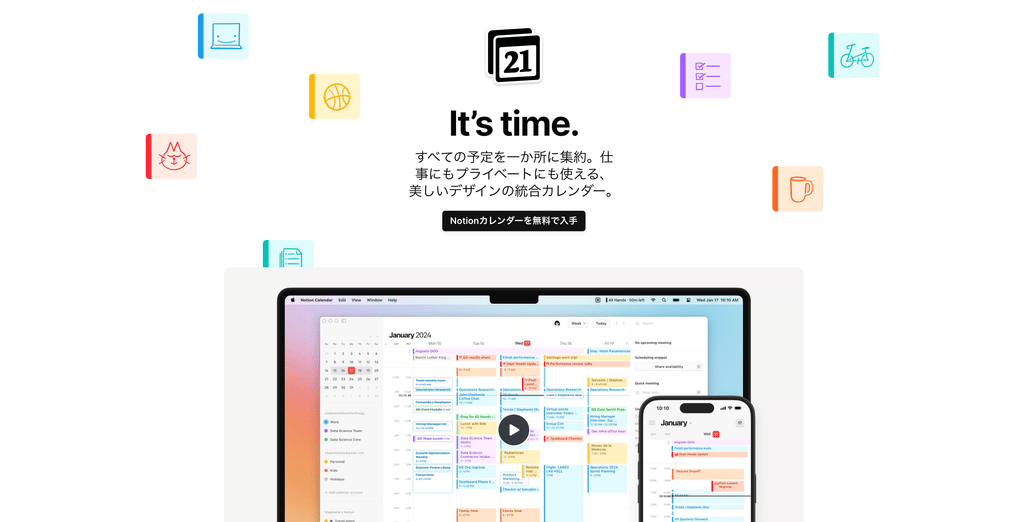
2. Sign in with your Google account and click "Open Calendar"

Once the calendar screen appears, the setup is complete. Next, you'll need to link your Notion database with your Notion calendar.
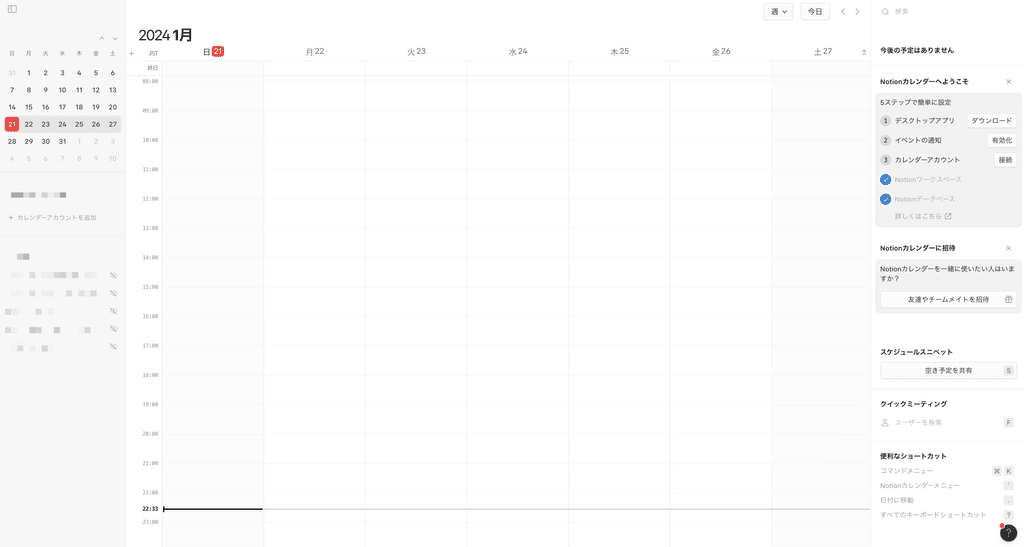
3. Click "+ Add Notion Database" from the "..." next to your account name at the bottom of the sidebar.
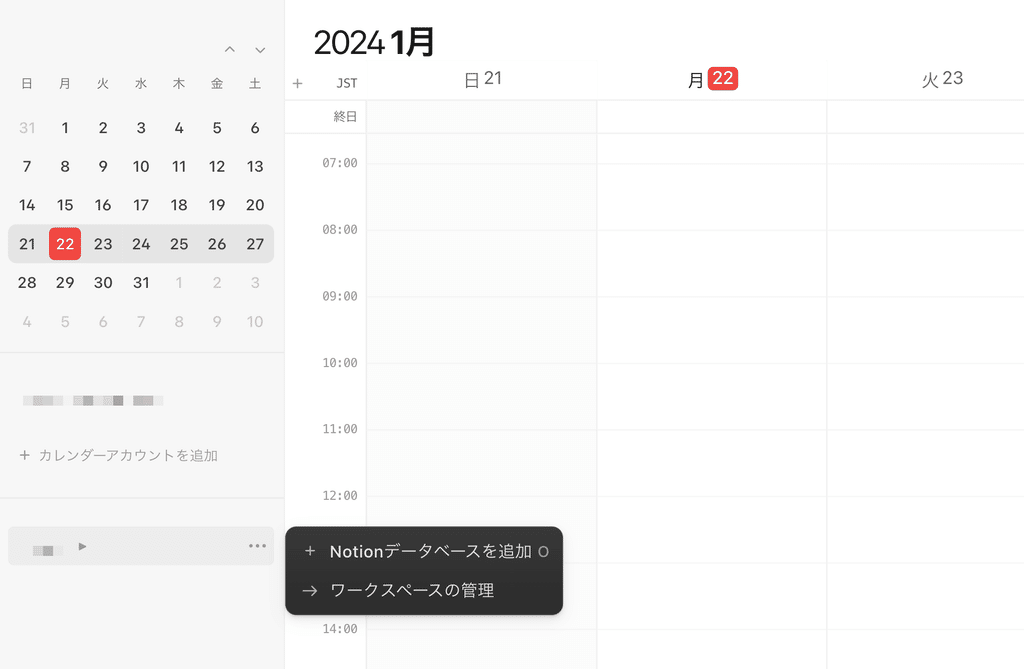
4. Select the database you want to view
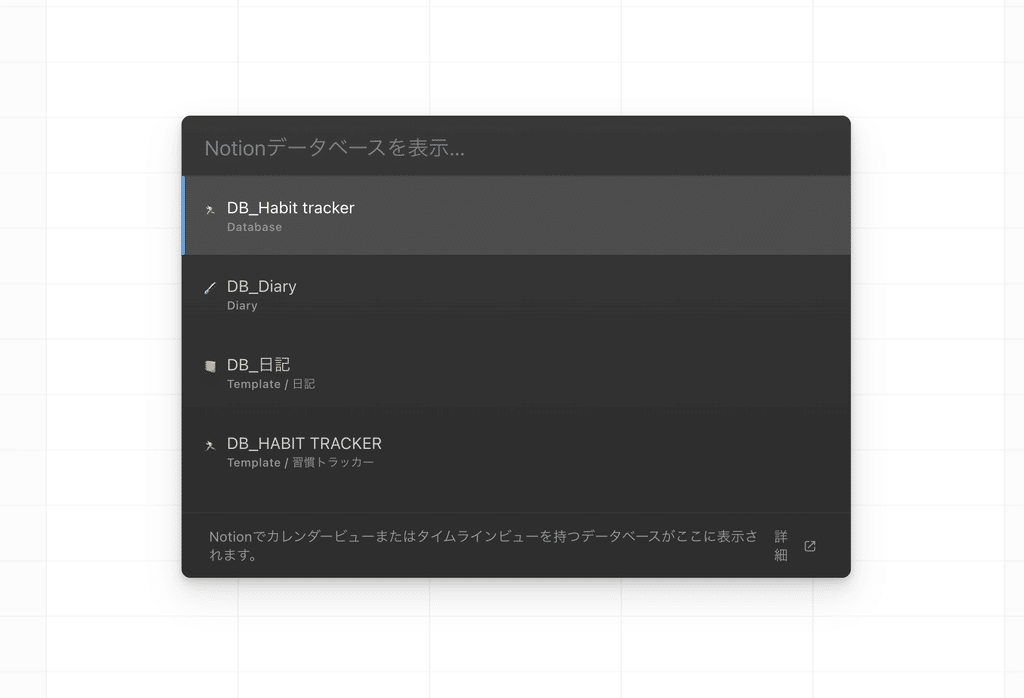
You can set whether to display each database on the calendar in the sidebar. If you use Google Calendar, you can also choose to display Google Calendar in the sidebar.
You can change the colors displayed on the calendar by clicking on the database and then in the sidebar on the right.
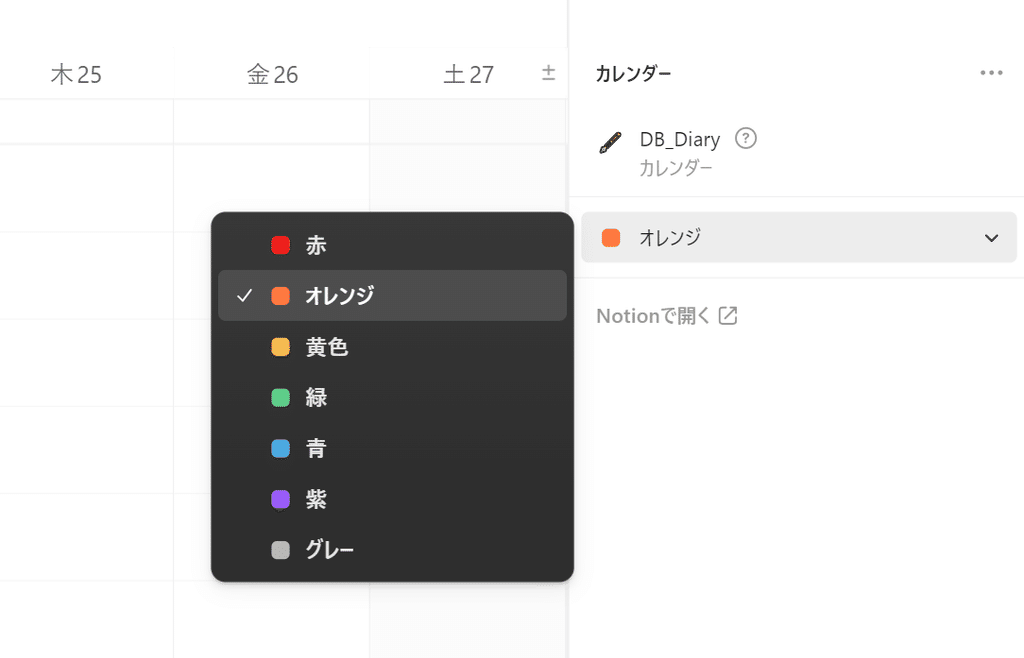
2-2. Add an event to the Notion calendar
Once you've set it up, try adding events to your Notion calendar.
Let's try registering an event from the Notion calendar to the Notion database we just linked.
1. Double-click the location on the Notion calendar where you want to add an event.
2. Enter the name of the event in the "Title" field on the right sidebar and set the time.
3. Select the Notion database you want to connect to
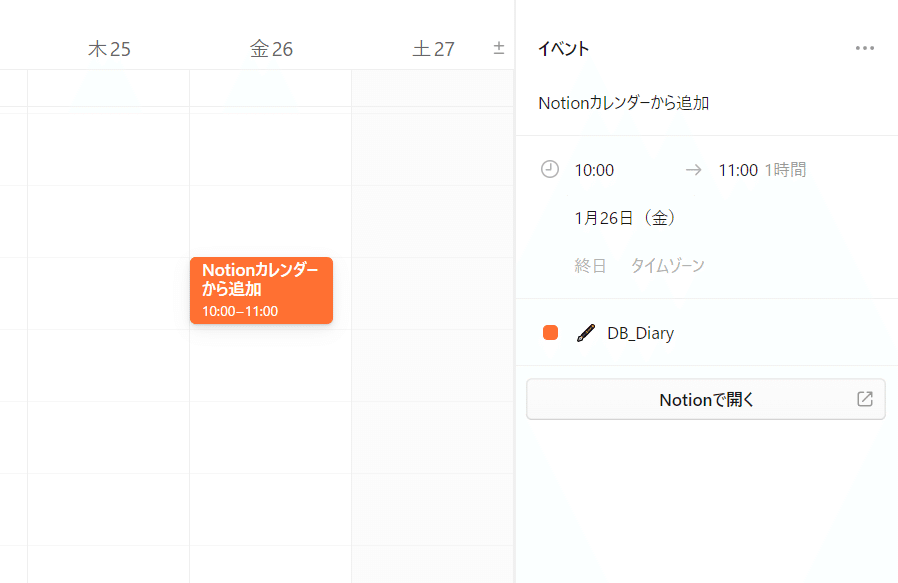
The event will now appear on your Notion calendar and a page will be added to your selected Notion database.
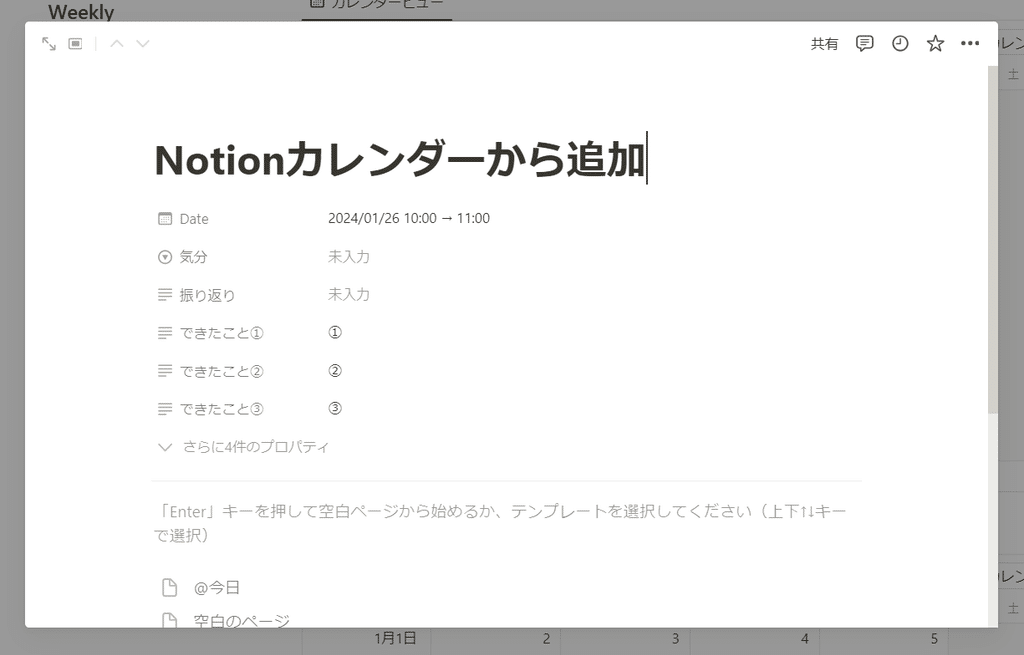
3-3. Add an event to the Notion Calendar from Notion
Next, let's try registering an event in the Notion calendar from Notion.
1. Create a new page in your Notion database
2. Enter the name of the event in the title and select the date (time)
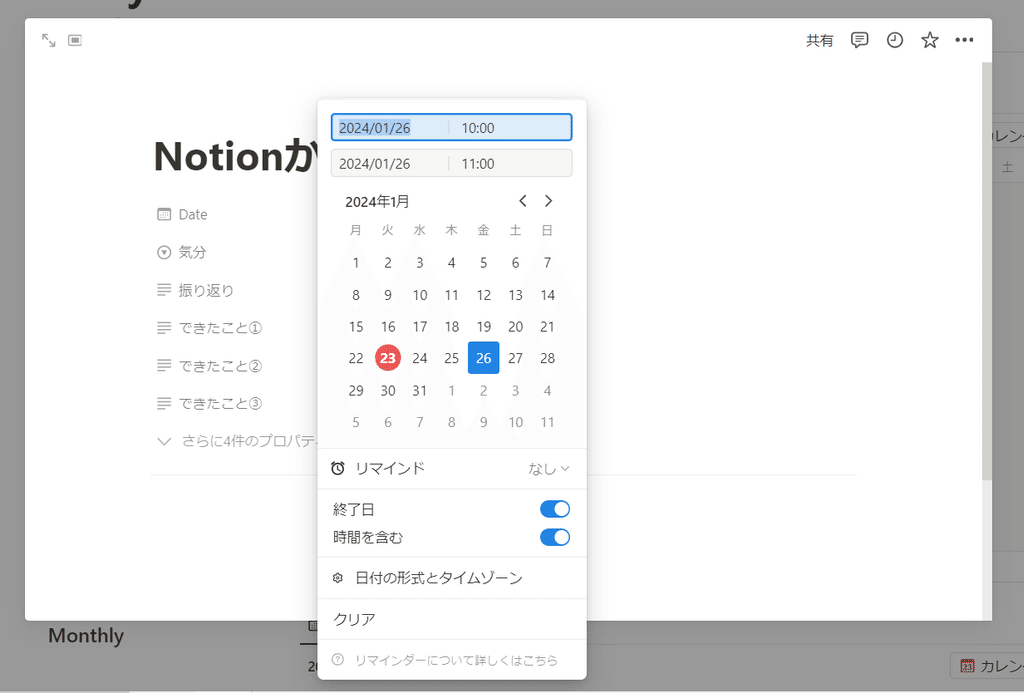
When you open your Notion calendar, you'll see that your events are registered.
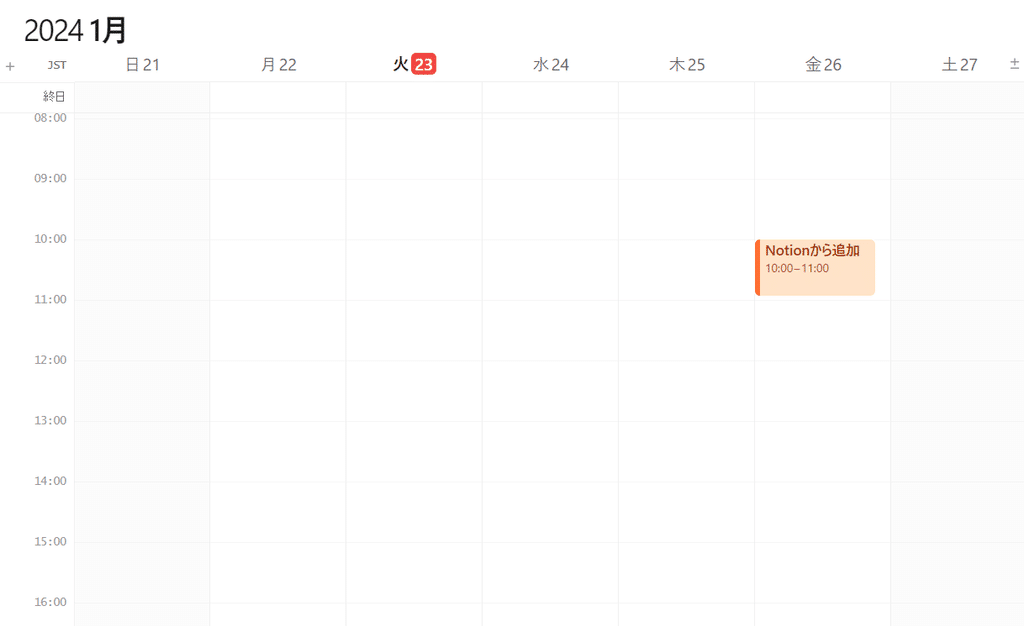
By the way, you can immediately open the Notion calendar by clicking the " Open in Calendar " button in the upper right corner of the Notion database.
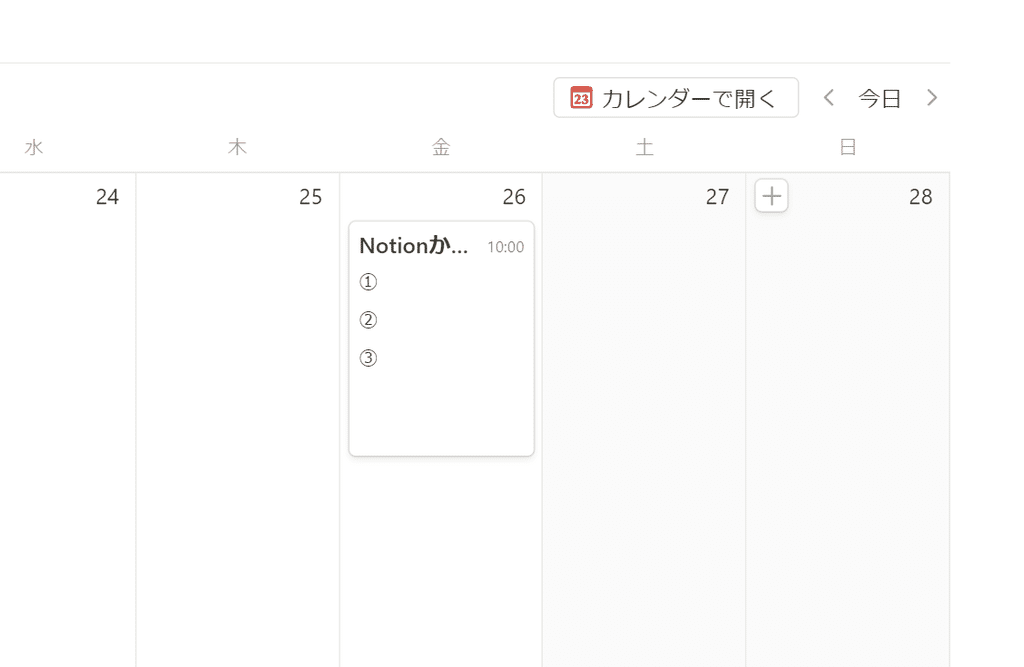
3. What you can do with Notion Calendar
The newly released Notion Calendar is actually a revamped version of another app called "Cron."
It was already an excellent calendar app, but now that it's integrated with Notion, it's even easier to use.
Finally, we will introduce some of the features and useful functions of the Notion calendar.
- View your Notion database in a calendar
The most useful feature is the ability to display your Notion database on your Notion calendar with the push of a button.
Since it can display multiple databases at a glance, it will likely be very useful for people who use Notion for task management, project management, etc.
- Open Notion from the Notion Calendar
If your schedule is linked to Notion, you can easily jump to the corresponding page in Notion from your Notion calendar.
(Click on the event → click "Open in Notion" in the sidebar)
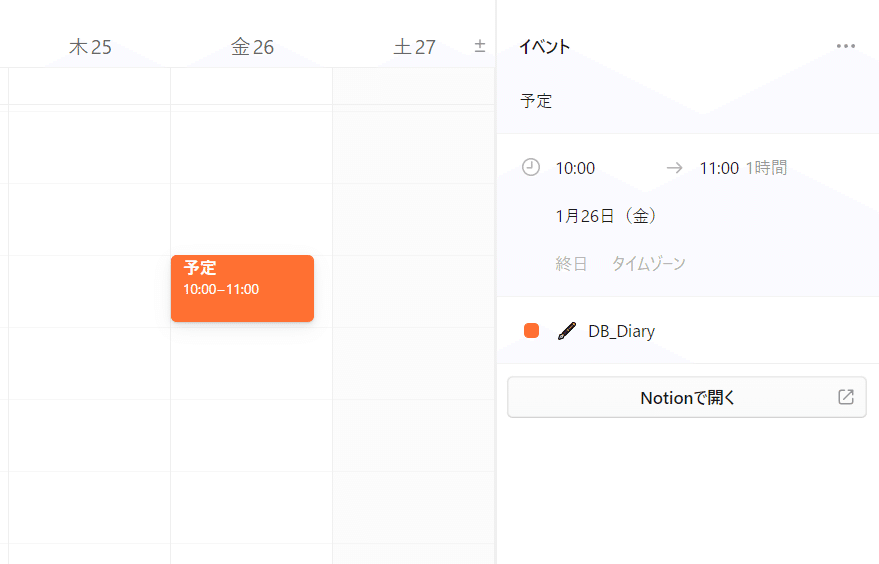
You can also change the dates in Notion's database by simply dragging and dropping them on the calendar.
- Integration with Google Calendar
Many people use Google Calendar for work, and with Notion Calendar you can see your Google Calendar events and Notion information in one place.
There are many other tools that can be integrated, so I would like to use them conveniently.
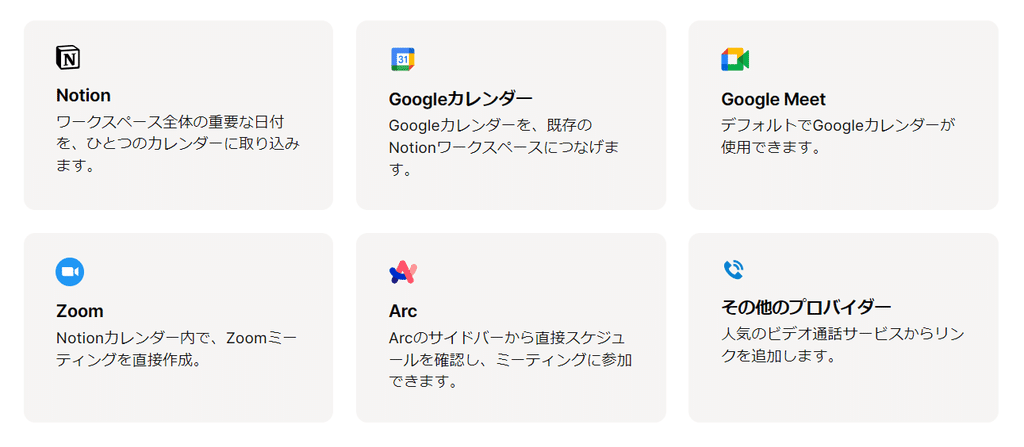
- Can also be embedded in Notion
The Notion calendar can also be embedded into a Notion page.
(Paste the URL of your Notion calendar into Notion → Select "Create an embed")
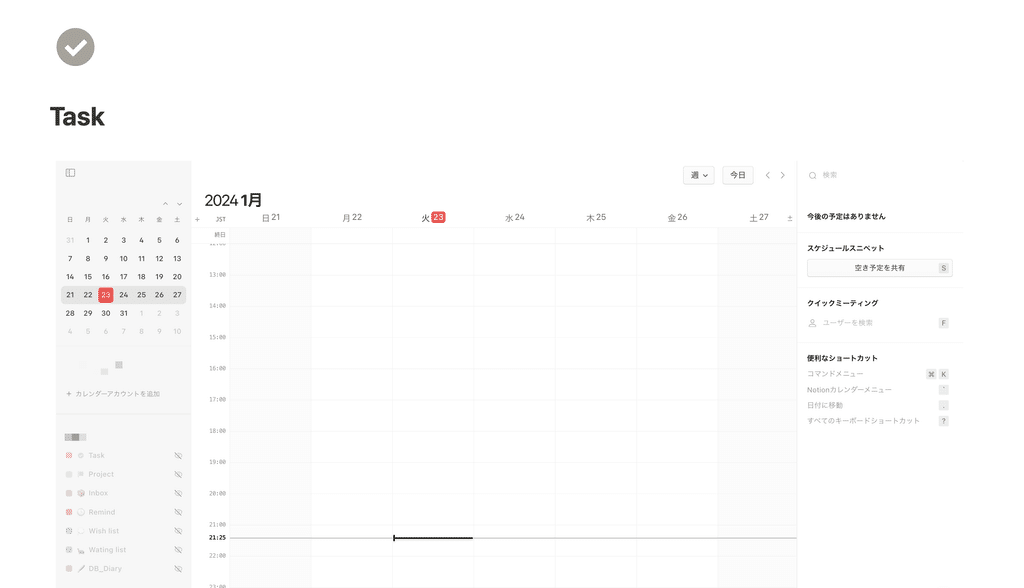
By embedding a calendar, you won't have to go back and forth between pages, and you'll be able to manage your schedule all in one place, Notion.
In addition, there are many other thoughtful features, such as notifications for registered events based on notification settings, and the ability to coordinate meetings and other events with multiple people.
summary
That's it for our introduction to Notion's new app, Notion Calendar!
I will introduce the detailed features and how to use them in a separate article, so I hope you will follow me and wait for it.
We also have a video explaining the Notion calendar, so please take a look if you're interested.
Click here for a list of Notion templates available on "Notion in Life" !
The book "Notion Life Hacks" is now on sale! It includes 36 templates and provides plenty of practical tips on how to use Notion.
We also introduce how to use Notion and specific examples of its use on YouTube , so please take a look if you're interested.
We will continue to provide information about daily life and Notion to help you get the most out of your busy days.
Thank you for reading to the end!
See you in the next article.

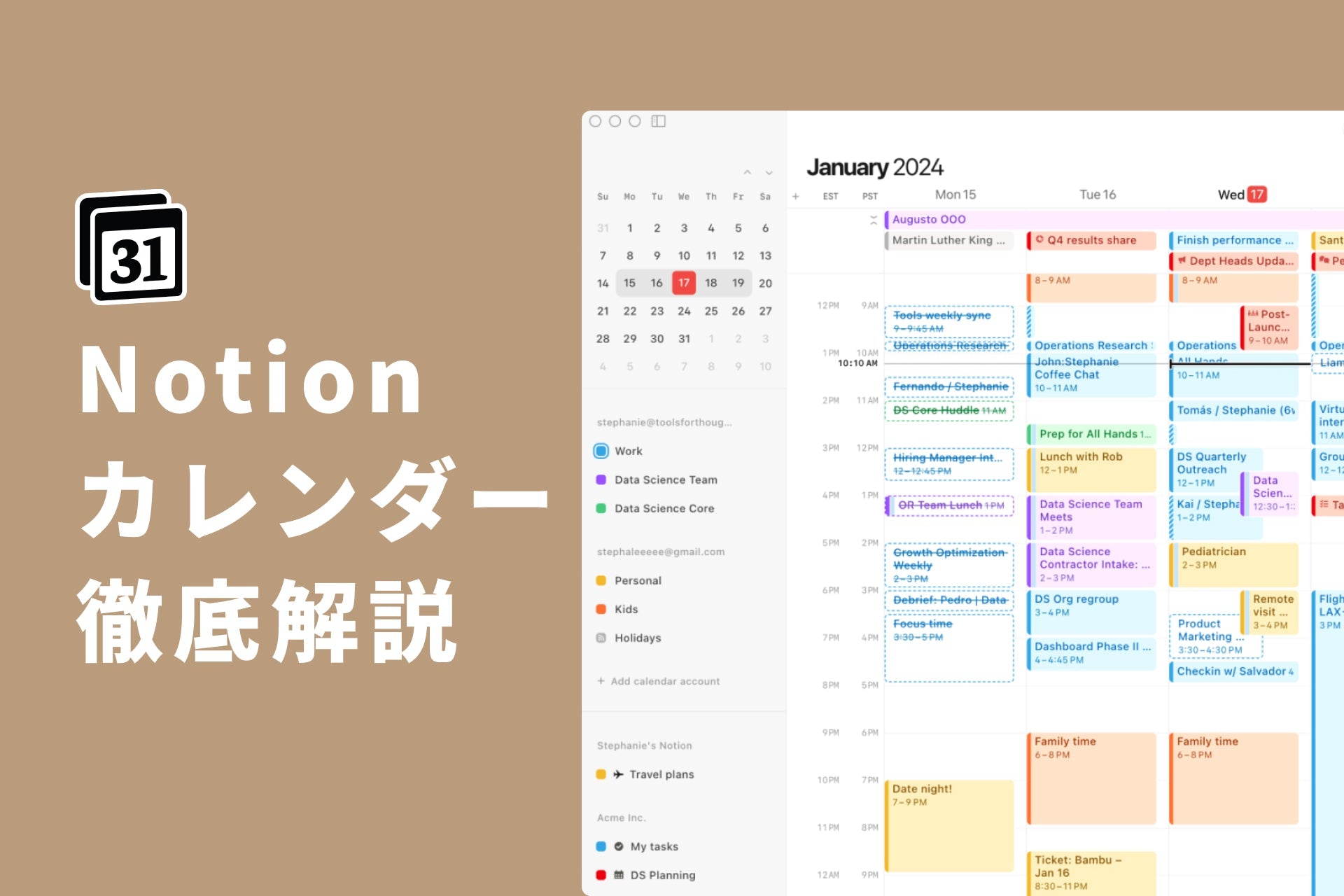
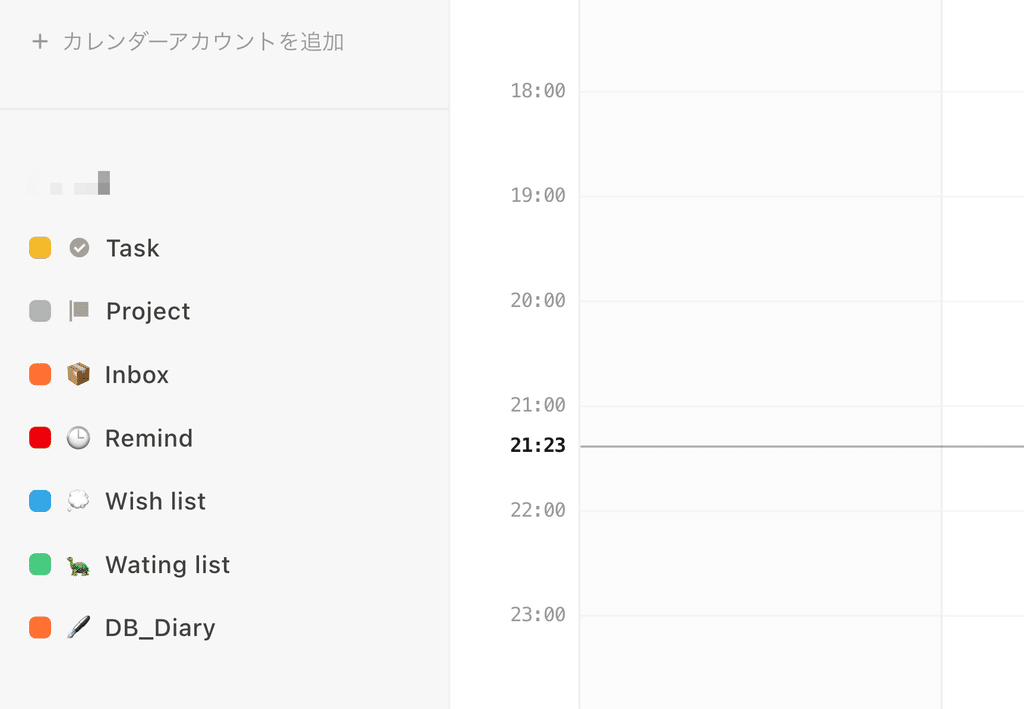






![[Study Group Report] We held a Notion Formula Study Group!](http://kurashi-notion.com/cdn/shop/articles/2510_notionblog_formulaseminar_967275ed-a27f-4af8-ab02-34ca3ee3f96a.jpg?v=1762425140&width=1920)










